How To: Unlock Home Button Shortcuts on Your iPhone
All iOS devices come with a triple-click home button gesture that can launch what are known as accessibility shortcuts. These shortcuts can work wonders for folks that are hearing impaired or have problems with their vision, but they have everyday uses too, as they offer innovative ways to interact with your device.Accessibility shortcuts are not enabled by default, which means it's up to you as the user to activate them. So if you'd like to solve issues with color blindness, hearing trouble, or bad vision, or just want to lock your kids out of certain areas of your iPad, iPhone, or iPod touch, I'll show you how to fully customize this feature below in iOS 9 and higher (some of these features may also work in older versions of iOS).Don't Miss: How to Open Accessibility Shortcuts on Your iPhone X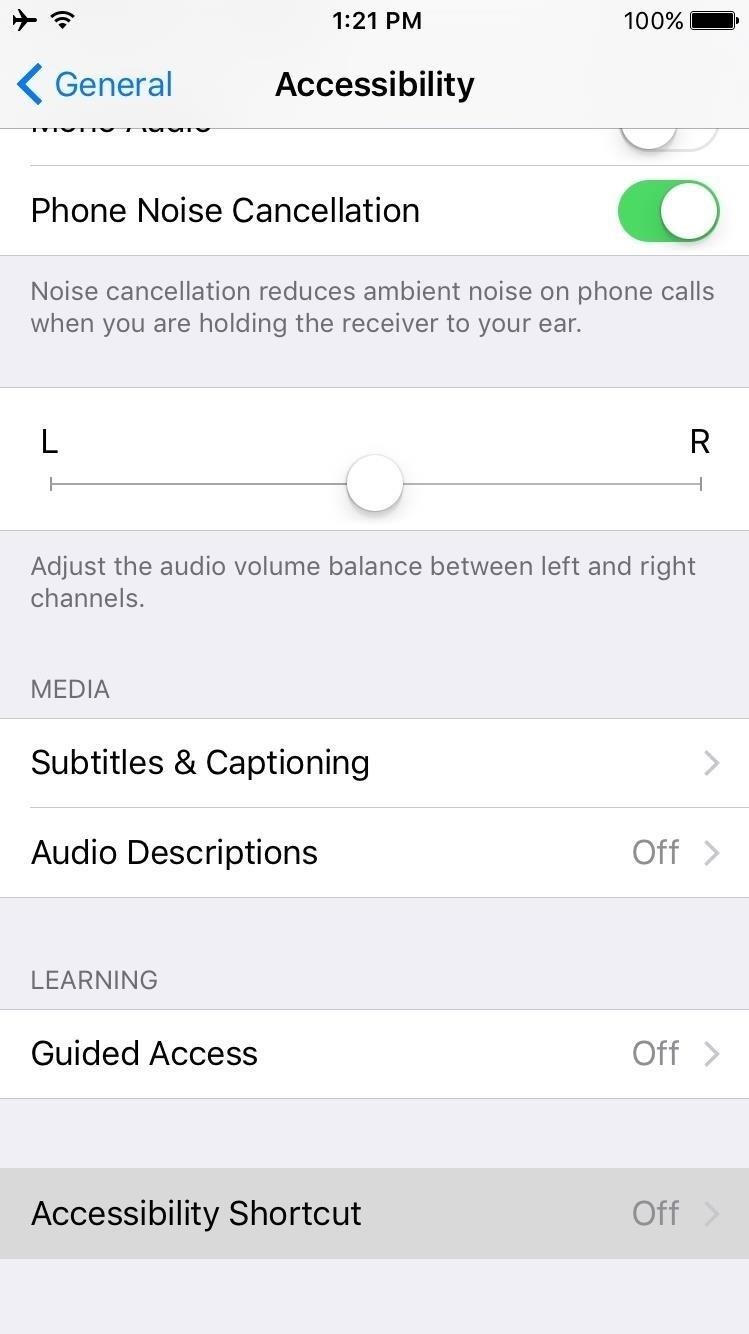
Enabling an Accessibility ShortcutTo assign an accessibility shortcut to the home button triple-click gesture, start by heading to the "General" entry in your main Settings menu. Tap on "Accessibility," then scroll down towards the bottom and select "Accessibility Shortcut." Use the following menu to select any shortcut you would like to use. Once you've done that, you can trigger any accessibility shortcut by triple-clicking your home button, and you can toggle the feature back off by triple-clicking again.With options like VoiceOver for the hearing impaired, Grayscale for those with color blindness, Zoom for anyone with sight issues, and AssistiveTouch for those with broken home buttons, having one of these shortcuts assigned to such a simple gesture is quite helpful.Don't Miss: How to Turn Off Your iPhone with a Broken Power Button (1) Grayscale. (2) Zoom. (3) AssistiveTouch. You can even use some of these shortcuts for things you never thought possible. For instance, by altering the Zoom settings, you could turn the shortcut into a brightness toggle. That, in turn, would allow you to adjust screen brightness below the default settings. You could even use the AssistiveTouch shortcut to take hands-free Snapchat videos.
Enabling Multiple Accessibility Shortcuts at the Same TimeThankfully, iOS doesn't take an all-or-nothing approach with its accessibility shortcuts, which means you can choose to have multiple shortcuts triggered by the triple-click home button gesture.The way this works is simple—just head to the same Accessibility Shortcut menu, then select as many of the shortcuts as you'd like. From now on, when you triple-click your home button, you'll see a menu asking which accessibility shortcut you'd like to launch. Just select the shortcut you'd like to use at this time, and when you're done, triple-click your home button again to toggle the shortcut's features off.
Enabling the 'Guided Access' FeatureThere's one more feature you can assign to the triple-click home button gesture on iPhones, but this one's less about accessibility and more about preventing other people from accessing certain parts of your phone.So if you have nosy friends who like to swipe through your gallery when you're trying to show them a single picture, or if you have young children who occasionally play with your phone, start by heading to the "Accessibility" menu in Settings under General. From here, enable the "Guided Access" option, which can be triggered at any time using the triple-click home button gesture.(If you have other shortcuts enabled, you'll have to choose Guided Access on the shortcut picker.) When you activate Guided Access, you'll see an interface that allows you to select areas of your screen that you don't want other people being able to touch, and you can also press the "Options" button to disable a few more things. Once you've done that, press "Start," then you'll be asked to enter a PIN that will be used to exit Guided Access mode later.At that point, you'll be able to hand your phone over to the other person without worries, because the only way for them to exit this app or interact with the restricted area would be to triple-click the home button (and tap on Guided Access, if other shortcuts are enabled), then enter the password you set earlier. Don't Miss: 5 Things You Didn't Know Your Home Button Could DoFollow Gadget Hacks on Facebook, Twitter, YouTube, and Flipboard Follow WonderHowTo on Facebook, Twitter, Pinterest, and Flipboard
Cover photo and screenshots by Dallas Thomas/Gadget Hacks
Under the "password" field, you will see encrypted letters. Delete these letters, and type your new password. Select MD5 in the Function drop-down list on the left side of the password field. Save your new password and access your Joomla administrator backend. Using Joomla! Toolkit in cPanel
How to Recover a Lost Joomla Username and Password - Joomla
cantineoqueteveo pictures of emoji devil ⭐ images of galaxy emojis ⭐ pictures out of emojis copy and paste ⭐ images of emojis quotes ⭐ pictures of emojis feelings ⭐ pictures of confused emojis ⭐ images of individual emojis ⭐ pictures of emojis begging ⭐ pictures of emoji clothes ⭐ pictures of emojis crying ⭐ pictures of the new iphone emojis ⭐ images of emojis thumbs up
How to Make Your iPhone Tell You the Secret Meaning of Emojis
A remote sensor automatically lights up dark sidewalks and yards. And it'll operate any light fixture. In this story, we'll show you how to install a remote motion detector to your outside lights. A gangly-looking motion detector floodlight is fine for scaring off a backyard intruder, but it doesn't
PDF Advanced Motion Detector Using PIR Sensors Reference Design
We designed Smart Launcher for people who need a more efficient and smart way to use their Android devices. Smart Launcher is an home screen replacement that automatically sorts your app into categories and integrates modern solutions to let you perform your daily tasks faster and easier.
If you have a Google Nexus device that comes with Android 6 Marshmallow or your current device has received the update, there's a hidden Android-themed Flappy Bird game that you can pull up
Android Easter Egg Flappy Bird Game Cheat - YouTube
Facebook Messenger, Instagram and WhatsApp may merge into one app But the proposed project is likely years away. by Josh Johnson January 31, 2019, 2:21 pm
Facebook Messenger, WhatsApp and Instagram Integration: FAQ
I've changed the default program for a file opening directly off the PC, but this isn't working for the downloads. This is driving my partner crazy. If I'm home I'll save the file, then find it and open it with Word, but it's really ridiculous to have to go through this rigamarole, and it's becoming a frequent source of conflict. Help!
Share Android Apps with App Links. The second example we have for you is an app called App Links, which uses Google's Nearby feature to make it easy for two or more people in the same room to share their favorite apps with each other.
Facebook's New Hello App Makes Your Android's Dialer
This app will physically move the obtrusive popup box up into your Status bar for distraction-free volume adjustment during videos in any app. After successfully installing the free tweak, head into your stock Settings app, tap on StatusHUD 2 , and toggle it on.
Move the Obtrusive Volume Indicator Popup Box into Your
Do you use hashtags on Instagram? Wondering how to see posts with specific hashtags in your regular Instagram feed and stories? In this article, you'll discover how to use Instagram's Follow Hashtag feature to monitor relevant topics and campaigns. How to Follow Instagram Hashtags for Business by Jenn Herman on Social Media Examiner.
How to Create Quality Instagram Content to Engage Followers
Enter your Apple ID password or use Face ID or Touch ID if it's available on your device. Then add the new keyboard. Go to Settings > General > Keyboard > Keyboards > Add a New Keyboard and select the app that you installed. You might need to set the keyboard to allow full access in order to use it. To delete a third-party keyboard:
Use your Smart Keyboard Folio or Smart - Apple Support
0 comments:
Post a Comment