How To: Set Up & Use an Android Wear Smartwatch on Your iPhone
Google now has an iOS version of Android Wear, so if you own an Android smartwatch (Moto 360, ASUS ZenWatch, Huawei Watch, LG Watch Urbane, Sony SmartWatch, etc.), you can finally connect it with your iPhone.Previously, we covered a nifty hack that let you use an Android Wear smartwatch with iOS, but that functionality was severely limited—to the point where all you could do was receive very few notifications and answer phone calls.Now that Android Wear is officially available on iOS, we're going to show you how it works with the Moto 360, one of the handful of Android watches that is unofficially compatible with the new companion app.
Step 1: PrerequisitesBefore we get into setting everything up, it's important that you meet the following requirements:Own a compatible Android Wear smartwatch. While the LG Watch Urbane is currently the only officially supported Wear device, other older devices have been successfully connected, like the Moto 360, the LG G Watch, and Watch R. Own an iPhone 5 and up. (Running iOS 8.2 or higher.) Download the Android Wear app for iOS.
Step 2: Update the Watch FirmwareIn order to set up a watch to your iPhone, you'll need the watch to be updated to the latest software. You can do this by connecting the watch to an Android device and updating it that way. If you don't have an Android smartphone, ask a friend to borrow theirs or use an Android tablet if that's available.
Step 3: Factory Reset ItOnce the watch is updated, factory reset it so that it can connect to your iOS device.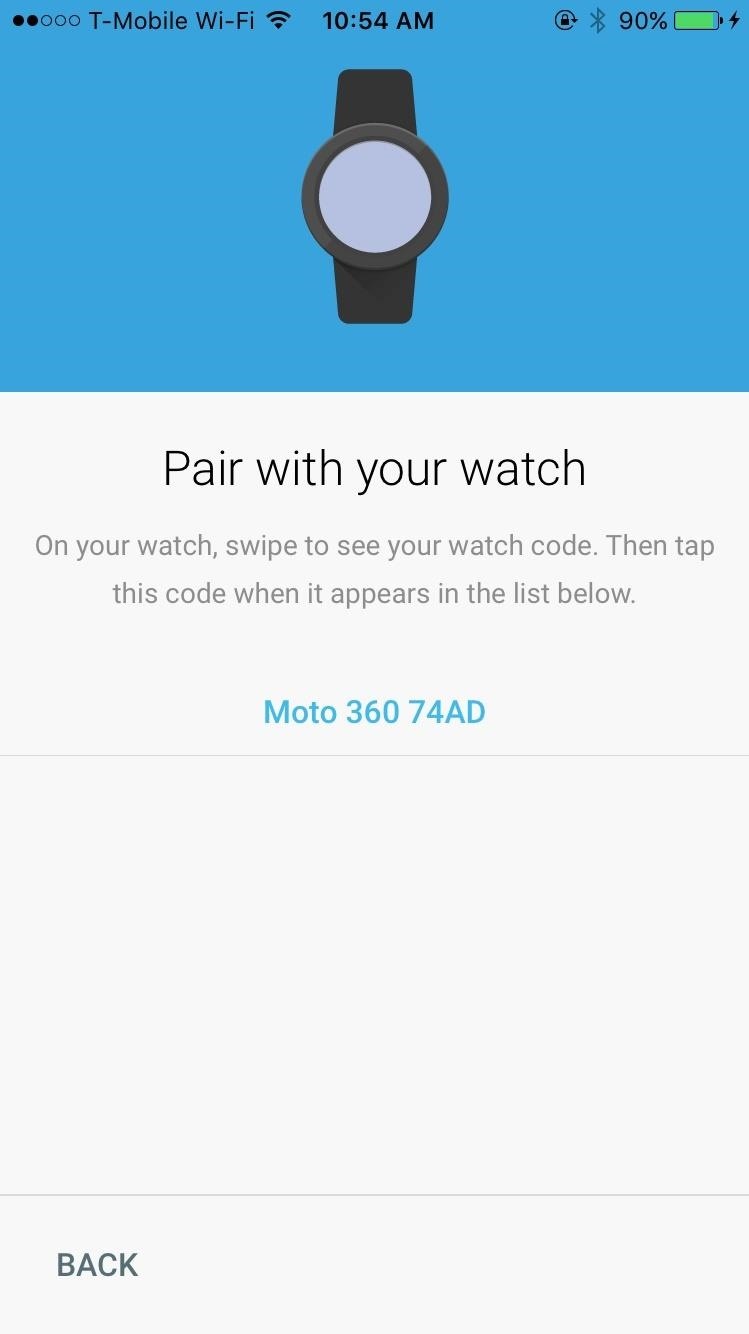
Step 4: Pair It with Your iPhoneTo pair the watch, the process is as simple as going on your iPhone, opening Android Wear, and doing the following: pair the device through Bluetooth, enter the code, log in to your Google account, and enable a handful of settings—the Android Wear app will walk you through all of this.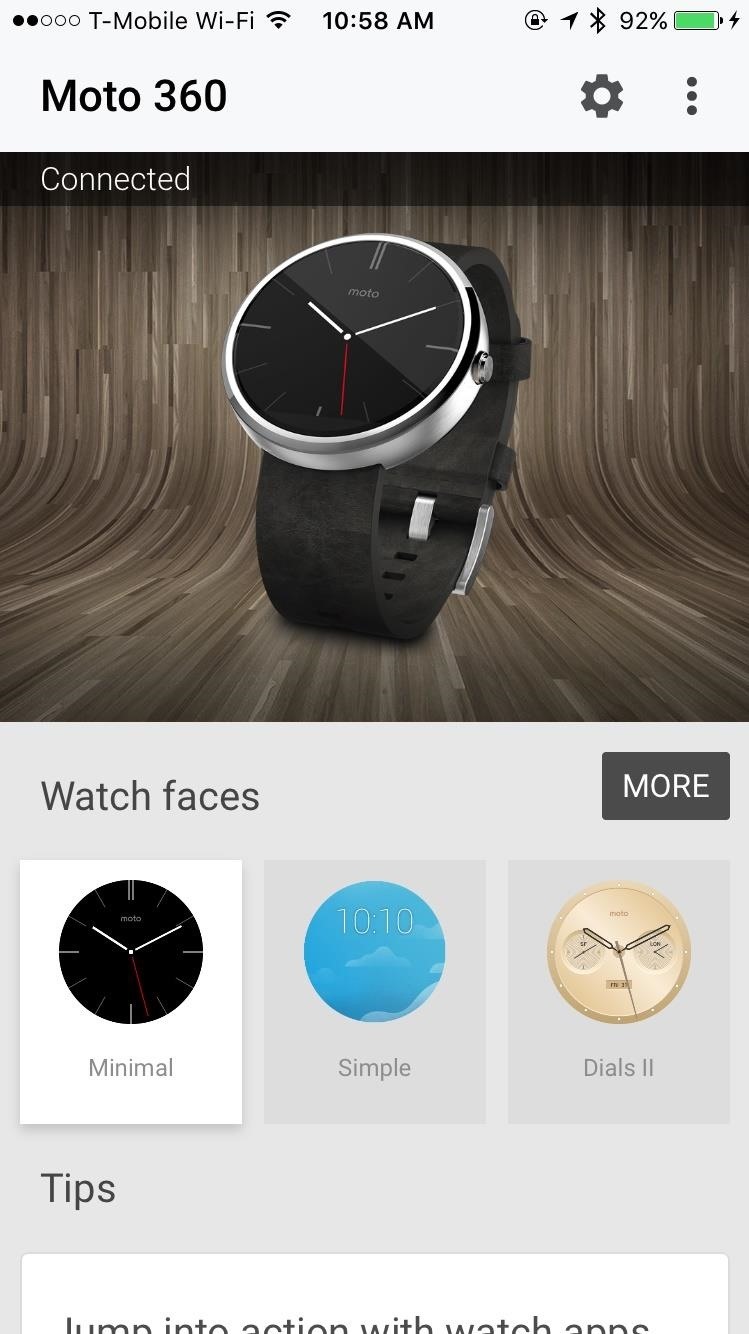
Step 5: Customizing the Watch FaceOnce everything is set up, customize your watch face either from the Android Wear app on iOS or directly from the Android Wear smartwatch. On the Android Wear app, you can swipe through the stock watch faces, as well as view and download third-party ones, which can all be downloaded for free. While you can't access the third party watch faces directly on the watch, you can hold down on your current watch face to bring up the handful of other stock ones, which you can swipe through, customize, and select.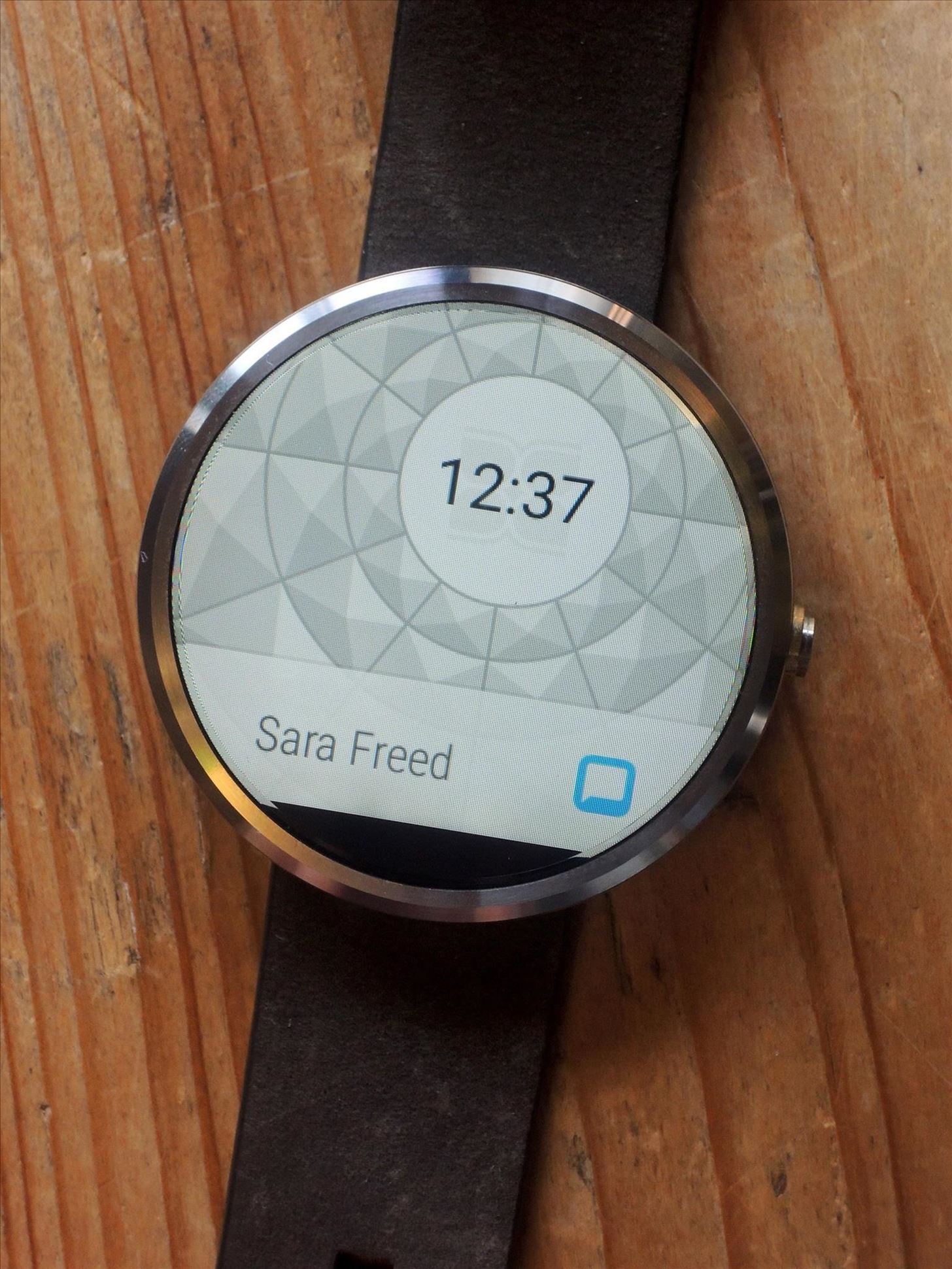
Working with Notifications on Your WatchAs long as notifications are enabled for your apps on iOS, you'll receive them on the Android Wear as well. A preview of the latest notification will appear on the watch face, which you can then swipe up on to read the full extent of. Keep swiping down to view notifications for other apps. Unfortunately, if you swipe left on most notifications, they will not be interactive. Swiping right will dismiss them, but that's the full extent of what you can do.Only the stock weather and health apps, as well as a few proprietary Google apps such as Gmail—where you can archive, delete, and reply to emails— will have interactive notifications when you swipe left. Play Music notifications are also interactive, allowing you to change between songs as well as control the volume. And once I set up Play Music, I was also able to control playback for Apple Music and Spotify through Android Wear.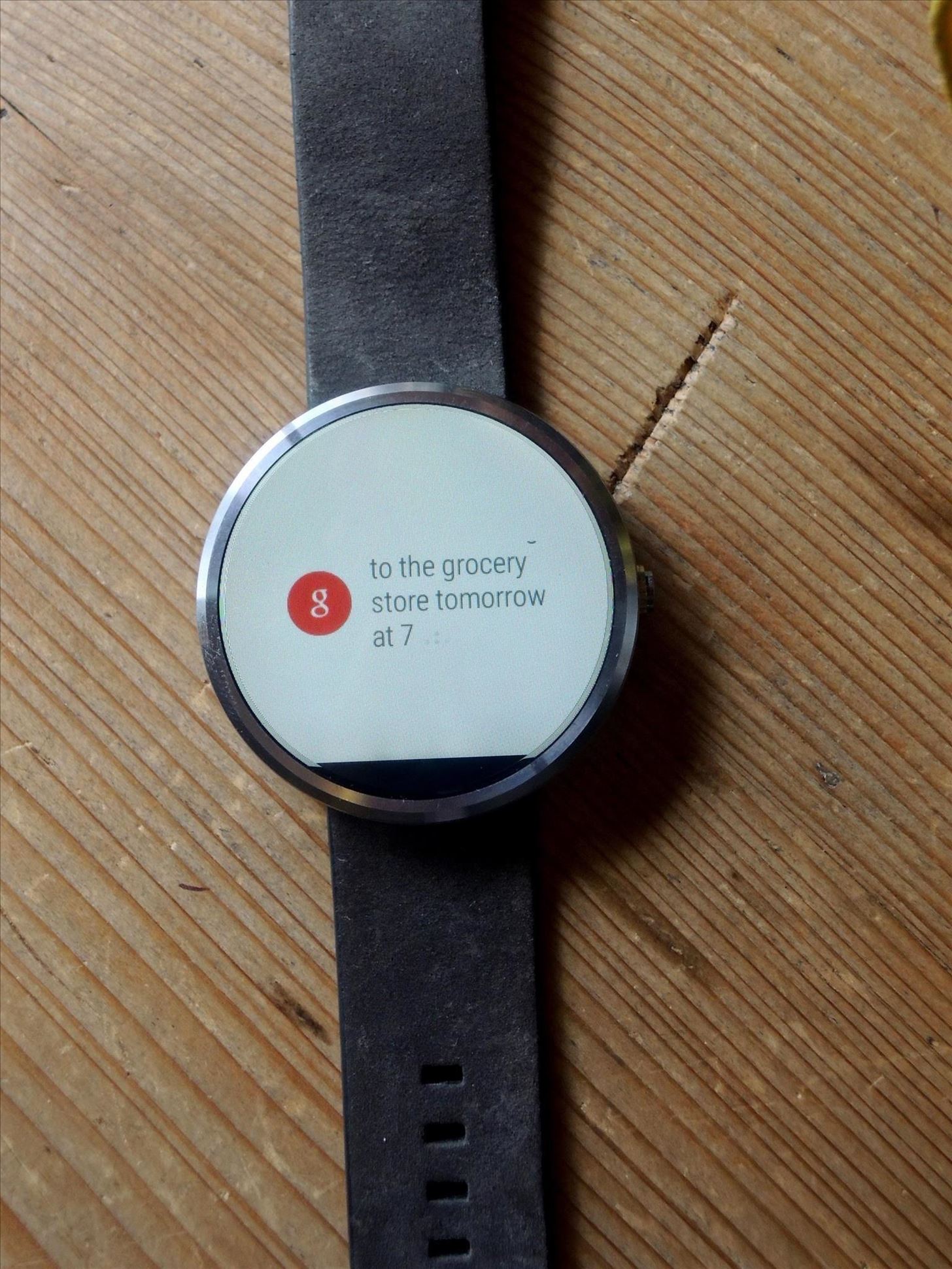
Using OK GoogleFrom the watch face, you can say "OK Google" to trigger voice input, where you can set reminders, alarms, and timers, show health related information, view your agenda for the day, and manage a stopwatch. You can also use other popular commands to bring up things such as sports scores, the weather, when a certain important date is, and perform simple math equations. Basically, anything Google Now can do, you can do. If you say "OK Google" followed by a keyword, you'll get Google search results with popular news links and top hits. Tap on one of them and it will send a notification to your smartphone, where you can then open the web page inside of the Android Wear app to view.
Final ThoughtsAlthough this is the official version of Android Wear for iOS, the functionality is still pretty limited for older Wear device. The majority of notifications are not interactive, which would be nice to have for apps such as Twitter, Facebook, and other social media.I would really only suggest checking out Android Wear if you've already have an Android watch that's compatible or if you're looking for a cheap alternative to the Apple Watch. Functionality will definitely increase in the future, but for now, if you can pony up enough money for the most inexpensive Apple Watch, I would get it if you're that inclined to get a wearable. Otherwise, wait to see how Android Wear works with the new slew of devices that will be released in the coming months.Follow Apple Hacks over on Facebook and Twitter, or Gadget Hacks over on Facebook, Google+, and Twitter, for more Apple tips.
This tutorial shows you first how to take apart your iPhone 4 (you'll need a set of specialized tools, like a very small screwdriver and a pair of tweezers). Then, after you've taken it apart, you're also shown how to put it back together. Make sure you don't lose any screws
iPhone Repair - Official Apple Support
Live Mail will break up a large attachment into multiple email attachments but how do you reassemble the files? I am trying to send a .MOV file ( 129 MB) which is too large for my ISP's server. I set Live Mail to break up the attachment but I don't know how to reassemble the files once the are received.
Splitting PDF Files - How to split large PDF files to fit in
Your app might have the feature on it but if it isn't available for your account, you may not see it. Google says a user must have 'English' set as the local language on their phone in order to use Google Lens but that doesn't guarantee that you'll see it. Google Lens. Update the Google Photos app on your Android phone or iPhone.
How to Use Google Lens to Identify Objects Using Your
DFU mode can help you get your phone back into working order, putting your iPhone into a state where it can still communicate with iTunes on Windows or Mac and be restored, but it won't trip the boot loader or iOS, in case your software has become royally borked.
How to Put iPod Touch into DFU Mode - iphone-mac.com
MAKING THIS "ROM" INSTALATION YOU WILL BE USER "ROOT" DONT NEED ANY "ROOT" PROCESS. Disclaimer: As with any computer-related procedures, there is a risk that your device may malfunction or even break.
How to root a Nook Color to transform it into an Android tablet
How to Install the Xposed Framework on Your Nexus 7 for
Still, there are some options for adding content to your Stories on Instagram like links, so if you aren't verified, don't give up hope. So whether you've been looking to share a link to your band or to your online store, we've got some ideas for how you can do it.
How to Add Links to Instagram Stories: 3 Steps to Drive
While there are several tweaks and steps you can take to test and improve your internet connection speeds, one of the easiest and quickest ways to speed up your web browsing is modifying the Domain Name System (DNS) servers.
How to speed up your internet connection | Digital Unite
Quick Actions are a set of buttons which let you quickly open things or switch settings on or off in Windows 10. There are 13 Quick Action buttons, and you can customize which four buttons appear
How To Customize Quick Actions In Action Center In Windows 10?
Nov 07, 2013 · How to prepare your smartphone for a trip. Here are 10 tips that smartphone-wielding travelers should heed before hitting the road, from adding travel apps to guarding against exorbitant roaming
10 Ways to Prepare Your Cell Phone for a Trip | HuffPost Life
The best video recorder apps for iphone 3g SUBSCRIBE - Duration: 10:03. SnazzyiPhoneHacker 90,479 views. 10:03. iPhone 4 Antenna Fix - The Scotch Tape Hack - Duration: 3:54.
How to Get iPhone video recorder for free on - Gadget Hacks
Access Your Shared Books. Now it's time to access that shared content. Amazon has a full list of devices and apps that can access this shared content.This includes modern Kindle eReaders and Kindle Fire devices, as well as Kindle apps for iPhone, iPad, Android, Windows 8, Mac, and the web.
Adding Music to Your Fire | Listening to Music on - Peachpit
This tutorial will show you how to view your iPod or iPhone screen on your desktop. First of all, you need to have a jailbroken iPod for the applications necessary and secondly you will need Wi-Fi.
How to View or Mirror an iPhone Screen on PC - wikiHow
सेल फोन ने पॉकेट वॉच की जगह ले ली हो सकती है, लेकिन कुछ चतुर मॉड्स और हैक्स की बदौलत, "पुराने जमाने का" समय बता रहा है कि यह वापसी कर रही है। आपके मोबाइल
YouTube
0 comments:
Post a Comment