How To: Remap the Bixby Button on Your Galaxy Note 9
Despite a very vocal distaste for Bixby, Samsung continues to push their voice assistant on customers. For many, the button is not only a waste, but placed perfectly for accidental presses. While it appears Samsung has no intention of giving up on Bixby, with the help of an excellent app, you can get rid of it yourself.When Bixby-disabling apps started appearing on the Play Store, Samsung did their best to block them. Only a few managed to circumvent this block, and continue to work, even on the latest Galaxy Note 9. Unless you are one of the few who prefers Bixby over other voice assistants, here how to remap the button to make it open a more useful app.
Be AwareAs I mentioned, Samsung has already blocked Bixby remapping apps using firmware updates in the past. So there is a chance the app below might stop working in the future. That being said, the developer of this app has a great track record for finding workarounds to Samsung's block attempts, so even if a software update blocks it, we're pretty sure Jawomo will find a way around it again.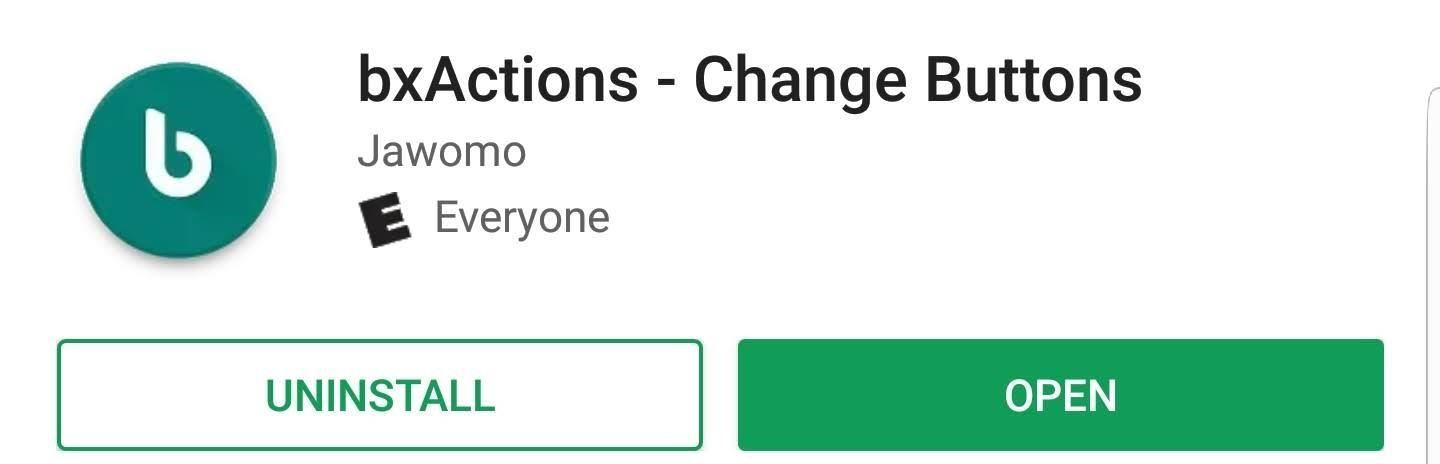
Step 1: Install bxActionsbxActions is a free to download app on the Google Play Store that allows you to remap the Bixby button on your Galaxy Note 9. Use the link below on your mobile device to grab the app.Play Store Link: bxActions - Change Buttons (free)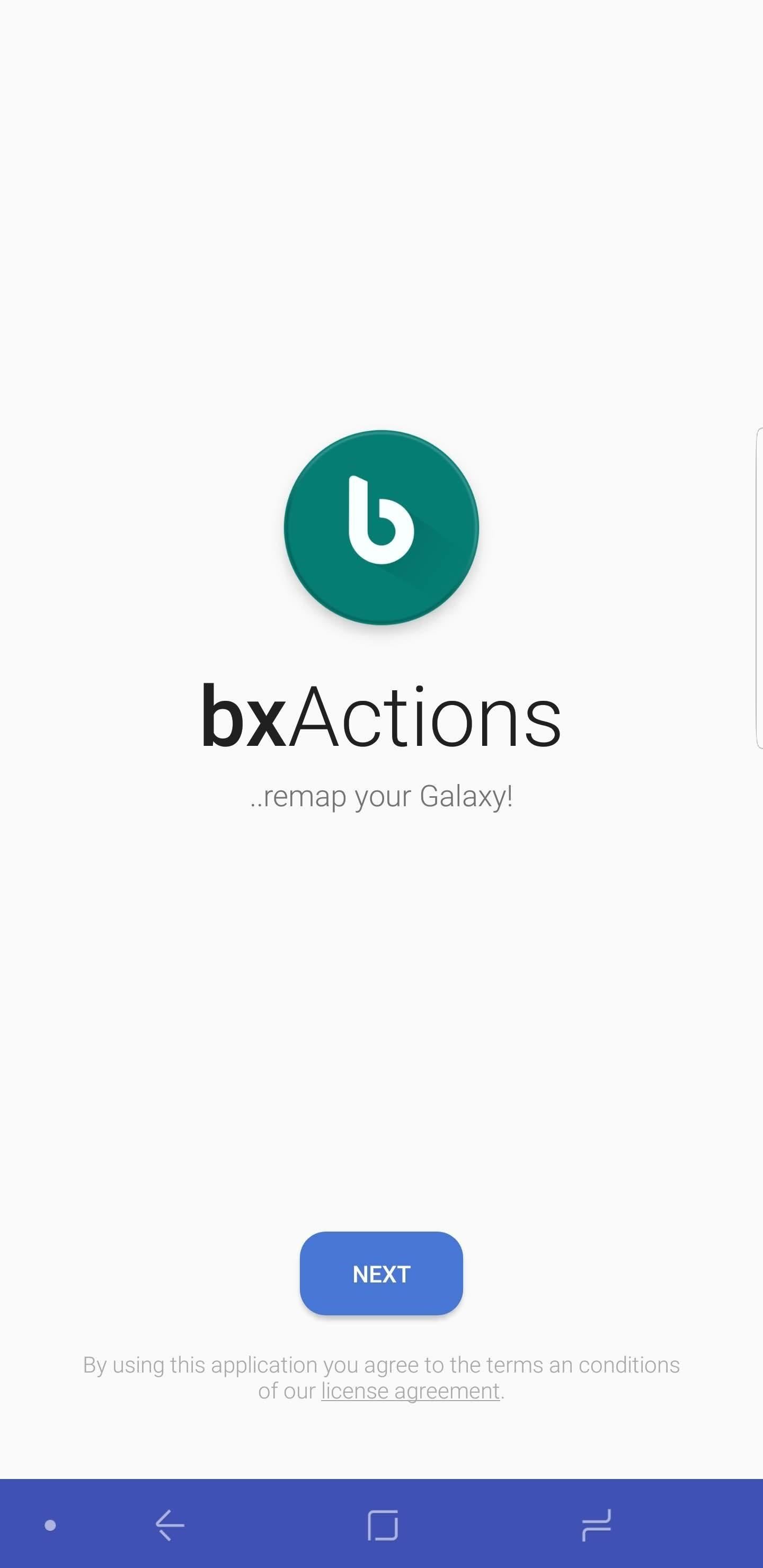
Step 2: Enable PermissionsAfter installing bxActions, open the app and tap "Next" to see a list of permissions you need to enable for the app to work. These are all required for the app's core functionality of remapping the Bixby button.Selecting the toggle "Get foreground app" will transfer you to the Usage Data Access page with a GIF. Select the button below it to dismiss the GIF, then locate bxActions on the Usage Data Access page. Select it, then enable the toggle. Once enabled, you will be transferred back to the initial page with the permission requests. Select the second toggle to be transferred to the accessibility page. Again, a GIF will be presented which can be dismissed using the button below it. Select "bxActions — Bixbi button" and enable the toggle. Choose "OK" on the popup to return to the initial permission page and select "Done."
Step 3: Remap the Bixby ButtonOn the new page, choose "Bixbi button" and select "Single Press." Under the "Choose Action" page, select how you want to remap the button. You can outright disable it if you don't want to use the button at all, make it a home or back button, launch an app, launch a Tasker task, control media, launch Google Assistant, and so much more. Find the action you are looking for and select it. Tap the back arrow in the upper-left corner of your display to save your action.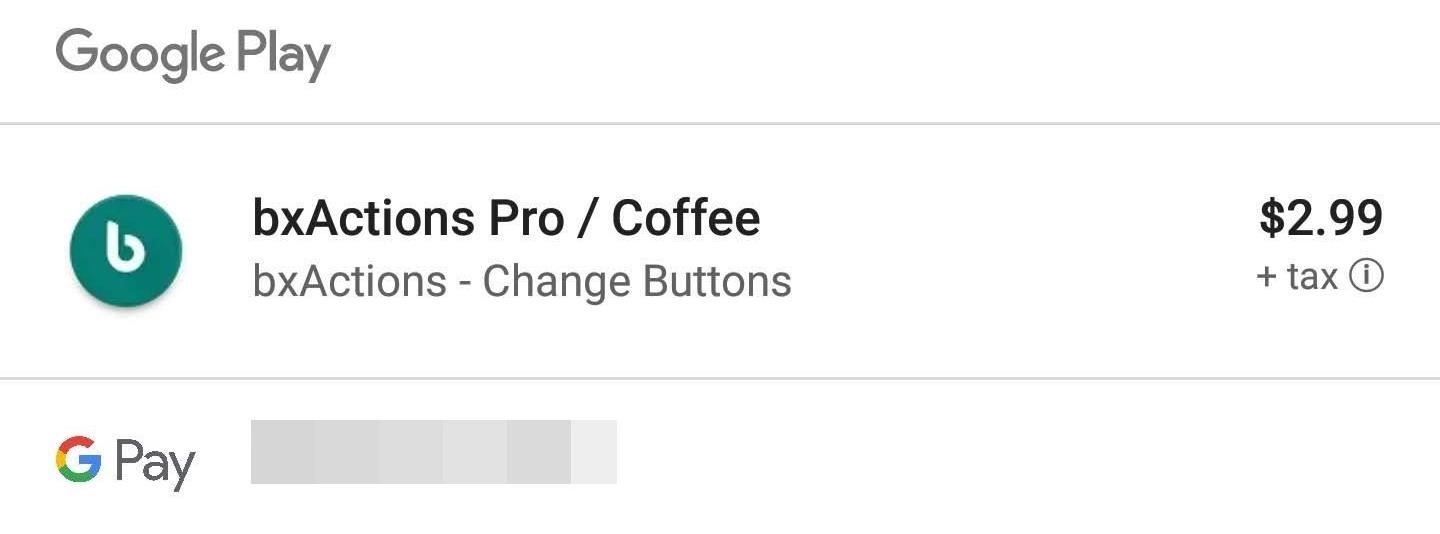
Step 4: Test Out the ButtonFrom any screen, press the Bixby button to see if your new action activates. For our devices, provided to us by Verizon, we switch the button to the camera, allowing us to capture those precious once-in-a-lifetime moments even faster with the click of a button. Besides a single press, bxActions has even more features for those willing to pay. For $2.99, you can access new features such as the ability to activate another action by long-pressing the Bixby button. Additionally, you can configure a different action when long-pressed on the lock screen. Some of the other controls require a computer to access. No longer do you have to worry about accidentally activating Bixby anymore. Instead, you can enjoy the fact that Samsung gave you another button with the Galaxy Note 9 which can be used to improve workflow on your device. Which command did you use to replace your Bixby button? Let us know in the comment below. And be sure to let us know of any issues you ran into or if an update blocks this app's functionality.Don't Miss: How To Activate Developer Options on Your Galaxy Note 9Follow Gadget Hacks on Facebook, Twitter, YouTube, and Flipboard Sign up for Gadget Hacks' daily newsletter or weekly Android and iOS updates Follow WonderHowTo on Facebook, Twitter, Pinterest, and Flipboard
Cover image and screenshots by Jon Knight/Gadget Hacks
Step 3: Edit the Notes. Since this app functions as a sort of Post-it note for your Notification Center, there's only one sheet available. Whenever you want to change the note, either entirely or just to add or subtract something from it, just tap on the widget in the Notification Center or go directly to the NoteDash app to make your changes.
An easier way to speed dial iPhone favorites and contacts
But with the help of the latest update from Nova Launcher, a popular Android launcher, you can now try out the new adaptive icons feature from Android Oreo on almost any device. Follow the below steps to implement the adaptive icons feature on your Android device.
How to Get Android Oreo Adaptive Icons on Any Android Phone
News: The 10 Biggest AR Investments of 2018 News: The Latest Razer Phone 2 Leaks Suggest Project Linda Might Actually Happen News: Limited Edition Red-Colored Honor 7X Coming to the US Just Before Valentine's Day
Razer Nabu: The Pager of Smartbands (And That's a Good Thing
Top Gray Hat SEO Techniques to Uplift Your Website Rankings; Black Hat SEO techniques to Avoid at All Cost in 2019; Final thoughts about white hat SEO techniques in 2019. If you want to increase your search traffic, using White hat SEO techniques can really help.
White Hat SEO: The Definitive Guide (2019) - Backlinko
How to Set Speed Dial on Android. Android is an operating system developed by Google for a variety of smart phone devices. Setting a speed dial may be an old-fashioned thing, but it is still used by many people all across the world.
How to Speed Dial via Favorite Contacts on Any Android
Ranked: The 4 Best Phones for Music Lovers — Under $400
How To: Download Free Videos in Mozilla Firefox with NetVideoHunter How To: Build a high gain WiFi antenna out of a soup can How To: Find Google eBooks in the New Google eBookstore (+ Find Free Books to Download) How To: Open a New Gmail Account
Download Free Music And Videos On Youtube Using Mozilla
Don't let yourself get lost again. Your smartphone can help you find your parking spot — or any other location, for that matter. All you need is the mapping app you're probably already using for navigation. Open up Google Maps on your iOS or Android device, and get ready to find your way to smarter location saving. On the iPhone
How to save your parking spot in Google Maps | Greenbot
From your News Feed, click your name in the top left. Click About next to your name on your profile and select Contact and Basic Info in the left menu.; Scroll down and hover over Birth Date or Birth Year, and then click Edit to the right of the info you'd like to change.
How To Edit your Facebook Profile Information - YouTube
Whether it's for your company, your professional image, or just your personal account, making a poll on Instagram is a great way to reach out to followers, friends, family, and other users to measure their thoughts and opinions about any given topic. Instagram for Android and iOS makes it fun and
Instagram Polls is embarrassing users who thought their votes
As it turns out, the new Clock and Calculator apps from stock Android 5.1 can actually be installed on other devices just like you would with any other app. There's one stipulation, though: these new versions will only install on an Android 5.1 device, and obviously the Galaxy S6 and S6 Edge are still running 5.0.2.
Install the Google Clock & Calculator Apps on Your Galaxy S6
Setting-up Multiple Subdomains in Your Localhost Using XAMPP. Home / PHP / Setting-up Multiple Subdomains in Your Localhost Using XAMPP.
How to setup laravel on macOS xampp 2019 - Arrow Empire
How to overclock your monitor to a higher refresh rate. Send your problems to letters@pcgamer.com. Overclocking monitors is an actual thing that happens and it's pretty cool. Refresh
Budget Overclocking Guide: Ryzen 3 2200G - TechSpot
Moving iPhone icons is just a jiggle away with the tips in this electronics video tutorial. This how-to video will help you manage your iPhone desktop easily. New iPhone owners will find this instructional video especially helpful
How to Manage Apps on the iPhone Home Screen - Lifewire
0 comments:
Post a Comment