How To: Reply to Texts with a Selfie GIF on Your iPhone
Most of us have probably used a GIF at least once or twice to respond to a message, and that's why a lot of messaging services and keyboards have GIF search tools readily available to use. Now, Google wants to take GIF responses to a more personal level, by allowing you to create your own selfies GIFs to instantly sent to family and friends.While there are plenty of GIF-making apps out there, selfie GIF tools are relatively unheard of in keyboards, but Google has just changed that in their new Gboard update for iPhone. This selfie GIF-making tool, based on Google's Motion Stills app, has not made it to Android yet, so it seems to be an iOS exclusive at the moment.Don't Miss: 12 Tips to Help You Master Gboard for Android
Setting Up GboardIf you've never used Gboard before, you'll need to set it up before you can jump right in. Chances are, after you've tried Gboard, you'll never go back to Apple's stock keyboard, as it has a lot of nice features that Apple hasn't given us yet, such as swipe typing and Google search built right in.Download Gboard for free from the iOS App Store Go to Settings -> General -> Keyboard -> Keyboards -> Add New Keyboards -> Gboard. Tap "Gboard" on Keyboards, then enable "Allow Full Access." To make Gboard your default keyboard, tap "Edit" in the top-right corner of the display, then drag "Gboard" to the top of the list of keyboards.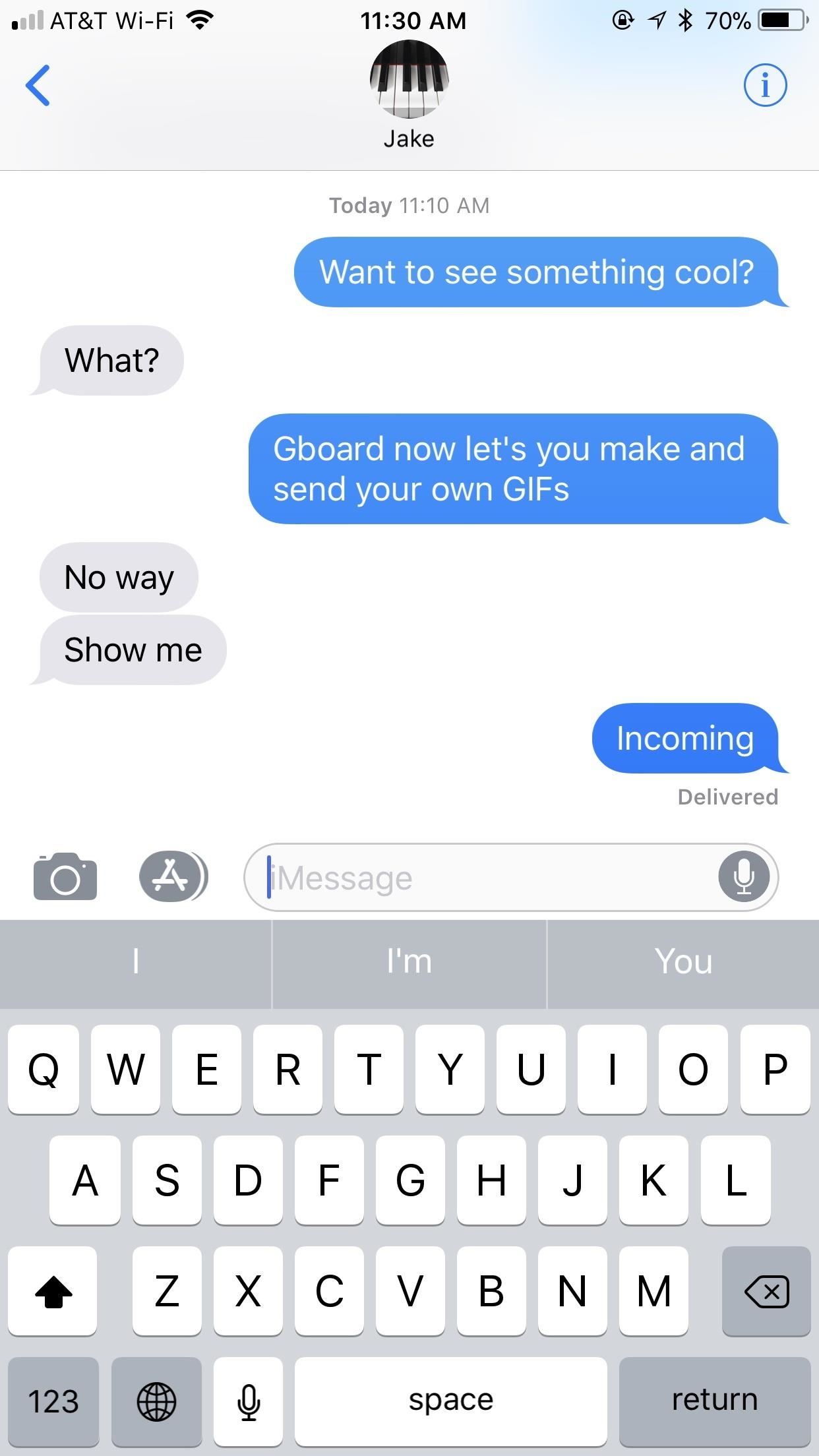
Using the GIF-MakerThis feature is currently iOS only, and we're not sure if and/or when this selfie GIF tool will appear on Android. If they do bring it to Android, it will likely function similarly.To open the selfie GIF-maker, simply open a messaging app of your choosing. When the keyboard pops up, make sure you're using Gboard. If not, tap and hold on the globe symbol, then select "Gboard."Don't Miss: How to Add, Reorder & Switch Keyboards on Your iPhone From here, accessing the GIF-maker is easy. Tap the camera loop icon on the far-right side of the word suggestion bar. If you don't see that icon, tap the emoji icon by the spacebar instead, then select "GIF," and hit "Make a GIF."Gboard will then launch you into the GIF-maker. The rear camera may be enabled by default, but you can easily switch cameras by tapping the camera icon in the top-right corner of the display. You have two opens when it comes to making GIFs: "Loop" or "Fast-Forward." With the "Loop" option selected, you simply tap and hold the white record button at the bottom of the display. You have up to three seconds to film whatever you want. That recording is then looped, just like a traditional GIF would be."Fast Forward," on the other hand, gives you up to thirty seconds to record. Gboard then manipulates your footage to almost eliminate quick movements while emphasizing slow ones. It produces an otherworldly effect, but will also loop as any GIF should. Loop (left) vs. Fast-Forward (right).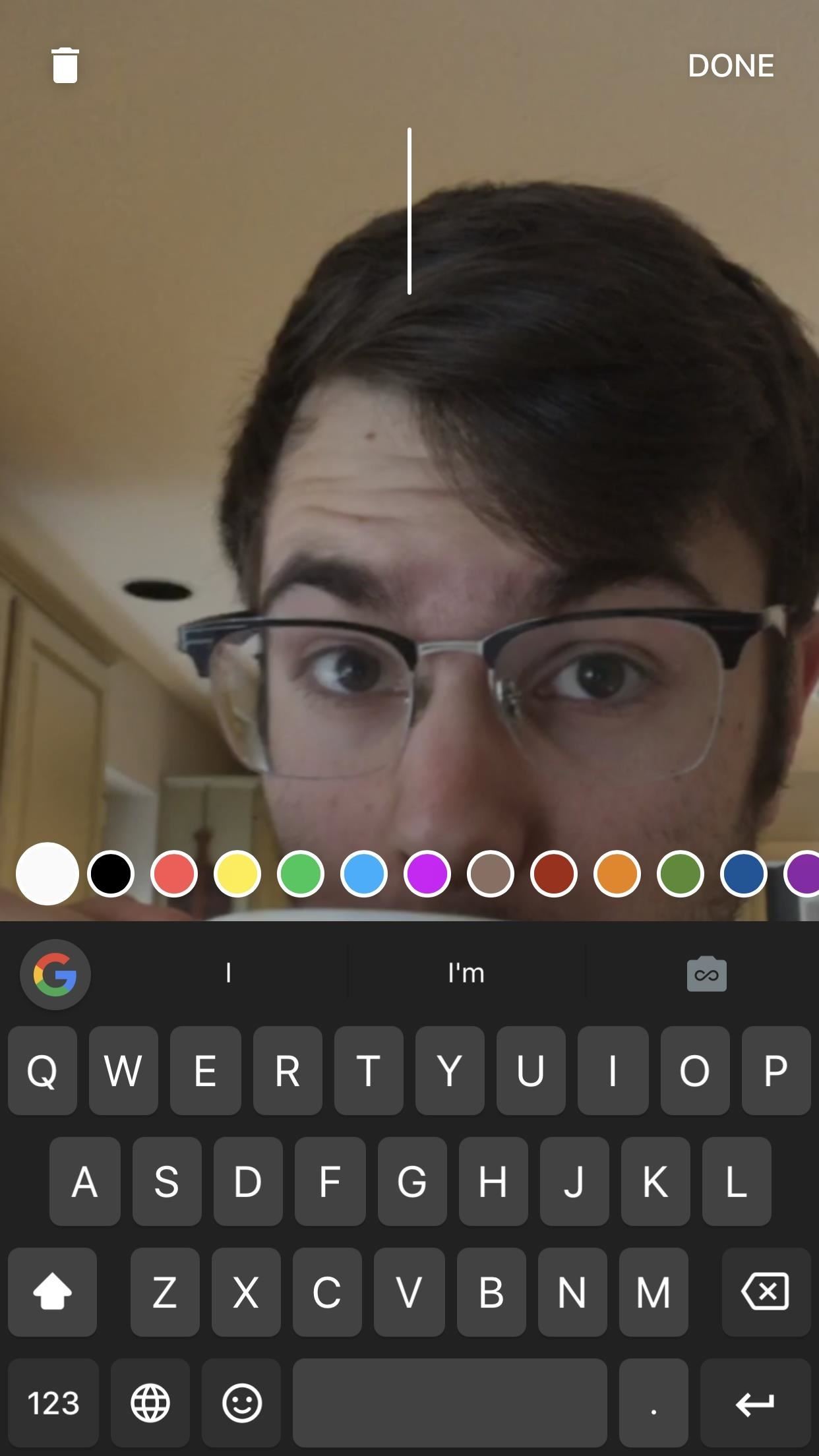
Dressing Up Your GIFsThe best GIFs have the best captions. Gboard lets you write and draw on your GIFs with tools similar to what you'd find on Instagram or Snapchat. And, just like in those apps, getting started is quick and easy.To type on your GIF, tap the "T" at the top of the display (on an iPhone X, it may be slightly obscured by the the notch). Choose a color from the bottom of the display by swiping through the options, then by tapping the one you want. Next, start typing away. When you're satisfied with your message, you can drag it to a desired location on-screen, and change its size by pinching it. When finished, tap "DONE."To draw, tap the pencil icon to the right of the "T" icon. Like typing, swipe through the colors and tap one to choose it. However, you can also tap on the writing tool in the bottom-left corner to choose between the pencil, pen, or marker, as well as use the slider above the color selector to choose the size of your brush. Finally, write or draw something on the display. If unhappy with any stroke you make, tap the undo arrow in the top-left corner. When finished, tap "DONE."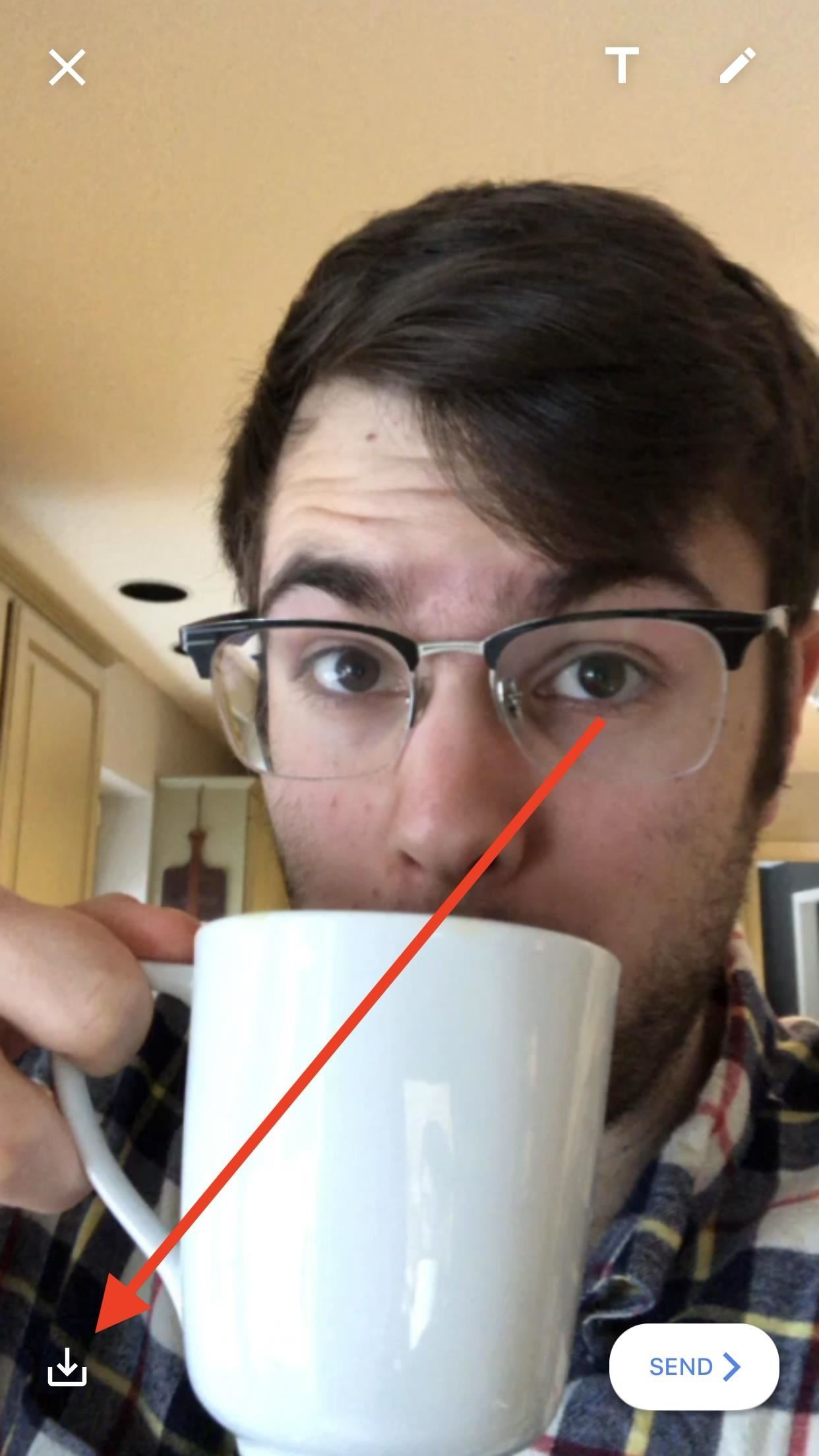
Saving & Sharing Your GIFsWhat's the point of a GIF if no one else is able to see it? Luckily, Google makes it easy to both save and share you GIFs, which, as a messaging feature of a keyboard, is to be expected.To save your GIFs to your iPhone for later use, tap the save button in the bottom-left corner of the display. When prompted, allow Gboard access to your Photos, then choose to save your creation as a GIF or as a video. Keep in mind that if you save as a video, it will no longer loop. To share your GIF with the world, tap the "SEND" button in the bottom-right corner of the display. Gboard will then copy your GIF to your iPhone's clipboard, but just in case you didn't know that, the app will cover your keyboard with a reminder. Simply paste your GIF into a message, and you'll be all set. When you choose to send a GIF, Gboard will save it in-app (or in-keyboard). To access your GIF history, tap the smiley face in Gboard, then tap "GIF." Your GIFs will appear under the aptly-named "MY GIFS." Just tap one to copy it again or press-and-hold to present the option to delete. Don't Miss: The Best Way to Make GIFs Out of Anything on Your iPhone Follow Gadget Hacks on Facebook, Twitter, YouTube, and Flipboard Follow WonderHowTo on Facebook, Twitter, Pinterest, and Flipboard
Cover image, screenshots, and GIFs by Jake Peterson/Gadget Hacks
Samsung Galaxy S9 / S9+ - Manage Screen Lock Settings From a Home screen, swipe up or down from the center of the display to access the apps screen. These instructions only apply to Standard mode and the default Home screen layout .
Set Up a Screen Lock on Your Phone - samsung.com
Facebook Lite is available on Android for some time now and is set for a smashing debut on iOS. If you want to save some mobile data, download Facebook's latest offering on your iPhone below.
How to Download and Install Facebook Lite on your iPhone
Your video will be saved in Offline option that you can find under your youtube account. Swipe left on the youtube screen (For Android users), Click on the icon of man, that you find when you swipe left upto the last option (For IOS users).
How to Download Videos on Samsung Galaxy Note 8 for Free
Open Instagram and go to your profile. Tap the gear icon in the upper right corner of your profile to open Settings. Scroll down and tap Linked Account. Tap Facebook. Here you can link your Facebook account to Instagram. How to Invite Your Facebook Friend to Join Instagram. Open the Instagram app on your iPhone.
How to Link Instagram to Your Facebook Page in 6 Simple Steps
How to Navigate through your open tabs in Firefox and Chrome
Facebook's new application, Paper, is currently only available in the United States. But if you really want to try the app out before it is made available to you in your region, here is how you can get Paper on your iPhone right now.
Not in the US? You can still get Facebook Paper on your iOS
How do I block or unblock an app or game? | Facebook Help
How can you choose the perfect filter for your Instagram theme? I love to tell people: "A filter is like an outfit for your feed. It can make or break your look." Choose the right one and you'll have a cohesive look. If you choose the wrong one, your filter and photos will clash.
A Guide To The Perfect Instagram - YouTube
How to Unroot an HTC Hero Google Android smartphone
Adding shortcut to the Android Home screen: From the Home screen, tap Apps, then tap on the Widget page to find the SugarSync Shortcut. Once it's dragged to the Home screen, the Create Shortcut option will be shown. Browse for the folder where this shortcut should point to. Remove a shortcut on the Android Home screen: From the Android Home
2 Android Apps to Create Custom Homescreen Shortcuts
More Info: How to Shut Down & Restart the iPhone X; In that rare event where an iPhone X freezes up, however, a force restart — more commonly known as a hard reboot — will be needed to get it back to a responsive state. With the tried and true home button missing from Apple's exclusive flagship, the process has also changed for force
How to Force Restart Your iPhone 8 or iPhone 8 Plus When It's
News: Samsung's Super Budget Friendly Galaxy J3 & J7 Coming Unlocked on September 14 News: Samsung Could Lose Grip on OLED Monopoly Thanks to Google & Apple News: Don't Even Think About Dropping Your Galaxy S8 How To: 7 Ways to Bypass Android's Secured Lock Screen
Samsung reportedly working on quantum dot OLED TV hybrid
Disguise Your Gaming Addiction with This DIY Coffee Table
Widely circulated video supposedly shows how to save money by extracting 32 AA batteries from one 6-volt lantern battery. The "hack" shown in this video is almost certainly fake. Testing and research reveal that normal 6-volt batteries do not contain 32 AA batteries at all, but rather an array
How to Hack Your Lantern Flashlight to Keep Going and Going
How to Confront Friends Who Are Ignoring You. There may well be times in your life when your friends abruptly cease talking to you and pretend that you no longer exist. The feeling of being ignored can be worse than feeling rejected
How to Search Your Emails in Gmail Like a Pro
0 comments:
Post a Comment