How To: Replace the Tip of Your S Pen (& Why You Should)
When you were unboxing your Galaxy Note7, you probably wondered why a little metal claw tool was included in the packaging. Then, if you looked closer, you saw there were five plastic sticks included with the claw tool that came in two different colors.Well, these pieces are actually quite essential, as the little sticks are S Pen replacement tips, and the metal claw is a tool for removing them. The two different colors indicate different hardness levels, which help if you use a plastic screen protector. Really, there's a lot to learn about replacing the nib on the end of your S Pen, so I'll cover the whole process in detail.Don't Miss: 5 Ways to Unleash Your Galaxy Note7's S Pen Superpowers 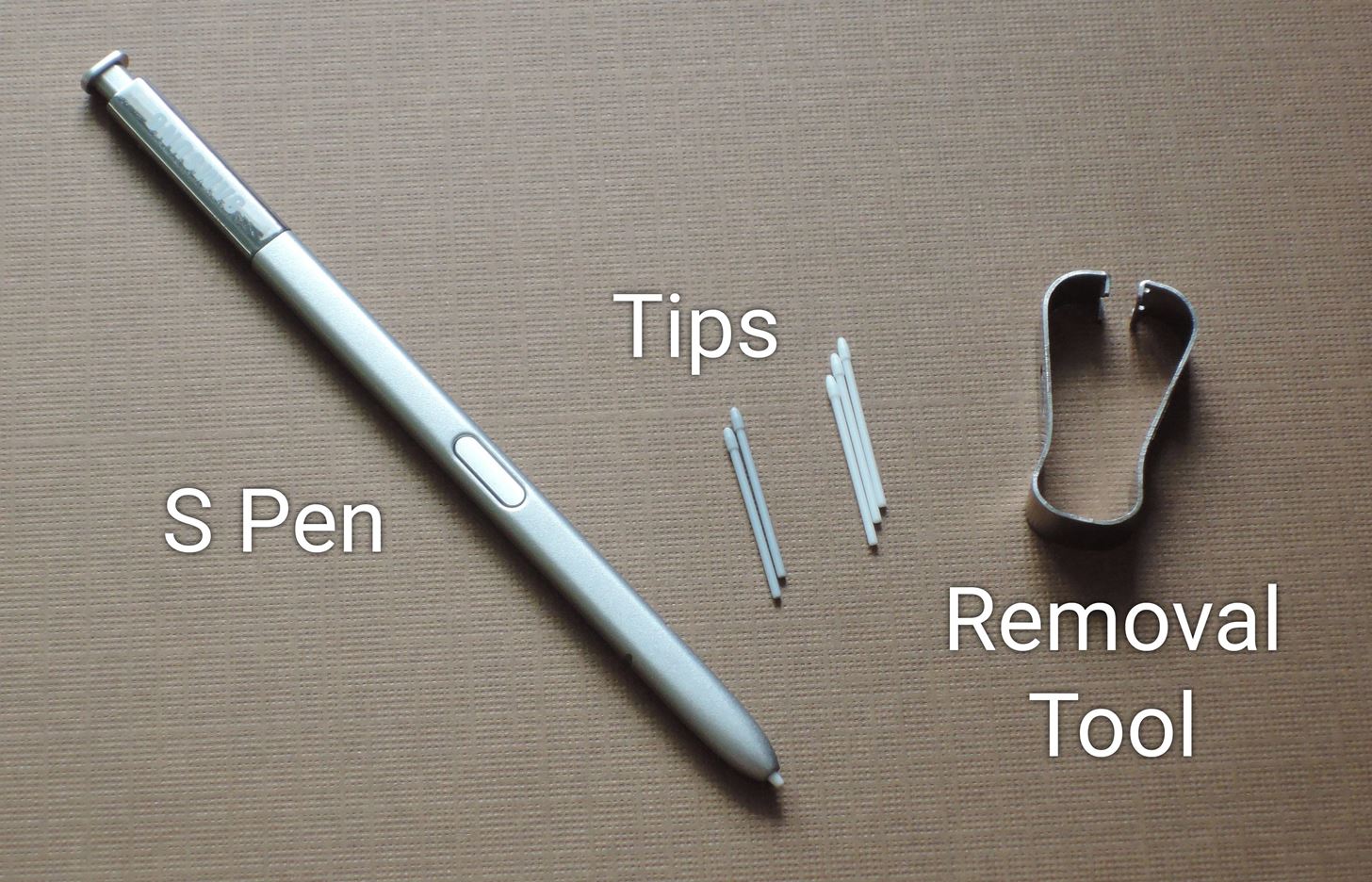
Step 1: Gather MaterialsTo get started, grab your S Pen, and take the removal tool out of its packaging. In the same plastic bag, you'll find the set of five replacement tips, so take those out as well.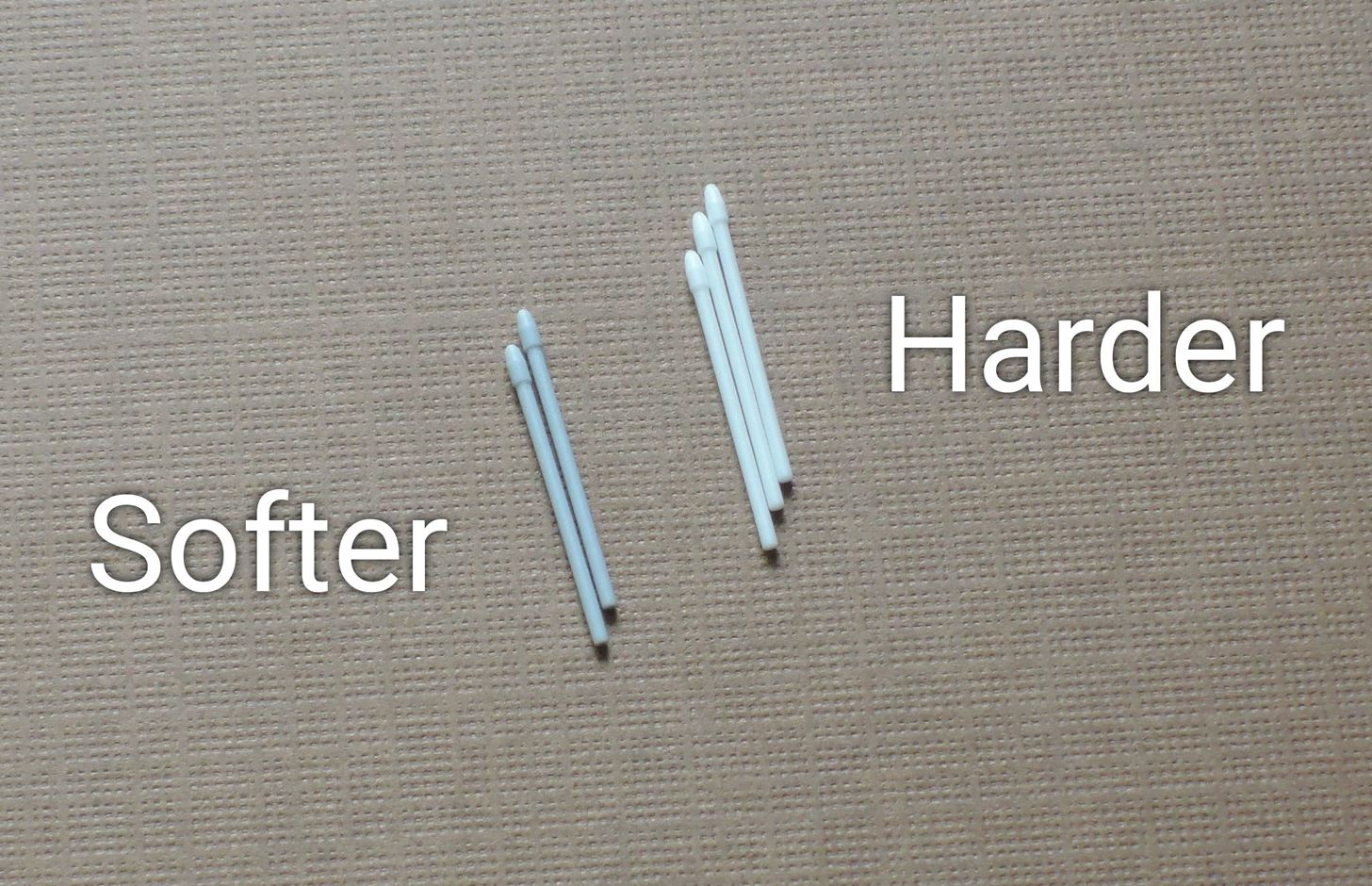
Step 2: Choose the Right TipAs I mentioned earlier, the replacement tips come in two different colors—the darker ones are made out of softer plastic, and the lighter ones are harder. If you installed a plastic screen protector, the softer tips will prevent your S Pen from scratching the flimsy plastic over your screen. However, these tips have more friction to them, so they will leave marks on regular glass.So bottom line, use the darker and softer tips if you have a plastic screen protector. If you use a tempered glass screen protector, or no screen protector at all, the lighter and harder tips are the ones to use. Use the softer tips for plastic screen protectors. Otherwise, use the harder tips.
Step 3: Remove the Old TipNow that you know which tip to use, grab the S Pen tip removal tool, and look at the point where the claws come together. You'll see a little notch here—this is where you should grab the tip of your S Pen to remove the old nib. So grip the tip firmly with the removal tool, then pull back with steady and even pressure. The tip should pop loose with minimal effort, and once it does, you can remove it the rest of the way by hand.
Step 4: Install the New TipNext up, grab the replacement tip, and make sure the pointy side is facing away from your S Pen. From here, just slide the replacement tip into your S Pen until you feel a tiny bit of resistance. Once the tip is most of the way in, just press firmly with your finger to lock it into place. There won't be any satisfying "click" when it's done, but it only takes a small amount of pressure to lock it in place. When you're done, the new S Pen tip should only protrude about an eighth of an inch, so if yours looks like the picture below, you're all set to go. S Pen tips wear down over time, so this is something you'll have to do once every year or so. But it's a pretty simple process, and after you've gone through it once, it will be even easier in the future.Don't Miss: Galaxy Note7 Keyboard Slow & Unresponsive? Here's How to Fix ItFollow Gadget Hacks on Facebook, Twitter, Google+, and YouTube Follow Android Hacks on Facebook and Twitter Follow WonderHowTo on Facebook, Twitter, and Google+
Cover photo and screenshots by Dallas Thomas/Gadget Hacks
I'm going with a custom kernel that let's you increase volume output from both headphones and the speakers (which also let's you change the balance in case you have the issue where the top speaker is louder). I also use Viper4Android to increase the overall audio quality and the volume with some settings.
How to Increase Headphones & Speaker Volumes on Your Samsung
How to put the back cover back on your iPhone 4. Place your iPhone 4 back cover back on by lining up the clips and sliding it down into place. It should fall directly into the track. It should be easy to slide it into place. Put the two dock connector screws back in. And done! That's it. You now have a new battery inside your iPhone 4!
OtterBox case instructions for iPhone, iPad & iPod touch
Adobe Premiere Clip is a free mobile app that makes it fast and simple to transform clips into beautifully edited videos. Lightweight yet feature-rich, Premiere Clip enables you to make videos where your media is-on your mobile device or iPad. Adobe magic makes your videos look and sound great, bringing Hollywood quality to your fingertips.
How to Edit Videos on Your Smartphone Automatically Using
Phones Leer en español iPhone X: Absolutely everything you need to know. We've lived with the iPhone X and we've learned a lot. It's all right here.
11 killer Android features you aren't using, but should Did we leave out that one killer, secret feature that everyone should know about? even though Google's stock apps don't make
18 Things You May Not Have Known Google Photos Can Do
No, these people didn't install a custom ROM. Instead, they simply changed their messaging settings. Today, I'm going to show you how to do the same thing and make your text window look different than the texting window of other Galaxy users. Step 1) Open your messaging app. Step 2) Click the settings button. Step 3) Tap Settings
Customize the Heck Out of Your Galaxy Phone with Samsung's
For those with hearing loss, watching TV can be a struggle, but the right settings and devices can help. Here are tips from Consumer Reports to help improve TV sound.
3 Ways to Hear TV Sound Without Blasting Everyone Else Out
Bluetooth is not just useful for exchanging files between mobile devices, but it can be used to transfer files between a phone and a laptop and even from one laptop to another laptop. You just need to make sure that the laptop you are using has the Bluetooth support.
How To Use Bluetooth File Transfer Between Devices
Samsung Galaxy Amp 2 vs LG Fortune - specs comparison
If you don't use Apple Music (or even if you do but have songs saved offline), your local music library can quickly overwhelm your iPhone. To keep your Adele songs from choking your selfie game, go to Settings > General > Storage & iCloud Usage > Manage Storage > Music, then swipe left on any artist entry you wish to delete.
How to free up space on your iPhone - CNBC
How To: Use a rotary cutter How To: Build a ghost phone out of an old rotary phone and headphones How To: Do rotary calf exercises How To: Cut fabric using a rotary cutter for sewing beginners How To: Make a PVC Hand Pump to Move Water, Compress Air, & Create Vacuum
How to Use and dial the rotary telephone in 1927 « Home
0 comments:
Post a Comment