Safari 101: How to Find Specific Words or Phrases in Webpages on Your iPhone
Apple's default browser for iOS, Safari, has a ton of useful features, and there's so many that it's impossible to know everything you can do to browse the web more efficiently. One you may not know about brings the Command + F keyboard shortcut right to your mobile browser so you can search for words or phrases directly on any webpage you're viewing.Apple added this "Find on Page" feature way back in iOS 4.2, but at that time, Safari had an independent search bar next to the URL bar. Safari was then upgraded with a unified search bar in iOS 7, but the method for finding text on a webpage remained basically the same, and it still is to this day.However, iOS 9 brought on a second, more convenient way to find terms on webpages in Safari, and we'll show you how both of these methods work right now in the latest version of iOS for iPad, iPhone, and iPod touch.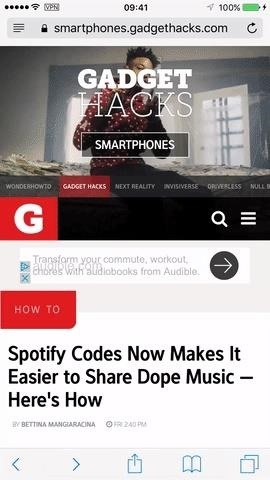
Method 1: Use the Share Sheet in SafariGo to Safari, then tap on the share sheet icon (it looks like a piece of paper with an arrow pointing up) in the menu at the bottom of the webpage (or top, if you're in landscape view). If you don't see the menu, swipe down on the screen or tap at the very bottom of your screen (or top, if in landscape view) to bring it up.Don't Miss: How to Request Desktop Sites in Safari on Your iPhone On the bottom row of activities, the one below the row of applications, swipe left until you see the "Find on Page" icon with a magnifying glass. Tap on it, then type in whatever term you need to hunt for on the webpage. When you're done typing, the first occurrence of the term will appear highlighted in yellow on the page. Then just use the down and up arrows to navigate through the results.To see how many results are on the page, hit the "Search" button, which will collapse the keyboard and show you number indicators for what word is currently highlighted out of how many. To search for a new word, simply tap the search bar and type a new word or phrase in. When you are finished with your search, tap "Done" to quit the search tool.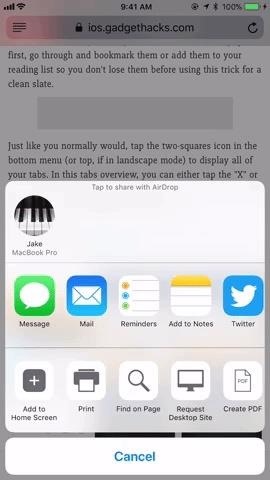
Making 'Find on Page' Easier to Access in the Share SheetIf you're doing a lot of searching, you aren't going to want to scroll through the share sheet to tap "Find on Page" again and again. What you need is for "Find on Page" to be readily available when you tap the "Share" button. Luckily, Apple lets you customize the share sheet to do just that.There are two ways to get this done. First, simply tap and hold on "Find on Page" in the share sheet. The icon will lift above the others, which is your cue to drag it to a new location. I prefer it to be the first function in the list for easy access, but as long as it appears on the share sheet without you needing to scroll, you should save the same amount of time.The second way to relocate "Find on Page" is to scroll to the end of the share sheet. Tap "More," then tap-and-hold the three lines next to "Find on Page." Drag the section to the location on the list you would like it to appear, then release. When you tap "Done," you will see your new "Find on Page" placement. Images by Jake Peterson/Gadget Hacks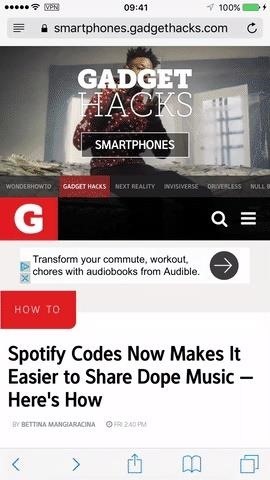
Method 2: Use the URL Bar in Safari InsteadFor some of you, the share sheet method above will be more convenient, but it may feel more natural to use this method instead since it's the old-school way that's been around in iOS for generations.Don't Miss: How to Close All Your Open Safari Tabs at the Same Time Simply tap on the URL of the webpage you are on, then type out the term you want to search for. Scroll down to On This Page, and tap on "Find [your term here]." Your query will now appear in the search bar at the bottom of the webpage, with the keyboard already collapsed and the number indicators in full force. Use the arrows next to the search bar to jump between the found terms. And just like before, tap on the search bar to change terms or hit "Done" when you're finished. That's all there is to it. Now you know how to find any word on any page via Safari's share sheet or the URL bar. Apple may have buried this feature pretty deep, but it's good to see that there is a way to "Find on Page" for every iPhone user.Don't Miss: How to Clean Up Web Articles on Your iPhone with Safari's Reader ModeFollow Gadget Hacks on Facebook, Twitter, YouTube, and Flipboard Follow WonderHowTo on Facebook, Twitter, Pinterest, and Flipboard
Cover photo, screenshots, and GIFs by Bettina Mangiaracina/Gadget Hacks (unless otherwise indicated)
One of the best things about Snapchat is the ability to add fun and flair to your photos. Instagram's Stories have a bevy of customization features, too. Stories with your friends. Instagram
How to use Instagram Stories, Hyperlapse - cnbc.com
Recorder for iPhone + iPad. iRecorder pro is a quick and easy to use recorder for iPhone and iPad, with Wi-Fi transfer to any computer. iRecorder is designed to be quick and easy to use. Great for on-the-go capture of your thoughts, ideas, notes-to-self, lectures, concerts, music, you name it! Record for hours, or just seconds.
How to record the screen on your iPhone, iPad, or iPod touch
To delete your Google Account, follow these steps: Go to your Google Account. On the left navigation Panel, click Data & personalization. On the Download, delete, or make a plan for your data panel, click Delete a service or your account. On the Delete your Google Account panel, click Delete your account. Remove other services from your Google
Video-chat apps help you to connect with friends and family from around the world, but with so many options out there, how do you know which one is the best one for you? We've gathered some of our
How to Video Chat on Android - YouTube
How To: Get Around the Nonexistent iPhone 5 Dock - Gadget Hacks
GSmaniamsmart teaches how to use JKL trimming, as well as inputs and outputs with overriding to edit and trim clips quicker in Adobe Premiere Pro. Subscribe for more awesome tutorials:
The Tile Pro tracker is a must-have accessory and a great gift for photographers. It will help them keep tabs on their pricey gear, as long as their phone is within the nifty gadget's Bluetooth range of 300 feet. In case your recipient loses an item, they'll receive notifications when the tracker comes within the range of another Tile user.
2018 Gift Guide: Must-Have Phone Accessories for Movie Lovers
Google Rolls Out Wireless Android Auto, but Almost No One Can Use It could actually get it in a car. Android Auto is now supported by various auto manufacturers and makers of third-party
Android Auto vs. Google Assistant Driving Mode vs. Android
Stop sharing your location. You can stop sharing your location with Google by changing your settings, but Google may still suggest a location based on your IP address, recent locations, or Location History. If you don't want any location history shared, learn how to view or edit your timeline.
Are you ready? This is all the data Facebook and Google have
xda-developers Android TV Google Chromecast XDA Developers was founded by developers, for developers. It is now a valuable resource for people who want to make the most of their mobile devices, from customizing the look and feel to adding new functionality.
Open the Slacker Radio app on your smartphone, and boom—you've got access to some rocking ringtones. Verizon Tones. One of the easiest ways to get ringtones on an Android phone is to download the Verizon Tones app from the Google Play™ store. From the app, you can purchase and download from a broad selection of great ringtones.
Free Verizon Ringtones for your mobile phone & tablet
How To: Remove Bloatware Apps on Your Galaxy Note 3 (AT&T Variant Only) How To: The Safest Way to Disable All Bloatware on Your Galaxy S8 or S8+ How To: You Should Know How to Turn Off Built-in Apps on Your Galaxy S9 How To: Remove All Bloatware on Your Galaxy Note 9
How To: Root Your OnePlus 6 with Magisk — A Beginner's Guide How To: Update Your OnePlus 6T Without Losing Root — No Computer Needed How To: Unroot & Revert Your OnePlus 5 or 5T to 100% Stock How To: Get Dolby Atmos on Your OnePlus 6T for Enhanced Audio
How to Root OnePlus 7 Pro [Unlock Bootloader & Flash Magisk
While this doesn't fall under the steps to "make" an app, it is definitely important to make your app successful. If you do not market your app well once it is released, there is a high possibility of it being lost in the multitude of apps available on the various stores. So make sure your market your app well. This a bonus step to create a
How To Make An App - Create An App In 12 Easy Steps
6-inch bezel-less OnePlus 5T Goes Official with the same wide-angle main camera and the selfie shooter remains the same with 16MP camera and f/2.0. The cameras also come with the ability to
Oneplus 5T Offers Face Recognition, 6.01 Inch Bezel-less
0 comments:
Post a Comment