How To: Mirror Your Nexus 5's Display on Your TV Using Chromecast
With Google's recent release of the Software Developers Kit for Chromecast, Android gurus now have a roadmap of sorts to guide them in adding Chromecast functionality to their apps. The results are beginning to pour in.Koushik Dutta, of CyanogenMod and AllCast fame, has just released a beta version of his app Mirror, which can cast your rooted Nexus 5's display to a big screen via Chromecast. Please enable JavaScript to watch this video.
The app is in its beta phase right now, so it's not without its flaws, but it seems much more stable than the last time we were teased with it. Picture quality leaves a lot to be desired, and there is roughly a second's delay between touch input on the phone and reaction on the big screen.However, it works just as advertised, displaying your phone's every move on your TV with ease.
What You'll NeedA rooted Nexus 5—check out our root guide if you're not already set up in that regard. A Chromecast connected to the same Wi-Fi network as your Nexus 5.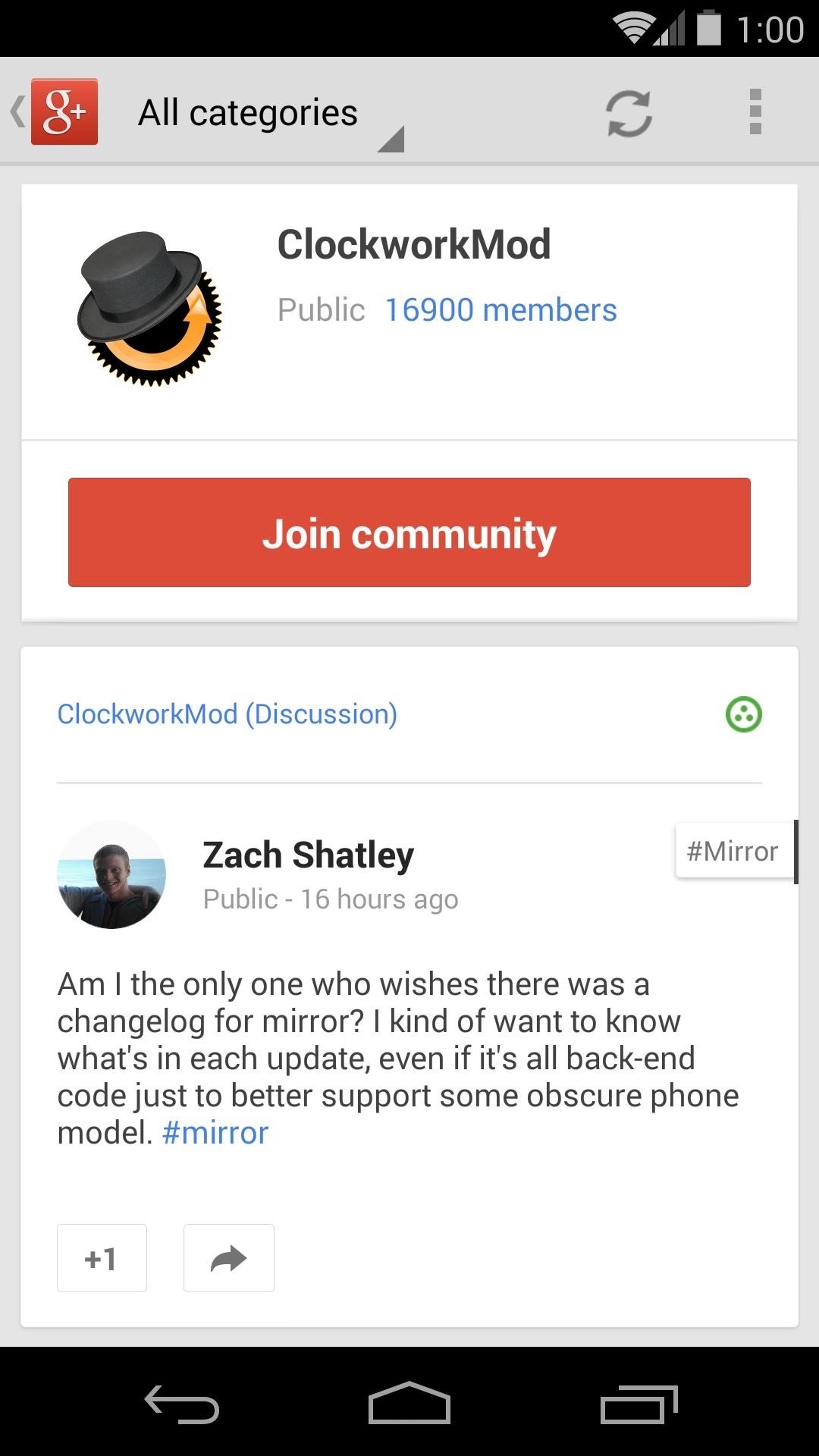
Step 1: Join the ClockworkMod Google+ CommunityHead on over to this page on your Nexus 5 to join the ClockworkMod community. Only community members can enter the beta tests that the ClockworkMod team offers. Tap on "Join community"—you'll know you're a member when you see the banner disappear.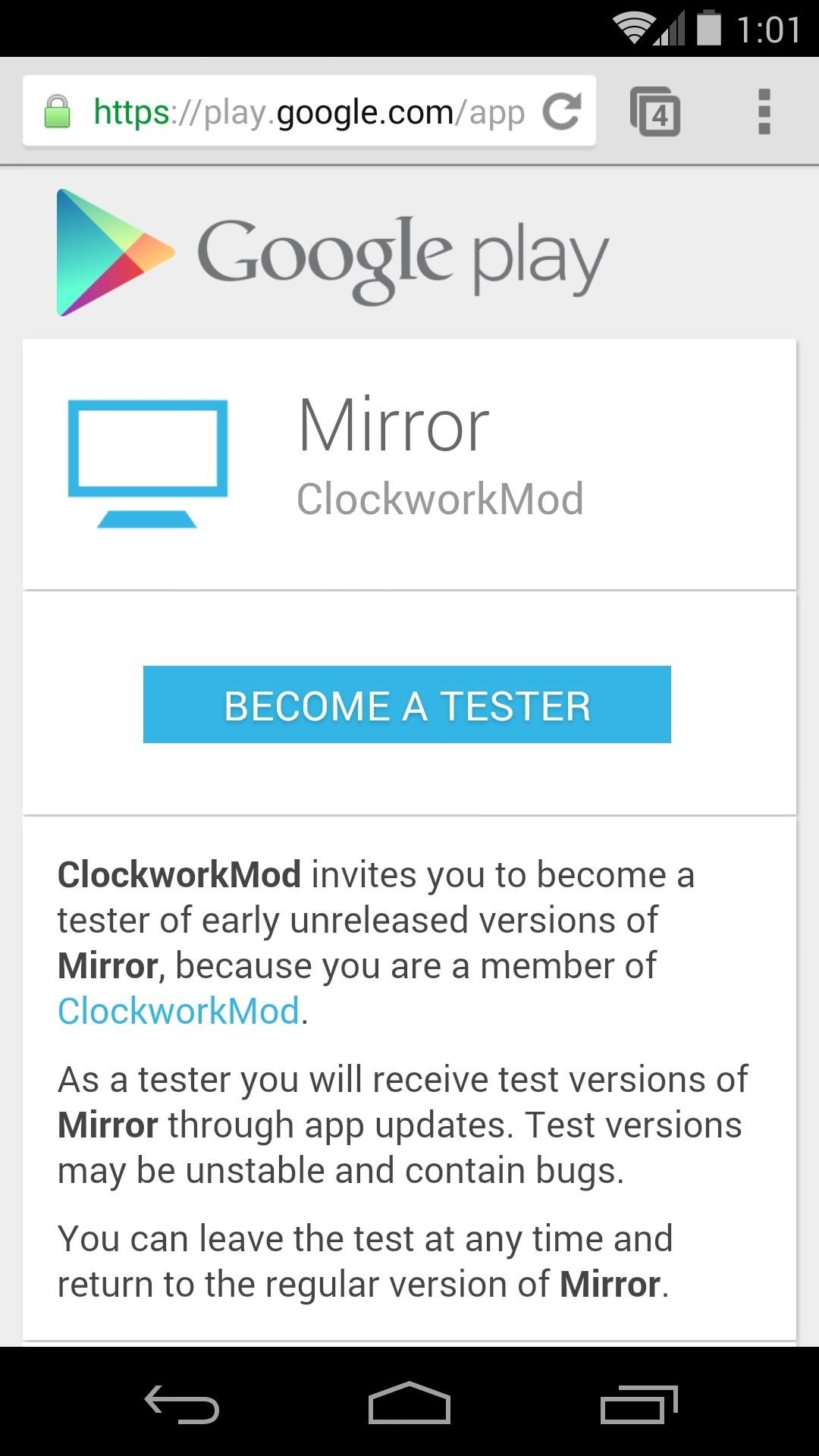
Step 2: Join the Mirror Beta ProgramNext up, follow this link and sign up to become a beta tester for Mirror. Hit the "Become a Tester" button and you should be all set.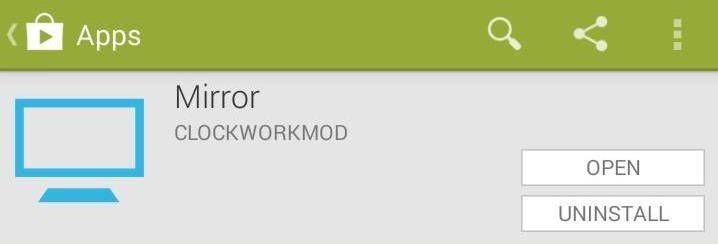
Step 3: Install MirrorNow that you're a beta tester, you have access to Mirror on Google Play—grab the app and get that sucker installed. If you're not a Nexus 5 owner, you can also sign up and install the app, it just won't work.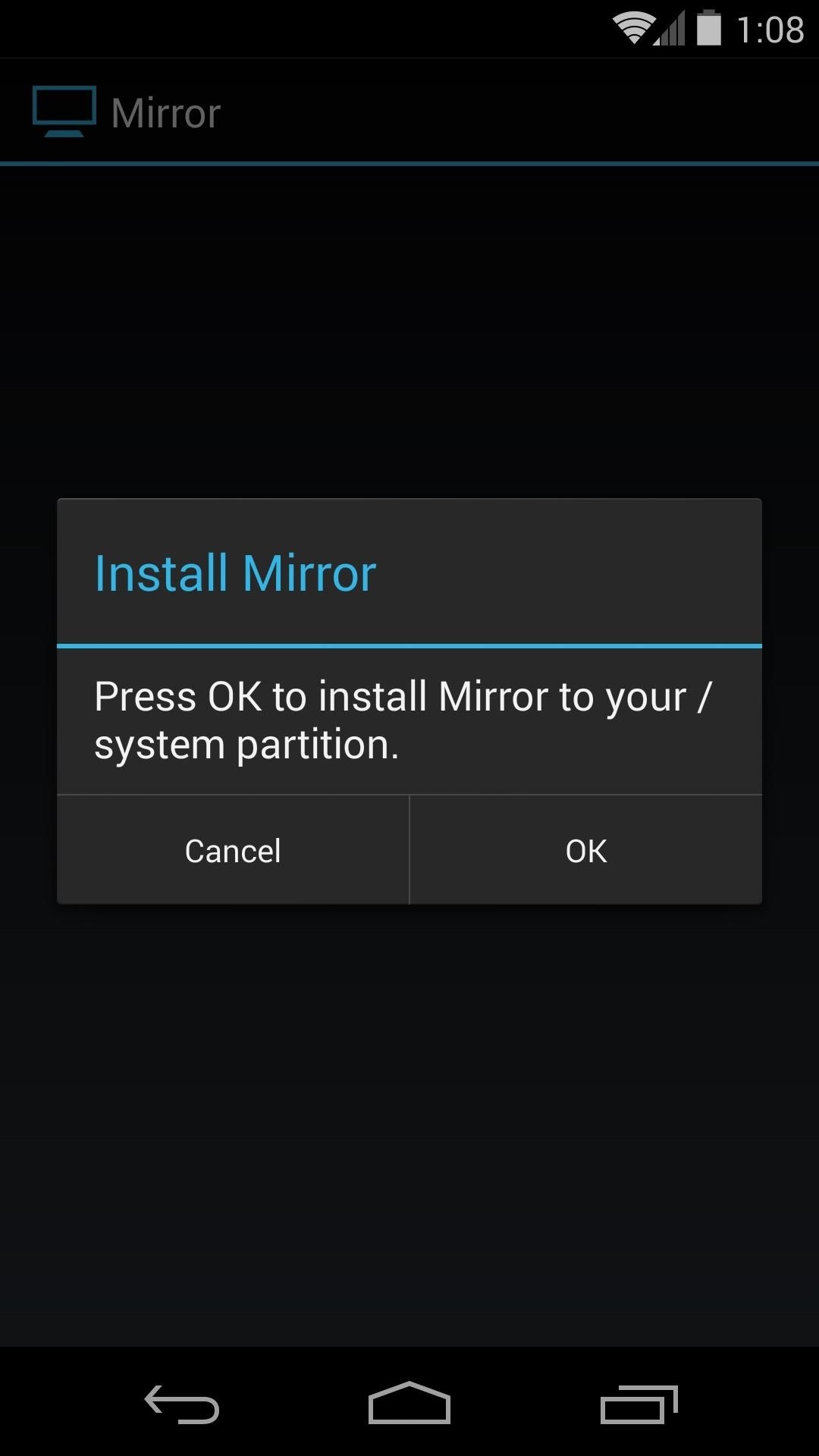
Step 4: Open Mirror & Give It Root PrivilegesAs soon as you open Mirror, it will ask to install itself on the System partition—tell it "OK". This is where root comes in—on the next screen, you'll be asked to give Mirror superuser permissions. Grant those, and let it work for a second or two. The app will automatically restart at this point, but if not, simply head to your app drawer and open it again.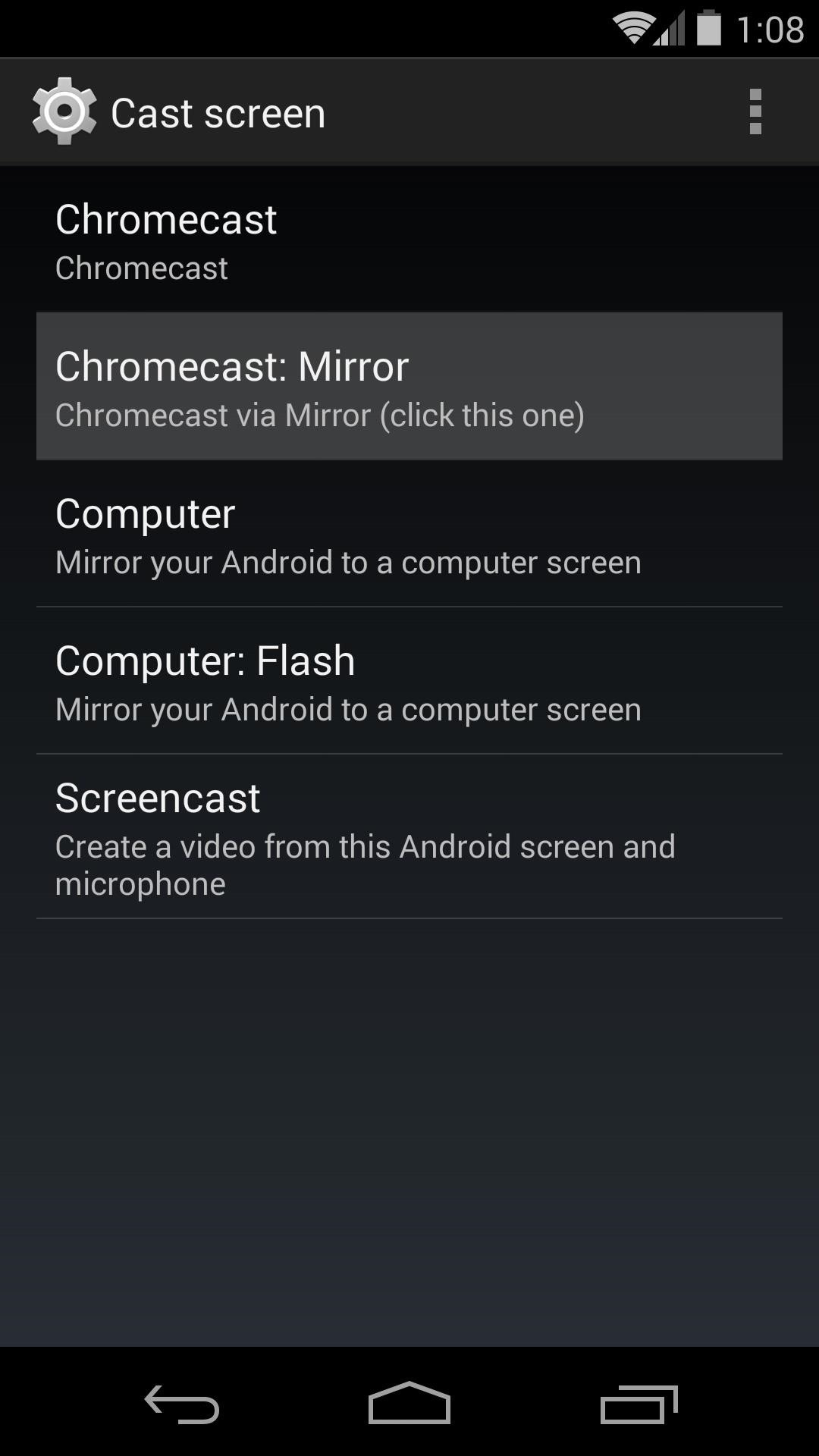
Step 5: Click "Chromecast: Mirror"Once the app is back up, you're presented with several casting options. The one you want in this case is "Chromecast: Mirror". Click that, and casting will begin immediately. You'll notice an ongoing notification that allows you to stop casting or show screen touches.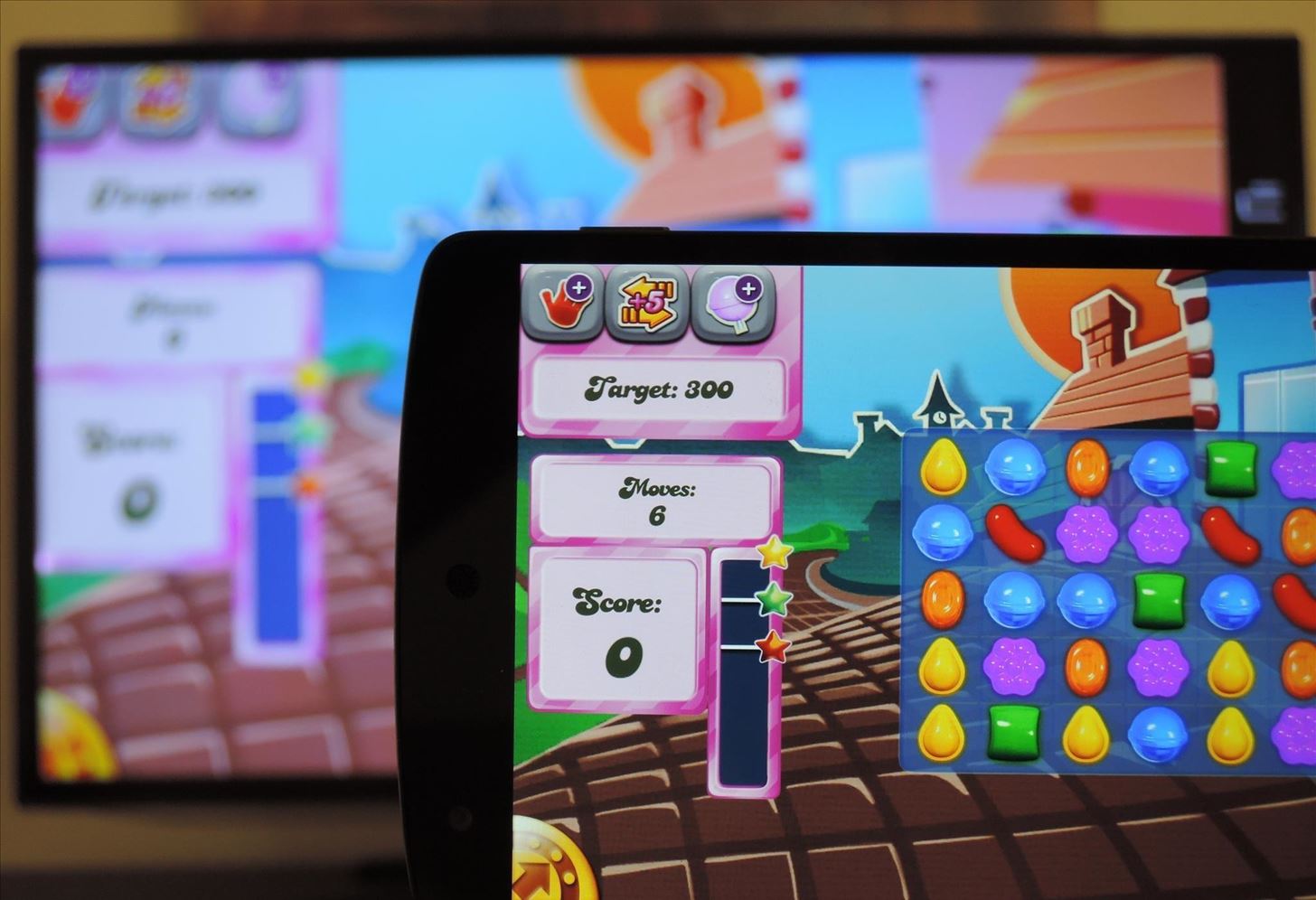
Step 6: Sit Back, Relax, & Enjoy the ShowNow fire up your HDTV, head to the correct input for your Chromecast, and your phone's display will now be mirrored on the big screen. Anything you do on your Nexus 5 will be shown on your TV, so have a look around.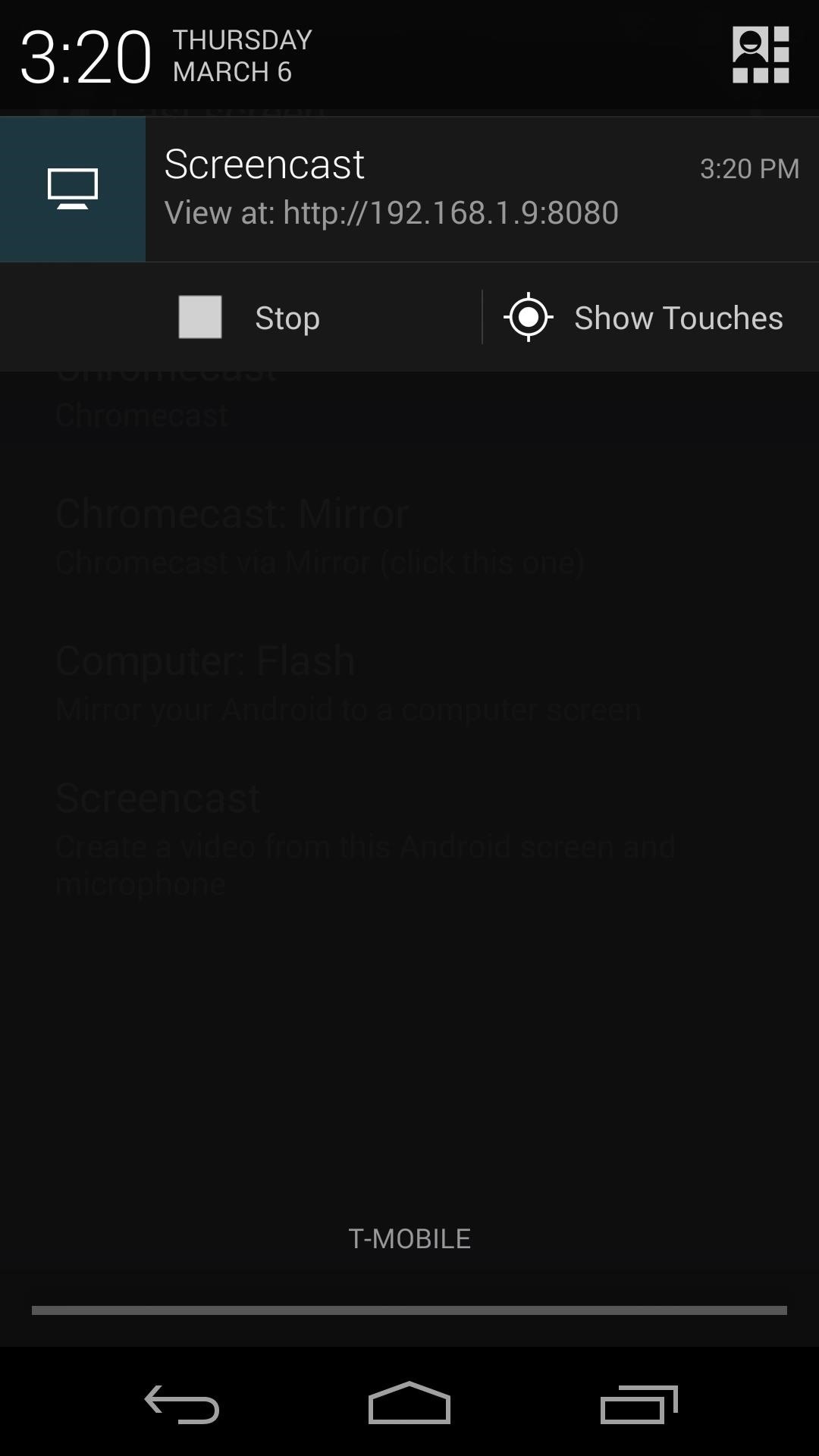
Step 7: Other Casting OptionsIn the Mirror app, you'll notice a couple of other casting options for Computer and Computer: Flash. These options mirror your Nexus 5 to a web server that can be accessed with any computer connected to your local network."Computer" only works with the Chrome desktop browser, but "Computer: Flash" should work with any modern browser that has the Flash plugin installed.When you click one of these options in the Mirror app on your phone, an ongoing message with a web address will appear. Type this address into your desktop or laptop's browser, and you will be presented with a mirror of your phone's screen. And keep in mind, this is a beta version and is bound to have its fair share of hiccups. That being said, Mirror is a very useful app, and really expands the functionality of not only our Nexus 5s, but our Chromecasts as well.According to Koush, "Chances are that Google will add mirroring to Chromecast natively. I just wanted to say I did it first :)".
Just switched to LG Cosmos and am trying to download bible app that is a .jar file type. tired sending as pic message but get file too big to receive message. bought microsd card and can transfer file to card from pc but do not know how to access it on phone. I've tried two different Bible apps that are both the .jar file type. Any clue?
LG VN250 MANUAL Pdf Download.
The first step is to find the menu. To find the Android Quick Settings menu, just drag your finger from the top of your screen downward. If your phone is unlocked, you'll see an abbreviated menu (the screen to the left) that you can either use as-is or drag down to see an expanded quick settings tray (the screen to the right) for more options.
Android Basics: How to Use the Share Menu - Gadget Hacks
If your power button is not working properly, then don't worry. There are plenty of ways to restart Android without power button. In this guide, we will provide five different ways to teach you how to restart Android phone without Power button. Let's get it started with! Part 1: Restart Android without power button (when phone is still off)
How to Shut Down an iPhone or iPad Without Using the Power Button
osxdaily.com/2017/10/08/shut-down-iphone-ipad-without-power-button/
The latest versions of iOS offer a nice software feature that allows users to easily shut down an iPhone or iPad entirely through system menu options, without having to use the power button or any other physical buttons on the device at all.
So you've decided you need to record a phone call. Maybe you're performing a delicate sting operation…or maybe you just want to make sure you're getting the best customer service possible. Whatever your reasons, things are a little difficult on an iPhone.
How to Record Phone Calls on Your iPhone - ikream.com
How To: Use Live Photos on Your iPhone How To: The 7 Best New Features for Live Photos in iOS 11 for iPhones News: Thanks to Google, iPhone Users Can Finally Pick a New Frame for Their Live Photos How To: 3 Ways to Try the Pixel 2's New 'Motion Photos' on Any Android
How To: Display Photos in Your Home Without Any Frames
News: Thanks to Google, iPhone Users Can Finally Pick a New Frame for Their Live Photos How To: Auto-Change Keyboards on Your Samsung Galaxy Note 2 Based on the S Pen's Position News: Samsung Jumps to Head of Mobile AR Class with Galaxy S10 5G & 3D Depth Sensor, Shows Off AR Concept Video
Create "Frame Within a Frame" Photo Effects on Android
This feature is great if you have your phone in a dock while you work at a desk, or if the Pixel is just in your peripheral view at any given time. This feature is enabled by default, but you do have the option to go in and disable it if you find it annoying and/or you want to save a bit of battery life. Pixel Ambient Display
How to turn on Ambient Display on Google Pixel 3 XL [Guide]
Compress and/or break up attachments in multiple parts. Some file types can be reduced in size quite a bit by means of a file compression tool such as WinRAR, WinZIP or 7ZIP. If the file is still too big to be send, some of these tools also allow you span a file over multiple compressions archives of a size allowed by your ISP.
How to Split a Large File into Multiple Smaller Pieces
Third-party Apple Watch apps aren't truly apps — they're iPhone app extensions. As such, when you download an iPhone app with an Apple Watch component, that app will by default automatically install to your watch. Here's how to prevent that from happening, add new apps, and delete apps you no
How to remove apps from Apple Watch - idownloadblog.com
Millionendollarboy and I spent over 3 months creating this awesome domino trick screenlink
Detta mjuklanserade spel låter dig skapa och dela Pac-Man
If maintaining privacy is an ongoing battle, the front line is your smartphone. Apple included several new security features in iOS 10, but at the same time, some of the best new functionality comes with potential privacy trade-offs that everyone needs to understand.
Ads Taking Over Your Lock Screen? Here's How to Fix It
How to SSH into an iPhone without a WiFi connection (on a PC
Google can search almost anything on the web. This includes content that may be deemed unsuitable for younger members of your household. If you don't want to have pornographic websites or any sexually explicit results come up on your web searches, you can opt to block porn from Google.
How to Block Useless Websites from your Google Search Results
Things to Consider with iPhone 7 Plus Unlock. UPDATE: The Apple iPhone 7 has been around for a while and we can assure now that the same factory unlock works in case you are wondering how to unlock iPhone 7 Plus. No matter if your device is the regular size or the bigger version Plus, unlocking it from carrier needs just the same effort.
unlock iphone remotely icloud - Apple Community
Facebook Messenger promised an update that featured a dark mode earlier in the year, and now it seems the promised dark mode is here, but there's a catch. Facebook has decided to "hide" the feature behind a little trick that involves a moon, but anyone can access the feature if they know how. Here's how to enable dark mode on Facebook Messenger!
How to Enable the Dark Mode Theme in Windows 10
0 comments:
Post a Comment