ProtonMail 101: How to Send End-to-End Encrypted Emails to Non-ProtonMail Recipients
It can be hard to get all of your friends, family, coworkers, and acquaintances to jump on board with the more-secure email system ProtonMail, but that doesn't mean you can't still send them encrypted emails. Best of all, they won't even have to install any other apps or extensions to read or reply to the messages.By default, emails sent from one ProtonMail user to another use asymmetric cryptography to provide end-to-end encryption. The sender uses the recipient's public key to encrypt the message, then the recipient decrypts the message with his/her private key. All of this is done automatically with no work from the users.When sending emails to somebody that's not using ProtonMail, messages are encrypted with TLS, but only if the other email service supports it. Most do support it, so that's a good thing, but this also means that those services will be able to read the messages. Not good, and that's why ProtonMail offers a way to offer end-to-end encrypted messages for outside email addresses using symmetric cryptography.Don't Miss: How to Change Your Display Name That Shows Up in EmailsIn ProtonMail's symmetric-key encryption, the sender would turn the message into ciphertext using a custom key (password) which is either shared or already known by the recipient. After the encrypted message is sent, the recipient then receives a link to open the message. When they open it, they would input the key (password) to decipher the message locally on their computer.Before diving right in, note that all messages sent with end-to-end encryption to non-ProtonMail users will expire after 28 days whether they were read or not.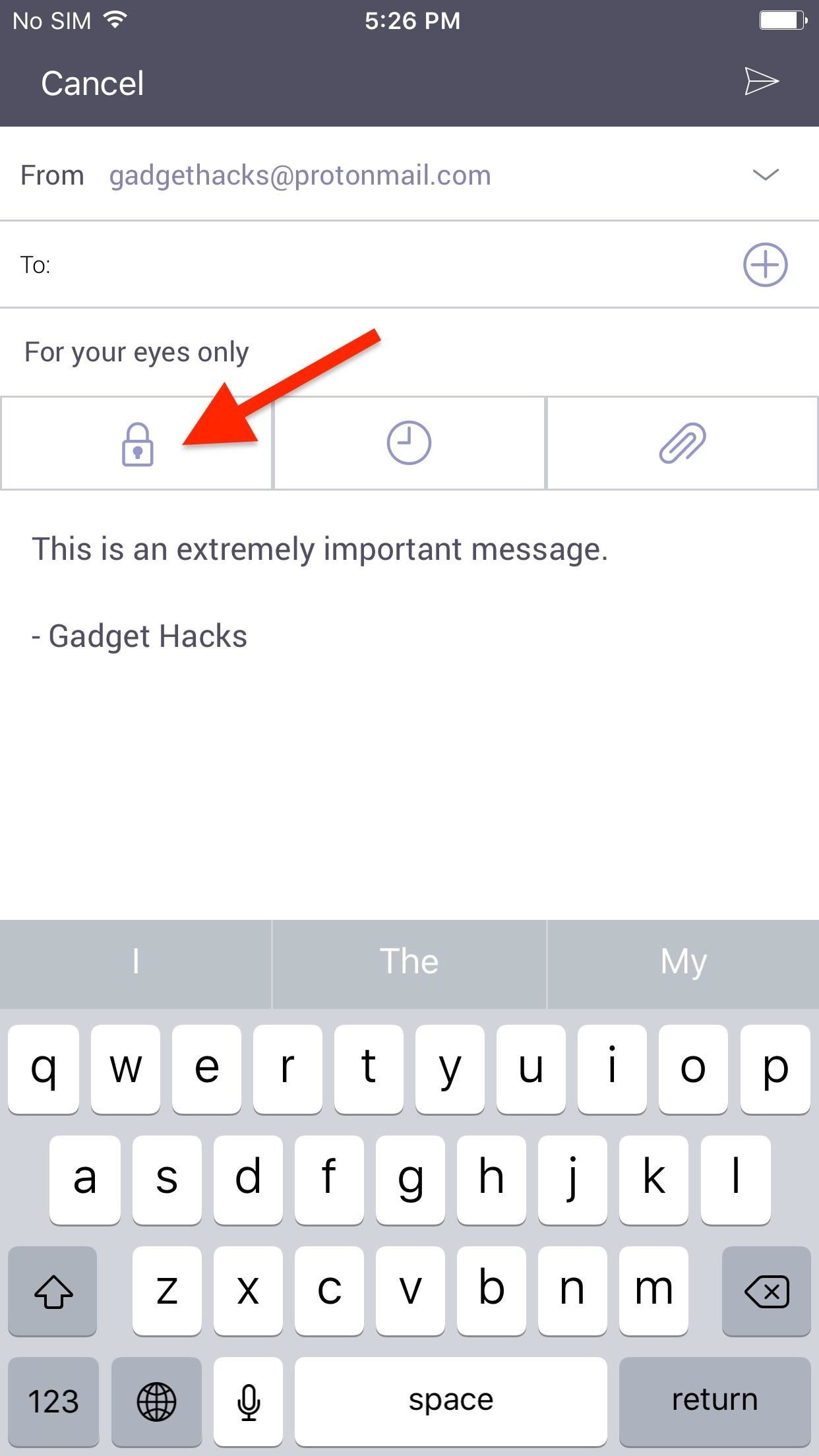
Sending Secure Emails to Non-ProtonMail UsersTo start, open a new draft in your ProtonMail app for Android or iPhone, then fill it out like normal. When your message is composed, simply tap the "Encrypt for Outside" button (the lock icon) underneath the subject line, then set a password and confirm it.It's likely that your recipient will have no idea what the password will be unless you call or message it to them in another manner, which may be too much work. So you're better off adding a "hint" here so they can figure out the password without any more work on your part. Make the hint a question only they would know the answer to and have that answer be the password. Once you're satisfied with your password and hint, tap the "Apply" button. You should now see a green check mark next to the lock icon, which lets you know it's safe to send now. Now all that's left is to hit the send icon (the paper plane). As soon as you hit send, the countdown begins for its 28-day lifespan.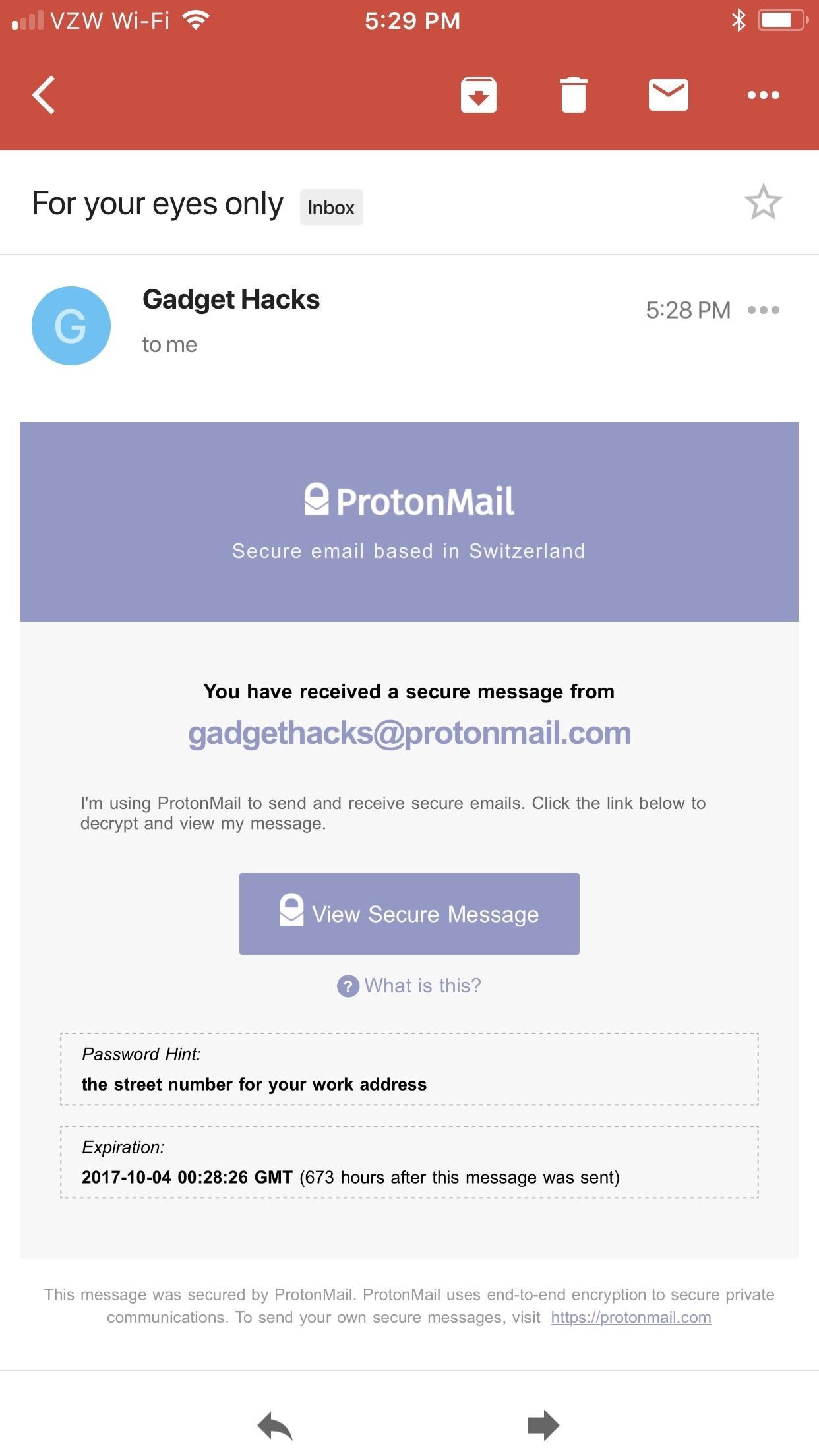
Reading Secure Emails from ProtonMail UsersTo get an idea of how easy this is for your recipient, I'll show you how it works for them right now using a Gmail address as an example.Don't Miss: How to Send Self-Destructing Emails in ProtonMailAs you can see below, the message itself is not contained within the initial email. Instead, it shows that a secure message was sent to them with a link to open it and the date of expiration. Also included, as you can see, is the password hint. It's easy to miss since it's in a small font, but it's there should they need it.When they tap on the "View Secure Message" link, it will open up in their mobile browser, where they'll need to input the password and tap "Decrypt" to see the message. If they want to reply in a secure manner, they would tap the "Reply Securely" button in the browser to compose and send their reply. This will maintain end-to-end encryption. If they reply to the email in Gmail, it would only be encrypted with TLS. All emails in your ProtonMail inbox, whether sent from other ProtonMail users or non-ProtonMail users using the "Encrypt for Outside" or not, are stored encrypted on your devices. ProtonMail can never view any of your emails, but the sender's email service may retain copies of any messages they send to you if they weren't encrypted using ProtonMail's outside option.Don't Miss: More ProtonMail Tips for iPhone & AndroidFollow Gadget Hacks on Facebook, Twitter, Google+, YouTube, and Instagram Follow WonderHowTo on Facebook, Twitter, Pinterest, and Google+
Cover photo and screenshots by Justin Meyers/Gadget Hacks
7 must-have gifts for iPhone lovers and Apple fans Here are the very best accessories that will thrill anyone who loves their iPhone, iPad, and Apple Watch.
Uncommon Gifts for Dad | Hate Boring Gifts? Us Too.
AD
Click on the 'Delete' button in the settings page. If you have any problem deleting your Myspace account, feel free to ask for help from me. In the comments section below.
How to Delete or Cancel MySpace Account or Profile?
Free SIM Unlock Samsung Online is an online service that generates a code you use to unlock your Samsung phone. Universal Simlock Remover: This third-party software is designed to unlock a variety of mobile phones including Samsung phones. FreeUnlocks: You can either pay for the unlock from this website or get it free through TrialPay.
Unlock your Samsung Phone - FreeUnlocks.com
Jun 14, 2017 · Use a mobile hotspot? How to avoid busting data caps plans with much more generous quotas on mobile-hotspot use, sharing your phone's connection with a laptop tethering" slows
How to Save on Your Data Plan When Tethering the iPhone and
Learn how you can re-order or re-arrange the notification panel shortcuts so that you can quickly access to the most useful functions on the Samsung Galaxy S4. "samsung galaxy" galaxy samsung s iv
Use the Notifications Panel on Samsung Galaxy S5 - VisiHow
Samsung Makes Multitasking Easier on the Galaxy S9 - Gadget
automatedtechnews.com/samsung-makes-multitasking-easier-on-the-galaxy-s9-gadget-hacks/
Multitasking on a smartphone has never been better, but it still has some ways to go to compete with a desktop experience. Samsung hopes to change that with a new multitasking view on the Galaxy S9, which allows the user to open notifications in a new, smaller window on top of the app they are currently using.
How to Turn Your Galaxy S10's Camera Cutout into a
Any Video Converter Free is one of the greatest all-in-one video converting tool that work as a video downloader & converter as well as video editor. Besides, It can also extract audio tracks, sound or background music from videos and rip audio tracks from CDs. With Any Video Converter (AVC), most of the video formats can be converted into
Extract Audio From YouTube Video. Easily! - Driver Easy
How to increase security and privacy on your Android or iOS device or iOS device a little more safe from prying eyes. Physical security. out that I like Apple
How to setup a lock-screen pattern, pin or password on Android
Well, there's no need to yearn any longer, because I've come up with a portable solar water heater that will cost you less than $10 to build and can be folded and carried in a backpack, suitcase
A Homemade Space Heater That Works! | Simple Family
How to Completely Close Out Running Applications on Your
News : Taser dear friends with hacked camera. We almost forgot about the disposable camera. With every cell phone outfitted with a camera, who needs the emergency 7
Dear Friends « Samsung Galaxy Note 3 :: Gadget Hacks
How to Use the Galaxy Phone for Beginners. Complete Instructional Tutorial. How to Use the Galaxy Phone for Beginners. For people who have never used a Galaxy smartphone before, using the Samsung Galaxy can be an incredibly difficult and frustrating task.
How To: The Real Story Behind Rooting the Samsung Galaxy S4—And Its New Secured Kernel How To: Root and install a custom Hero ROM on a T-Mobile MyTouch 3G How To: Install a Custom Recovery & New ROM on Your Bootloader-Locked Samsung Galaxy S4
How to ROOT Samsung Galaxy S3 for AT&T, Sprint - Gadget Hacks
0 comments:
Post a Comment