Bulletproof Mac Backup: 5 Apps to Safeguard Your Data
You can beef up the security on your Mac all you want, but all the firewalls and antivirus apps in the world mean nothing when that can of soda tips over on your Macbook, destroying your laptop and all its data forever.You may have some of your data backed up to a cloud service, but that can't do much to restore settings, shortcuts, and passwords stored on your keychain. For that type of restoration, you'd need a back up app that can make a complete copy of your system. Of course, it's a pain in the ass to find the right app when there are so many that claim to do the same things.To help save you the time it would take to research all of the apps out there, here is my list of the 5 best back up apps available for Mac OS X. Please enable JavaScript to watch this video.
Some of these apps require you to enable apps form unidentified developers in your security settings, so be sure to do that before trying any of them out.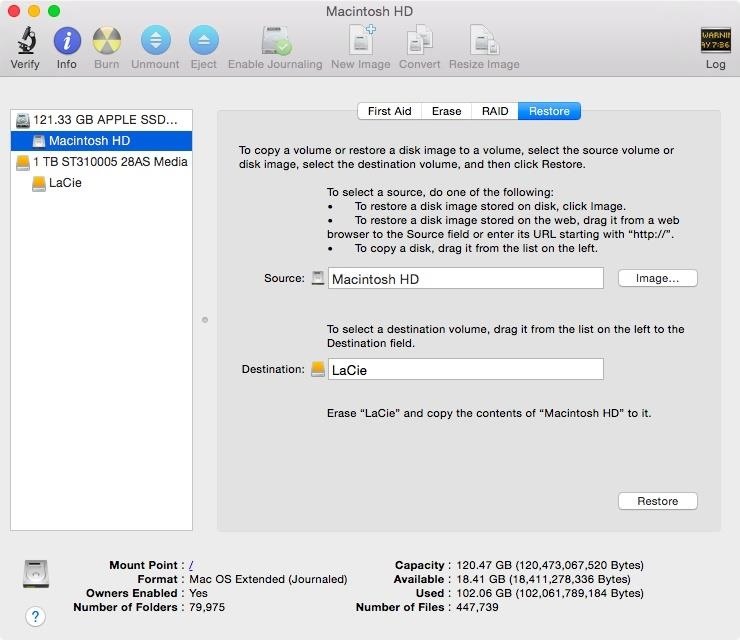
#1. Disk UtilityYou may have thought the built-in Disk Utility app was only good for reformatting USB and external drives and partitioning your internal drive, but it also comes with a decent cloning tool as well. Compared to other apps in this guide, Disk Utility is lacking a lot of features, like scheduled backups and blacklisting certain folders, but if you are looking for a simple and free solution, this is for you. To create a back up, all you have to do is open Disk Utility, select your Mac's hard drive from the left hand pane, click on the Restore tab, and then drag your external hard drive or USB to the Destination field. Once you click on Restore, Disk Utility will begin to clone your drive, creating a fully bootable copy of your Mac's hard drive.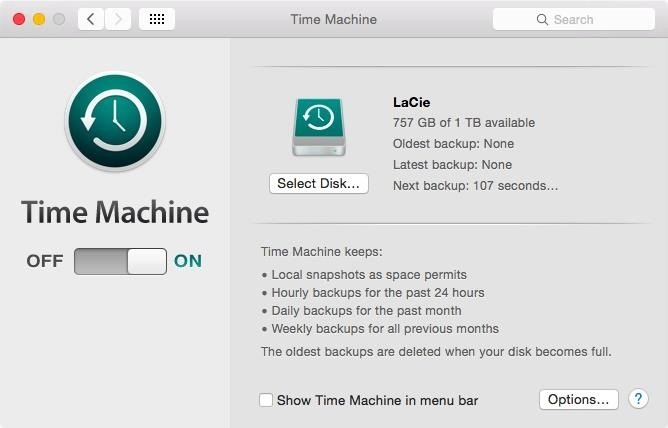
#2. Time MachineEvery Mac also ships with Time Machine, which is Apple's backup solution. Just like with most of Apple's products, they tried to make the entire process as simple as possible. Setting up an external hard drive or AirPort Time Capsule with Time Machine is as simple as plugging it in or having your Mac detect it on your network. Once Time Machine has been turned on, it will automatically back up modified files and let you know of its progress though its menu bar icon. Time Machine Restore. Image via Apple Support Restoring files is just as easy. When you start up a new or factory-restored Mac, you will have the option to restore files from a Time Machine backup. However, if you'd rather restore a single file or folder from an earlier date, you can do so by selecting Enter Time Machine from the Time Machine menu while in Finder. A timeline of all the backed up copies will then pop up with the option to restore your desired version.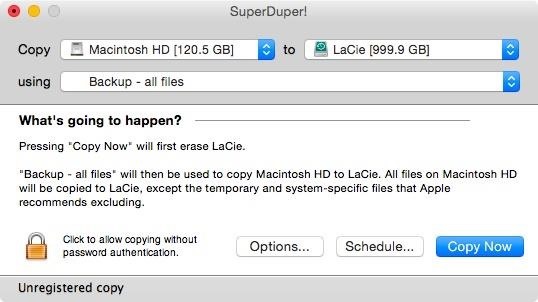
#3. SuperDuper!SuperDuper! by Shirt Pocket is a freemium app that comes with basic drive cloning abilities that will allow you to create bootable copies of your Mac's hard drive. To unlock additional features like back-up scheduling and Smart Update, which makes backing up files a whole lot faster, you will have to pay a one-time license fee of $27.95. Also included in the full version is the ability to copy Time Machine backups to different drives in case you want to be overly cautious and have multiple copies of those.Download SuperDuper! (.dmg)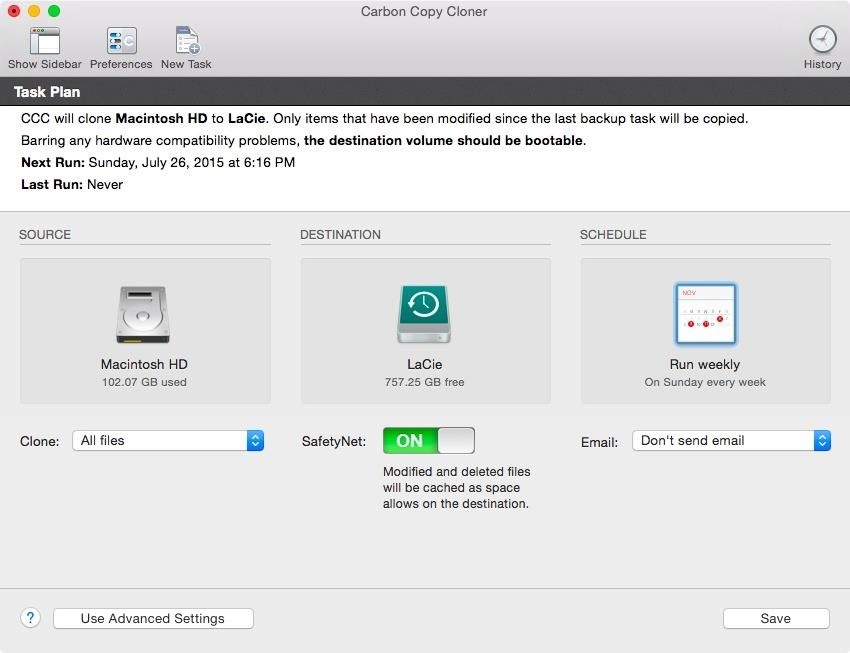
#4. Carbon Copy ClonerFor those who prefer to have an app with a clean, more sophisticated UI, you might want to give Carbon Copy Cloner by Bombich Software a try. Carbon Copy Cloner does not have a free version though.Instead you will be given a 30-day free trial, after which you'll have to cough up $39.99. For that price, you get scheduled backups, email notifications about backup progress, and the ability to create tasks to automate backups. With tasks, you can set specific folders to back up more frequently than your entire system, so you can rest assured your most valuable files are always safe. There is also a task log that will inform you of any back-up errors that might have occurred.Download Carbon Copy Cleaner (.zip)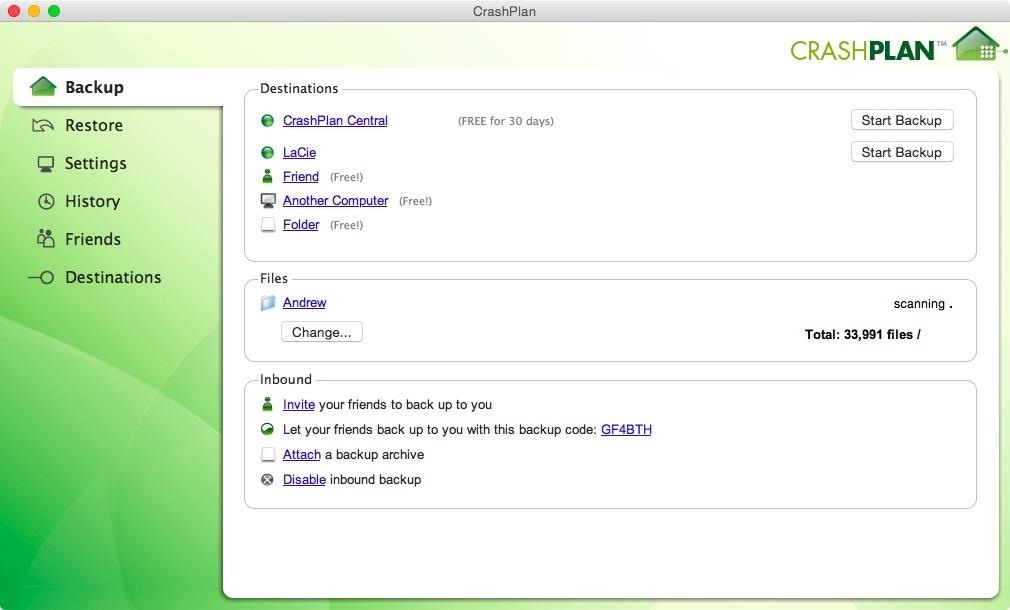
#5. CrashplanLast up is Code42's Crashplan app, which comes with both a free-to-use and paid version. With the free version, you get automated daily backups, password protection, and the ability to restore individual files instead of entire backups. And just like the other apps, you can back up to an connected external hard drive or any other drive on your network. However, what really sets Crashplan apart from the other back-up apps is its ability to store your backup in the cloud. If you opt to subscribe to their service for $5.99/month (or $59.99/year), you will have access to Crashplan's online back-up storage that will allow you to retrieve files from any computer or through their mobile apps for Android and iOS.Download Crashplan (.dmg)
And the Winner Is...If I were to choose from any of the free options, I'd have to stick with Time Machine, since it offers the most simplistic experience and is supported directly by Apple.But if don't mind paying for apps and want a more fine-tuned experience, Crashplan gets my recommendation, since it offers all the back-up features of its competitors along with its online storage option.Which one do you like best?Follow Apple Hacks over on Facebook and Twitter, or Gadget Hacks over on Facebook, Google+, and Twitter, for more Apple tips.
Cover image via Shutterstock
Check out the video below (credits go to YouTube user videosdebarraquito) to see this new exploit in action, which reportedly affects iOS 8.4 to 9.0.1. It doesn't allow complete access to your iDevice but it does let others view your photos and contacts without a passcode, and these two areas of your phone may very well hold quite a bit of
Major iPhone security flaw exposes your photos and contacts
News: Finally! These 5 MLB Stadiums Now Accept Apple Pay Gmail 101: How to Send & Receive Money with Android's Default Email App News: Cinemark Movie Club Is a Great Subscription for Occasional Filmgoers & Popcorn Addicts
Simple Laser Communicator | Make: - Make: DIY Projects and
How To: Get iOS 12.1's New Emojis on Any Android Phone Siri Exploited—Again: How to Bypass the Lock Screen in iOS 8 (& How to Protect Yourself) How To: New iOS 9 Flaw Exposes Private Photos & Contacts—Here's the Fix News: Apple Just Released the First iOS 12.1.1 Beta to Developers
Vision Hack: How to See Clearly Without Your Glasses or
NAVIER HUD - New navigation concept Navier HUD is an application available on Android phones. Navier HUD uses the HUD (Head-up display) concept to help drivers without having to take their eyes off the road. The driving information are projected on to the windshield when using Navier HUD while the phone lie down in front of the windshield.
How to Enable Developer Options on Your Nexus « Nexus 7
The Easy Way to Peel Boiled Potatoes: I grew up in Idaho. Both my parents grew up in Idaho. Potatoes were a standard of our diet all my growing up years, I know dozens of ways to fix potatoes.
How to Peel a Potato: 10 Steps (with Pictures) - wikiHow
Google says the Pixel 3 is its most secure phone yet and it's thanks to a new chip, the Titan M. The Mountain View company detailed its custom-built chip in a blog post yesterday, outlining three key ways in which the chip aids the Pixel 3's security.
Google Explains How the Titan M Chip Helps Secure the Pixel 3
If you are looking for a way to unlock bootloader and root your OnePlus 7 Pro with Magisk manager, then here is the complete guide for you.
Magisk 101: How to Install Magisk & Root with TWRP « Android
The Pixel's Ambient Display feature will wake the phone when you receive a notification, and you can choose to turn it on or off from within the Settings. Fu
Pixel: Ambient Display | Android Explained
This article was co-authored by our trained team of editors and researchers who validated it for accuracy and comprehensiveness. wikiHow's Content Management Team carefully monitors the work from our editorial staff to ensure that each article meets our high standards.
How to Download SoundCloud Songs & Playlists Online
News: 10 Photography Tips for Mastering Your Camera Phone How To: Block Phone Calls More Efficiently & Conserve Battery on Your Galaxy Note 3 How To: Get Android 9.0 Pie's New Ringtones & Notifications on Any Phone How To: Get the Galaxy S9's New Ringtones & Notification Sounds on Any Android Phone
4 ways to turn off annoying notifications on your Android
The awesome thing about Android is that you rarely need to settle for what comes stock on your device. If your music app sucks, switch it. If you don't like your home launcher, swap it for a better one. Don't Miss: 7 Cool Things You Can Do with the Developer Options That being said, if you need
How to Create Custom App Shortcuts on Your Android Device
In my video below, I'll be showing you how to make a simple, but powerful pen gun pretty much anywhere you want and with very little effort. You can make this at home, in class, or at the office in no time.
Most Powerful Pen Gun: 5 Steps - How to make anything
Unlock your HTC HD2's hidden potential by running a custom ROM on it! Loading custom ROMs lets you do fun things with your HTC G1 like overclocking it, and even turning it into a wireless hotspot with WiFi tethering. For all of the details, and to learn how to put a custom ROM on your own HTC HD2
MoDaCo Custom ROM for Sprint CDMA Hero - Android Forum for
Favorite Doodle is a nifty extension for Google Chrome that replaces Google's logo with a Doodle of your choice. All you need to do is head over to Chrome Web Store and install the extension. Once installed, just head over to Google homepage or the search page and click on the Google logo.
Favorite Doodle : Replace Google's Logo With Your Favorite Logo
0 comments:
Post a Comment