How To: Enable Dark Mode & OLED Night Mode in the Twitter App
Smartphones and dark mode go hand in hand. Screens can be bright, causing eye strain and battery drain, and dark mode can take the edge off both of those. It's perfect for nighttime browsing, but also for general use, especially on OLED displays with inky blacks. Dark mode, aka night mode, is particularly great for tweeting, and Twitter makes it easy to switch.If you're an avid Twitter user, you might know that Twitter has had a dark mode option since 2016. However, up until March 2019, Twitter only had one dark mode option. The company rolled out an OLED night mode dubbed "Lights out" on March 28. While this mode looks great on any smartphone, those with an OLED display will really notice a difference when browsing.Don't Miss: How to Tell Whether Your Phone Has an LCD or OLED Display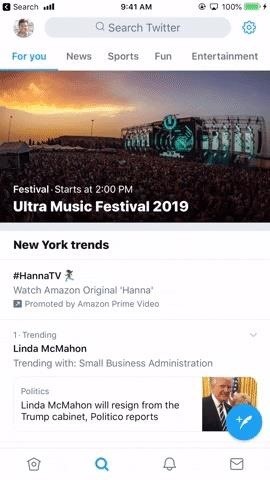
Step 1: Enable Dark Mode (Previously Night Mode)Enabling "Dark mode" (previously called "Night mode") on the Twitter app is actually super simple. First, make sure you're on the main page of any of the four tabs at the bottom of the display. Just tap on one of them if you're not.Next, tap your profile icon in the top left or swipe right from the left side of the screen. Now, tap the light bulb (iOS) or crescent moon (Android, some iOS versions) in the bottom left of the menu. Alternatively, on iOS, you can long-press the lightbulb, then tap the slider next to "Dark mode." iOS (left) vs. Android (right). You can also get there the longer way by tapping "Settings and privacy" from the pull-out menu, then "Display and sound." You'll see the "Dark mode" settings here.
Step 2: Enable or Disable Automatic Dark ModeIf this is your first time enabling "Dark mode," Twitter might ask you if you'd like to turn the option on and off automatically based on the time of day. If you chose "Not Now" but wish you chose "Yes," you can easily enable this option at any time. iOS (left) vs. Android (right). On iPhones with the light bulb icon, the fastest way to do this is to long-press this icon. When the submenu appears, you can easily activate "Automatic dark mode" by tapping on the slider. For all devices, including iPhone if you want to go the long way about it, enter the side pull-out menu again, then tap "Settings and privacy." Next, choose "Display and sound." On iOS, you can simply tap "Automatic dark mode," and Twitter will react accordingly. On Android, tap "Night mode," then tap "Automatic at sunset." iOS (left) vs. Android (right). If you have an iPhone X, XS, or XS Max, you might notice that your dark mode doesn't match the color shown above. That's because, by default, Twitter uses its OLED "Lights out" mode for OLED devices. See below for instructions on switching between normal "Dark mode" and "Lights out."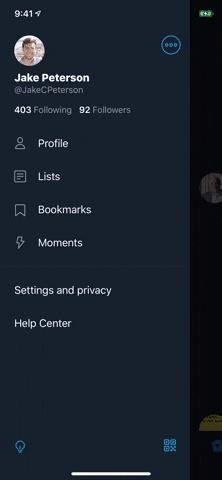
Step 3: Enable OLED 'Lights Out' Mode (Optional, iOS Only)While Twitter's latest update to "Dark mode" with OLED-friendly "Lights out" is currently exclusive to iOS, it's only a matter of time before it lands on Android as well.By far, the easiest way to enable "Lights out" is to long-press on the light bulb icon in the side pull-out menu. If "Dark mode" isn't enabled already, tap the slider next to it. Then, tap "Lights out," and watch your display sink into perfect night mode.If you happened to dive into the settings for automatic dark mode on iOS, you might already know how to enable "Lights out" the long way. Tap "Settings and privacy" once more from the side menu, select "Display and sound," then tap "Lights out" to enable the setting. If you don't see the update on your iPhone, force-quit the app and reopen it. If you still don't see the option, just wait — Twitter is rolling out the update server-side, so it should hit your device soon.Don't Miss: How to Force-Close Running Apps on iPhone X, XS, XS Max & XRFollow Gadget Hacks on Pinterest, Reddit, Twitter, YouTube, and Flipboard Sign up for Gadget Hacks' daily newsletter or weekly Android and iOS updates Follow WonderHowTo on Facebook, Twitter, Pinterest, and Flipboard
Cover image, screenshots, and GIFs by Jake Peterson/Gadget Hacks
URLs must start with your custom scheme name. Add parameters for any options your app supports. For example, a photo library app might define a URL format that includes the name or index of a photo album to display. Examples of URLs for such a scheme could include the following:
uri - Is there a list of URL schemes? - Stack Overflow
I make art using circuit boards from old broken electronics such as TVs, everything from motherboards, video cards, hard drives, cell phones, GPS systems, the list goes on. Sometimes I cut through things like resistors, processing units, capacitors, and other miscellaneous circuit components with a Dremel tool.
10 Top Tips for Working with Printed Circuit Boards | Make:
Snapchat filters or lenses is a feature on Snapchat that detects faces in your picture or video selfie and put special effects and sounds on it. Previously you had to pay to be able to use those filters lens, you can buy it in the lens stores. But then they find another way to monitize the app so this awesome feature is free to use now.
How to Get Effects on Snapchat (with Pictures) - wikiHow
News: The Pixel 3 Still Has a Circular Polarizer How To: Create a Walking Dead Like Post-Apocalyptic World Using Time-Lapse Footage News: Google's Pixel Phone Is Taking All the Fun Out of Android, and That's the Point News: Your Google Pixel Will Become a Zombie Phone in 2019
When and How to Use a Polarizing Filter - petapixel.com
How to Change/Reset the Joomla Administrator Password Joomla > How To. How to Change or Reset the Joomla Administrator Password. How to Change the Joomla
xda-developers Huawei Nexus 6P Nexus 6P General [GUIDE] Unlock/Root/Flash for Nexus 6P by Heisenberg XDA Developers was founded by developers, for developers. It is now a valuable resource for people who want to make the most of their mobile devices, from customizing the look and feel to adding new functionality.
[HOW-TO] The Nexus 6 All-In-One Beginner's G… | Nexus 6
How to Block Notifications While You're Using the Camera on
Top Instagram Updates in March 2019. In this month's Instagram update, we're going to give you sneak peeks at all the upcoming features we're waiting on, including an Insta-checkout and new, great tools for influencer campaigns.
How to Sell Products with Instagram Shopping (and Shoppable
Got an iPhone 8 or iPhone 8 Plus? Do these 10 things first After you inhale that new-iPhone smell, follow this setup guide to be up and running faster than you can say A11 Bionic.
Helpful iPhone X Tips and Tricks | Digital Trends
Google Assistant will be getting an AI makeover with the addition of Google Lens. This new feature is basically a set of vision-based computing capabilities within the Assistant. "With Google Lens, your smartphone camera won't just see what you see," Google's Twitter explanation reads. "But will also understand what you see to help you take
Google Lens Turns Your Phone Camera Into an AI-Powered Visual
Remove the headphones and connect them again. Both speakers and headphones will start appearing as separate devices in the Volume Mixer. You can now manage their volumes independently. Windows will remember the level for each one and when you connect the headphones, it will automatically adjust the volume to the last set for the device.
VolumePanel lets you set individual volume levels for each app
The Facebook Phone proves that this is possible and I have been saying this for like 3 years but the OEM's change too much stuff with their skins in the Android Code that it isn't that simple
Mobile phones these days keep you connected anytime, anywhere. The Samsung Instinct is no exception, as it comes fully equipped with web-browsing on the go. Watch this video cell phone tutorial and learn how to connect to the internet on a Samsung Instinct
How to Use the basic Samsung Instinct cell phone functions
0 comments:
Post a Comment