Gmail 101: How to Send & Receive Money with Android's Default Email App
Since its debut in 2004, Gmail has become the go-to email service for the internet at large. Over 1.2 billion people use it, so Google has wisely continued to add features that address the needs and wants of its diverse user base. For US and UK users, one of these new features is the ability to transfer money.Gmail lets you send or request money using Google Wallet. The desktop version has had this feature for a while, and the Android app recently added this functionality. With a few touches, you can send money to anyone along as they are located within the United States (if you are located in the US) or in the UK (if you located in the UK). There are no fees whatsoever, so there's no excuse not to try it!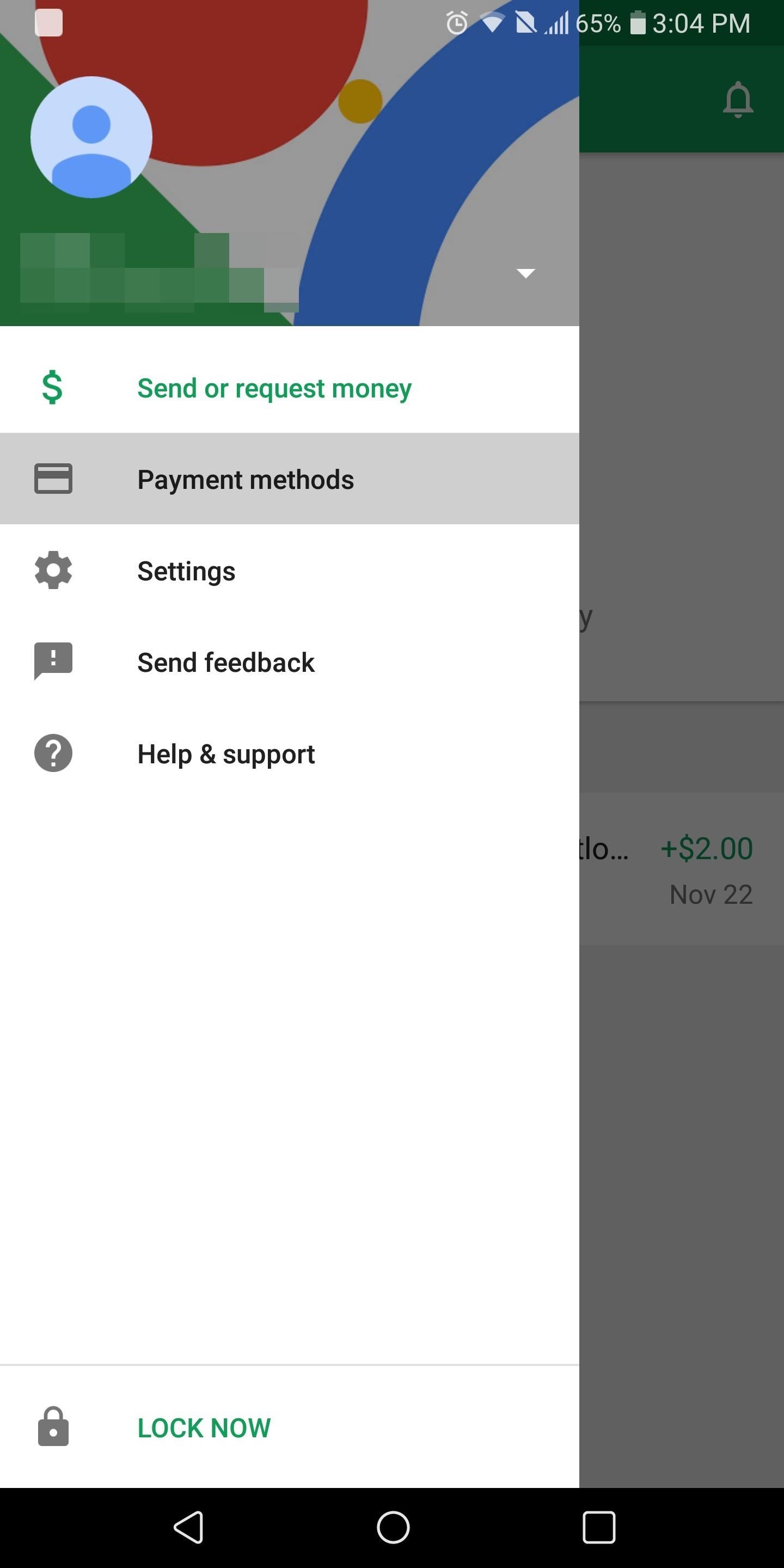
Step 1: Set Up Google WalletIn order to send money, you need to have a Google Wallet account. Fortunately, Google automates this process whenever you add a debit or bank account to your account to purchase apps. Therefore, if you've already purchased an Android app or added a payment source to your Android account, you can skip this step.If you haven't added a card, download the Google Wallet app on your Android device. Once installed, select the hamburger menu in the upper-left-hand corner of your display and choose "Payment methods." Select "Add Payment Method" found along the bottom portion of your screen. By default, Google Wallet will present you the form to set up a debit card. However, if you wish to add a bank account instead, tap the "Add debit card" text to open a drop-down menu with the additional options for bank accounts.Although credit cards, prepaid cards, and PayPal accounts can be added to your Google account to purchase apps, these methods cannot be used to send or receive money. If you've already added that type of account, it will be listed as a payment method in Google Wallet, but won't be available for you to send money.Fill out the form and choose "save" at the bottom of the screen. When you've successfully entered your card, you'll be returned to the previous menu with your card listed as a payment option.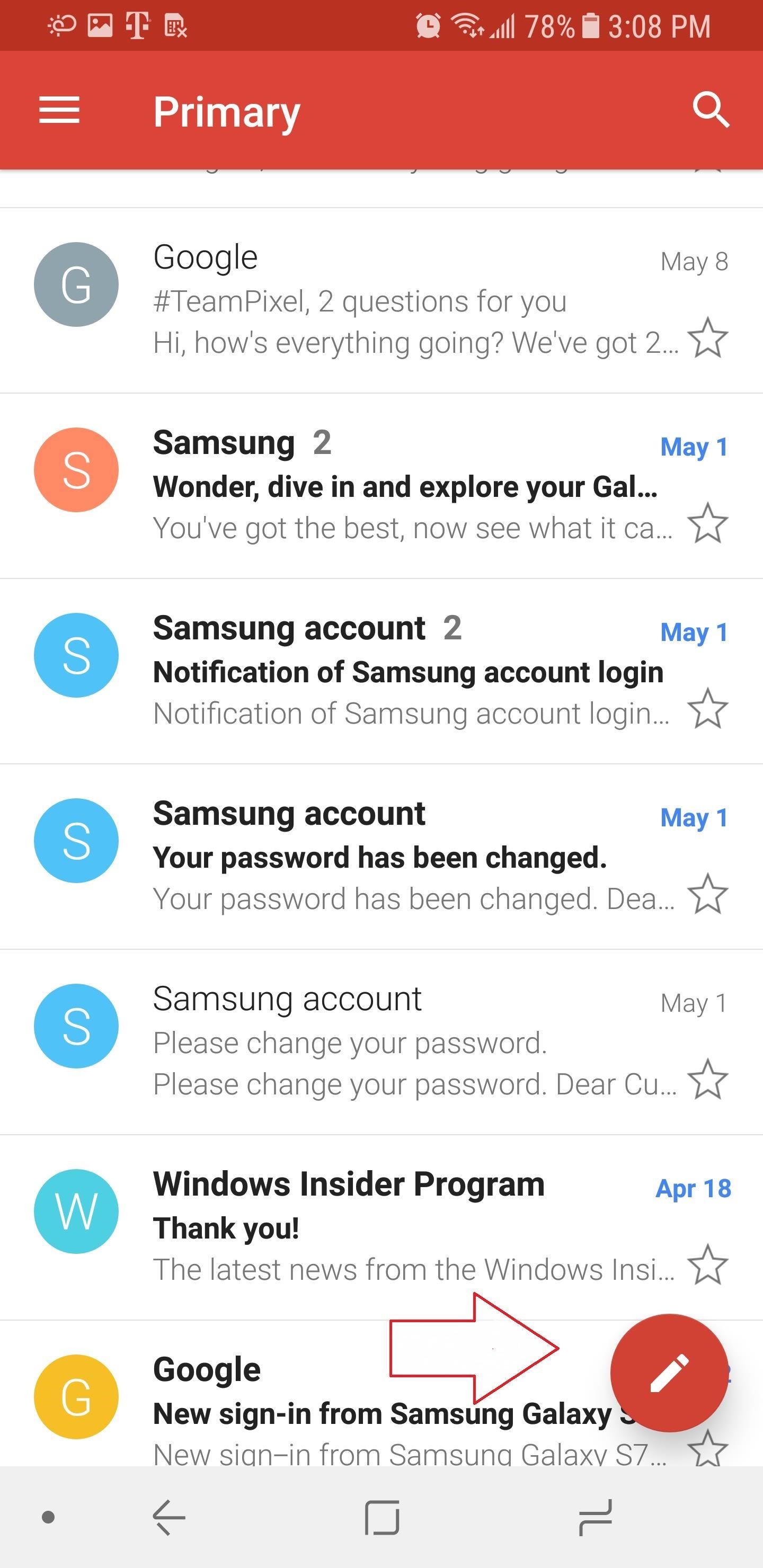
Step 2: Compose an EmailNext, open the Gmail app and use the pencil button in the bottom-right corner of the display to create a new email. If you wish to reply to an email, select the left-facing arrow next to the sender's name while within the email.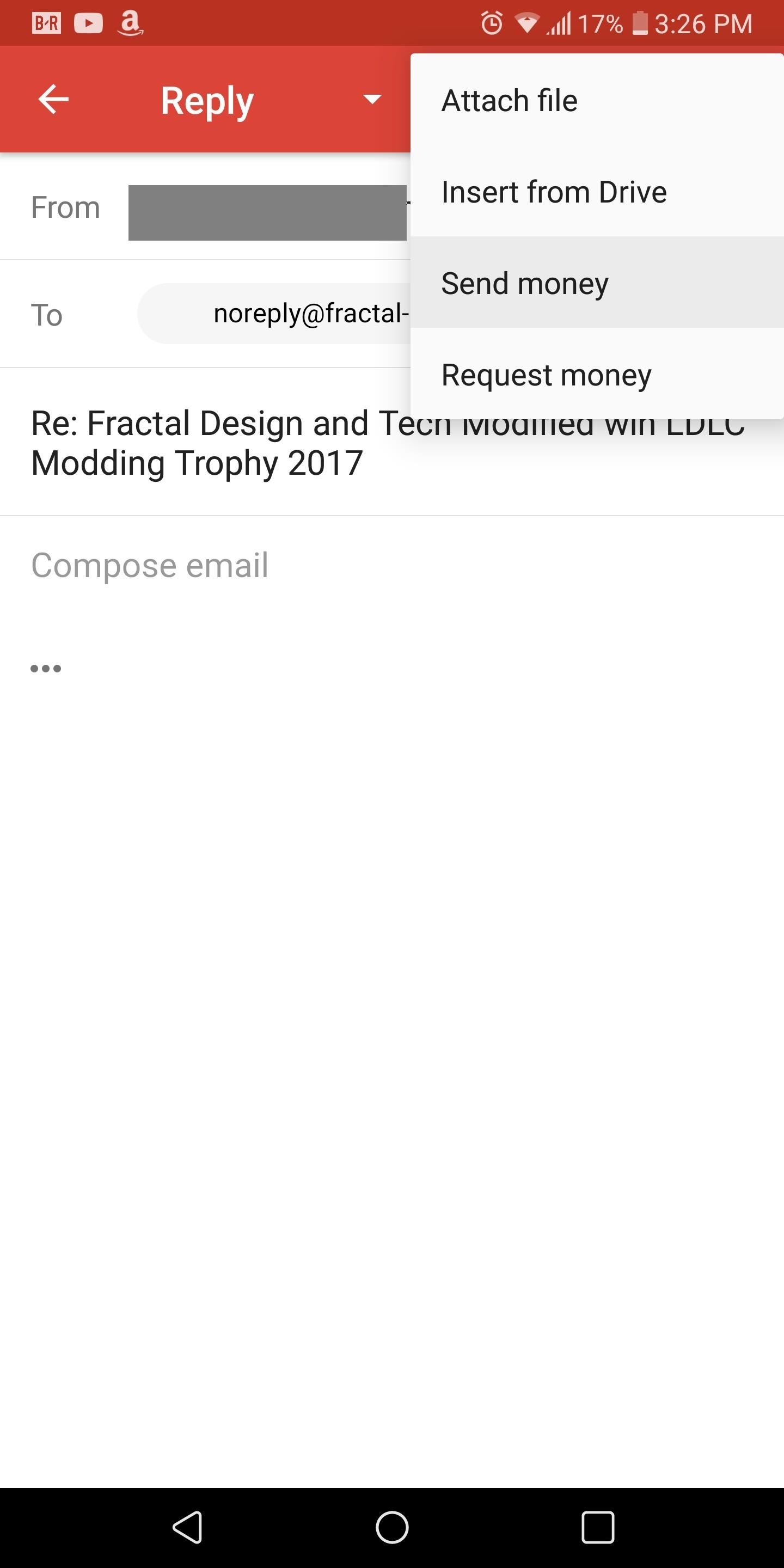
Step 3: Send MoneyNext, select the paper clip icon near the top-right corner of the screen and choose "Send Money." A popup menu will emerge asking you to enter the amount you wish to send. Input the amount and select "Attach Money." Another popup will display asking if you wish to add a note. Select "Done," and now within the body of the email will be a notification indicating the money is attached.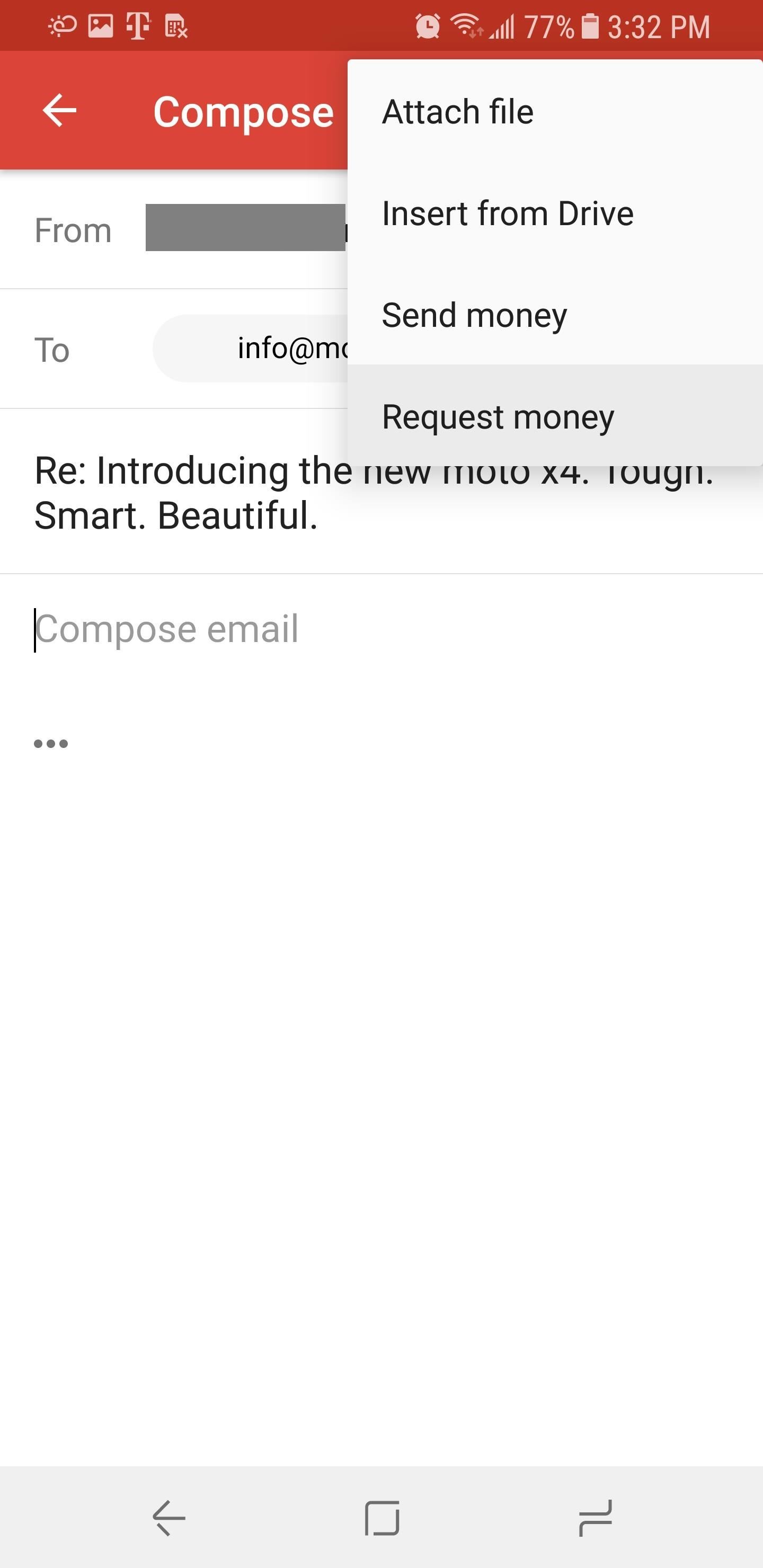
Step 4: Request Money (Optional)If you wish to request money, select the same paper clip icon as mentioned in Step 3, but choose "Request money." Input the amount you wish to receive and select "Attach Request." Gmail will ask if you'd like to add a memo to your request. Select "Done" when you are finished and your request will appear in the body of the email.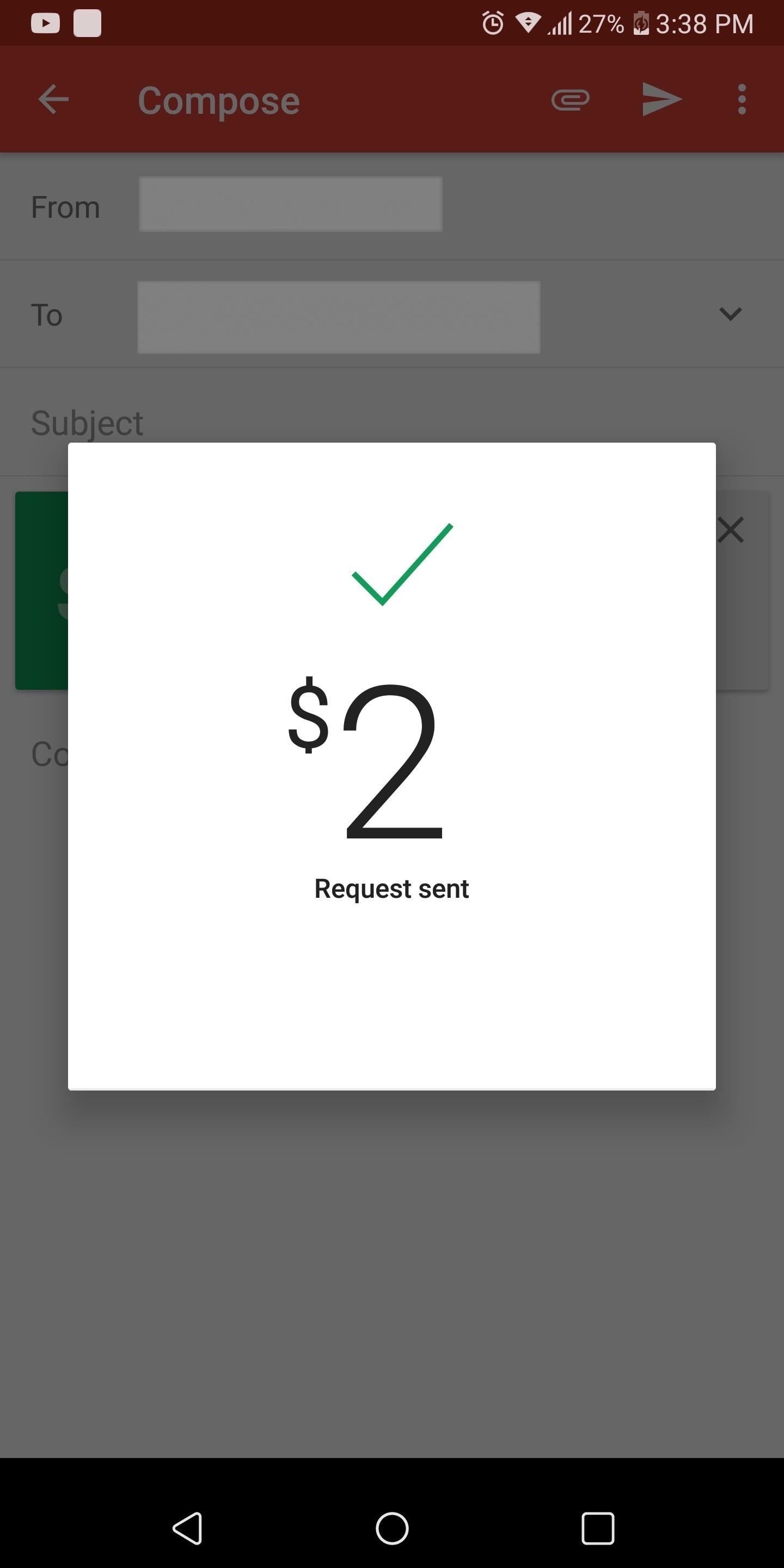
Step 5: Complete the TransactionOnce you either attach a payment (or request for one), complete the email and send it as you normally would. The recipient will receive an email similar to the screenshot below (depending on if you sent money or requested money). If you are sending to a non-Gmail email address, the recipient will get a link to Google Wallet to complete the same signup process depicted in Step 1. However, if you sent money to another Gmail user, they'll see a popup when they open the email with the option to "Transfer to bank" (if they're receiving money) or "Pay Now" (if they're sending money). If the recipient doesn't have a payment method linked to their Gmail account, they'll be asked to add either a debit card or a bank account to complete the transaction. If they already have a Google Wallet account with a compatible payment method, they can simply select their linked card or account to complete the transaction.When receiving money, the amount of time it takes for the money to be deposited into your bank account will depend on two factors: Which payment method you chose and your bank. If you are using a debit card, the payment can post in a matter of minutes, with some banks taking up to 24 hours to show the incoming payment. However, when using a bank account, financial institutions can take up to 72 hours before posting the transaction.
Gmail continues to evolve as a platform, allowing it to capture 21% of the market, which makes it the second most popular email client. How do you like Gmail's ability to transfer money? Are you using the feature? Let us know in the comments below.Don't Miss: Gmail Introduces Gmailify, a Better Way to Manage Non Gmail AccountsFollow Gadget Hacks on Facebook, Twitter, Google+, YouTube, and Instagram Follow WonderHowTo on Facebook, Twitter, Pinterest, and Google+
Cover image and screenshots by Jon Knight/Gadget Hacks
How To: Keep Photos from Hogging Your iPhone's Storage
This video features 5 best google chrome extensions that you should be using right now. These are some of the best chrome extensions that will make your life easy. These chrome extensions listed
Allow or block apps and extensions - Google Chrome Enterprise
How To: Easily SSH into your iPhone without Wifi How To: SSH into your iPhone or iPod Touch with ease How To: Connect to an iPhone or iPod Touch from a PC via SSH How To: SSH on iPhone, iPhone 3G, and iPod Touch How To: SSH into a jailbroken iPod Touch or iPhone How To: Controll your computer from your iPhone/iPod Touch
How to Use WinSCP to SSH into your iPod Touch or iPhone
Disable the Always-on Ambient Display on Your Pixel 2 or
Research suggests that as many as about 40% of women and men in the US who are in their 30s and 40s have tried it at least once. Some never try it again. Some do it every now and then. As is being pointed out in this forum, however, few people engage in it frequently. However, everyone is different and if you enjoy it, then have fun!
MakeVR Lets You Create 3D Models in Virtual Reality with Real
With new iOS coming, Apple improves and increases iPhone capability to protect user data. To protect you and user data when online, Apple has added new features to Safari, its inbuilt browser. The iOS will not make the debut until next September 2018, however, these new features on Safari appeared on a beta version of iOS 12.
The best iOS 13 features for iPhone that Apple didn't tell
How to Identify Any Shade of Color with Your Android Device
Select "Google Photos" and select the albums you'd like to download. Now you can download all the media as a ZIP file without having to tediously select each individual image in the Google Photos gallery. Make Google Drive and Photos Work Together Inter-app compatibility is a major issue when it comes to different cloud applications.
Google Photos' latest update lets you hide your most
In this segment Darren talks about Session Hijacking and demonstrates a tool from Errata Security called Hamster and Ferret that, in conjunction with a WiFi Pineapple, an ICS'd 3G connection and Tftpd32 we're able to "sidejack" with our little man-in-the-middle setup.
How to do Session Hijacking?? | HackeRoyale
In this video you will learn how to remove your friends and acquaintances from Facebook. To do that just follow these simple and quick steps and instructions: The first thing that you need to do is to open your browser and go to Facebook.
How do I create an Acquaintances list? | Facebook Help Center
Amazon beat them both to the punch and will give you 5GB of free cloud storage for your music. Play your music via the web or stream it right on your Android device using the Amazon MP3 app, which also gives you access to buy music directly from the Amazon MP3 Store.
Best iOS and Android apps for streaming OneDrive music
Get a brand new 5" HTC One A9 Black Display Assembly (LCD and Touch Screen) at Fixez.com. Find HTC One A9 replacement screens and parts to get your smartphone working like new again quickly.
HTC Screen Replacement Kits | Display Glass Repair
0 comments:
Post a Comment