How To: Calculate Tips Faster on Your iPhone Using the Shortcuts App
When it's time to calculate a tip at a restaurant or bar, I usually try some mental math at first, but sometimes I resort to opening the Calculator quickly from the Control Center on my iPhone and doing a quick calculation. But with Apple's Shortcuts app, there's an even easier way, and you don't even have to leave your lock screen to get the results.Before you get knee deep into building your own iOS workflows on your iPhone, it's beneficial to learn how shortcuts work by using some that are already created and ready for you to use. A calculator for tips is one of the simplest premade shortcuts available in the Shortcuts app for iOS 12, even though it looks complicated when you see the inner workings of it.Don't Miss: How to Install & Use the Shortcuts App in iOS 12 for iPhone Note that if you have not installed iOS 12 yet on your iPhone, the below process will work exactly the same using the older Workflow app, minus any Siri integration.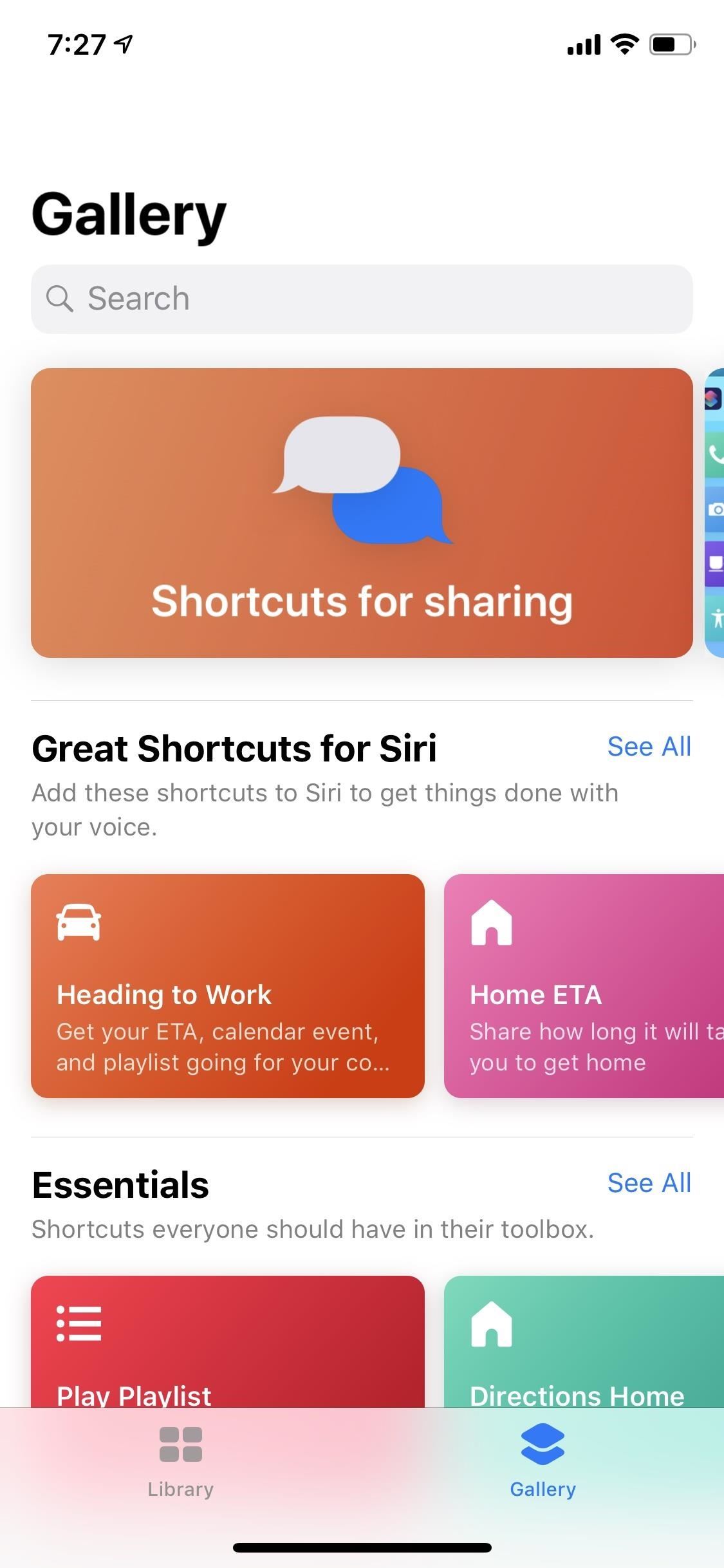
Step 1: Add the 'Calculate Tip' ShortcutOpen up Shortcuts, tap on the "Gallery" tab, hit the search icon, then enter "calculate." If you don't see anything appear, you can open up the "Calculate Tip" preset shortcut directly into Shortcuts.Shortcuts Link: Calculate Tip (free) Tap on "Calculate Tip," then "Get Shortcut." Once it's downloaded, tap the "Library" tab, then peek-and-pop on the "Calculate Tip" workflow with 3D Touch or tap the ellipsis (•••) inside its box.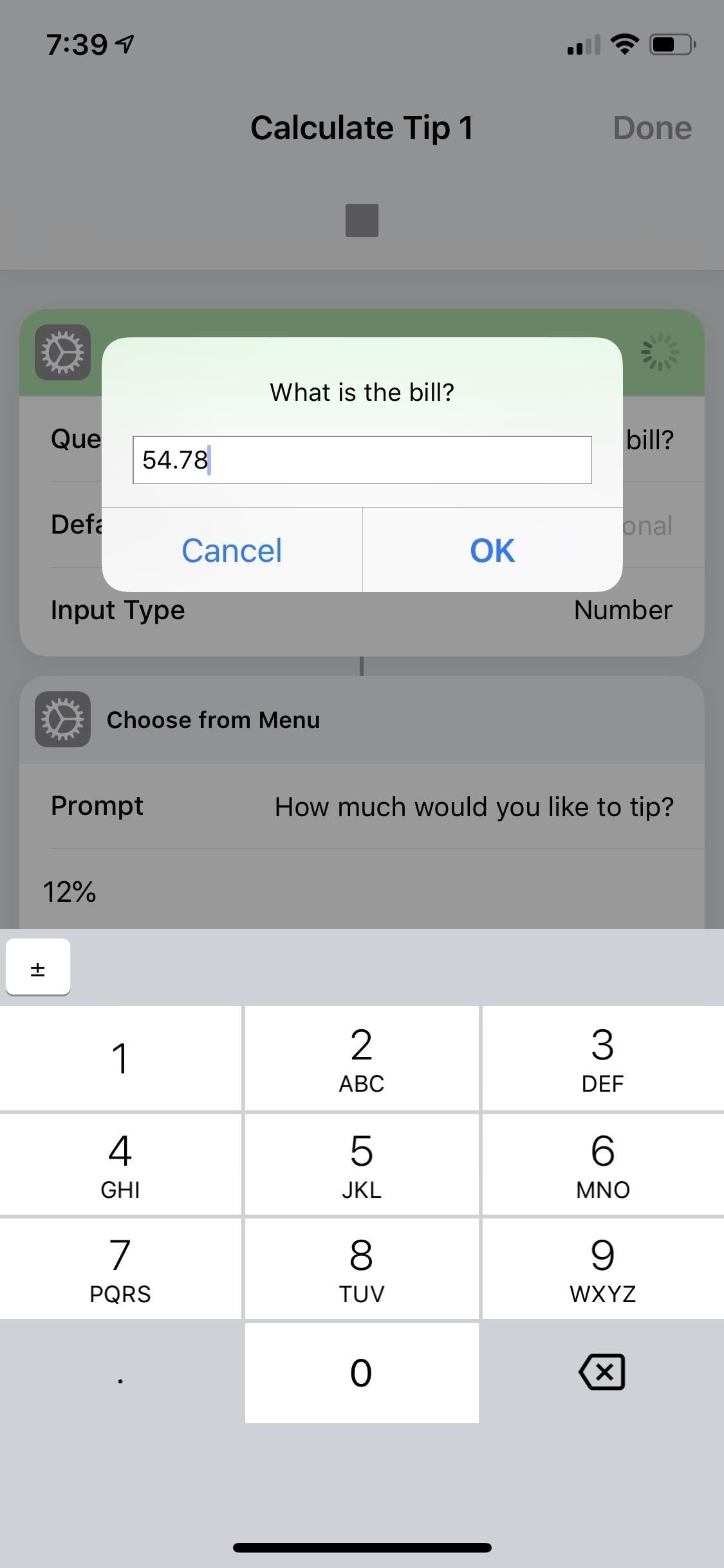
Step 2: Test Out How Well It WorksTap the play button up top to see how it works. This will show a popup asking "What is the bill?" amount, so enter that and tap "OK." Then, select between 12%, 15%, 18%, or 20% on the next popup to see your tip amount as well as the new total amount. Tap "OK" to finish.When satisfied, tap on the "Done" label up top, then exit the Shortcuts app.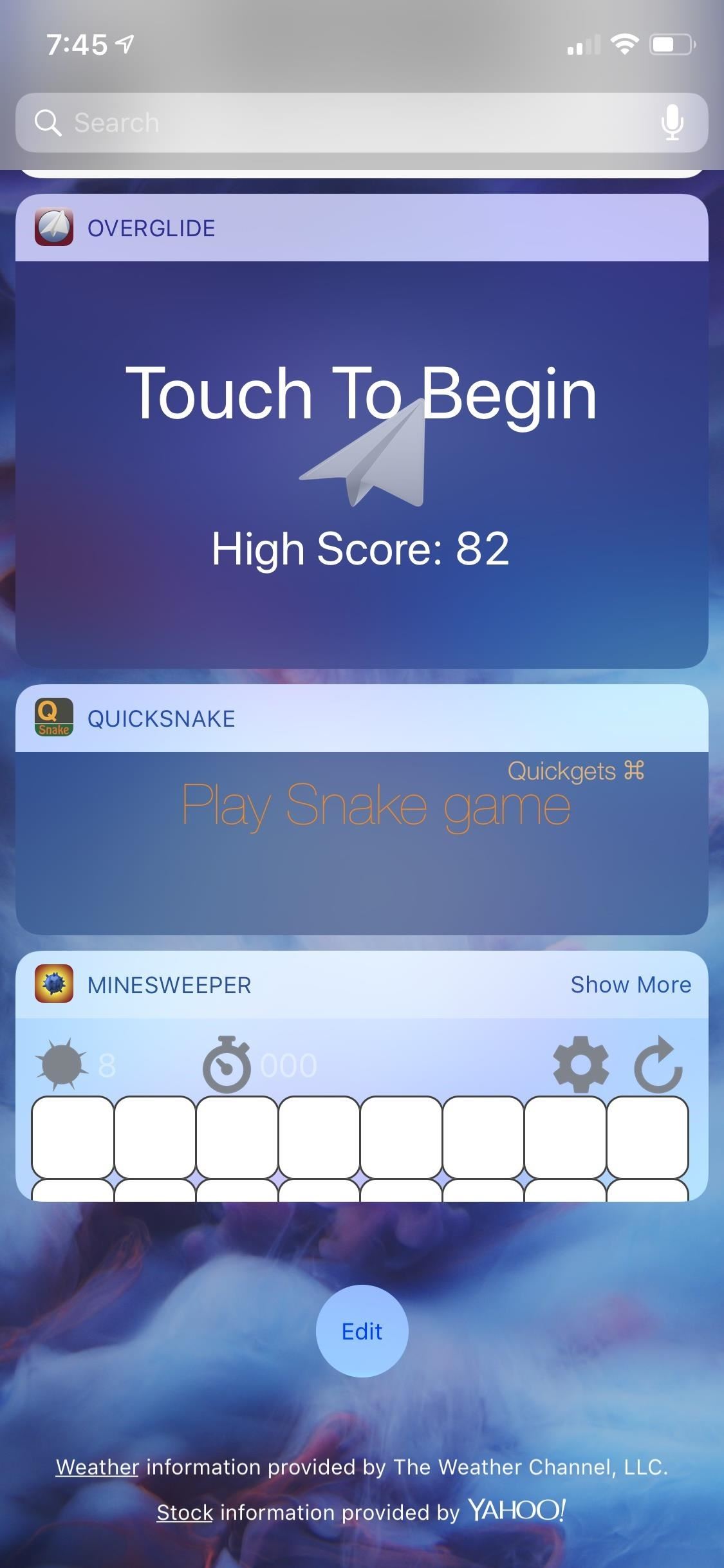
Step 3: Add the Shortcuts WidgetThere are two ways of adding a widget for Shortcuts to your Today View. First, you can just use 3D Touch on the Shortcuts app icon on your home screen, then tap "Add Widget" on the widget that appears. Second, you can swipe right from the first home screen page, lock screen, or notifications window, then tap on "Edit" at the bottom of the Today View page. Tap the "+" icon next to Shortcuts, then hit "Done."Don't Miss: The Easiest Way to Add Widgets on Your iPhone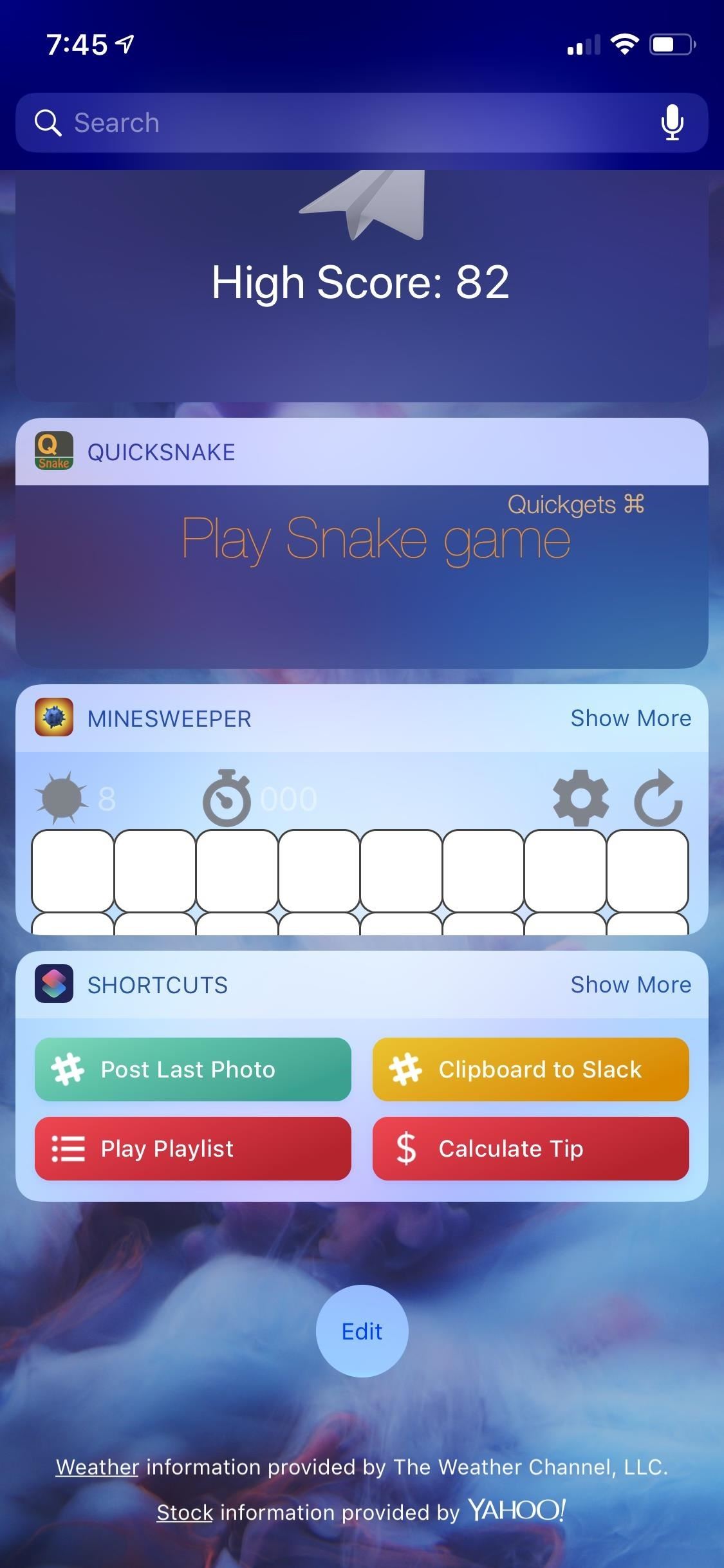
Step 4: Calculate Tips Faster from the Lock ScreenNow, whenever you need to calculate the tip for a bill quickly, swipe right from the lock screen, then tap "Calculate Tip" in the Shortcuts widget. Tap "Show More" to expand the widget, then enter in the total bill amount, and tap "OK." Last, select the tip percentage you want to apply, then Shortcuts will show you the total tip amount as well as the new total bill amount with tip included.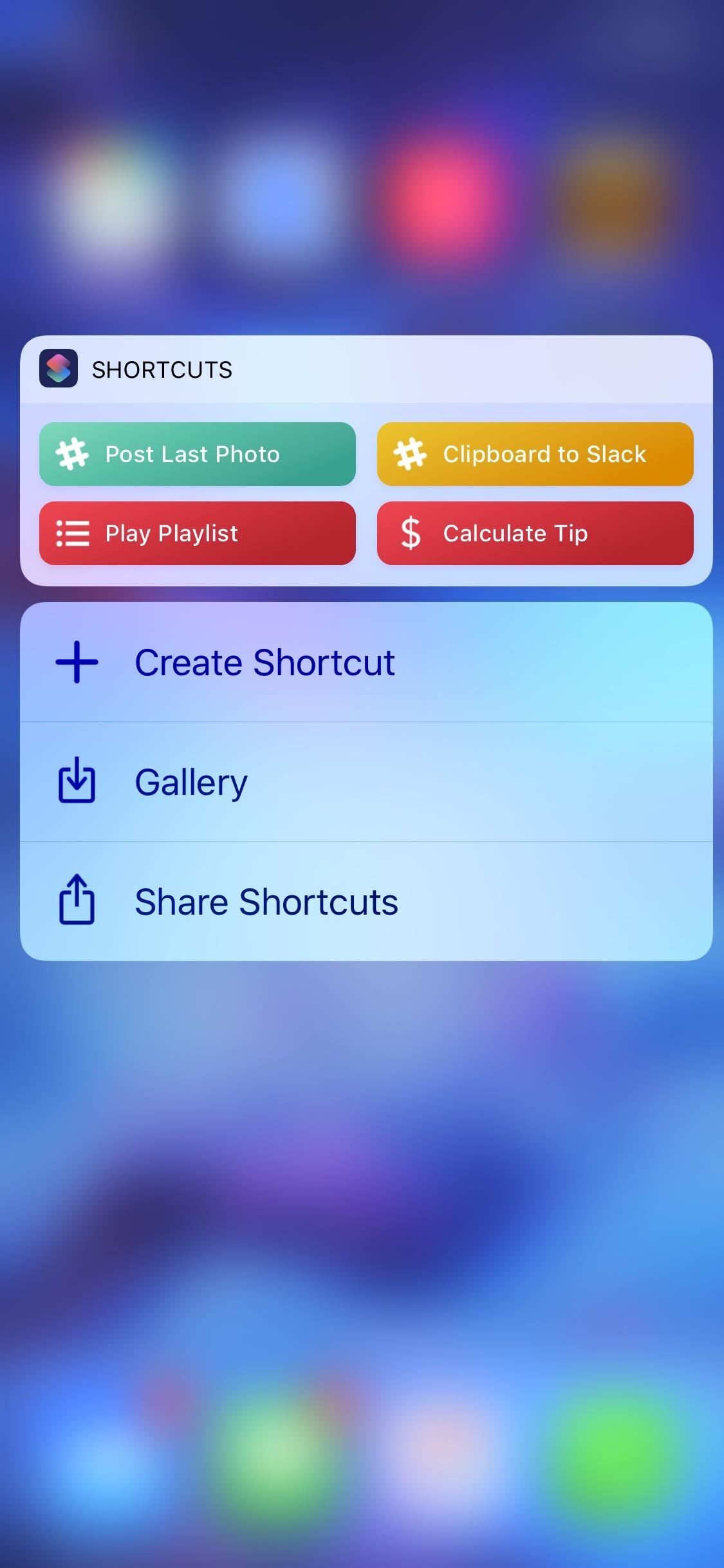
Step 5: Calculate Tips Faster from the Home ScreenTo access the same widget as above, you can swipe right from the first home screen page or when in the notifications window, then follow the directions above in Step 4 to use the widget in your Today View.You can also access the tip calculator from the 3D Touch menu on the home screen. Just 3D Touch the Shortcuts app icon, then select "Calculate Tip." This will jump you right to the workflow in the app, similar to Step 2 above.Don't Miss: Easily Convert Cooking Times for Your Microwave's Wattage Alternatively, you can add a home screen shortcut to the calculator in the app. Head back to the "Calculate Tip" workflow from the "Library" tab directly in the app. Now, tap the settings icon up top, then "Add to Home Screen." This will open up a link to the shortcut in Safari, then you just add it to your home screen like any other webpage.More Info: How to Save a Webpage to Your Home Screen for Instant Access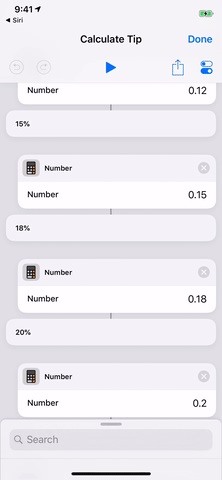
Step 6: Create a Siri Shortcut for ItThis is what separates the old Workflow app from the new Shortcuts app. Open up the shortcut's workflow again, then choose the settings icon. You'll see an option to "Add to Siri," so tap that. On the next screen, tap "Type Phrase," then type the phrase out that you want to use with Siri. Hit "Done," then "Done" again to save.Now, when you want to use Siri to bring up the calculator, activate Siri how you normally would, they just say "Calculate tip" or whatever phrase you decided to go with. Siri will open up the tip calculator right in the Shortcuts app, ready for you to input an amount. For me, it's just easier to use the widget if I'm on the lock screen, but Siri might work better if you're busy in an app.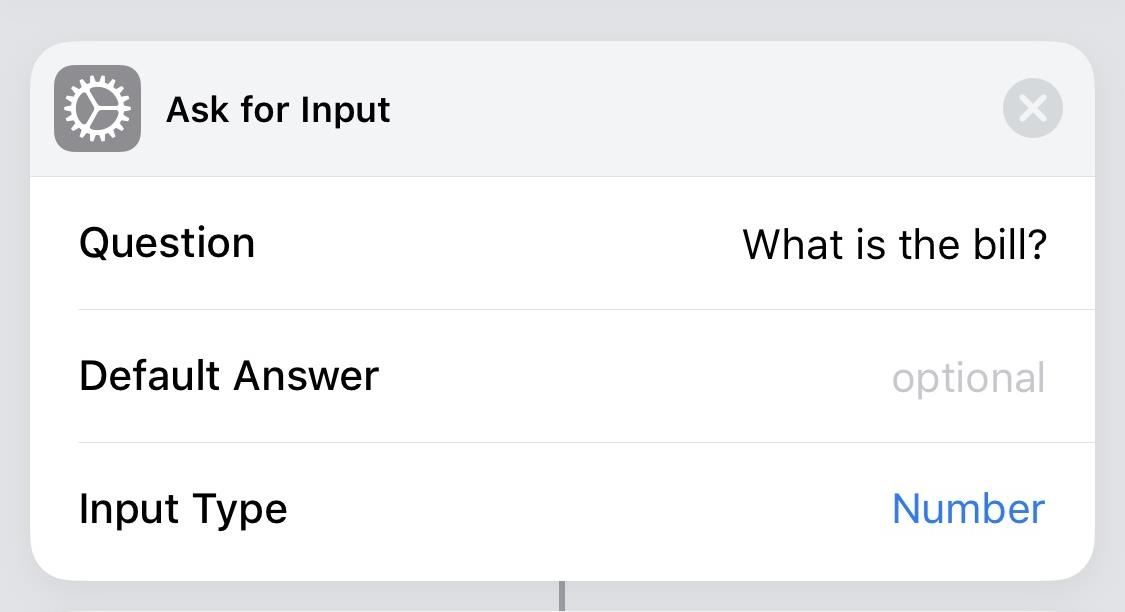
Step 7: Add Your Own Tip AmountNow that you've had a chance to play around with the tip calculator as is, you can go back in and start playing around with the shortcut's workflow. This one is a fairly basic workflow to learn from.The first action box is "Ask for Input," which is simply the question that pops up ("What is the bill?) and the input type ("Number"). You don't need anything else. The second action box, "Choose from Menu," is what the prompt will show you after entering the bill amount in the "What is the bill?" prompt. It will show the question "How much would you like to tip?"If you want to add your own tip amount to select, tap "+ Add new item," then delete the text that's automatically inserted with the new tip percentage you want in the selection menu. Below this action box, you'll see that each percentage line has its own line with its own action box underneath it. This is what is the multiplier will be to the original amount you enter. So, for tipping 18% of the bill, it would say 0.18 here so it knows what to multiple by later.However, you'll notice that there is no action box underneath the new percentage you added. You'll have to add that yourself, so tap on the "Actions" tab at the bottom, then search for "Number" under Scripting.Tap-and-hold on the dots to the right of it, then drag-and-drop it into place below the new percentage line. Then tap on the "Number" box you added, and insert your 0.XX multiplier, in my case, 0.22 for 22%, then hit "Done" above the keyboard. Now, after the "Add Menu" line, you'll see the "Get Variable" action box. This is the amount you enter for the bill amount. The next action box, "Calculate," selects multiplication for "PercentTipping" operand (the percentage you select from the prompt), and uses that to multiply the bill amount by the tipping percentage. The action box after that, "Format Number," simply says to format the outcome with two decimal places (for cents). After that, there's another "Calculate" action box to add the last calculated number to the "BillAmount" operand (the amount you enter for the bill amount). The next action box, another "Format Number," does the same thing as before — formats the second calculated amount with two decimal places (for cents). For the final action box, there's "Show Alert," which puts all of the above into a nice sentence saying, "Your tip is $TipAmount and your total is $TotalPrice." The $TipAmount part is the number returned after the first "Format Number" action box and $TotalPrice is the one after the second "Format Number" box. Now, just tap on "Done" in the top right, and your new tipping amount will be saved. Use either Step 4 or Step 5 to put your new tipping amount into action on your iPhone.Hopefully, this gave you an opportunity to learn a thing or two about editing shortcut workflows, which will help you when it comes time to make your own unique shortcuts. We'll continue to explore more premade shortcuts in other guides, as well as how to edit them to your liking, so check out our Shortcuts 101 collection.Don't Miss: This Widget Lets You Open Wi-Fi Settings Faster, Share Passwords & More on Your iPhoneFollow Gadget Hacks on Facebook, Twitter, YouTube, and Flipboard Sign up for Gadget Hacks' daily newsletter or weekly Android and iOS updates Follow WonderHowTo on Facebook, Twitter, Pinterest, and Flipboard
Cover photo, screenshots, and GIFs by Justin Meyers/Gadget Hacks
So then I accidentally uninstalled something that was apparently crucial, and so when my device re-sprung, Cydia was no longer there. Plugged my phone back into Pangu, and it confirmed that my device was still jailbroken. So now I've got a jailbroken device, with no tweaks, and no Cydia :( Any suggestions on how to get Cydia back?
[question] how do I remove a tweak if cydia crashes when I
1. RetroArch (Multi-Console) If you're looking for a one-stop shop, RetroArch is like the Swiss Army knife of emulators. Rather than supporting only one specific platform engine, this app allows you to download "Cores" that emulate many different consoles, from Atari to the first-gen PlayStation.
How To: Rip Original PlayStation Games to Play on Your
Most parts of people knows that find the lost iPhone with find my iPhone, but it's more important to set your iPhone before you loss. It is very frustrating for my brother's situation. How to set FindMyPhone before it loss. Set something in your findmyphone, it will be very helpful to find your iPhone when it lost or stolen.
Get help with Find My iPhone - Apple Support
But simply using the formula above, you could theoretically make a waveguide antenna for any frequency. Creating the Cantenna (Step-by-step) Dimensions for the Can. The size of the can will make a difference on the quality of the signal. I will be using numbers from the How the Cantenna Works section above to calculate the dimensions.
HOW TO MAKE HOMEMADE HD ANTENNA, using beer can - YouTube
Poor sales of the new HP TouchPad tablet, which has been on the market just seven weeks, is the reason that production is now being discontinued. News HP discontinues production of TouchPad
You bought HP TouchPad, it's discontinued, now what?
Here's how you can easily create a share link for specific photos and videos in Google Photos for iOS, Android and the Web. Create a Share Link and Simplify the Process of Sending Photos
Share files from Google Drive - Computer - Google Drive Help
Shop for samsung gear s smartwatch at Best Buy. Find low everyday prices and buy online for delivery or in-store pick-up
Samsung Gear S review: The smartwatch that's also a
News : 'Metaphor' Exploit Threatens Millions of Android Devices—Here's How to Stay Safe The Stagefright exploit, which allowed for malicious code to be embedded in files on your device, is now very real in the form of Metaphor.
Every Mac Is Vulnerable to the Shellshock Bash Exploit: Here
The Genome Browser is for visualization. To get data in many formats use the UCSC Table Browser then select the output format of your choice. You may also need to select the right group and track to get the data you want.
UCSC Genome Browser - Wikipedia
In short, it's a must-have product for anyone hoping to bridge the gap between a Mac and a Windows Mobile device. Missing Sync 4.0 costs $39.95 and requires Mac OS 10.4.9 or later and Windows
How to Sync Contacts Between Apple and Samsung Devices
Widely circulated video supposedly shows how to save money by extracting 32 AA batteries from one 6-volt lantern battery. The "hack" shown in this video is almost certainly fake. Testing and research reveal that normal 6-volt batteries do not contain 32 AA batteries at all, but rather an array
How to Hack Your Lantern Flashlight to Keep Going and Going
Learn everything you need to know to set up and get started using a Verizon Samsung Spring Samsung Galaxy Tab Google Android tablet. This video guide presents a general overview of the phone's hardware. For all of the details, and to get started using your own Galaxy Tab, watch this video guide.
Galaxy Smartphone - Get Started with your phone - samsung.com
The easiest way to change the system font of your iOS device is through an app called Bytafont 2. In this post we will show you how you can change the system-wide font of your iPhone, iPad or iPod touch. Follow the steps below to give a new look to your device. How to change font of your iPhone, iPad or iPod touch
How to change the font in the ipod touch'… - Apple Community
How To: Make a solar-powered miniature car How To: Build a Solar-Powered Mini-Synthesizer Wristwatch News: This Giant Glass Globe Turns Moon and Sunlight into Power—Possibly Even Solar Death Rays! How To: Turn Your Empty Plastic Bottles into Solar-Powered Lanterns for Just $2
How to Build a Solar Birdhouse « Furniture & Woodworking
How to Make a High Powered Pen Gun. This is how to make a high powered pen gun that can shoot straight through tomatoes and, if powerful enough, through an apple. Remove the ink cartridge and end of the pen. (hold onto the ink cartridge)
How to make a Pistol With a Pen - Powerful, Simple Toy Gun
0 comments:
Post a Comment