Plex 101: How to Create & Manage Playlists
If you have a large media library, you should definitely have the Plex server installed on your computer. If you do, you can just install Plex for Android or iPhone, then you'll have access to all of your music, movies, and TV shows anywhere.By default, Plex does a great job of organizing your media libraries by automatically adding artwork, descriptions, and other metadata. But if you're willing to put in just a tiny bit of work, you can take things a step further by categorizing songs, movies, or TV shows into playlists.Playlists are great for binge-watching your favorite episodes of certain shows or for categorizing your movie library by genre or theme. And, of course, they're ideal for listening to music without interruptions. So if you'd like to learn how to create, reorder, play, shuffle, or even delete playlists in Plex, we've got you covered below.Don't Miss: Plex 101: How to Change Video Quality to Save Mobile Data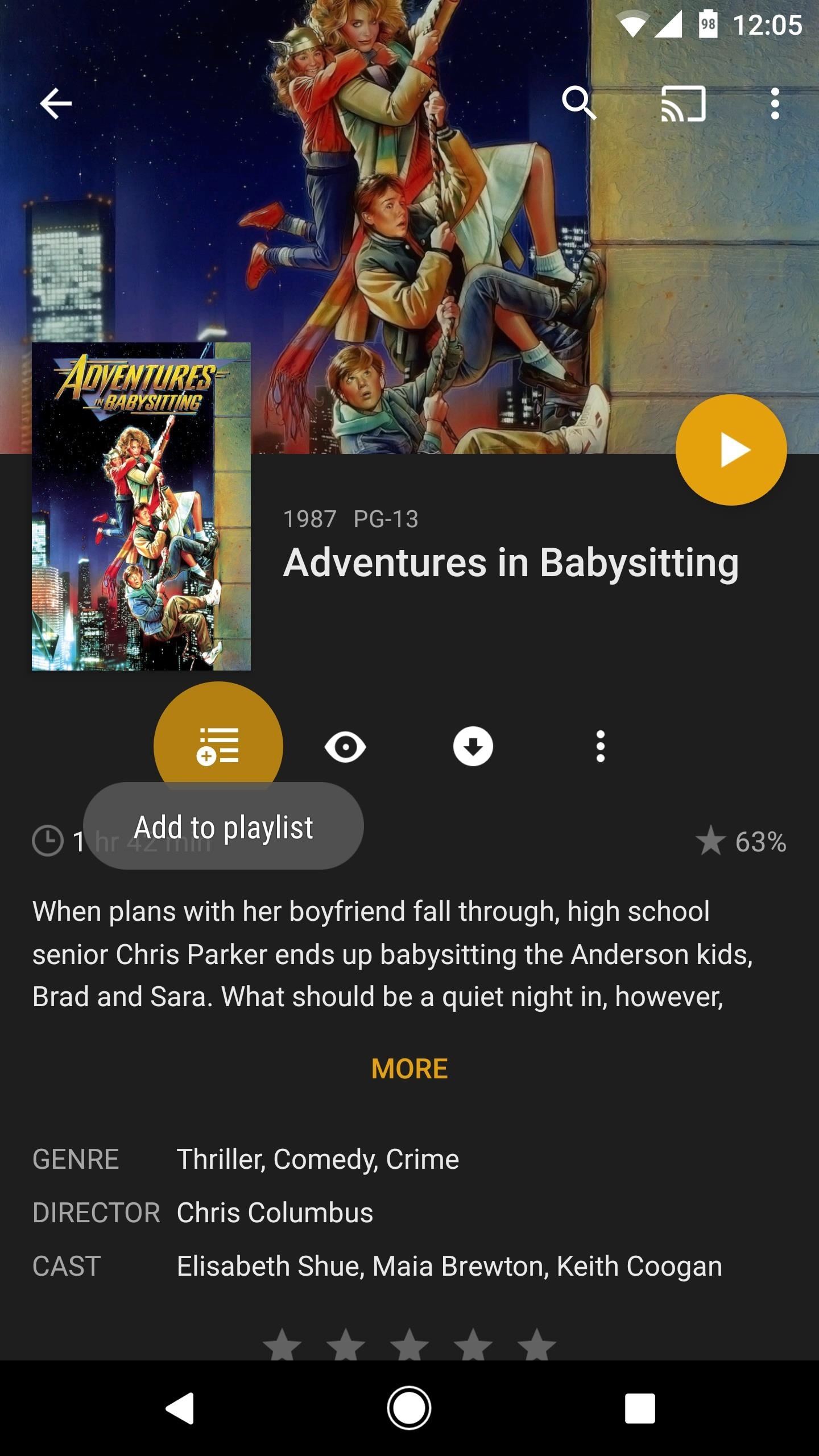
Creating a PlaylistFirst things first, you'll need to create a playlist. If you're using an Android device, start by selecting any movie, show, song, or album from your library. From there, tap the playlist button on the overview screen, then you'll be prompted to create a new playlist. Enter a name for your playlist in the provided field, then tap "OK." If you're using an iPhone, the process is much the same. Start by selecting any movie, show, song, or album. From there, tap the playlist icon, then on the following screen, tap the + button in the top-right corner. This will create a new playlist that is named after the first movie, show, or song you added to it. Unfortunately, you can't create custom names for your playlists on iPhone. If you want to do that, you'll have to open the Plex web app on your computer, then rename the playlist from there.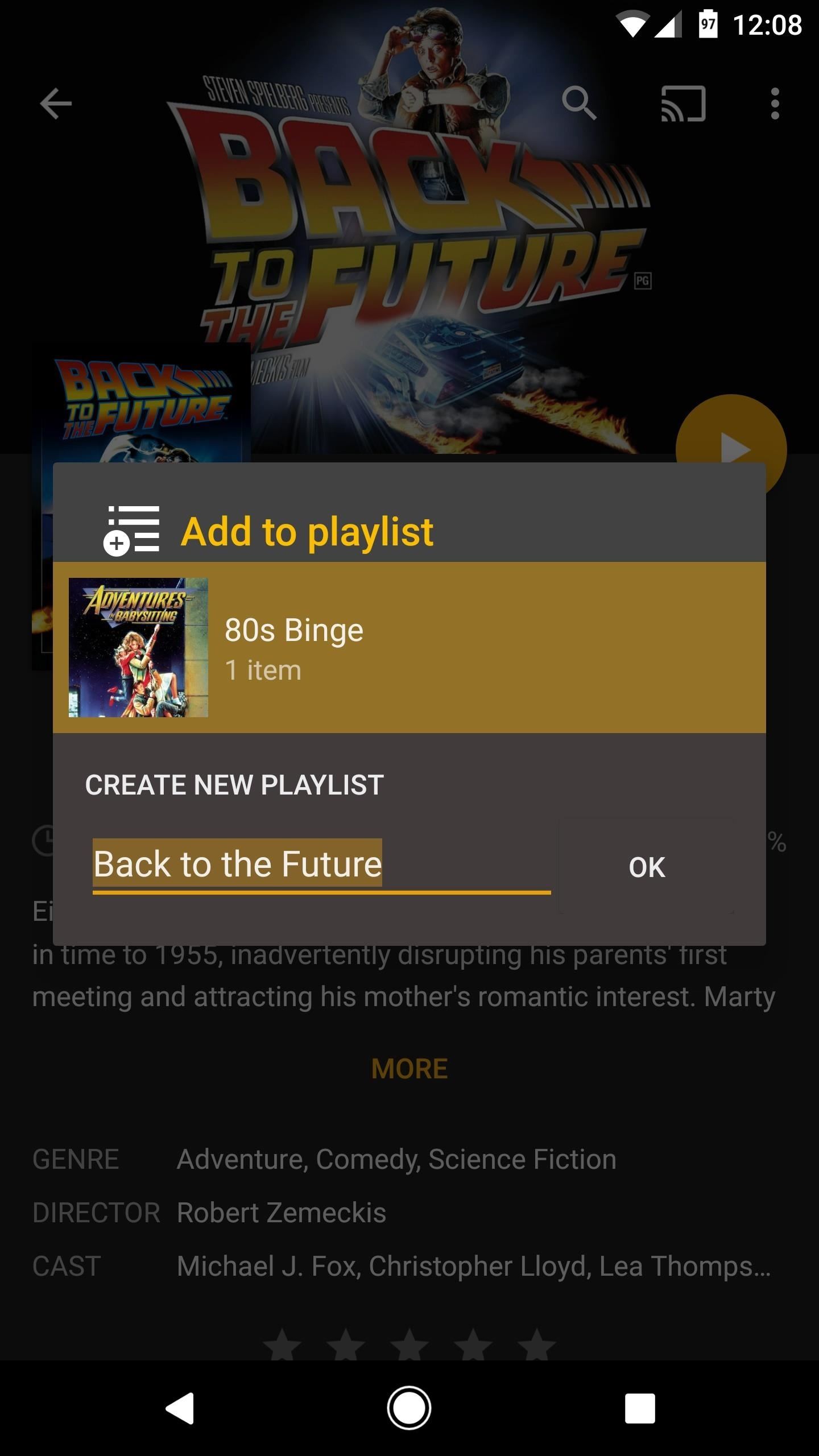
Add New Items to Your PlaylistWhen you want to add more items to your playlist, just select a movie, show, or song, then tap the playlist button again — but this time, instead of creating a new playlist, simply select the playlist you already created. You can repeat this process as many times as you'd like in order to create the perfect playlist. Adding an item to an existing playlist on Android (left) and iPhone (right).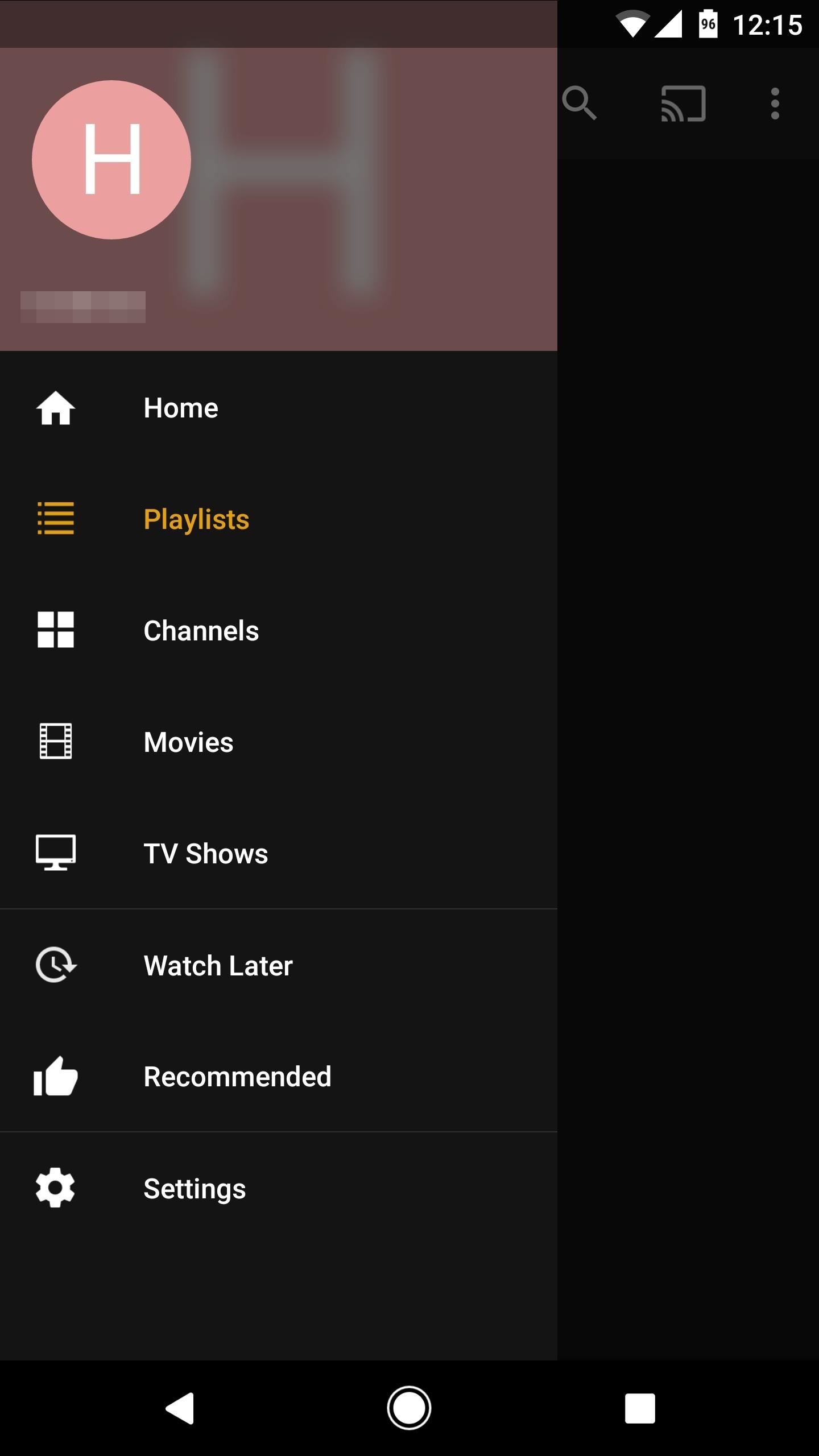
Playing & Shuffling Your PlaylistWhen you're ready to play or shuffle your playlist, start by heading to Plex's navigation menu. On Android, this can be done by swiping in from the left edge of your screen. On iOS, simply tap the hamburger menu button in the top-right corner. From there, select "Playlists," then choose the playlist you'd like to play. Accessing the navigation menu on Android (left) and on iOS (right). From here, tap the play button near the top of the screen to start playing your entire playlist in order. Or, if you'd rather randomize playback, you can tap the shuffle button at the top of the screen instead. The play and shuffle buttons on Android (left) and iOS (right).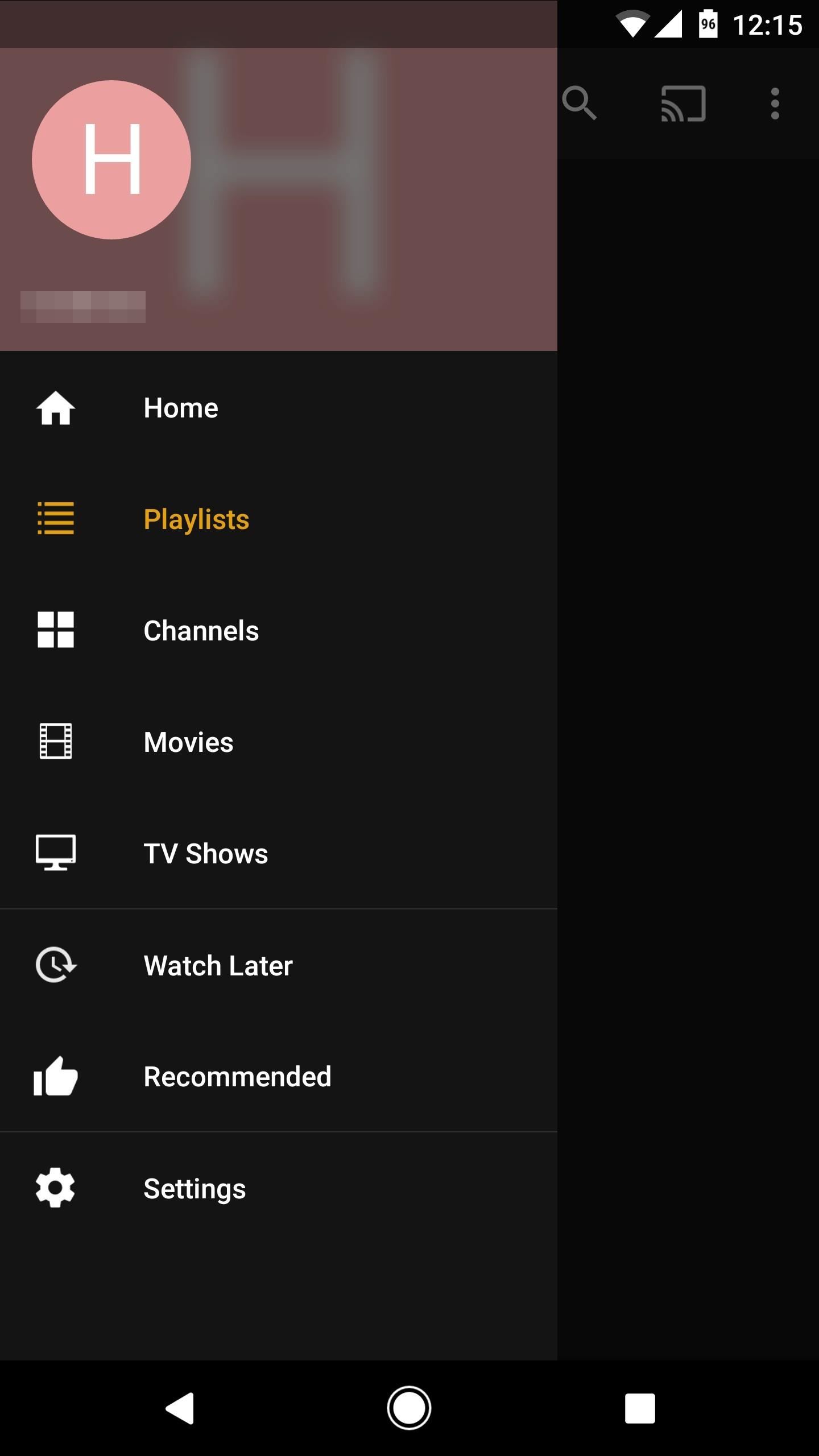
Reordering Your PlaylistBy default, your playlist will be arranged in the same order you added the items, so the first thing you added will be first, the second thing will be second, and so on.If you'd like to reorder your playlist, open the navigation menu by swiping in from the left edge of your screen (Android) or by tapping the hamburger icon (iOS). From there, select "Playlists," then choose the playlist you'd like to reorder. From here, things are a bit different depending on whether you're using Android or iOS. With Android, you'll see drag handles on the left side of every item. Just touch and hold this drag handle, then move an item into a different spot and let go. After that, you can repeat this same process for as many items as you'd like. If you're using an iPhone, start by swiping down from the top of the playlist. This will expose a set of controls, so choose "Edit" here. From there, you can rearrange items by touching and holding the drag handle on the left side, then moving the item to a different spot and letting go.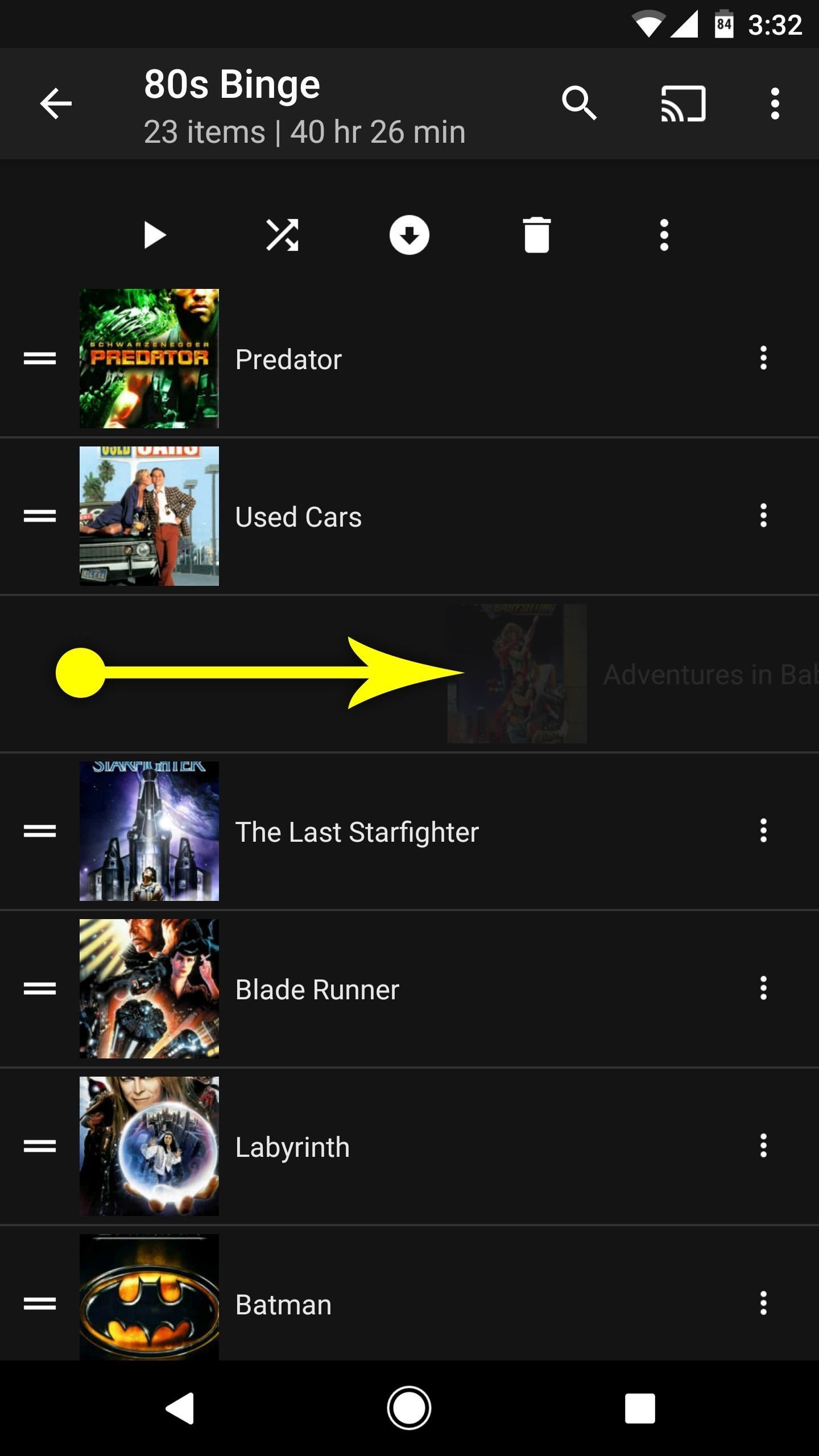
Removing Items from Your PlaylistTo remove items from your playlist, start by opening the navigation menu. On Android, swipe in from the left edge of the screen. On iOS, tap the hamburger icon in the top-right corner. From there, select "Playlists," then choose the playlist that you'd like to remove items from.Next, if you're using an Android device, simply swipe from left to right over an item and it will be removed. If you're using an iPhone, swipe from right to left over an item, then choose "Delete" and press "OK" on the prompt. Removing an item on Android (left) and on iOS (right).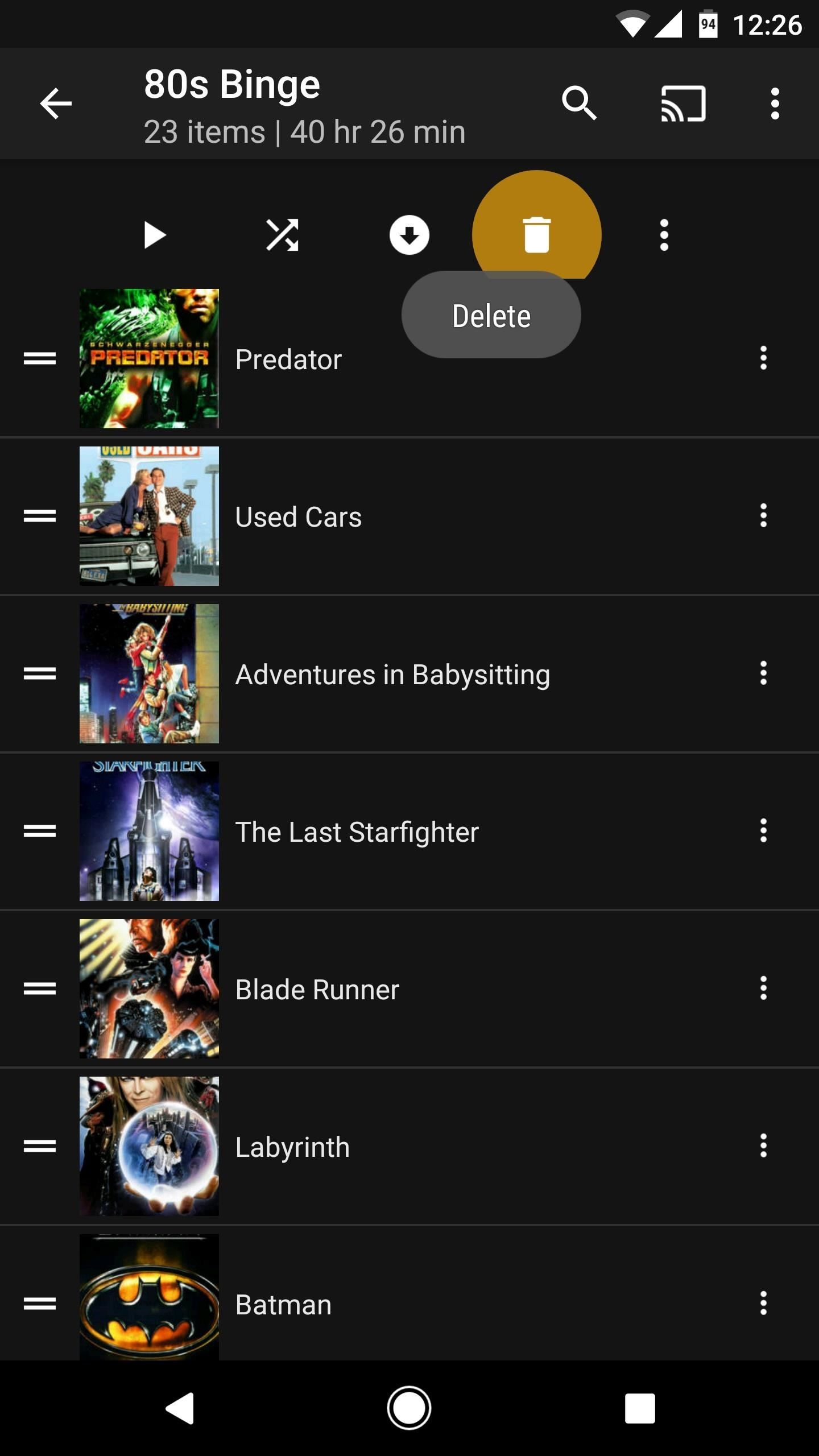
Deleting Your PlaylistIf you'd like to delete an entire playlist, open the navigation menu by tapping the hamburger icon on iOS or swiping in from the left edge of your screen on Android. Next, select "Playlists," then choose the playlist you want to delete.From here, if you're using an Android device, simply tap the trash can icon at the top of the screen, then press "OK" on the popup. If you're using an iPhone, swipe down from the top of the playlist, then choose "Delete" and confirm your choice on the prompt. Deleting a playlist on Android (left) and on iOS (right). Now that you've mastered playlists, what other Plex features are you excited to learn about? Let us know in the comment section below and we may even do a full writeup on the topic!Don't Miss: Plex 101: How to Play Trailers Before Your MoviesFollow Gadget Hacks on Facebook, Twitter, Google+, YouTube, and Instagram Follow WonderHowTo on Facebook, Twitter, Pinterest, and Google+
Cover image and screenshots by Dallas Thomas/Gadget Hacks
How To: Completely Customize the LED Notification Colors on Your Nexus 5X or 6P Without Rooting How To : Get Nexus 6 System Sounds & Ringtones on Your Nexus 5 How To : Easily Root Your Nexus 7 Tablet Running Android 4.3 Jelly Bean (Mac Guide)
Add Some Color to Your iPhone's Notification Banners for
If you've been having trouble with pop-ups on your iPhone whenever you try to browse online, you're probably hoping for a way to block pop-ups on Safari. Luckily, your iPhone does have a way to disable pop-ups in Safari so that you don't have to deal with thess annoying interruptions anymore.
How to Allow or Block Pop-ups in Safari Browser
When you're done there, repeat this same process for any remaining icons, then Awesome Icons will add the new rounded versions to your home screen. These icons will not appear in your app drawer, only on your home screen, but at least you can get the new Pixel look before the phone is even released.
Apps Icon For Iphone #278115 - Free Icons Library
chittagongit.com/icon/apps-icon-for-iphone-18.html
Apps Icon For Iphone #278115. Download Apps Icon For Iphone,How to Get These Badass Circular App Icons to Round Out Your iOS 7 image for free Circular App Icons
Získejte tyto Badass kruhové App ikony zaokrouhlit váš iOS 7
How To: Reprogram Your Brain to Stop Phantom Phone Vibrations How To: This DIY Baby Monitor Uses Lasers and a Wiimote to Detect Your Child's Breathing News: Break Free from Your Smartphone Addiction by Turning Your Phone to Grayscale How To: Relieve Nausea with Acupressure
Addicted to your smartphone? Arianna Huffington and Samsung
Below are step-by-step instructions on how to text via email. SMS Vs. MMS. SMS, or Short Message Service is also commonly referred to as a "text message". With a SMS, you can send a message of up to 160 characters to another device. Longer messages will automatically be split up into multiple texts.
This tutorial discusses how to group Live Tiles in Windows 10.The introduction of Windows 8 marked the beginning of an entirely new and radically different UI design philosophy for the Windows line of Operating Systems.
How to Tweak Your Tiles in Windows 10 | PCMag.com
Android file transfer: How to move data between your phone and computer Moving files from your Android device to a Windows PC or Mac (and vice versa) doesn't have to be difficult — or dependent
10 Ways to Share Files between Two Computers | TechWiser
On your iOS device, go to Settings > Bluetooth and make sure that Bluetooth is on. If you can't turn on Bluetooth or you see a spinning gear, restart your iPhone, iPad, or iPod touch. Then try to pair and connect it again. Make sure that your Bluetooth accessory and iOS device are close to each other.
How to Connect Bluetooth Speakers to iPhone or iPad
osxdaily.com/2018/11/26/connect-bluetooth-speakers-to-iphone-ipad/
Of course Bluetooth isn't limited to audio though, and you can use it to connect a keyboard to an iPhone or iPad too, along with many other handy external accessories to iOS. If you have any tips, tricks, or advice about using and connecting Bluetooth speakers to an iPhone or iPad, share them in the comments below!
Connect wired and bluetooth headphones si… - Apple Community
The Fastest, Easiest Way to Find & Share GIFs on Your iPad or
Samsung galaxy s5 touchwiz software tour how to make your home screen awesome verizon samsung galaxy note ii screen shot your galaxy s5 home screens i need ideas so want spend samsung galaxy s7 edge home screen al on imgur. Whats people lookup in this blog:
How to Create a Rotating 3D Cube Live Wallpaper on Your
You can change the background (wallpaper) on your Samsung Galaxy smart device. Your device will include a choice of wallpapers, or you can choose to select your own image to use as a wallpaper.
Change Your Wallpaper Automatically by Time - WonderHowTo
How to Turn Your Nexus 7 Tablet into a Futuristic Heads-Up Display (HUD) for Your Car « Nexus 7 softModder Honda 2014 Head Up Display Google Glass Rear View Futuristic Bluetooth Automobile Car Autos More information
How to Turn a Samsung Galaxy Tablet into an In - Car Mods
0 comments:
Post a Comment