How To: Get MIUI's 'Quick Ball' Navigation Gestures on Any Android
Xiaomi phones run a skinned version of Android known as MIUI, which, over the years, has been a popular custom ROM. One of the standout features Xiaomi has added to the mix is something called Quick Ball, which lets you navigate your phone by swiping inward from a small circle that resides on the edge of your screen.It's quite similar to Paranoid Android's Pie Controls, except the aesthetic is a bit less Tron-like, and the point where you start your swipe gesture is actually visible. There are a few apps that try to emulate Quick Ball, but none have managed to do it as well as the development team at Mixiaoxiao, whose app we'll discuss below.Don't Miss: How to Get Paranoid Android's Halo & Pie Controls on Any Phone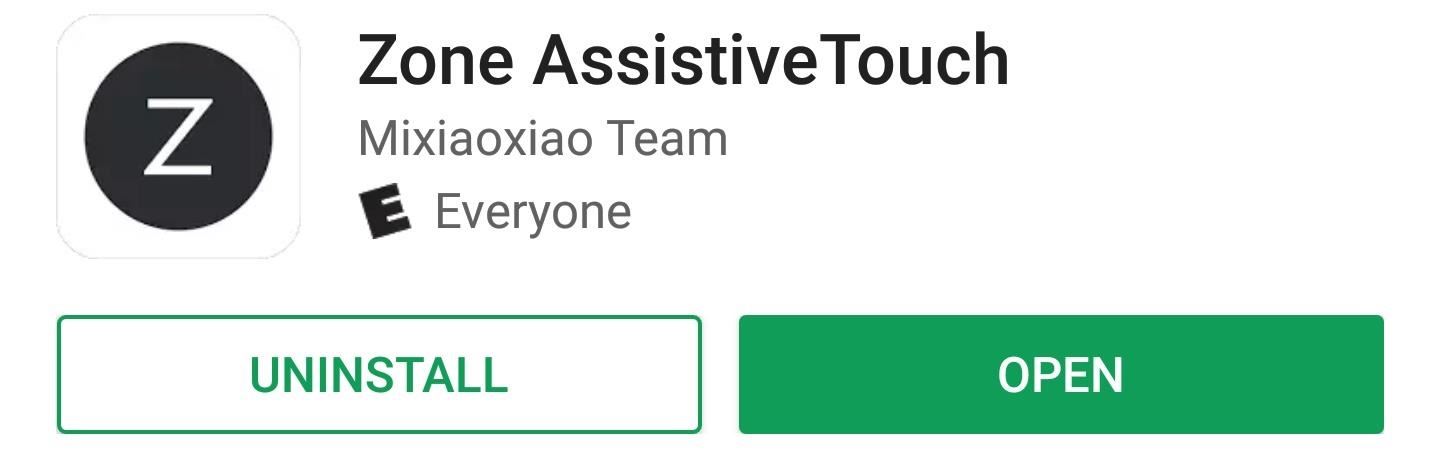
Step 1: Install Zone AssistiveTouchThe app that almost perfectly clones MIUI's Quick Ball feature is called Zone AssistiveTouch, so install it from the Play Store to get started.Install Zone AssistiveTouch for free from the Google Play Store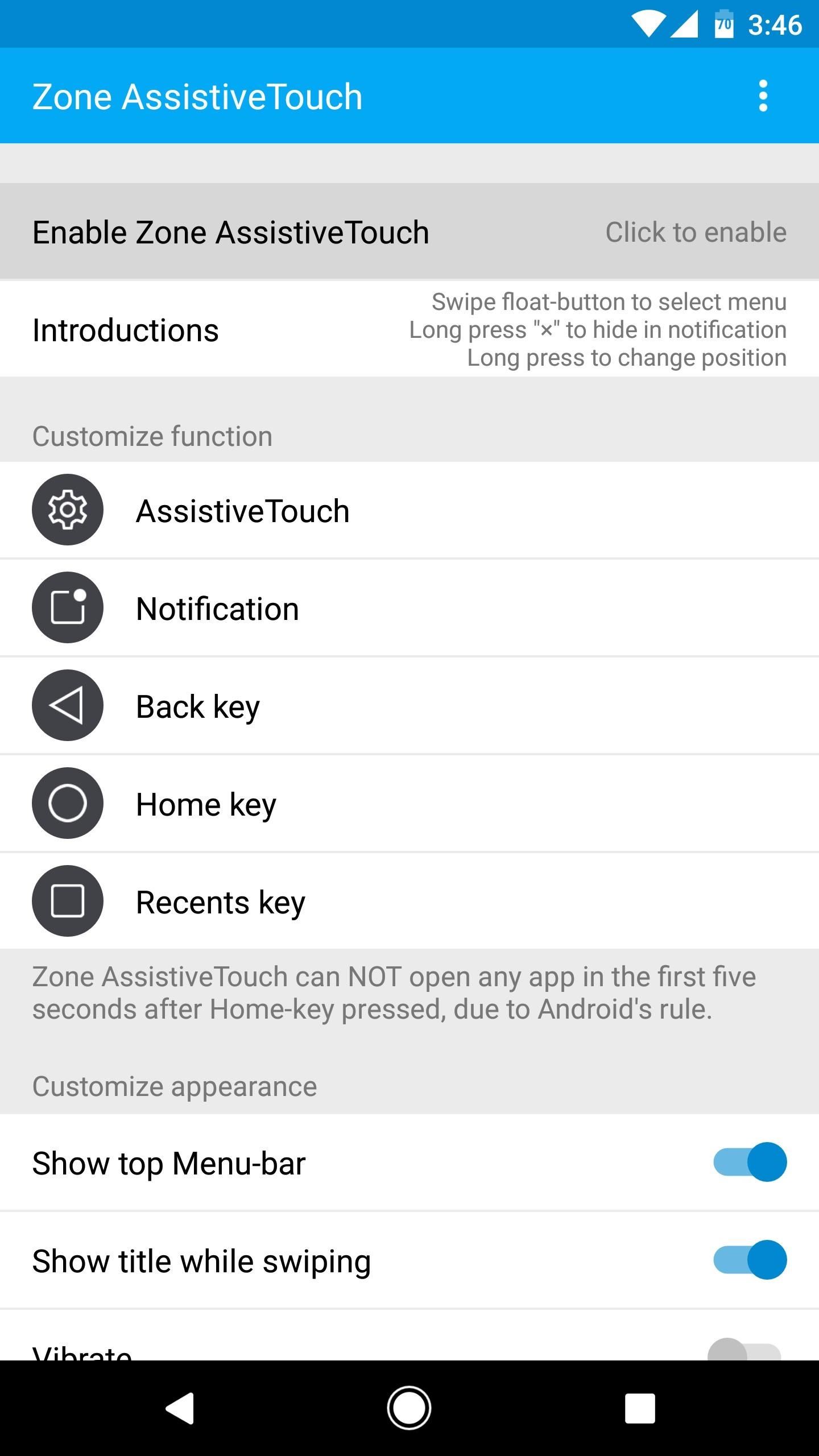
Step 2: Enable the Accessibility PluginOpen the app, then tap "Enable Zone AssistiveTouch" and press the "Accessibility" button on the popup. From here, you'll be taken to a system settings menu, where you should select Zone AssistiveTouch from the list. Next, enable the toggle switch at the top of the screen, then press "OK" to give the app the permissions it needs.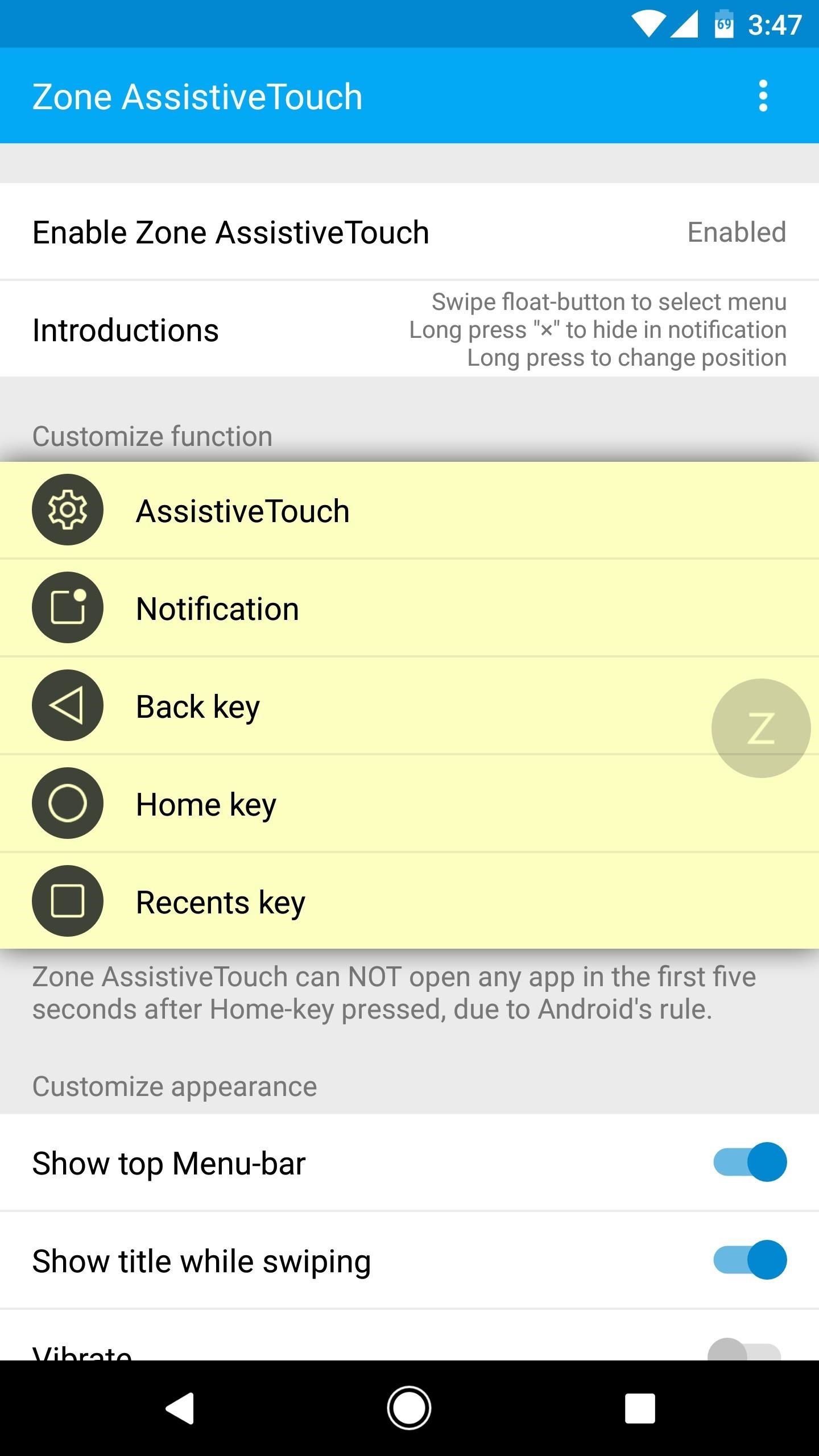
Step 3: Adjust Settings (Optional)At this point, it would be a good idea to explore the various options provided by Zone AssistiveTouch. So from the app's main menu, look for the Customize function. This lets you change each of the buttons that appear when you touch or swipe on the Quick Ball, and you can have them do just about anything. Next, in the Customize appearance section, you can tweak the look and feel. For one thing, I'd recommend disabling the "Show top Menu-bar" option, as this feature only clutters up the interface. Beyond that, you can adjust the Quick Ball's size and opacity, and you can tweak the swipe gesture's sensitivity if you feel like it isn't as responsive as you'd like.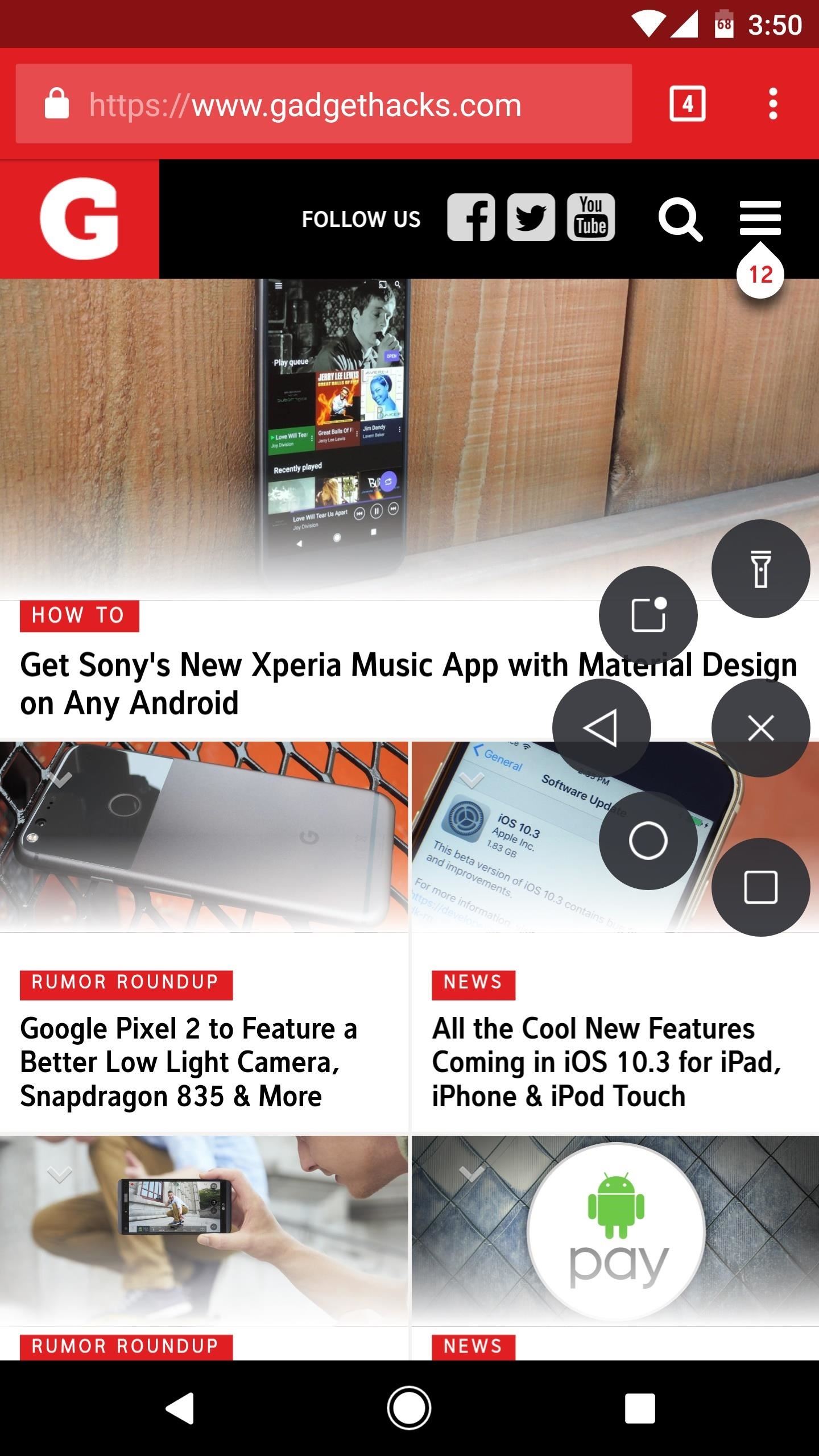
Step 4: Navigate Your Phone with a Quick BallOnce you've set everything up, you'll be ready to try out the new feature. You'll notice the Quick Ball sitting on the right edge of your screen, though you can drag it to any position you'd like. If you tap the ball, you'll see the various options, and tapping them would work just fine—but there's a better way.Instead of tapping, simply swipe inward from the ball, then move your finger over one of the buttons and let go. Swiping from the ball directly to the left takes you back one screen, down and to the left at a 45-degree angle brings you home, and straight down pulls up your recent apps list, so it's an extremely intuitive experience. Follow Gadget Hacks on Facebook, Twitter, Google+, and YouTube Follow Android Hacks on Facebook, Twitter, and Pinterest Follow WonderHowTo on Facebook, Twitter, Pinterest, and Google+
Cover photo and screenshots by Dallas Thomas/Gadget Hacks
A kernel is essentially the central nervous system of your phone. Whenever anything is done, like turning down your screen brightness or making a call, Android talks to the kernel and then it connects it to the phone's hardware. A custom kernel has been modded with additional features and speed improvements not found on stock versions.
to your browser's list of allowed sites.
How to Edit your Google+ profile and privacy settings
How To: Set an MP3 as a ringtone for a contact on your Droid How To: Turn an MP3 to a ringtone for your Blackberry Curve How To: Install a custom ROM on an HTC Droid Eris with unrEVOked How To: Listen to FM radio on your Motorola Q cell phone
How do I set an MP3 as a contact ringtone on DroidX
First, some emoji basics: Underneath the emoji characters you see on your screens is the Unicode standard, a way of representing text and other characters that everyone agrees on.Unicode sets the
How can iPhone see android emoji? - Ask Different
Apple Pay Cash 101: How to View Your Transactions History
For the unaware, System UI Tuner let you choose which icons to show in the status bar. For the majority of the icons, you can simply turn it off or on, but there are some additional controls for time and battery. It is a great tool to give you a bit more customization, and it cleans up unnecessary icons which crowd your status bar.
Google Chrome 101: How to Unlock the Material Design 2 User
How To: Get Moving Cinemagraph Wallpapers on Your Android's Home Screen How To: Create Personalized GIFs Using Faces on Your iPhone or iPad How To: Turning Video Clips into High-Quality GIFs Is the Easiest Thing Ever with Imgur
How To Make A GIF Without Photoshop - buzzfeednews.com
In Google Maps, you can create a list of places, like your favorite places or places you want to visit. Make a new list. On your Android phone or tablet, open the Google Maps app . Tap Menu Your places Saved. In the bottom right, tap Add . Enter a name and description. Tap Save. Save a place to a list. Open the Google Maps app .
With Apple's MobileMe, you can easily allow your visitors to download beautiful, full quality photographs from your MobileMe Gallery. Check out this video tutorial for all of you newbies out there on sharing your pictures with friends and family, from the Internet.
How to download pictures from camera to computer | Digital Unite
Palm Centro User Guide Sprint How to Use the Bluetooth device on a Palm Centro cell phone Bluetooth devices connect your mobile Click through to watch this video on
Palm Centro Bluetooth Headsets and Car Kits
How To: Hack a toy radar gun into a real one How To: Cheat five bucks from your friends with this flammable bar trick How To: Prank Your Friends with a "Magic" Light Bulb That Lights Up in Your Hand How To: Make a laser out of a lighter How To: Hack a megaphone into a bionic hearing spy device How To: Secretly record people with your own spy
How to Build a radar from cheap satellite dish parts or a toy
Removing bloatware usually requires you to take extreme measures like rooting. Unfortunately, the Galaxy S10 falls under this annoying umbrella, but there's an easy workaround. Package disablers designed for Samsung phones are all over the Google Play Store, and they do a good job of helping you remove bloatware without root.
How to Safely Disable All Bloatware on Galaxy S9
How to Disable Notification Previews for All Apps with iOS 11
How To: Set a GIF as a Live Wallpaper for Your iPhone's Lock Screen Background How To: Get All the New iPad Pro Wallpapers on Your iPhone How To: Set a Video as the Wallpaper on Your Android's Home Screen & Lock Screen How To: Get Apple's Live Fish Wallpapers Back on Your iPhone
WLPPR - background wallpapers on the App Store
0 comments:
Post a Comment