Snapchat 101: 6 Privacy Settings You Need to Check on Android & iPhone
Since starting as a simple messenger with self-destructing pictures, Snapchat has grown into a full-fledged social media platform. As features were added, new permissions were requested, and we're all probably guilty of just tapping "OK" to try out the latest and greatest. But at some point, it's a good idea to review your settings to see what personal data you're putting out there for all to see.Settings like Ghost Mode can protect your privacy by preventing people from viewing your location, while other options like Snapchat's ad tracking preferences and anti-spam measures help give you peace of mind. I'll delve into each of the most pressing privacy-related settings in the Snapchat app for Android and iPhone below, so if you're concerned about security, we've got you covered.
#1: Ghost ModeA great way to stay private is to enable Ghost Mode. This setting is enabled by default, but if you've experimented with the Snap Map, it gets toggled off automatically, so it's worth double-checking. Once enabled, nobody, not even your friends, will know your exact location. Check out the following guide to see how it works:Don't Miss: How to Turn on Ghost Mode for Snap Map to Stay Private
#2: 2-Factor AuthenticationEnabling two-factor authentication (2FA) is the best step you can take to secure your account, because the only way to log into Snapchat will be to enter both your password and a special code that gets texted to your phone number. You have a couple different ways of enabling it. First, tap your Bitmoji in the top-left corner, then tap the gear in the top-right corner to access your settings. Next, tap "Login Verification" (that's what Snapchat calls 2FA). You can enable two factor authentication one of two ways: Through SMS or through a third-party authentication app. Enabling Login Verification through SMS is really easy. Tap "SMS" on the Login Verification screen and you'll be sent a verification code via text message every time you log in. If you want to use a third-party authenticator app, we recommend installing Google Authenticator (Android or iOS). After installing the app, go back to Snapchat and navigate back to the Login Verification screen. From there, tap "Authentication App," then "Set Up Manually," and Snapchat will find Google Authenticator after a quick scan. From there, open the Google Authenticator app and you'll be asked to "Add the token" for your Snapchat user name. Tap "Yes," then go back to Snapchat and enter the code and tap "Continue" to log in.ue."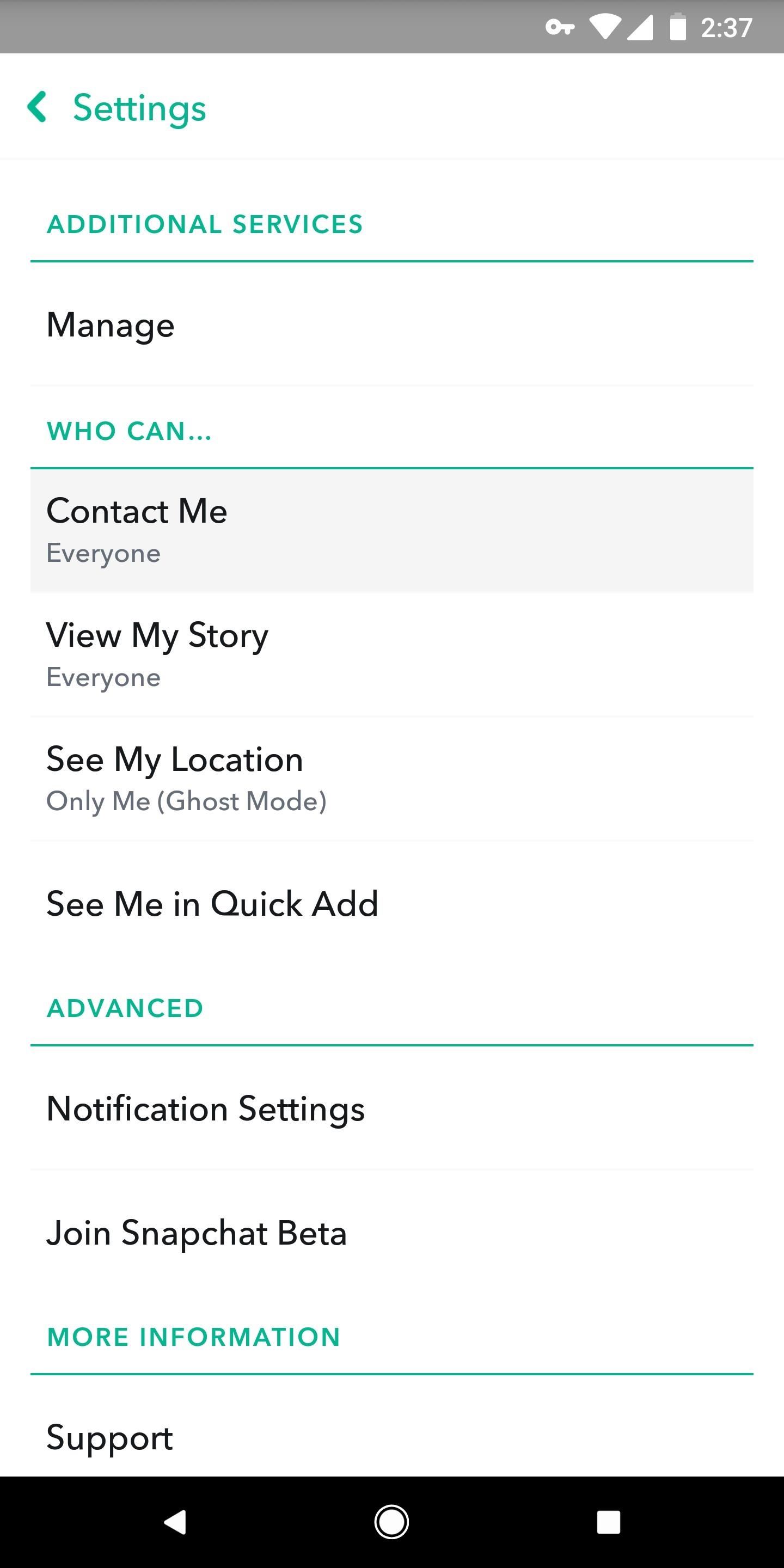
#3: Who Can Contact YouInside the app's settings (tap your avatar from the main screen, then hit the gear icon), scroll until you find the Who Can... sub-header. Tap "Contact Me," and make sure it's set to "My Friends." This way, random people can't reach out to you if they find your username.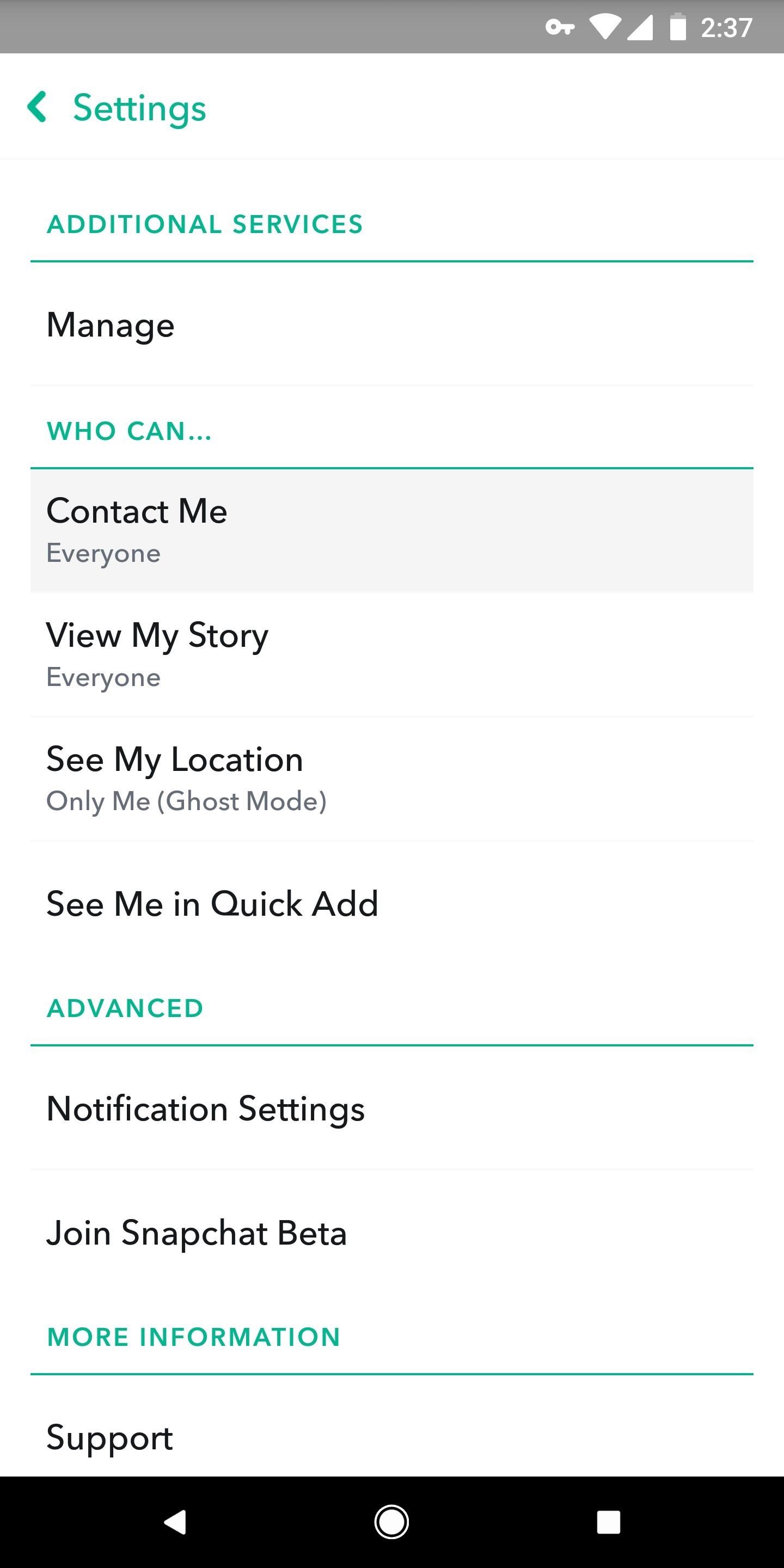
#4: Who Can View Your StorySimilar to who can contact you, it's better if only your friends can view your story. Go back to the Who Can... subheader from #3 and tap "View My Story." Make sure "My Friends" is selected. Alternatively, you can use the "Custom" option, but this is only helpful for blocking specific users, so the "My Friends" option offers better privacy.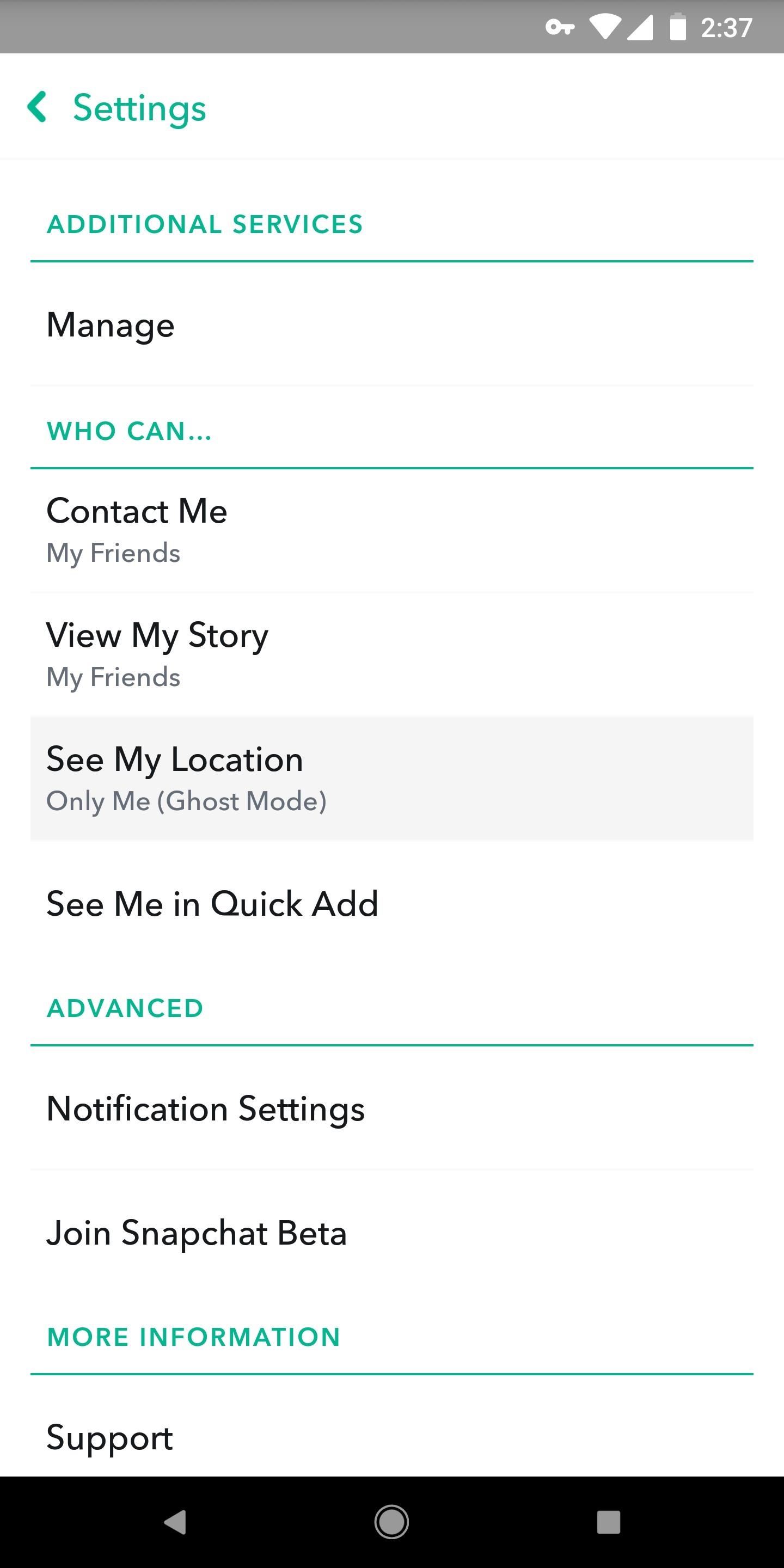
#5: Who Can Add YouPerhaps most importantly, you'll want to make sure random people can't just add you. Back under the Who can... header, tap "See Me in Quick Add." Make sure it's unchecked so that people who you don't add can't add you back. People will still be able to add you if you give them your Snapcode or username.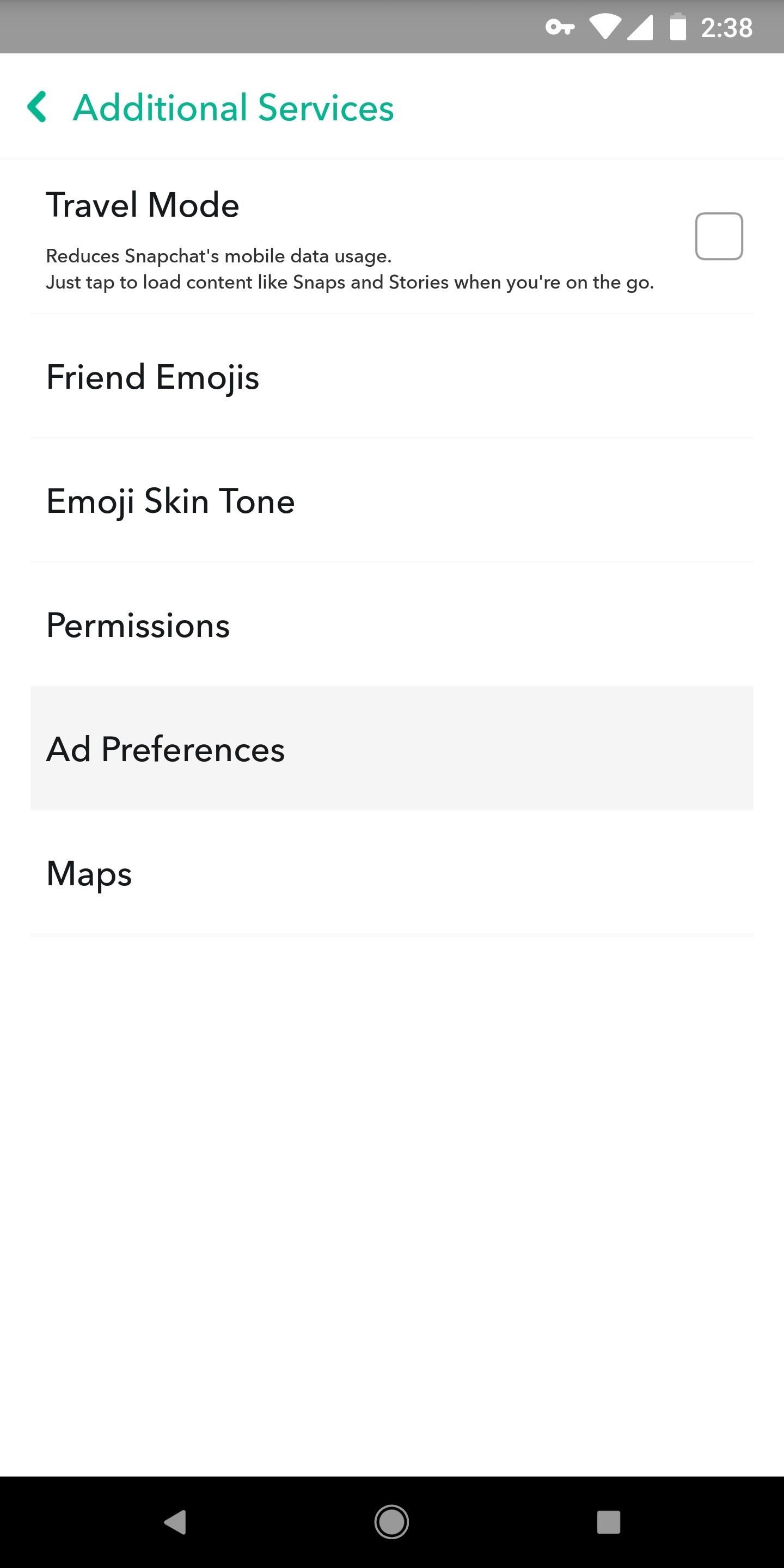
#6: Ad TrackingBy default, Snapchat serves up ads based on cookies and other browsing data that are gathered while you're using the web. If a website has ad-tracking cookies and it's partnered with Snapchat, you'll get targeted Snapchat ads based on your activity in said website.That's common practice in this day and age, but you don't have to participate in this data mining. To opt out of these personalized ads, head to the settings menu in Snapchat (tap your avatar, then the gear icon) and select "Additional Services." From there, tap "Manage" and hit "Ad Preferences," then un-check both options. Note that by changing this setting, you'll still see ads — they just won't be using cross-platform trackers to target you with specific products. Don't Miss: How to Use Your Selfies to Create a Bitmoji DeluxeFollow Gadget Hacks on Facebook, Twitter, YouTube, and Flipboard Follow WonderHowTo on Facebook, Twitter, Pinterest, and Flipboard
Cover image and screenshots by Brian Lang/Gadget Hacks
Finding the best iPhone accessories is not easy. There are a lot of them and filtering the whole internet looking for iPhone gadgets is not an easy task. With the rise of the iPhone on the smartphones market a lot of iPhone gadgets and accessories appeared to make the iPhone experience better. The
Uncommon Gifts for Dad | Hate Boring Gifts? Us Too.
AD
How to read Facebook messages without the other person knowing 1) Check your notification screen Both Facebook Messenger and WhatsApp push new messages to your device, rather than waiting for you
How To: The Flashlight That Finally Lets You Adjust LED Brightness on Your Samsung Galaxy Note 2 How To: Root the Samsung Galaxy S6 & S6 Edge How To: Adjust the screen brightness settings on the Samsung Galaxy Tab News: Samsung's TouchWiz Updates Aren't as Bad as You Think
How to Really Auto Adjust the Brightness of Your Samsung
Google has started rolling out the Hangouts version 5.0 to Android users. While the search giant has not provided the official changelog, reports have revealed a list of changes seen in the new
Hangouts 18 rolling out now, prepares the app to remove SMS
Report Ad
Did you check eBay? Fill Your Cart With Color today!
The New Stagefright Exploit called METAPHOR and it is created by ISRAEL security researchers. The researchers have also provided a proof-of-concept video demonstration that shows how they successfully hacked an Android Nexus 5, samsung galaxy S5, LG G3 & HTC ONE device using their Metaphor exploit in just 10 seconds.
How to Root & Gain Superuser Access on Your Samsung Galaxy S3
Find out if your password has been compromised A Simple Strategy for Secure, Unbreakable Passwords Pwnedlist is a free service that aggregates data from a variety of sources that track security
Email account hacked, is changing my password good enough
How to Remove Cydia. This wikiHow teaches you how to remove Cydia, an app that jailbreaks your device so you can install unauthorized apps, from your iPhone or iPad and restore it to an un-jailbroken state.
How To: Make a ledge grind-able for a scooter How To: Build a slide mechanism for a pipe CNC router How To: Install a cross dowel to adjoin wood for a CNC router How To: Build your own HID projector headlights
CNC and Linear Motion Related Tutorials - Build Your CNC
How To Install iNDS Nintendo DS Emulator on iOS 12.0 - 12.2 (No Jailbreak & No Computer) iPhone, iPod touch & iPad January 1, 2019 Josh Emulators, iOS 10, iOS 11, iOS 12, iOS 9, iPad Air, iPad Mini, iPad Pro, iPhone 6s, iPhone 7, iPhone 8, iPhone SE, iPhone X, iPod touch 6 1
How to Install iNDS Nintendo DS Emulator on iOS 10.0 - 10.2
Incognito Mode is a privacy feature that was popularized by Google Chrome, and it recently made its way to GBoard. Now it's coming to the YouTube app to help make your video watching experience truly private. While Google initially rolled the feature out slowly, Incognito Mode is now dropping in a
Open links in private browsing (incognito) window
How To: Make Apps Use the Entire Screen on Your Essential Phone — Even the Notch How To: This Is How Android 9.0 Pie Will Handle Notches News: What Every Phone Gained by Adding a Notch News: The Real Reason Android Phones with Notches Have a Chin
What Every Phone Gained by Adding a Notch « Smartphones
The Galaxy S8's 'Adapt Sound' Feature Makes Your AKG
If you fancy the on-screen buttons on Nexus 4 and 5, this guide will help you have the exact same buttons on your Android device. How to enable Navigation Bar (on-screen soft buttons) on any Android device (ICS+) - Droidiser
Broken Buttons on Your Android Phone? Use This On-Screen
Windows 10 changed the panes that open from the notification area. Is it possible to get the old volume control back when clicking the sound icon in the system tray?
Windows 10 - Multiple Tips to Change and Control Volume
0 comments:
Post a Comment