Instagram 101: How to Track & Manage Your Hashtags
Hashtags are one of the most important marketing tools available to you on Instagram. Although, it's hard to know which hashtags are working for you or not. You may think #fun is a good one to use but is it really? Okay, yeah, it's a popular one. But that doesn't mean it's the right one for you to use.There are more than enough third-party apps out there that will help you amp up your hashtag game. And copying and pasting 30 hashtags or more may seem like the best thing ever. But if you aren't tracking each of those hashtags, how do you know if they are really working for you?You've got to track them.Don't Miss: Why You Should Never Put Hashtags in Your Instagram PostsYou can search each hashtag individually within Instagram's Explore tab to see what kind of engagement comes with each tag, but if you are running more than one IG account, it's hard to keep up with all the tags that you may be using.A lot of third-party apps require a subscription. I don't know about you, but I'd rather not pay for anything, so at the moment, I'm testing Hootsuite. It's a free app and one that allows you to add multiple Instagram accounts and save and monitor individual hashtags for each of those accounts.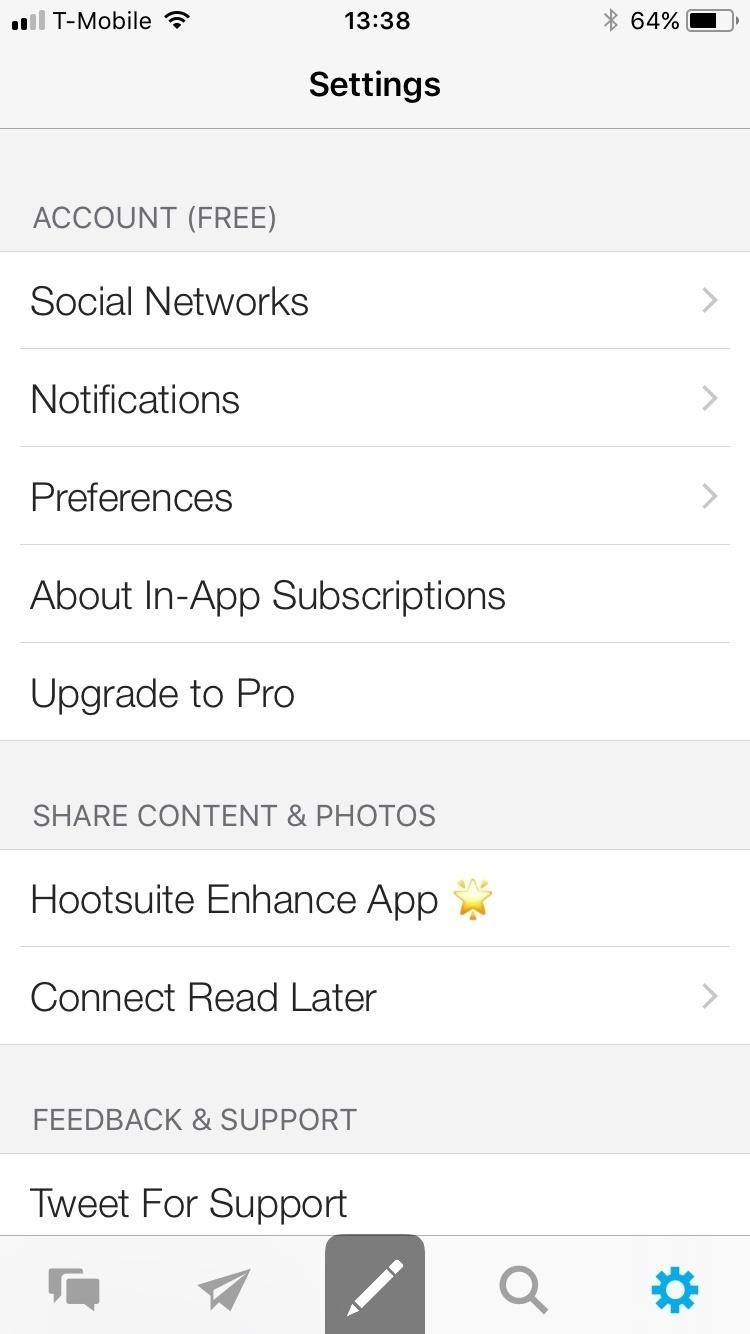
Step 1: Set Up Your Instagram Accounts on HootsuiteYou can get Hootsuite for either iOS or Android. Once downloaded, you can choose to sign up through Twitter, Facebook, Google, or your email. Sync your account through whichever social account you prefer. Once in, go to Settings, then tap on "Social Networks."If you're using an Android device, tap on the "+" sign at the top to add your Instagram account. If you're using an iPhone, tap on "Add Social Network." From here, enter your login details and authorize Hootsuite for your Instagram account. After logging in, you should see your account listed under "Social Networks." You can add up to three social accounts before you have to upgrade to Pro for $14.99 per month.Don't Miss: Change Your Profile Name on Instagram to Increase Search Traffic to Your Account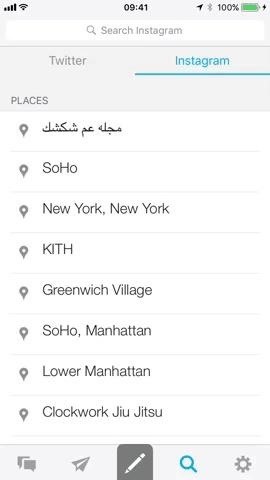
Step 2: Track & Save Your HashtagsNow that you're all set up, start adding your hashtags to your accounts. Tap on the Search icon within the Hootsuite app, then choose "Instagram." Next, type in the hashtag you want to research.Under your chosen hashtag, you'll see popular related tags, related accounts, as well as places. Tap on the hashtag you want to track, and you'll see an infinite feed of other accounts using the same tag. This is where you can see how well the same hashtag works for others. This also gives you a chance to see related hashtags people are using and how they are using the tag to increase engagement.If you want to save a hashtag, tap on "Save" at the top right-hand corner, then choose which account you want to save that particular hashtag to. Don't Miss: Geotag on Instagram to Increase Engagement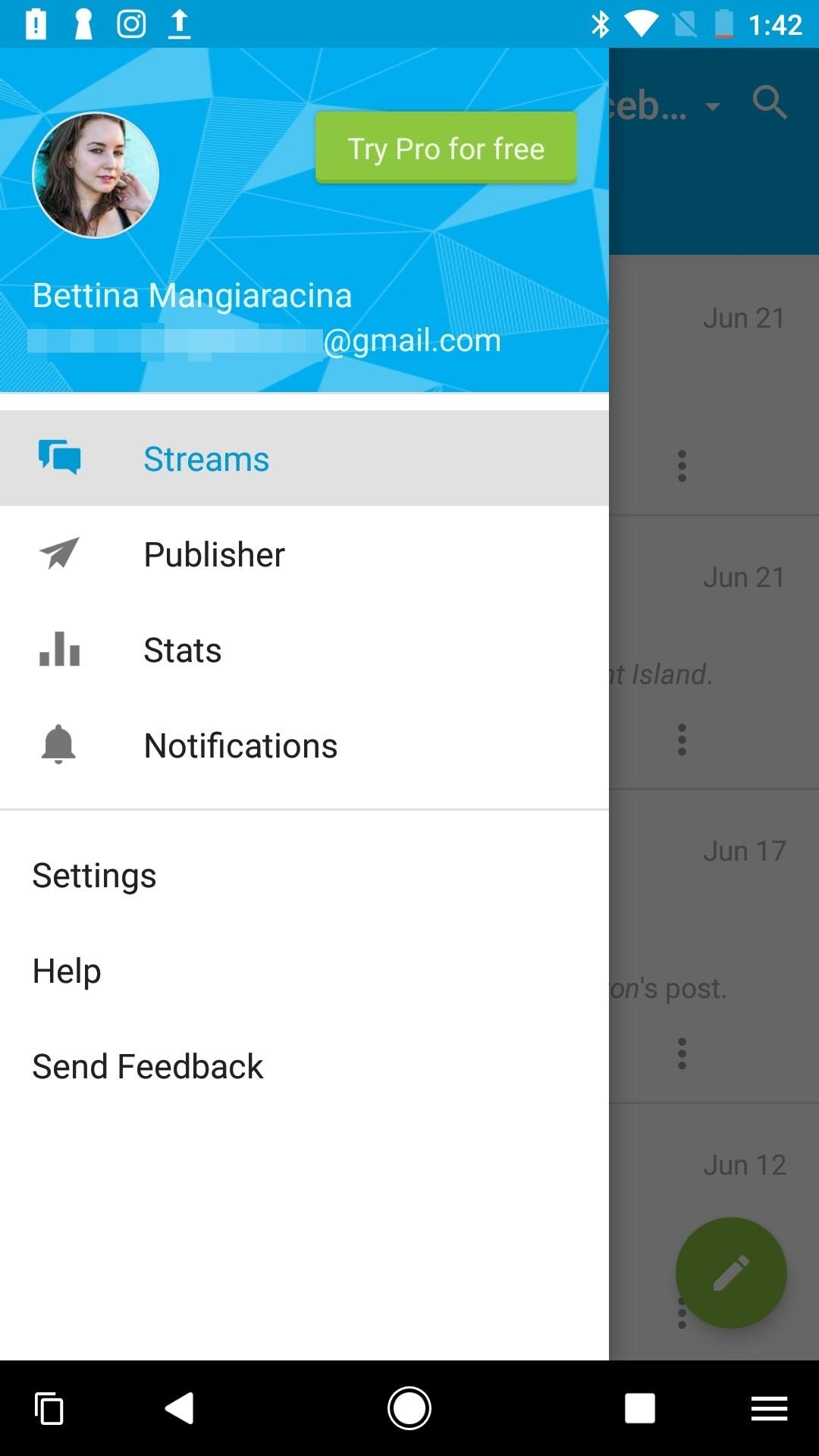
Method 1: Manage Your Hashtags on an Android DeviceOnce you've saved all your hashtags, you can manage them by going to your "Streams." To access your Streams on an Android device, tap on "Streams" in the menu bar, then tap on the pull-down menu with your name/account at the top.From here, tap on "Manage Tabs & Streams." This is where all your saved hashtags live. You can also delete any you no longer use by swiping left.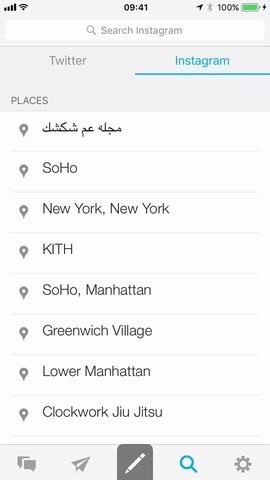
Method 2: Manage Your Hashtags on an iPhoneTo access your saved hashtags on an iPhone, tap on the blurb icon at the bottom left-hand corner of your screen. This is where you'll find all your Streams and saved tags. To delete a saved tag, swipe left. Now, you can manage and track all your hashtags in one place. Check out which tags are trending and find out if a tag is really working for you or not. Hashtags are one of the best ways to improve engagement on your posts, so make sure you are using the best ones to further expand your audience.Follow me on Instagram @b3t.Tina to see how I'm currently using these tips and tricks on my own profile page.Don't Miss: How to Hide Hashtags and Locations in Your Instagram Stories to Increase EngagementFollow Gadget Hacks on Facebook, Twitter, Google+, YouTube, and Instagram Follow WonderHowTo on Facebook, Twitter, Pinterest, and Google+
Cover image, screenshots, and .gifs by Bettina Mangiaracina/Gadget Hacks
Use Google Drive files offline - Computer - Google Drive Help
How To: Get Weather Forecasts in the Notification Shade on Your Samsung Galaxy S4 How To: Get the Galaxy S8's New Weather Widget on Older Galaxy Phones News: Always-Updated List of Apps That Let You Change Their Home Screen Icons on Your iPhone
How To Turn OFF And ON Severe Weather Alerts On Galaxy S6 And
How to watch, upload and embed videos in true 1920x1080 high definition: Step 1: Upload a HD video to YouTube with the following specifications: Compression: H.264 Size: 1920x720 px (Full HD/High
3 Ways to Upload a Video to YouTube - wikiHow
SSH stands for Secure SHell. It is just a protocol that allows you to access your iPhone or iPod Touch from your desktop PC or MAC and execute commands on it (thus allowing you to copy any kind of data to and from the iPhone or iPod Touch without iTunes). It's also used for a lot of
How do I SSH into my iPhone (Mac / Windows instructions
How to Set up visual voicemail on a Google Android smartphone
Manage and Download Apps (.ipa) without iTunes When Apple released iTunes 12.7, they surprised many users by removing the iOS App Store from the iTunes Store. We had been accustomed to being able to buy apps on Macs and PCs with iTunes, as well as buying them directly on iPhones and iPads.
Tutorial to easily backup/extract ipa file of app from iPhone
techapple.net/2015/01/tutorial-easily-backupextract-ipa-file-app-iphoneipad-using-itools-macpc-windows-788-110/
Apple stores the apps as ipa packages here's a tutorial on how to easily backup/extra app ipa from iPhone/iPad, so as installing them becomes easier without downloading,even if you uninstall them. Tutorial to extract ipa file of an iPhone / iPad / iPod touch App -
Culture How to set up and use Google Docs offline. Google Drive now lets you access and edit documents when not connected to the Internet. See how to set up and use this new and useful feature.
Multiple Inboxes: These are the new mini inboxes we are creating alongside your primary inbox to organize your inbox into multiple sections based on the email type. They can only be implemented for accounts that do not use Gmail's Promotions/etc tabs. Interested in multiple inboxes? Below are the seven steps I took to organize and implement mine.
Watch Your Email Organize Itself With Multiple Inboxes
In the case of the Google Pixel 2 and Pixel 2 XL, "6" means the phones are entirely dustproof, which is pretty impressive. 7: The second digit is the water resistance rating. A "7" here means that the new Pixel 2 models can be fully submerged in water as deep as 1 meter for a period of up to 30 minutes.
The Galaxy S9 Is IP68 Water-Resistant — Here's What That
Best Free Movies on YouTube - YouTube
After tweaking these settings, you can put Do Not Disturb in "Total Silence" mode, in which no notifications get through-or "Priority Only" mode, where the notifications you set as priority will get through. And if you just want your phone to be quiet, just turn the volume all the way down. Easy enough, right?
How to Use Do Not Disturb Mode in Android (All Versions
How To: Shake Your Way to a New Wallpaper on Your Samsung Galaxy S3 How To: Set a GIF as the Wallpaper on Your Android's Home or Lock Screen How To: Get Custom Lock Screen Widgets on Your Samsung Galaxy S5
Set a Video as the Wallpaper on Your Android's Home Screen
Get smartphone, tablet & mobile device support from AT&T. Start by selecting the brand of your phone, tablet, or mobile device from this list of popular brands.
0 comments:
Post a Comment