How To: Add Custom Shortcuts to Your Quick Settings
Android's Quick Settings menu is quite handy—just swipe down with two fingers from the top of your screen and you're ready to toggle several different system settings on or off. It got even better with Android 6.0 Marshmallow, since you can even use the hidden System UI Tuner to rearrange and remove your Quick Settings tiles now.But thanks to a truly innovative app from developer Kieron Quinn, we can now customize Android's Quick Settings menu like never before. With a little bit of initial setup, you can add your own custom Quick Settings tiles that are capable of launching links, opening apps, or toggling settings—and I'll show you how to do it below.Best of all, this will work without root on Android 6.0 and higher. It will also work on Android Lollipop, however, you will need to be rooted.
Requirements for Unrooted DevicesDevice running Android 6.0 Marshmallow or higher System UI Tuner enabled
Requirements for Rooted DevicesRooted device running Android 5.0 to 5.1.1 Lollipop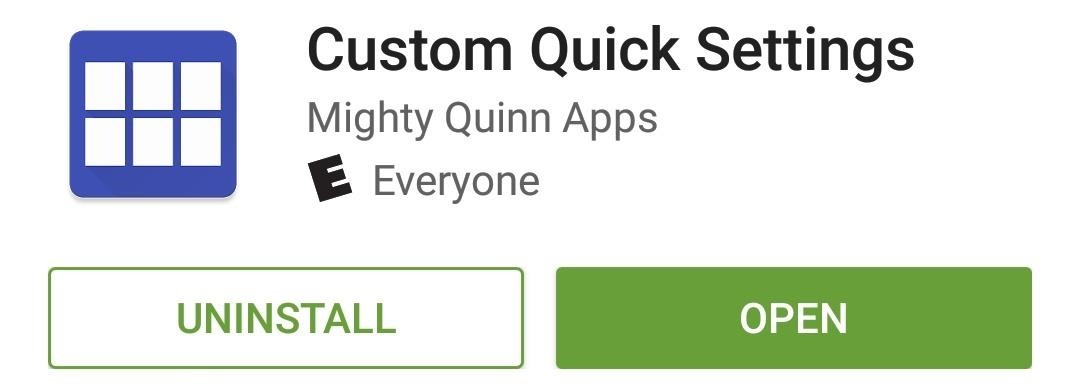
Step 1: Install Custom Quick SettingsQuinn's app is called Custom Quick Settings, and it's available for free on the Google Play Store. To begin, search the app by name and get it installed, or head directly to the install page at the following link.Install Custom Quick Settings for free from the Google Play Store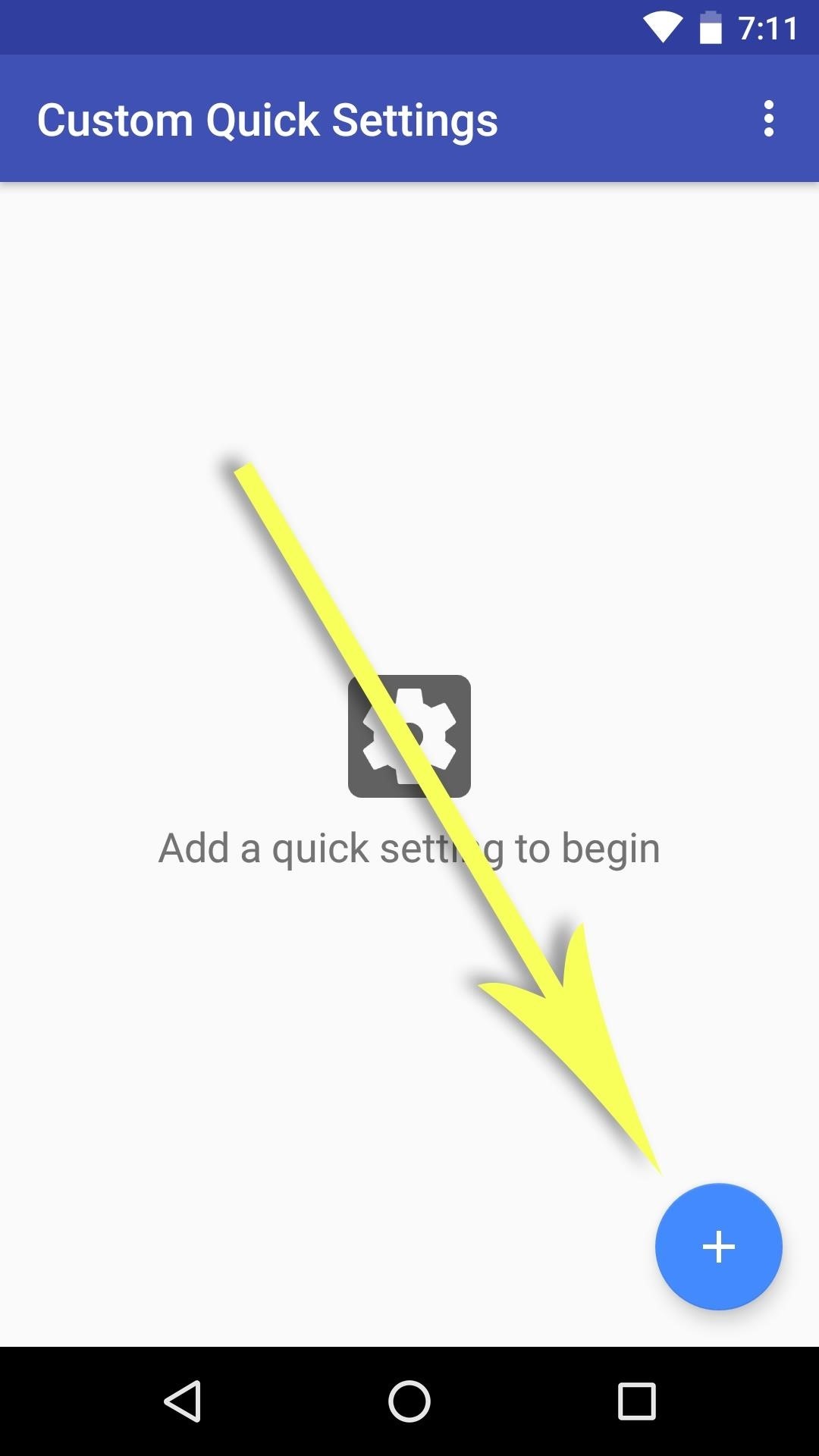
Step 2: Add a New Quick Settings Tile (Marshmallow Users Only)Rooted Lollipop users, skip to the next step.Launch the Custom Quick Settings app and tap the floating action button in the bottom-right corner. From here, select the "System UI Tuner" option, then choose "Quick Settings" from the menu that comes up next. From here, scroll down to the bottom of the Quick Settings customization panel and tap the "Add tile" button. Next, choose "Broadcast Tile," then long-press the text field that pops up, choose "Paste," and tap "OK." If your clipboard isn't already populated with the requisite text for some reason, enter CUSTOMTILE0 into the field manually and press "OK." At this point, if you'd like your custom Quick Settings tile to be in a specific spot, you can use the same menu to drag and drop the tile into the position you prefer.After you're done creating the new tile, tap your device's back button twice to head back out to the Custom Quick Settings app. From here, tick the box next to "I have done this," press "Continue," then skip down to Step 4 to customize your tile.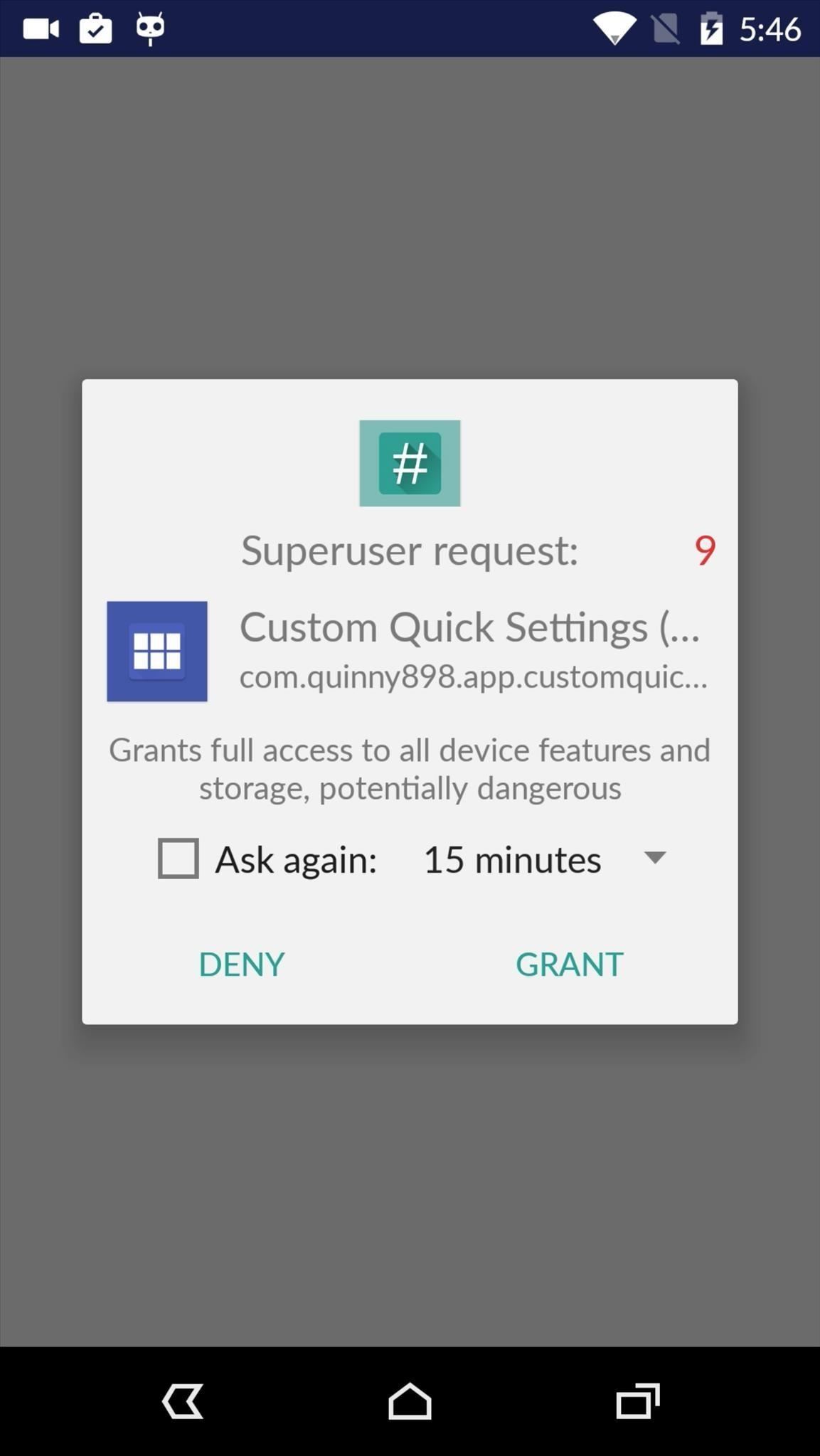
Step 3: Add a New Quick Settings Tile (Lollipop Users Only)If you're a rooted Lollipop user, open the Custom Quick Settings app up, then grant it Superuser access from the popup. The next screen will tell you that Lollipop support is experimental and may not work on OEM skins. We've tested it on TouchWiz and Sense and confirm that it doesn't work on those, but it worked perfectly on Cyanogen OS. Tap the floating action button in the bottom-right corner, then choose the "Custom Tile" option, then proceed to the next step.
Step 4: Customize Your New Quick Settings TileYou'll now see a screen with several customization options for your new tile. From here, you can give the tile a title and assign an icon to it with the first two options, respectively. But the good stuff starts when you tap the "Tile Click Action" option, which lets you choose any action—such as launching an app or URL—to perform when tapping your new tile. The same options exist under the "Tile Long Click Action" entry, which assigns an action to perform when long-pressing the tile. Once you've got everything set up to your liking, your new custom Quick Settings tile can be accessed at any time by swiping down from the top of your screen with two fingers. If you'd like to add more custom tiles, simply repeat the process in this tutorial and you'll be off and running. What actions did you assign to your custom Quick Settings tile? Let us know in the comment section below, or drop us a line on Android Hacks' Facebook or Twitter, or Gadget Hacks' Facebook, Google+, or Twitter.
But before you go out and buy one from a third-party, if you have an old dock with a 30-pin connector at home, you can still use it with your new iPhone 5 by buying a cheap adapter and turning it into a Bluetooth speaker instead.
10 iPhone X tricks that unlock the magic of Apple's new phone
Yet, Google indeed spent countless man-hours and millions of dollars creating SafetyNet — why? Because they understand that root is important to many of their users, and they wanted to give us an option: Either keep your device stock and maintain the ability to use apps that rely on SafetyNet, or go ahead and root, but know that you'll lose
Newest SafetyNet check detects System-less root (Android Pay
While your iPod offers a way to enjoy your favorite apps, music and movies without the need for a cell signal, the device is rendered useless without adequate battery power. Determining how much
Show the battery percentage on your iPhone, iPad, or iPod
How to Turn Videos Into Live Wallpaper on Android. Live wallpaper is a moving background on your Android. You can use your own videos on your computer for Live Wallpaper with a free app. Search for "Video Live Wallpaper" in the Play Store.
How To Make GIF Images Into Live Wallpapers On Your Android
For those of you who want to unroot/unbrick your Samsung Galaxy Note 5, it's really easy to do using ODIN and stock firmware. Whether you want to go back to stock firmware because you are having problems or simply need to return it back to 100% stock firmware for warranty or re-selling, follow our step-by-step guide and learn how to unroot/unbrick your Note 5.
If you've noticed a tiny discolored spot on your computer screen that just doesn't seem to go away, chances are you have a stuck pixel. With modern LCD and OLED screens, there are millions of incredibly small dots (pixels) that make up all of the contents of your display—and within these pixels, there is a set of red, green and blue subpixels.
Pixel 2 XL's blue screen tint likely caused by poorly applied
How To: Send & Receive Text Messages from Your Nexus 7 by Wirelessly Syncing SMS with Your Phone How To: Lock Your Nexus 7 Directly from the Home Screen with an Invisible Locking Shortcut How To: Keep Others from Replying to Messages on Your iPhone's Lock Screen
How to Extract & Back Up All of Your Text Messages on Android
Recently, iPhone users have been bragging that they can set Live Photos as their lock screen wallpaper. While this is a great way to spice up a boring lock screen, Android users shouldn't feel left out in the cold. The highly customizable and feature-rich OS has a few tricks up its sleeve too, and
How to Get Custom Lock Screen Widgets on Your Samsung Galaxy
Well, fortunately there is a work around that requires no Jailbreaking or messy hacking to Tether it up. Just follow the below instructions and you'll be tethering with your iPhone 3GS or 3G
Tether iPhone 4 Without Jailbreaking - AppleRepo.com
You can swipe left or right to skip tracks, up or down to change the volume, and you can pause or play by simply tapping the screen. Pretty intuitive stuff, right? But once you've got the gist of things, tap anywhere on your screen to dismiss this overlay.
Control Your Android's Volume by Swiping the Edge of Your
Most of wireless charging products are based on Qi technology nowadays, but not all phones and devices are made with Qi built-in. if you want to know if your device is Qi compatible, or if you want to buy Qi compatible devices, the list below will help you.
IQ Test - How smart are you? - Apps on Google Play
Watching videos on youtube on low bandwidth is so much annoying we have to wait for complete buffering but when we have sufficient bandwidth and videos on youtube lag we put blame to youtube for there service but that's not true , the main reason behind the lag of youtube videos is the Firefox web browser we are using.There is no doubt about how great firefox web browser is but some time we
Watch YouTube Videos Without Flash in HTML5
How to Hack Google with Mozilla Firefox browser extensions
Step 4: Remove from your "All Friends" page You can also remove a friend by going to the "Friends" tab at the top left and clicking "All Friends." Click the "X" to the right of the friend you want to get rid of.
How to Remove Friends From Facebook - YouTube
iOS Basics: How to Add Widgets to Your iPhone's Lock Screen & Notification Center How To: Use widgets on the Nokia N900 How To: Add Some Color to Your iPhone's Notification Banners for Easier Sorting IFTTT 101: How to Use Widgets to Control Your Favorite Applets on iPhone or Android
Customize your Slack theme - Slack Help Center
0 comments:
Post a Comment