How To: Create a Windows 10 Installation Disk
Microsoft did a wonderful thing in 2015: for the first time, it was offering a free upgrade to Windows 10 for all current Windows 7 and 8.1 users. And, if you were lucky, the upgrade process was relatively simple and painless. There were, however, some questions after the everything was said and done.Since users were upgrading their systems over the internet, most Windows 10 users now found themselves in a situation where they did not have a physical copy of Windows 10, or even a Windows 10 activation code for that matter. This is a problem for anyone hoping to create a fresh installation of Windows 10 on their hard drive.Luckily, we have a relatively simple solution for you. So join us as we show you how to create a Windows 10 installation disk, just in case you ever need to create a fresh install of Windows.
Step 1: Activate Windows 10In order to create your installation media, you first need to upgrade your current Windows 7 or Windows 8.1 PC to Windows 10. The easiest way to achieve this is through Microsoft's free upgrade service that has most likely been hovering in your notification area for the last few months (you know, the area by your system clock).This step is crucial for creating installation media, because, without upgrading to Windows 10, your product key for Windows 7 or 8.1 will not be able to activate Windows 10 on your new installation. Once you've upgraded to Windows 10, follow the instructions found in this article in order to activate your Windows 10 installation.If you're already running a system with an activated Windows 7 or 8.1 installation, this step is unnecessary as the upgrade process will transfer your credentials to your new Windows 10 upgrade.
Step 2: Install Microsoft's Media Creation ToolNext, you're going to need to download and install Microsoft's Media Creation tool. Follow the link below for to download it, then install like any other app.Download Microsoft's Media Creation Tool (.exe)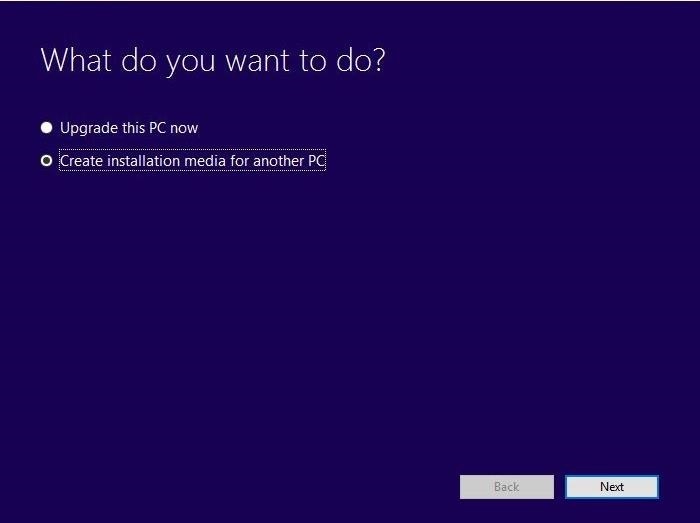
Step 3: Creation Your Installation DiskOnce Microsoft's Media Creation Tool has been installed on your PC, find and launch the program. Upon opening it, the tool will give you a few options, but we're only interested in the Create installation media for another PC option. Select it, and then click "Next." The next screen will give you more options regarding the type of Windows 10 installation media you wish to create. These options should already be selected for you, but review them just in case there is something that is not correct.For reference, if your version of Windows 7 or 8.1 is a Home edition or anything else that is not a Professional edition, you will want a basic Windows 10 installation. If you're currently running a Pro version of Windows 7 or 8.1, choose the Windows 10 Pro edition. Once you have verified everything is correct, click "Next." The next screen requires you to specify the type of installation media you wish to create. If you are using a USB, select USB flash drive; if you're using a DVD, choose ISO file. Once you've chosen your format, the media creation tool will ask you to specify the drive or disc you wish to use from your Windows directory. Choose your desired drive and select "Next." After this, the media creation tool will begin to create the installation files onto your chosen format. This process normally takes anywhere from 15-20 minutes, depending on your internet connection, so give it time to finish.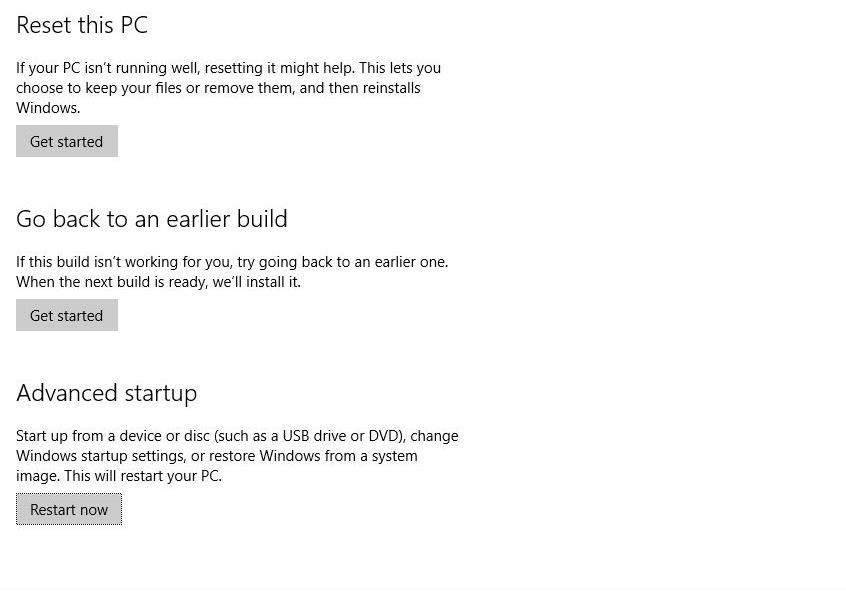
Step 4: Using Your New Windows 10 Installation DiskOnce the Media Creation Tool is finished, you will now be able to create a fresh installation of Windows 10. To do this, simply enter your system's BIOS on startup and boot from your new installation disk.To enter your system's BIOS in Windows 10, head to Settings -> Update and security -> Recovery. Then, under Advanced startup, select "Restart now." This will boot your PC into a menu by which you can now change how your system boots up. Have your Windows 7 or 8.1 product key available as you will need it to activate your installation of Windows 10. We hoped you enjoyed making your new Windows 10 installation disk and we certainly hope it comes in handy. Let us know what you think down below in the comments or on our Facebook, Google+, or Twitter.
In some cases, when the application is generally buggy, you may find it easier to simply reinstall the Cydia app in order to fully benefit from its updates. This article will teach you how to update or reinstall the Cydia application without the need for another jailbreak of your iDevice. How To Update the Cydia App
Reinstall Cydia After It's Been Deleted 2016 - YouTube
How to Peel a Potato. Though your grandma's potato peeler may seem indestructible, you may want to trade it in for a new method. This article will cover the traditional way of peeling potatoes, and then it will talk about a method, much,
Interested in rooting your Sprint HTC Evo 4G Google Android smartphone but aren't sure how to proceed? Never fear: this three-part hacker's how-to presents a complete step-by-step overview of the rooting process. For the specifics, and to get started rooting your own HTC Evo 4G cell phone, take a
How to Install TWRP and Root HTC Hero - ZFirmware
The WR400 Deluxe NOAA Weather Radio uses digital S.A.M.E. technology to lock into your county's warning system, giving you instant weather updates from the National Weather Service. The USB output allows you to charge devices directly from the radio. Program up to 25 counties with 80 different emergency alerts.
Opção binária Americana
The Samsung Galaxy Tab 2 (7.0) 4G LTE on Verizon has only been released for a couple months now with good reviews. It comes with dual cameras, memory expansion, and very quick 4G LTE speeds, without needing a contract. Image via blogcdn.com While most users are satisfied with the tablet as is, there
How to Root and Unlock the Bootloader on a Samsung Galaxy Tab
What is this page? We get many requests by developers to advertise their app. This wiki is primarily a place for archiving their apps. Active reddit developers are allowed to advertise their applications in self-posts, but unfortunately with the way reddit works your post may only be seen for a single day or not at all if it gets downvoted.
Video | news.com.au — Australia's #1 news site
How to Send and Receive MMS Messages on Your iPhone Your iPhone's Messages app lets you exchange MMS (Multimedia Messaging Service protocol) messages, so you can use your iPhone to exchange pictures, contacts, videos, ringtones, other audio recordings, and locations with any cell phone that supports the MMS protocol.
Apple iPhone 7 Plus SMS/MMS Messaging Guide: Use and Manage
How To: Android's Built-In Scanner Only Catches 15% of Malicious Apps—Protect Yourself with One of These Better Alternatives How To: 3 Great Apps for Reverse Phone Number Lookup on Android News: The 4 Best Apps for Private, Encrypted Messaging on Android & iPhone
The Definitive Guide to Android Malware « Nexus 7 :: Gadget Hacks
Download NetVideoHunter Mozilla Addon, NetVideoHunter Addon for Mozilla FireFox web browser browser is to This add-on is a downloader that lets you easily download videos from sites like Youtube, Facebook, Metacafe, Dailymotion, Break, VKontakte and music for example from SoundCloud, Grooveshark and from many other sites
Best firefox add-ons - netvideohunter - Video Grabber, Grab
Your iPhone's Lock Screen Is Getting Better Widgets
Search the world's information, including webpages, images, videos and more. Google has many special features to help you find exactly what you're looking for.
The Google+ Project: Google's Social Network Takes On
how to make powerful pen gun.simple. - YouTube
DIY Instant Indoor Skydiving « Internet :: Gadget Hacks
This feature is not available right now. Please try again later.
0 comments:
Post a Comment