Android Basics: How to Manage App Permissions on Marshmallow or Higher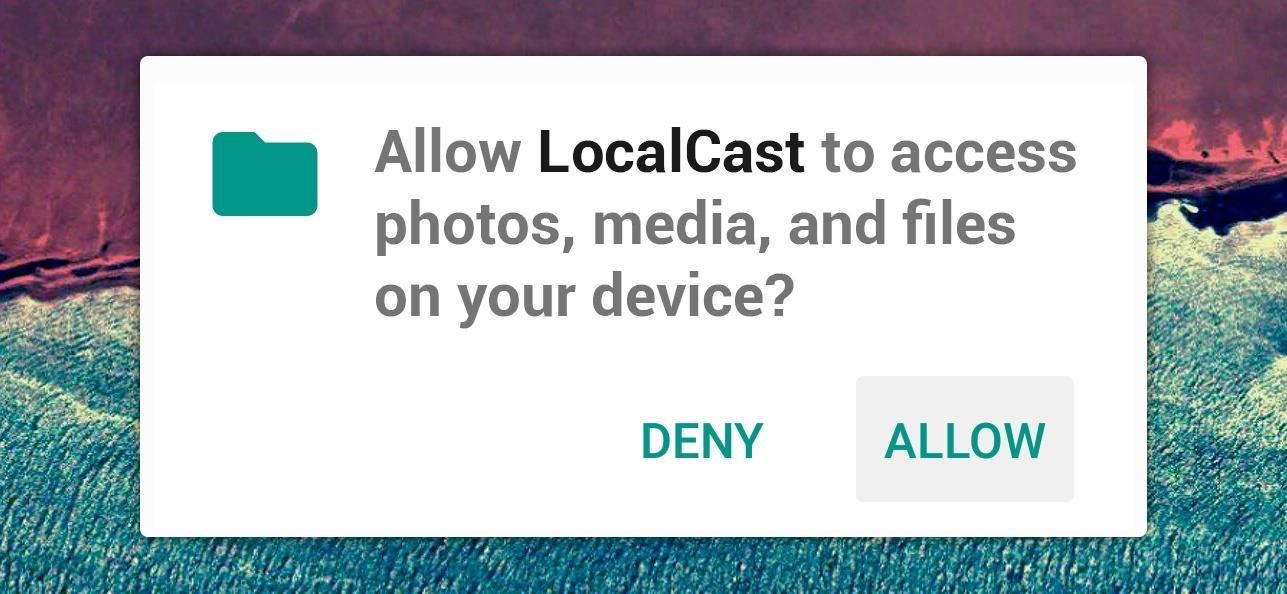
Android 6.0 Marshmallow added a new permissions system that can make your digital life much more secure. Unlike previous versions, apps now have to ask for your consent before they can access certain data, which puts you firmly in the driver's seat.As if that weren't enough, you can now revoke these app permissions after the fact—meaning if you change your mind about giving a certain app permission to access something, you can go back and change that rather easily.In an effort to get you more familiar with Android's new permissions system, I'll go over the basic concept of it all, then show you how to manage app permissions from within Android's settings menu. An app permission request on Marshmallow.
App Permissions ExplainedAll of the sensors and software in your Android device can be used to determine lots of different information. For instance, the GPS chip lets your device know exactly where on earth it is, and the Wi-Fi radio lets your device connect to the internet.Apps sometimes need access to this information—for instance, Google Maps needs access to your device's GPS status so it can know where to put that little blue dot on the map. Previously, Android would give app developers the benefit of the doubt and simply allow them to access this data any time they asked.But now, instead of readily handing out permission to access this information, Android requires that apps check with you before they use certain elements. So it's entirely your call—don't want Facebook knowing your location? Just press "Deny" when it asks for permission to access GPS data.This is the basic premise behind Android app permissions, and as you can imagine, it makes for a much more secure experience. No longer can apps access all of the information your device collects, unless of course you explicitly press "Allow" when prompted.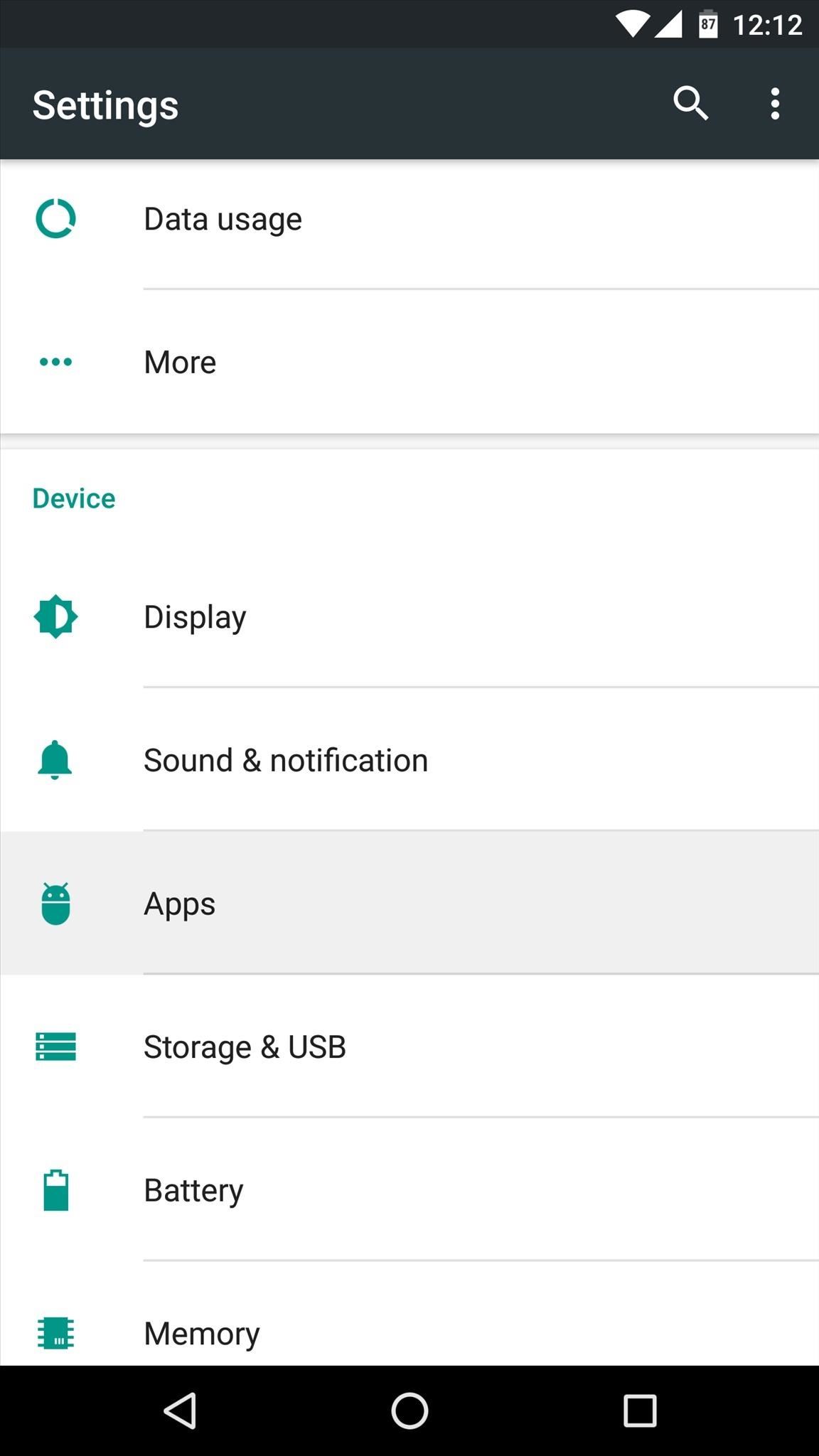
Managing App Permissions (Method 1)Deciding whether you want to give an app permission to access certain data in the first place is easy—simply tap "Deny" or "Allow" when prompted by the app. But what if you change your mind after the fact or you accidentally pressed the wrong button on that pop-up?If that's the case, you've got 2 options. First, if you'd like to manage the permissions for a particular app, start by heading to Android's main Settings menu. From here, choose the "Apps" entry, then find and select the app whose permissions you'd like to manage. Next, choose "Permissions" from the following screen, then you'll see a list off all the permissions this app can request. From here, simply toggle the switches next to these permissions to adjust them as desired.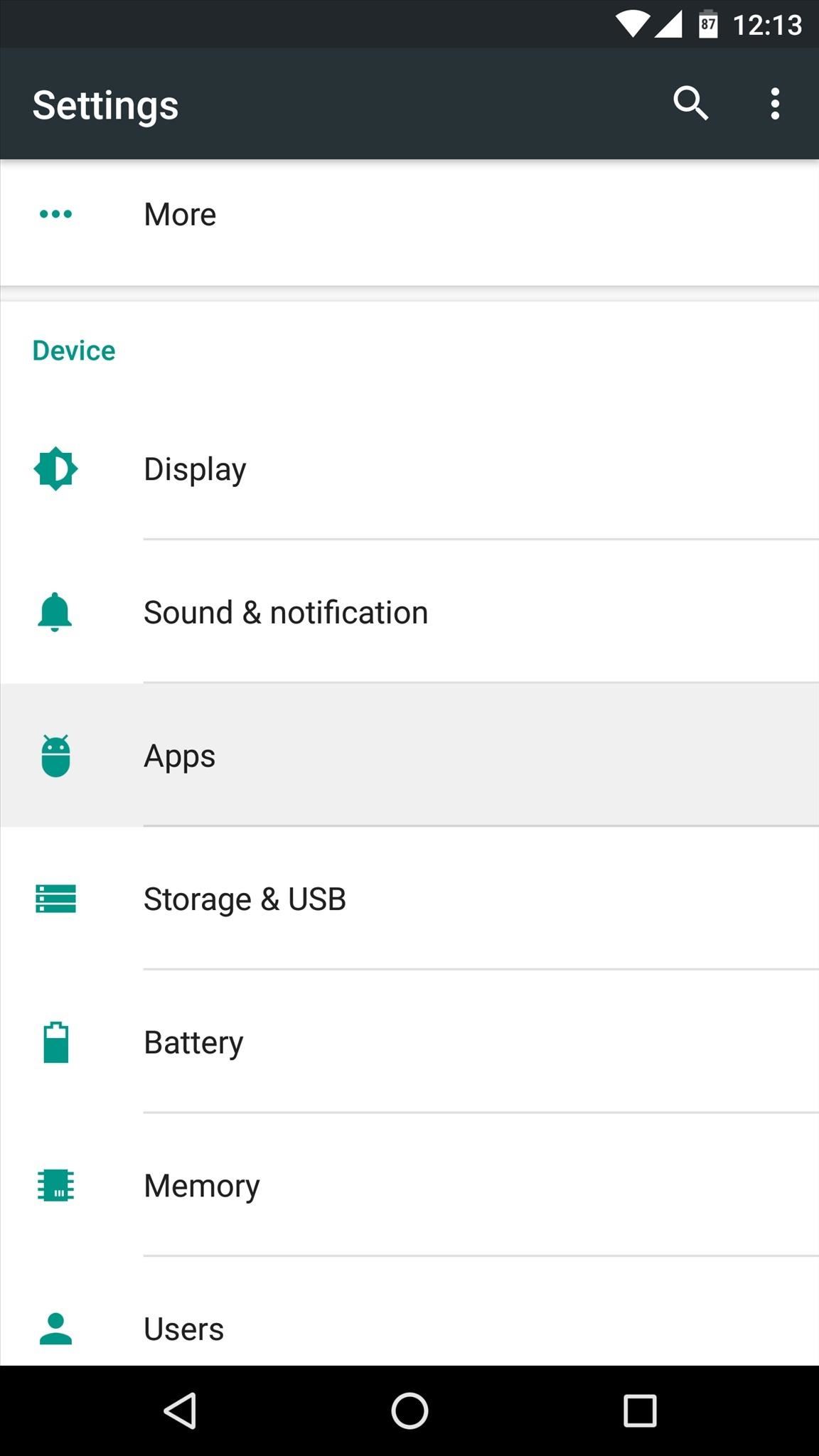
Managing App Permissions (Method 2)But let's say you're not concerned with any particular app and you just want to be able to manage the actual permissions that are being accessed on your device. For instance, you may want to stop all apps from being able to access your location.To start with this method, head to the same Apps menu in settings again, but this time, tap the gear icon at the top of the screen. From here, choose the "App permissions" option on the following menu. Next, select the permission you would like to manage. Once you've done that, you'll see a list of all the apps that are capable of requesting this specific permission—simply toggle the switches next to them to allow or deny access to this permission. What are your thoughts on Android's new permissions system? Is it a well-rounded method for keeping your personal data safe, or does it still need a bit more work? Let us know in the comment section below, or drop us a line on Android Hacks' Facebook or Twitter, or on Gadget Hacks' Facebook, Google+, or Twitter.
View saved passwords: Click on a password to reveal your plain-text password. Delete saved passwords: Click on the password you want to delete, then click Remove . To delete all saved passwords, click the top password, hold Shift, scroll and click the bottom password, and all of your passwords will be selected, from there, click Remove.
4 Ways To Backup Passwords Saved In Firefox 62, 63 & 64
How to edit and view Google Drive Presentation Offline - Cloud storage like 'Google Drive' ensures you to access all important files anywhere anytime. However, in the absence of substantial network connectivity, none can access their files that kept on Google Drive .
How to View and Work on Google Drive Files When Offline
Here's How to Use iPhone as a Gaming Remote or Joystick for Playing Games on Computer. You can now play the games using the virtual gamepad on your iPhone. So if you are a game buff with
In general, we never really put much thought into fonts, but they comprise a huge portion of our online experience. A whimsical mood can easily be set by using something like Segoe Script, but switch it up to Sentinel and you've got a more sophisticated feel all of a sudden.
Create Your Own Custom Font from Scratch [How-To] - YouTube
How To: Add Custom Words & Phrases to Your Status Bar on the Samsung Galaxy Note 3 How To: Get Full-Screen "Immersive Mode" on Android Without Rooting How To: Remove the Boot-Up Sound on Your Galaxy S6 How To: Get LG's Double-Tap to Sleep on Any Samsung Galaxy Device
How to Remove Any Status Bar Icon on Your Galaxy S10 — No
1. Add a Link to Your Instagram Story. Unfortunately, only popular Instagram accounts and brands are currently able to add links to their Instagram stories. You have to be "verified" which is
How to Add a Link in Instagram Stories - Tech Junkie
Guides Unlocking Bootloader All Samsung Devices Read Guides Descriptions Device name Device model Unlock bootloader Samsung Galaxy A3 SM-A3009 Unlock bootloader Samsung Galaxy A3 SM-A300F Unlock bootloader Samsung Galaxy A3 SM-A300FU Unlock bootloader Samsung Galaxy A3 SM-A300G Unlock bootloader Samsung Galaxy A3 SM-A300H Unlock bootloader…
Root and Install CWM / TWRP Recovery Verizon Galaxy Tab 2 SCH
Developers Aravind Sagar and Priyan Vaithilingam have ported this functionality to devices running KitKat, so you don't have to wait to try out Lollipop's Smart Lock features. In addition, their app replicates the look and functionality of 5.0's all-new lock screen, so it's definitely worth a look.
Get Android Lollipop's New "Smart Lock" Feature on KitKat
Home Forums Channels Android Devices Motorola Droid X Root motorola droid x verizon root? Discussion in ' Android Devices ' started by dgoinallout , Jul 11, 2012 .
Best Verizon Phone to Root - Motorola Droid | Android Forums
Any mere mortal can use the Phone app on an Android phone to key in a number. To take your dialing skills up a notch, consider some of the special tricks of speed dialing. Assigning numbers to speed dial Not every Android phone features speed dial. To see whether yours does, heed these steps: Start […]
How to Speed Dial With Your Blackberry - wikiHow
How To: Hide Secret Files on Your Mac's Desktop with Obscurity How To: Lock and Unlock a Safe How To: Make a Super Secret Batman-Style Bust Switch for Your Batcave (Or Just Your Lights) How To: Make a hidden compartment using CDs How To: Make a Super Secret Book Safe
Keep Your Secret Stash a Secret with This DIY - WonderHowTo
Amazing Features of Moonlight Game Streaming App. As said, you can easily play the iPhone games on Mac, but playing PC games on iPhone/iPad is something special. And that's what Moonlight makes possible. Some of the interesting features to note are: Moonlight will show a complete list of apps/games on PC to stream on your iPhone.
How to run iPhone and iPad apps on your PC/laptop
This is what the iPhone 6 could look like, based on rumors, and leaked drawings that allegedly lay out the schematics for the next iPhone. We don't know if this is what it will actually look like
Everyone's iPhone lock screen looks the same — here's how
Hack Like a Pro: Python Scripting for the Aspiring Hacker, Part 1 How to Train Your Python: Part 15, Script Structure and Execution How to Train Your Python: Part 1, Introduction How To: How One Man's Python Script Got Him Over 20,000 Karma on Reddit—Without Cheating
Karma WIFI Attack « Null Byte :: WonderHowTo
Gmail note is yet another unique feature, which comes in handy with Gmail. Basically, Gmail note is used to create a record of each and every conversation in your inbox, and it also add labels or filter to your message. Just have a glance at this article to know how to add notes in Gmail. Steps to add notes in Gmail:
Notes for Gmail Adds Sticky Notes to Your Messages | PCWorld
0 comments:
Post a Comment