Super Mario Run 101: How to Unlock Toad
Though not quite as agile as the world famous plump plumber Mario, Toad, the lovable fungus, is still one of the most fun characters to use while playing Super Mario Run. Thankfully, he is also by far the easiest character to unlock in the game, requiring no special tasks to complete.Gaining access to Toad in Super Mario Run is relatively simple — it's basically just a matter of linking an official Nintendo account to the mobile game, and finally claiming this endearing character as a prize once the task is completed. If you'd like the full rundown on how it's done, just keep reading further.Don't Miss: 21 Super Mario Run Tips & Tricks That'll Help You Play Like a Boss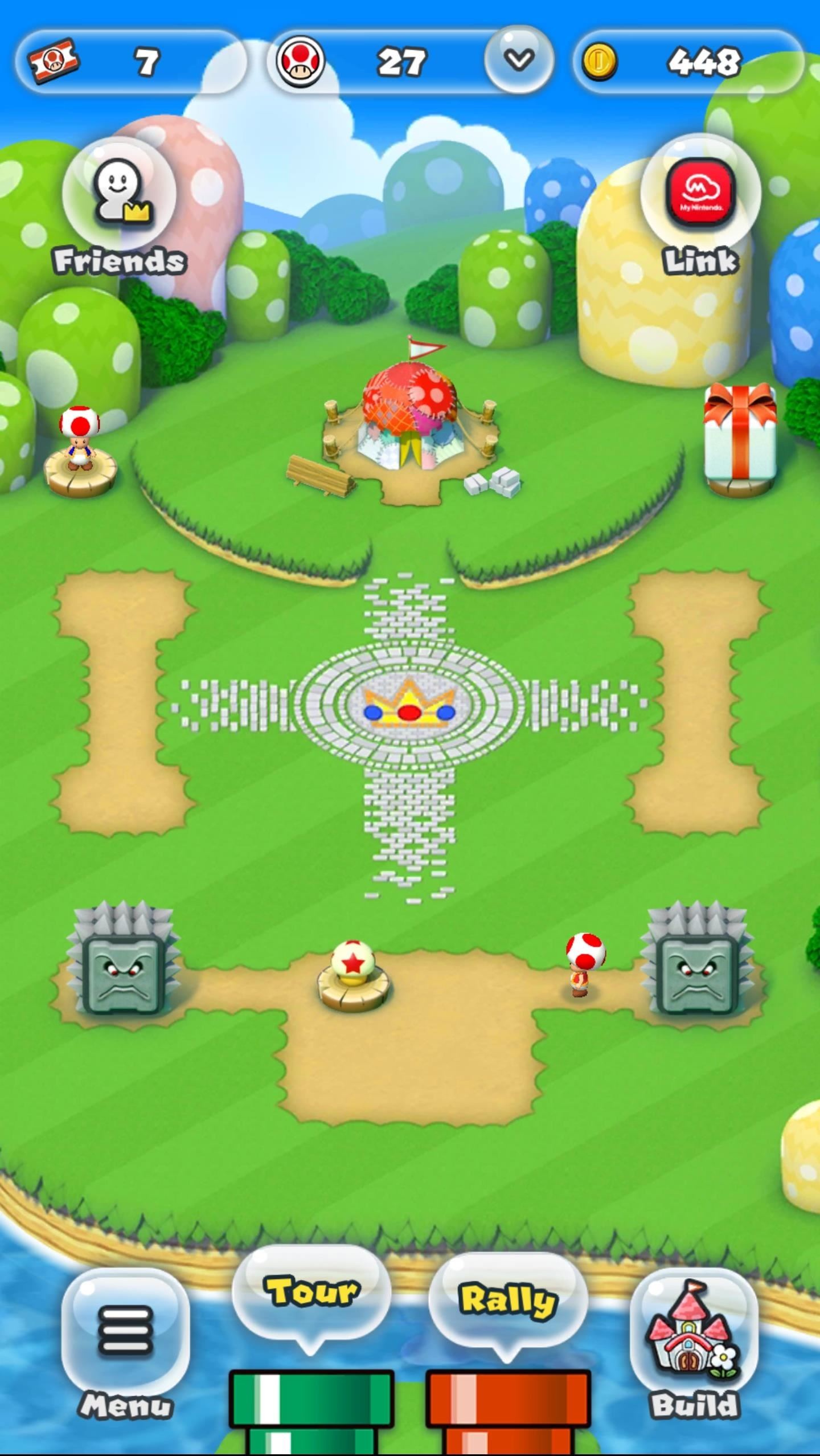
Step 1: Link Nintendo AccountTo get started, you'll first need to link your My Nintendo account in the game by going to your kingdom (the main screen) and tapping on the Nintendo icon in the upper-right corner. You'll now be taken to a prompt detailing the benefits that come along with linking your account, so go ahead and tap on the "Link to Nintendo Account" button, and select "Sign in" or "Create a Nintendo Account." From there, sign in to your Nintendo account using your credentials. If you don't already have an account, you can quickly create on by choosing to sign in with your Facebook, Twitter, or Google account. After your Nintendo account is created or logged into, follow the prompts and select accordingly to finish up, then tap "OK" when you're greeted by the "Mission Cleared!" page.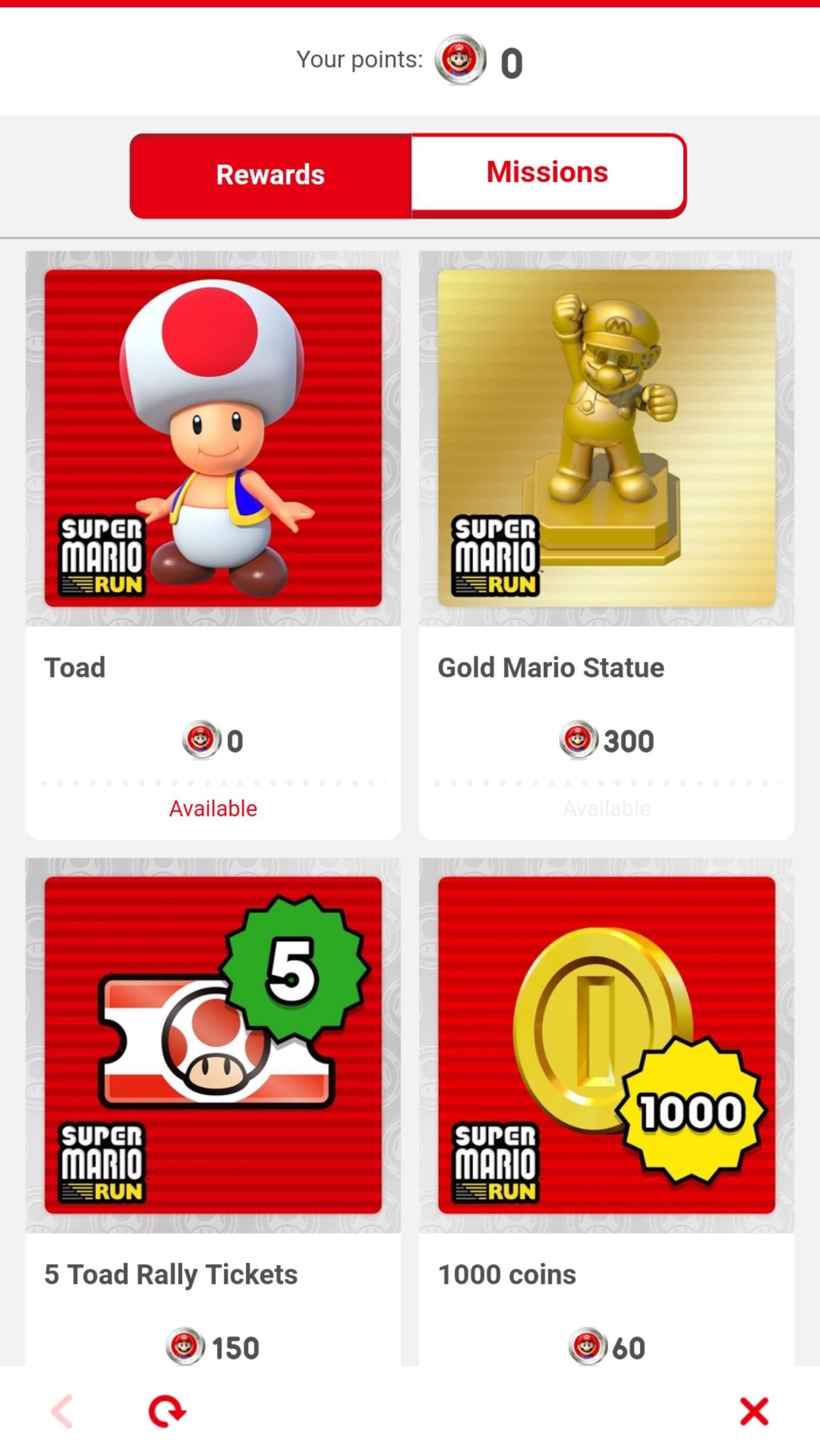
Step 2: Redeem ToadWith your Nintendo Account created and successfully linked, you'll be automatically taken to a rewards page showing the points and prizes you've accumulated. You'll notice that Toad is available and requires no points to redeem, so tap on his picture, then choose "Redeem" once prompted. After hitting "Redeem," follow the prompts to finalize redemption, and Toad will be delivered automatically to your gift box. Now, proceed to the next step to find out how to finish unlocking Toad.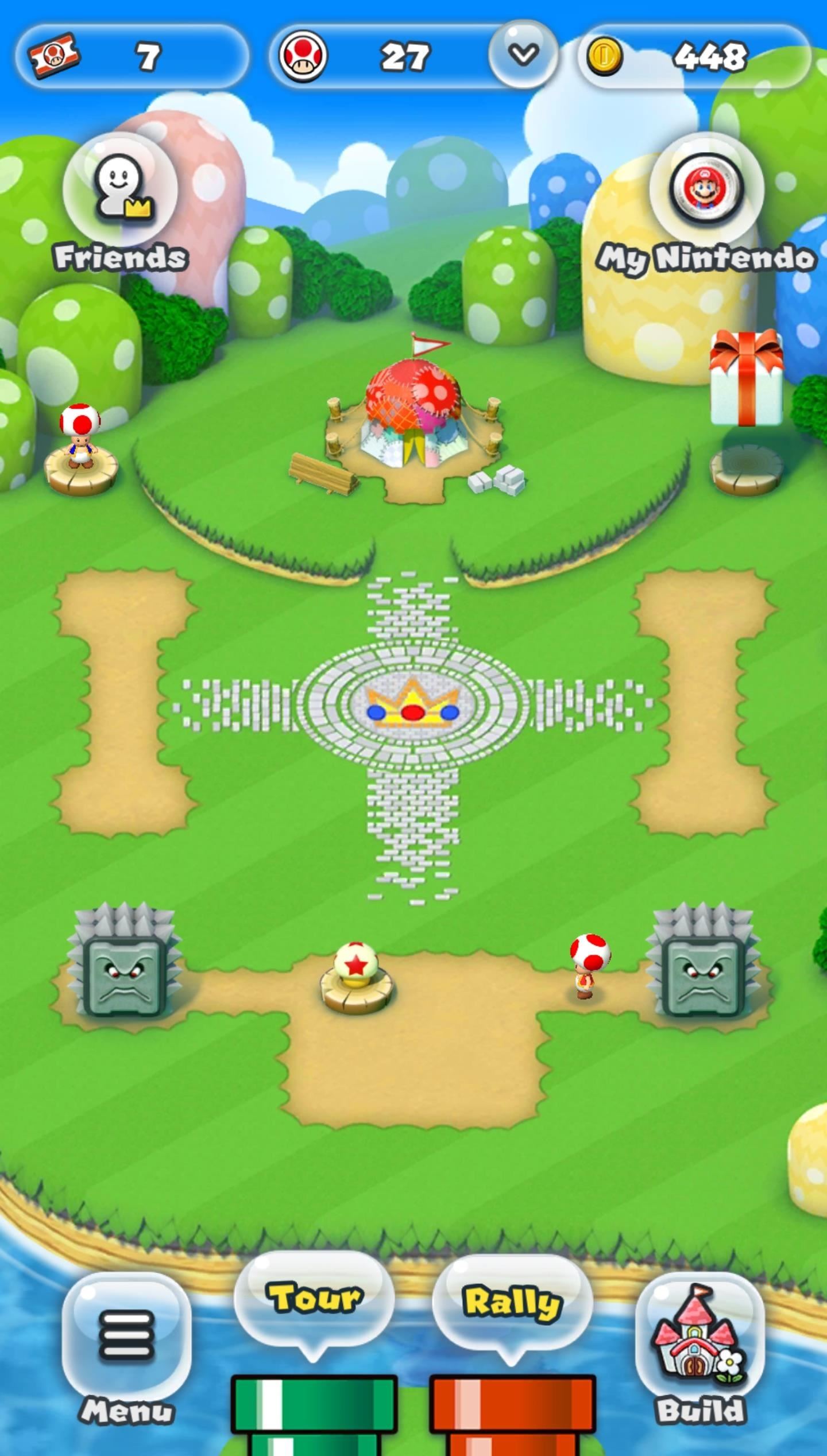
Step 3: Collect ToadTo claim Toad as a playable character, head back to the main page and tap the "My Nintendo" button in the top-right corner. Your Gift Box will now appear with Toad inside, so select either "Receive" or "Receive All," and finally tap "OK" on the congratulatory prompt to seal the deal.
Step 4: Play as ToadNow you're ready to unleash the fungal fury! To do so, select either "Tour" or "Rally," depending on what mode you want to play. Next, either choose a map in the "World Tour" mode or select an opponent in "Toad Rally," then tap the character button in the lower-right corner. Once inside the "Characters" page, tap on Toad to select him and hit "OK." With Toad set as your character, simply start the game as you normally would, and enjoy the game! What are your thoughts on Toad? Do you prefer playing with this character, or will you be sticking with Mario? Let us know in the comment section below.Don't Miss: The 3 Best Gaming Phones RankedFollow Gadget Hacks on Facebook, Twitter, Google+, YouTube, and Instagram Follow WonderHowTo on Facebook, Twitter, Pinterest, and Google+
Cover image and screenshots by Amboy Manalo/Gadget Hacks
You can interact with them individually within the group or operate the whole group at once. We are sure that all the above discussed new iOS 12 features will help you all a lot in operating the Apple products - iPad, iPhone, and iPod easily and in a better way.
30 Exciting New iOS 11 Features You Didn't Know About
One of the most important aspects of improving a web page's performance is minimizing the number of round trips that the browser needs to make to the server. Every file that your website includes (such as CSS, JavaScript or images) all need to be downloaded to the browser. By minimizing these requests you will speed up the page significantly.
How to Improve Your Page Load Speed by 70 - Venture Harbour
How to Activate Hound on Android Without an Invitation Full Tutorial: Subscribe to Gadget Hacks: In this quick video, I'll be showing how to use Hound Beta - Voice Search+ on any Android phone without an invitation and activation code.
Hound on Android: How to Launch the App Without an Activation
techfrag.com/2015/06/12/hound-on-android-how-to-launch-the-app-without-an-activation-code/
Currently, the Hound app for Android is in its beta and you only gain access to the app once you receive your activation code-which can take a few days. In this tutorial, we'll show you how to get Hound activated on your Android phone right after you install the app. Pre-Requisites: Make sure your Android device is rooted; Hound Beta from
Activate Hound Without an Activation Code on Android [How-To
How to check winrar password without programes - Duration: CONTOURNER OU CRACKER LE MOT DE PASSE D'UNE ARCHIVE WINRAR [FR How to open RAR files without password ( Without any
How to Open/Extract RAR File without Password Fast
Visit
How To: Make the AccuWeather Widget Transparent on Your Samsung Galaxy Note 3 How To: Music Not Loud Enough? Here's How to Increase the Volume Limits on Your Samsung Galaxy Note 2 How To: Watch 2 Videos Simultaneously on Your Galaxy Note 9
Samsung Galaxy S5: How to Get Back Accuweather Widget to Home
In this video i show you how to SSH into your iphone or ipod touch. SSH allows you yo v
How to Use WinSCP to SSH into your iPod Touch or iPhone
This feature works for both Android and iPhone, but the process is slightly different between the two. Either way, we've got you covered below, so keep reading to find out how to download routes in Google Maps for offline use. Don't Miss: How to View Google Maps Location History on iPhone or Android; Step 1: Enable Location Services
How to save Google maps directions for offline use & travel
erinlyyc.com/2017/05/17/how-to-save-google-maps-directions-for-offline-use-when-travelling/
Android: Use offline areas After you download an area, use the Google Maps app just like you normally would. • Get directions and see routes • Use navigation • Search for locations If your Internet connection is slow or absent, you'll see a lightning bolt and Google Maps will use your offline areas to give you directions. Notes:
How to download Google Maps for offline use - Ting.com
How To: Get Your FIFA Fix & Play Kings of Soccer on Your iPhone Right Now Apple Maps 101: How to Add Multiple Destinations to Your Directions News: Snapchat & Facebook Kick Off the World Cup with Augmented Reality Effects
Gaming: Play Brawl Stars by Supercell on Your iPhone Right
How To: Test Your Samsung Phone by Using Secret Code *#0*# How To: Turn Any Device into a Spotify Remote or Speaker with Spotify Connect How To: Adjust Contrast & Hue Levels on Your LG G3 for a More Vivid Display How To: Gamify Diagnostics on Your Android Phone
Android Game Diagnostics - regen.hu
The ultimate pixel editor tool Make beautiful pixel art, create game sprites, GIF animations and even draw online. Pixilart is a community of artists just like yourself with a passion for art and pixels!
With new app, dad teaches his 13-year-old son the ultimate lesson: don't ignore your father Dad creates app that freezes your kids' phones until they answer your texts. the parent must
Mom Invents App to Disable Kids' Phones if They Don't Answer
The Lock Screen of your Samsung Galaxy S8 or Samsung Galaxy S8 Plus is not just a security tool that allows you to insert your authentication code, password, pattern or whatever. It is also a screen from where you can quickly access some apps or information and, at the same time, it is a screen that you can personalize in many different ways.
Set a Screen Lock - Samsung Galaxy S8/S8+ User Guide
eguides.sprint.com/support/eguides/samsunggalaxys8s8plus/content/samsung_galaxy_s8_s8_plus_ug/set_a_screen_lock.html
Set a Screen Lock. It is recommended that you secure your device using a Screen lock. From home, swipe up to access Apps. Tap Settings > Lock screen and security > Screen lock type to select a screen lock and level of security: Swipe: Swipe the screen to unlock it. Pattern: Create a pattern that you draw on the screen to unlock your device.
Samsung Galaxy S9 / S9+ - Manage Screen Lock Settings
0 comments:
Post a Comment