How To: Change OS Xs Annoying Default Settings Using Terminal
When setting up a new Mac, there can be a bunch of settings that need to be changed in order to get the system running the way you like it. That usually involves going through tons of System Preferences panes and app settings—but it doesn't have to.If you'd rather get everything set up using just one app and a couple of minutes, then you have to get used to firing up Terminal whenever you load a fresh copy of OS X.Must See: Create a Bootable Install Drive of OS X El Capitan Must See: How to Dual-Boot OS X Yosemite & El Capitan For those of you who have never used Terminal commands to change up your system settings, I've thrown together a list of my go-to commands to get my Mac up and running fast. As the El Capitan beta is still in an early form, your mileage may vary with these commands if you're using that OS.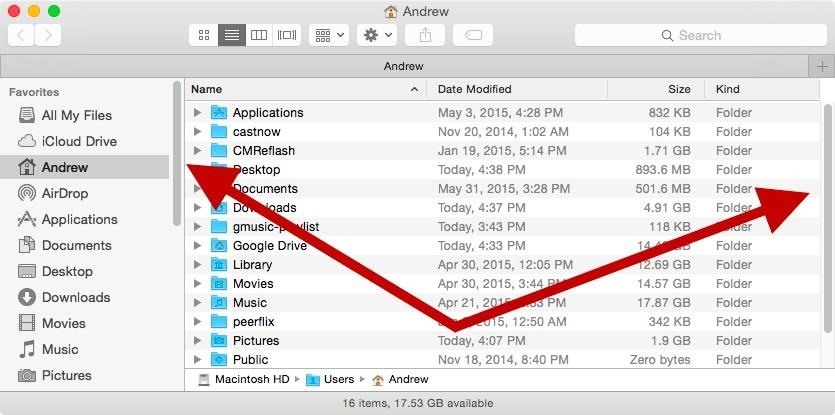
Command #1: Always Show Scroll BarsFirst is a command that will replace the need to go into your System Preferences to enable your scroll bar to always show. This will make it easier to grab the bar and drag it down a page to scroll faster.defaults write NSGlobalDomain AppleShowScrollBars -string "Always" You can also substitute "Always" with "WhenScrolling" or "Automatic."
Command #2: Expand Save & Print Panels by DefaultThese next commands set the Print and Save dialog boxes to be expanded by default, so you no longer have to click the drop down arrow to select a different printer or destination folder.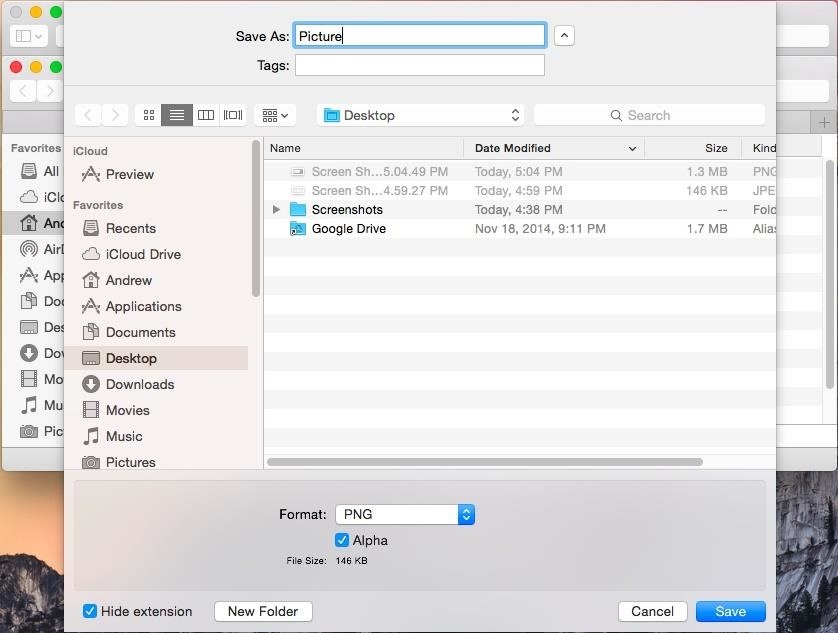
Save Menudefaults write NSGlobalDomain NSNavPanelExpandedStateForSaveMode -bool true defaults write NSGlobalDomain NSNavPanelExpandedStateForSaveMode2 -bool true (Note: those seemingly large spaces in the commands above are really just one space each.)
Print Menudefaults write NSGlobalDomain PMPrintingExpandedStateForPrint -bool true defaults write NSGlobalDomain PMPrintingExpandedStateForPrint2 -bool true To revert back, simply change the "true" values at the end of these commands to "false."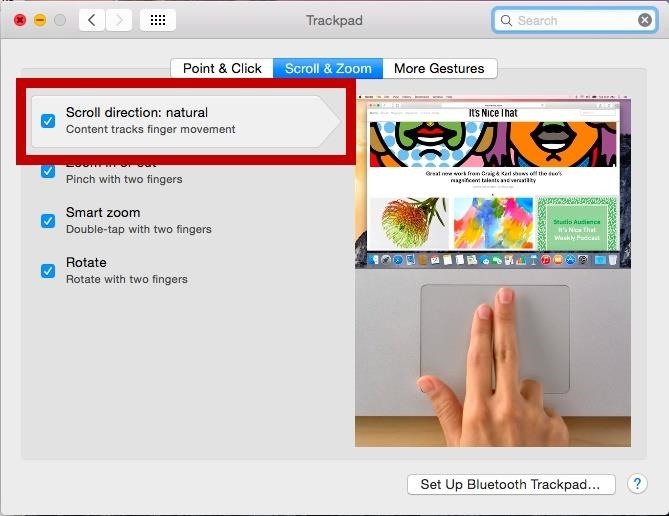
Command #3: Disable Natural ScrollingIf you not a fan of the "natural" scrolling feature that was introduced in OS X Lion, you can disable it with this command:defaults write NSGlobalDomain com.apple.swipescrolldirection -bool false To re-enable natural scrolling, change "false" to "true."
Command #4: Disable AutocorrectTo truly test your spelling skills, you can disable autocorrect with the following command:defaults write NSGlobalDomain NSAutomaticSpellingCorrectionEnabled -bool false To re-enable autocorrect, change "false" to "true."
Command #5: Remove All Default Icons from the DockWhen you get a new Mac, the Dock is flooded with useless icons that can more easily be reached with the Launchpad. To purge it of all the default app icons and start fresh, use this next command:defaults delete com.apple.dock persistent-apps defaults delete com.apple.dock persistent-others killall Dock
Command #6: Prevent Safari from Opening Safe Files AutomaticallyFor some reason, Apple thought is necessary to have Safari automatically open downloaded files if they were deemed "safe." I rarely open files right away, so if you fall into that same category, use this last Terminal command to disable that feature:defaults write com.apple.Safari AutoOpenSafeDownloads -bool false Again, you can re-enable it but changing "false" to "true."
More Terminal Commands to KnowThose were just the commands I use every time I install a fresh OS X version. Do you have any good ones to add? Find out you like using Terminal? Check out the guides below for some more useful ways that Terminal can help you out on your Mac.13 Terminal Commands Every Mac User Should Know 6 Tweaks You Should Be Using on Your Mac Right Now How to Delete Private Files & Folders from Your Mac Forever How to Change the Default Save Location of Screenshots How to Run Multiple Instances of the Same App Follow Apple Hacks over on Facebook and Twitter, or Gadget Hacks over on Facebook, Google+, and Twitter, for more Apple tips.
Laser Beam Shows are considerably the most popular type of laser show that can be created. And the more professional the nature of the laser show taking place (for example a large festival, concert, tour, or theatrical event) the more detailed the laser beam effects need to be, to ensure they match the theme of the eve
HOW TO - Build a laser effects show | Make:
If you want to root, flash a custom ROM, or otherwise dig into the innards of your Android phone, a custom recovery like TWRP is a great way to do so. Here's how to flash it on your phone. RELATED: What is a Custom Recovery on Android, and Why Would I Want One? Your phone's "recovery environment" is a piece of software that you rarely see.
Nintendo launched the Switch as their modern console, a way to play your favorite Nintendo games not only on the go, but in a portable application as well. Samsung Galaxy Note FE Troubleshooting;
Samsung Galaxy S8 can emulate Nintendo GameCube games
If you've customized your app icons or used shortcuts (previously called workflows), you probably know how important URL schema names are. Almost all iOS apps have one of these names, and you need to know them if you want to add custom icons to your home screen or create a shortcuts workflow that opens an app on your iPhone.
Always updated list of IOS App URL system names "iOS & iPhone
The Universal Serial Bus (USB) standard has been with us for many years, but making USB devices is still a daunting task. Find out how to make it easier. How To Create And Program USB Devices
Learn To Use ATtiny85 USB Mini Development Board
This video is a simple Google hack that lets you find pdf files so you can get free eBooks and other cool documents in PDF file format. Don't let the term "hack" scare you it is very easy to do
PDF File (What It Is and How to Open One) - Lifewire
You hand your iPhone to a friend to show them a picture. What happens? They swipe. Left, right, it doesn't matter. You don't remember what lies in either direction of the photo in question, and you don't want anything compromising exposed to the unassuming viewer.
How to Get the Best One-Handed Swiping Keyboard for iPhone
Never be left without light in an emergency with the Solar Powered Hand Crank Flashlight by Stalwart. Featuring a rechargeable solar panel and windup crank, this LED light stores energy and produces light without the use of battery or electricity.
Emergency Handcrank Flashlight You Can Make at Home!! - YouTube
You just need a small urban area like in an alley by the back of a building, a bball court, or tennis court, or whatever. Line up two teams on opposite ends of each other (like in dodgeball) , line up a bunch of shit-smeared grapefruits in the middle, a "ref" (Loomis) shouts, "Pooball, GO!", and everyone runs towards the poofruits and begins pelting each other with shit-stained grapefruits.
(1) Custom Font in YouTube App, (2) Separate Font for System Functions Step 4: Reverting to Stock Fonts. If you get a little carried away and would like to start fresh with your fonts, Fonter has an easy fix built in. Use the side navigation menu to navigate to Settings, then tap Restore to default to bring your stock fonts back.
How to Change Font on iPhone/iPad - FonePaw
Vysor mirroring the Nexus 6. This is one of the easiest methods of mirroring your Android device on your desktop or laptop. It works with Windows, Mac, and Linux and the app is free to use.
7 ways to control your Android from a PC - Android Authority
How to put your iPhone or iPad into DFU mode | iMore
0 comments:
Post a Comment