News: Everything You Need to Know About iOS 12's New Camera Effects for Messages
With iOS 12, your iPhone's Messages app has more features than ever to enhance iMessage and FaceTime. Included in these changes are the new camera effects, which allow users to add fun and unique customizations to their photos and videos with the in-app camera in Messages. Stickers, Memoji, and more await the photos you take and send in Messages. ...The caveat, however, is that the following effects are not available outside of the Messages app. If you try to look for them while taking a normal photo in Camera or editing one in Photos, you won't find any. Instead, you'll have to dive back into the Messages app any time you'd like to apply an iOS 12 camera effect to an image, even if you don't intend to send it through Messages.Don't Miss: 100+ Cool New iOS 12 Features You Didn't Know About for iPhone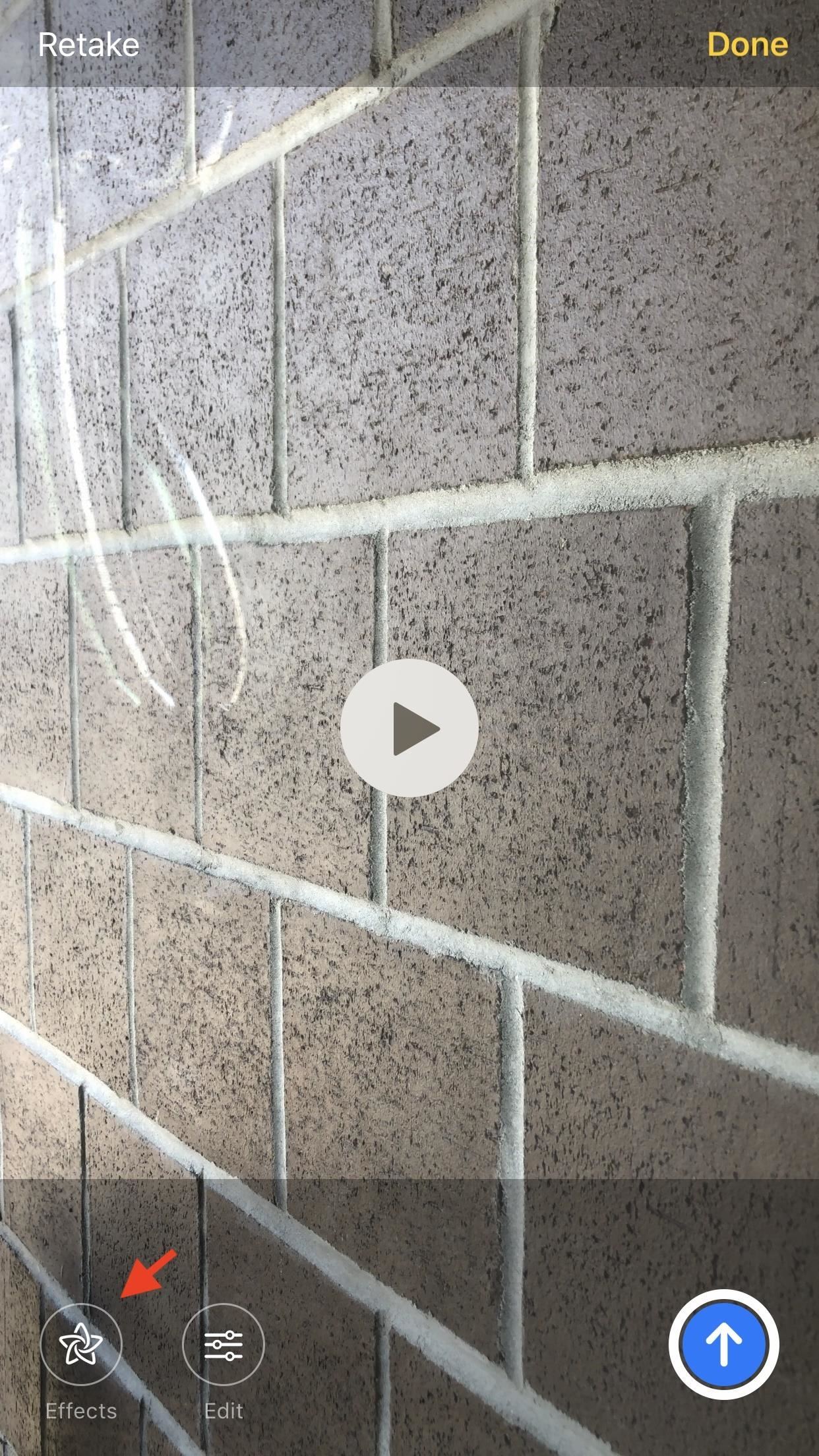
1. You Can Use Effects in Photos & VideosEffects can be used in both photos and videos in iOS 12. Don't worry if you've already taken your photo or filmed a video — effects can be placed before and after, so you never need to worry about missing your chance to add a sticker or an effect. However, effects are not compatible with Slo-Mo, Portrait, Square, or Pano camera modes. Before (left) and after (right). Just know that animated effects will only work when used in videos. Otherwise, iOS "freezes" the effect on its first frame for your photo. We're hoping Apple eventually gives users an option to pick which frame they'd like to use for a given animated effect.
2. You Can Add Your Animoji & Memoji into the MixIf you ever wanted to replace your own face with your Animoji or Memoji, Messages' camera effects are for you. The new tool allows users to place their Animoji and Memoji over photos and videos, letting your inner-avatar shine. Of course, this only applies to iPhone X owners who have the front TrueDepth camera, as well as XS, XS Max, and XR owners.Don't Miss: How to Create a Personal Memoji on the iPhone X
3. You Can Add Filters to Transform Your Photos & VideosWhile filters have existed in the Photos app for users to enjoy, iOS 12 introduces them to Messages for the first time. Don't be fooled into thinking these filters are the same as you'd find in Photos, however — Messages filters are unique, offering 15 fun options for users to play with. You'll find this option by tapping the three color circles in the Effects drawer in the camera.Some of these new filters are similar to the color-filters featured in Photos, which change the overall color scheme of your image. However, other Messages filters are more what you'd find in Photobooth — these filters distort your image to make it something new. For example, "Comic Book" makes your photo or video look like it was hand-drawn, while "Watercolor" transforms it into a digital painting.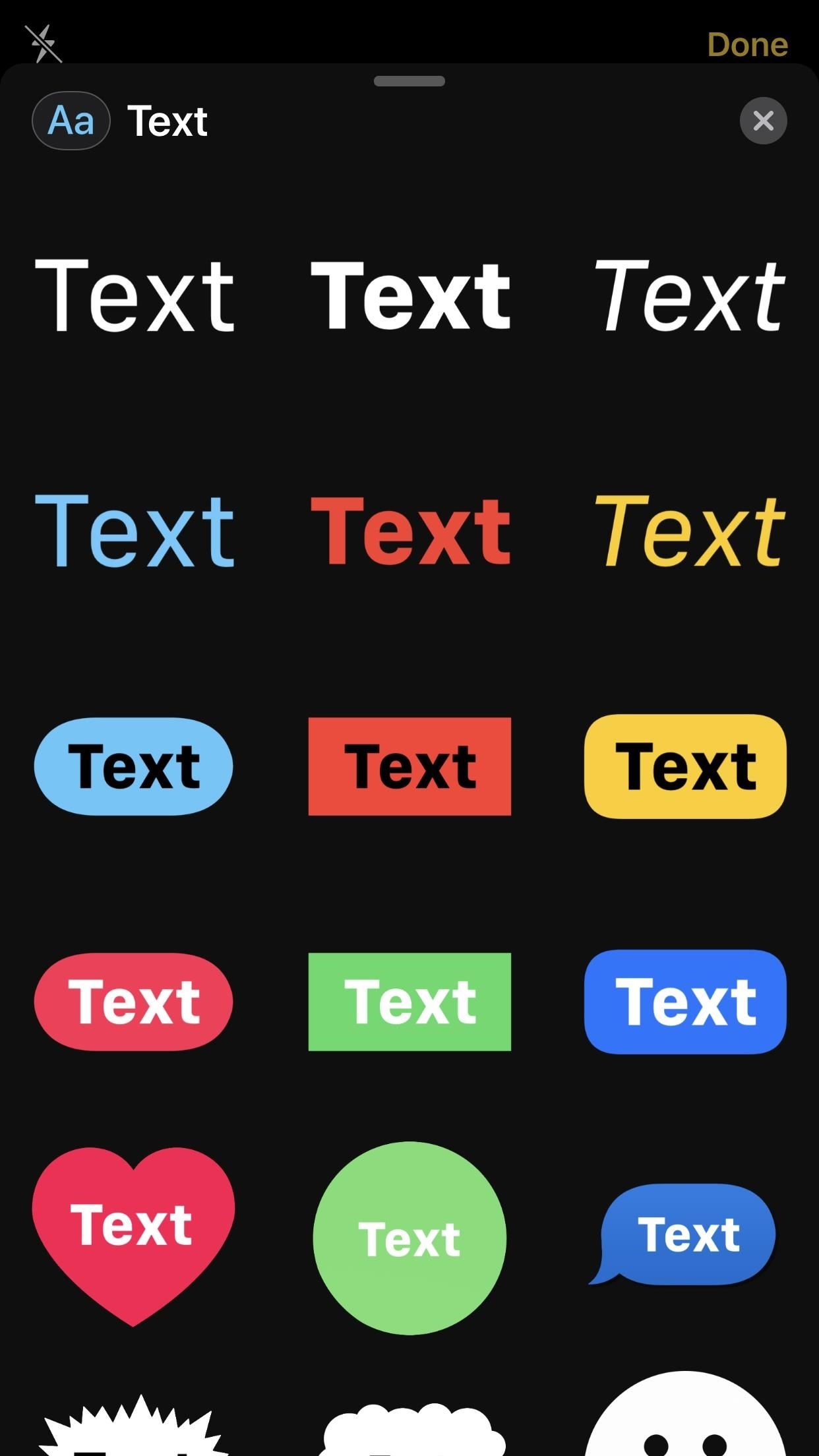
4. You Can Write on Your Photos with Unique Text StickersHave something to say? Use the text stickers in Messages to get your point across. Apple offers 18 new text stickers to add to your photos and videos, each varying in color, shape, and theme. You'll find this option by tapping the "Aa" button in the camera's "Effects" drawer.When you find a text sticker that fits your mood, tap it, type your message, and drag and resize it to your liking. You can add as many of these as you'd like to your photo, so type away!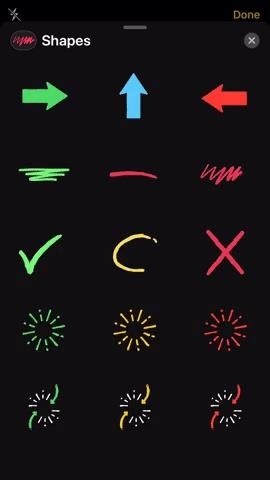
5. You Can Use Animated Shapes to Highlight SubjectsIf you need to bring attention to something in your photo or video, there's no better way to do so than to use shape stickers in Messages. These stickers are colorful, animated, and hard to ignore, so your audience will know exactly where they should be looking. Shapes are located under the red-scribble icon in the camera's "Effects" drawer.Apple has designed 15 options for users to try out on their Messages photos and videos. As with any other sticker, you can simply tap or drag the sticker into your photo, and reposition and resize as needed.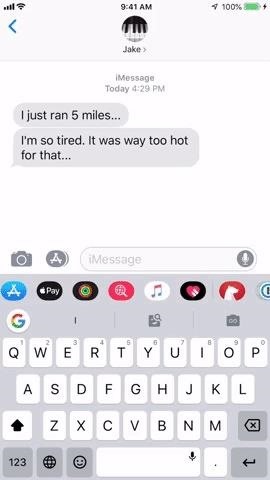
6. Apple Watch Activity Stickers Are Available to EveryoneBefore iOS 12, you'd need to earn awards with your Apple Watch before gaining access to that award's activity sticker. Apple's new update changes that. While your earned awards are still present as stickers, Apple has included new, animated stickers for all Apple Watch owners. You can attach these and any award stickers you've earned to your photos and videos. Needless to say, this is only available for Apple Watch owners.Don't Miss: Send Animated Activity Stickers That You Didn't Earn as iMessages Get a New or Refurbished Apple Watch on Amazon | Best Buy | Walmart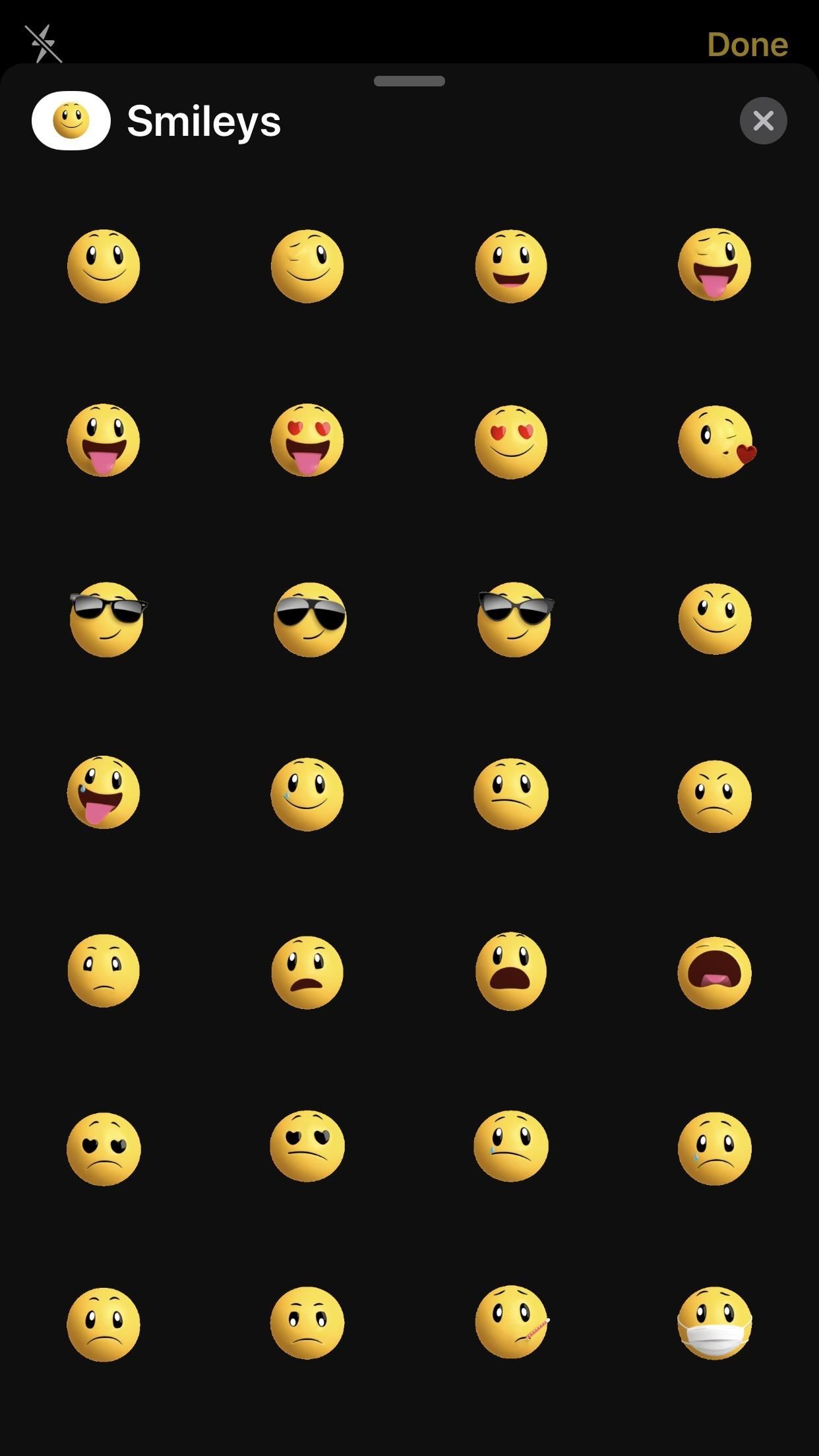
7. Your Downloaded Stickers Are Welcome HereIn addition to Activity stickers, iOS 12 lets you access compatible sticker packs that you've downloaded to Messages. These work just the same as any other sticker listed here and adds an extra layer of personalization to your camera "Effects" drawer.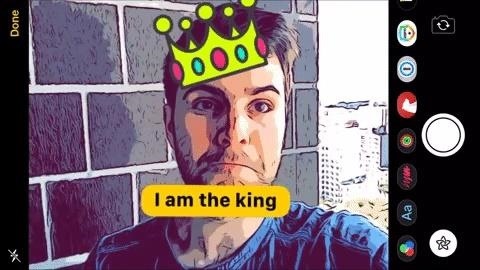
8. Stickers Map to the Subject of the Photo or VideoIf iOS can identify a face in your camera preview in Messages, then any subsequent stickers you add to the preview will map to that face. You can move the camera in all directions, and the stickers will stay attached to their subject.You can change the stickers' positions at any time — so long as the face stays in frame, the stickers will stay put wherever you decide to place them. Don't Miss: Top 10 New Features in iOS 12's Messages App for iPhoneFollow Gadget Hacks on Facebook, Twitter, YouTube, and Flipboard Sign up for Gadget Hacks' daily newsletter or weekly Android and iOS updates Follow WonderHowTo on Facebook, Twitter, Pinterest, and Flipboard
Cover image, screenshots, and GIFs by Jake Peterson/Gadget Hacks
Check Out The Website and Please Donate!
Google does this to save space on your phone and because you are not using an outdated map. Updating your offline maps is easy if you want to be able to access them indefinitely. To begin, tap the hamburger icon in the upper left corner of Google Maps and then select "Offline Maps" (Android) or "Offline Areas" (iPhone).
Google Maps: How to Use Maps Offline Without Internet | Time
time.com/4203431/google-maps-use-offline-how-2/
To see the areas you've saved and when they expire, open Google Maps, tap the menu icon, and select "Offline areas." Here's how to download an offline map: Launch the Google Maps app on
How to use offline mode in Google Maps with your iPhone or iPad
A Guide on How to Find Your Phone's Screen Density Value (320 DPI, 480 DPI, 640 DPI, Etc.) By Pearl Sahni updated November 9, 2017 The Android devices are increasing their population all over the world at a very fast speed.
How to Find Your Phone Screen Density Value (320 DPI, 480 DPI
The insiders of SamMobile reported that Samsung is testing Android 4.1 for the Galaxy S III and Galaxy S II. Samsung is almost ready to update their Galaxy S III devices to Android 4.1. There is no date planned yet but it could be around August / September.
Install Android 4.3 Jelly Bean XXUGMJ9 Test firmware on
How to Remove Icons from the Android Home Screen. This wikiHow teaches you how to remove Home screen shortcuts to apps from your Android phone. On most Androids, you can remove individual app shortcuts from the Home screen itself.
iOS 10 tips & tricks: How to add and remove widgets from your
Customize Your Android Lock Screen with New Unlock Effects
For Donkey Kong Country: Tropical Freeze on the Wii U, a GameFAQs message board topic titled "What does collecting the letters and puzzle pieces do?".
How to Unlock Characters in Super Smash Bros. Ultimate
How to view private MySpace profiles and photos! Without any download! Sign in to report inappropriate content. Sign in. firefox trick to view hidden myspace profile information - Duration
Facebook, MySpace 'reveal hidden messages' - news.com.au
How To: Automatically Change Keyboards for Specific Apps on Android How To: Improve Gboard Accuracy by Deleting Suggested Words You'd Never Use How To: Use the Secret 'Vulcan Salute' Emoji on Your Apple Watch News: Gboard Makes Finding Emojis Even Easier on iPhone
The Best Keyboard Apps for Android - March 2018
How To: Disable Those Annoying Looping Videos When Playing Songs on Spotify News: Create a Fire Mixtape with Your Friends Using Spotify's Group Playlists How To: Use Spotify's New Free Mobile Streaming on Your Nexus 7 Tablet or Other Android Device
Spotify 101: How to Use Voice Commands to Play Artists
The ability to choose which widgets appear on your iPhone was introduced with iOS 9 and expanded upon in the subsequent releases of iOS 10 and 11. In this article, I'll show you how to add and remove widgets on an iPhone so you only receive widget information from your favorite apps.
How To Use the New iOS 10 Lock Screen and Widgets | Popular
The following are some of the ways to use Google for hacking: 1. Using Google to Hack Security Cameras: There exists many security cameras that are used for monitoring places like parking lots, college campus, road traffic etc. With Google, it is possible to hack these cameras so that you can view the images captured by them in real time.
How to Hack Google « Digiwonk :: Gadget Hacks
0 comments:
Post a Comment