Nova Launcher 101: How to Organize Your App Drawer with Tab Groups
Over the years, Nova Launcher has widened its audience. No longer is it simply a tool to return your home screen to a more stock look. With Nova, you gain customization tweaks and functionality unavailable with the stock launcher. One example of this is all of the cool stuff you can do to organize your app drawer.Within a few months of owning a device, our app drawers become cluttered thanks to the large number of apps we install. Like most launchers, Nova offers the ability to move apps to the home screen either individually or within a group using folders. However, unlike its competition, Nova provides a third option to organize your app drawer using tabs.Don't Miss: How to Hide Apps to Free Up Space in Nova's App Drawer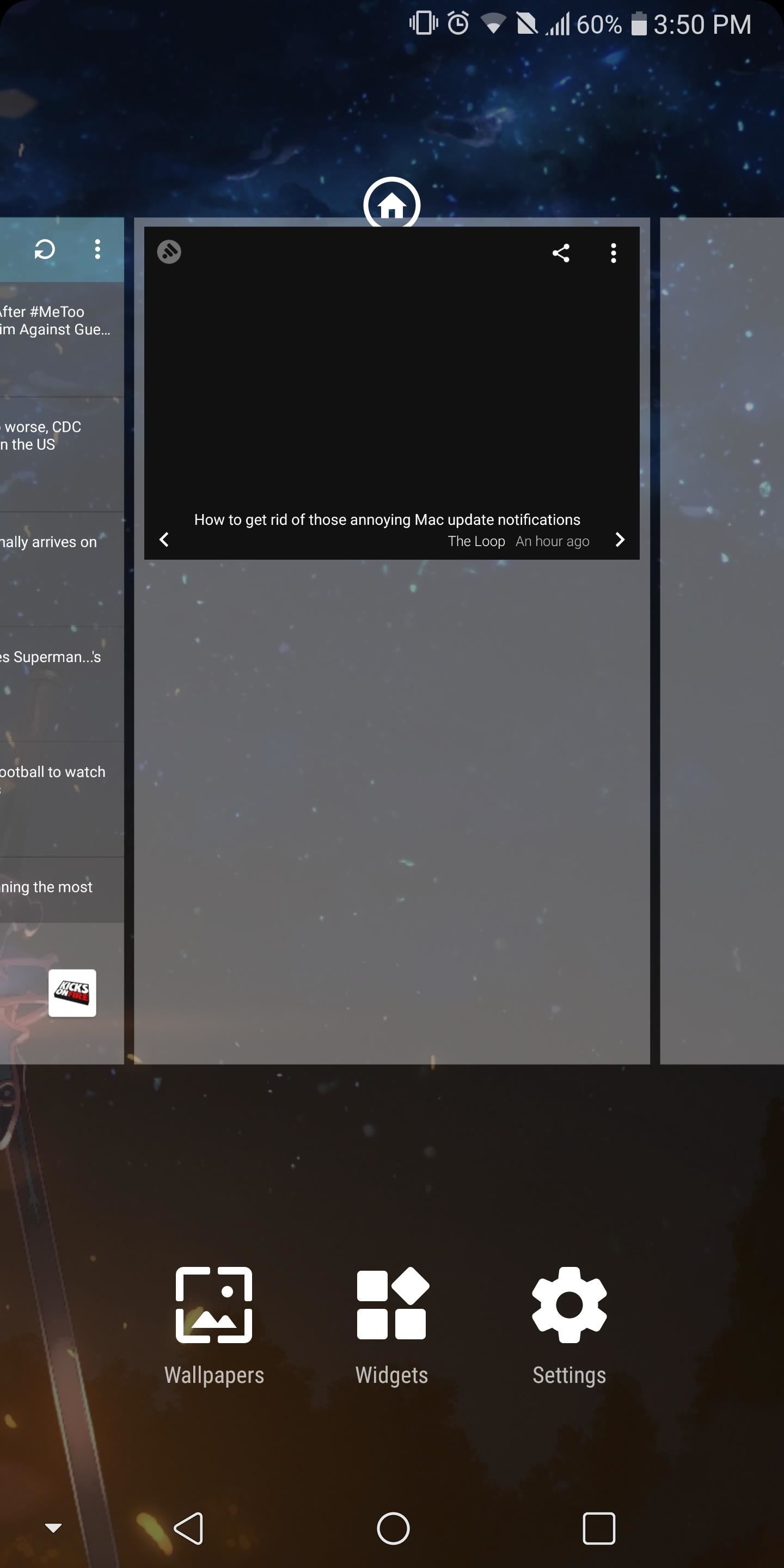
Step 1: Create a TabWith Nova Launcher open, either long press an unoccupied area of the home screen and choose Settings or select the Nova Launcher icon in the app drawer. Once in settings, choose "App & widget drawers" and scroll to the bottom of the list. Locate the option labeled "Drawer groups" and select it. Select the crossed square in the upper-right corner of your display, which brings up a popup asking for you to input a title. This title will be the name of the tab, which is used to describes the collection of apps within it. Below "Title" is a checkbox, which, when enabled, will keep two copies of the app — one in the main tab and one in the new tab. Leave this box blank to remove redundancy. Once you input a title, tap "Add". You will return to the previous screen with an updated list including the tab you just created. With this tab, you can organize your app drawer by moving apps of similar functionality to a separate place in your drawer.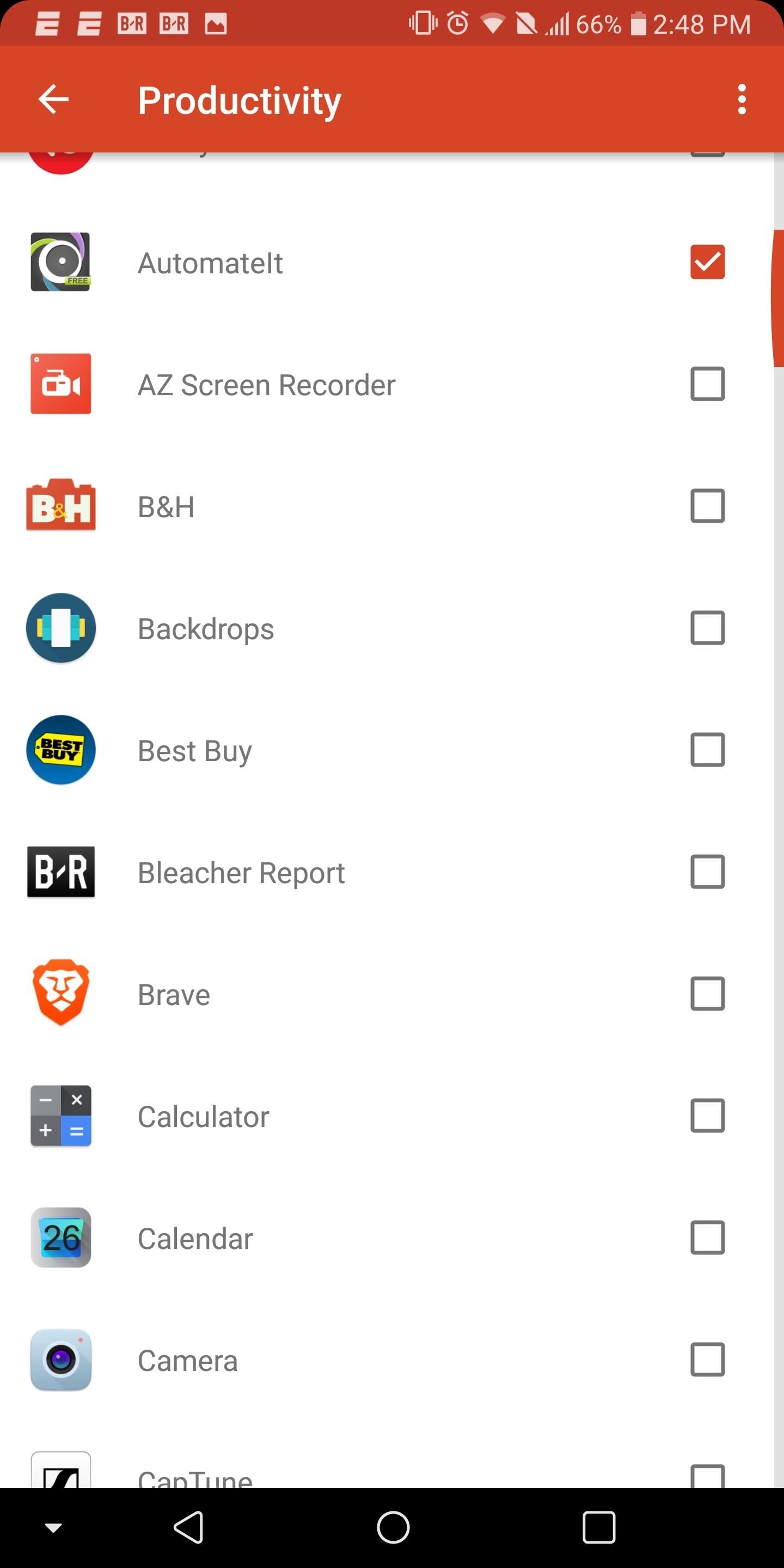
Step 2: Add Apps to the TabNext, while you're still in the "Drawer groups" menu in Nova's settings, elect the tab you just created. You'll be presented with a list of all the apps that are installed on your device. By selecting the checkbox next to any app's name, you will move the app from the main app drawer to the tab you created. Choose whichever apps you want to move, then tap your back button when you're done.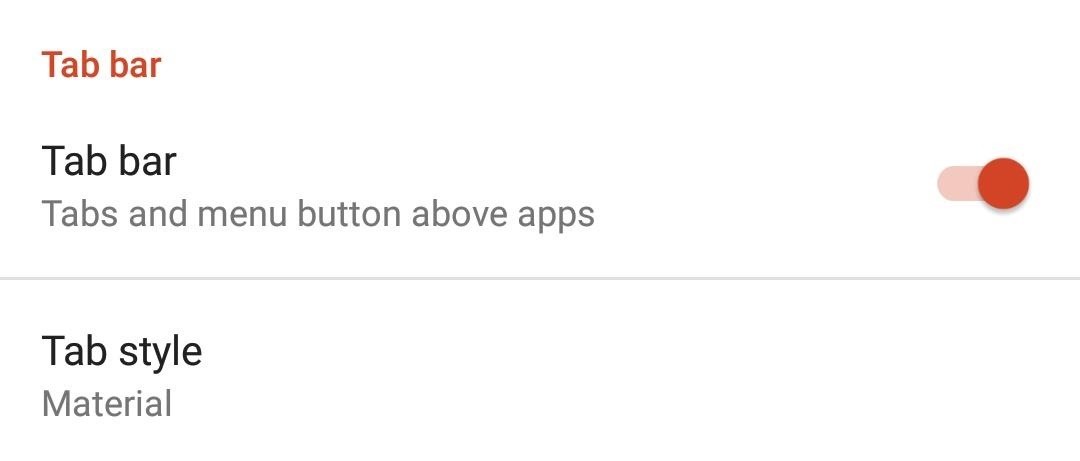
Step 3: Make Tabs VisibleAs it currently stands, even after you created the different tabs, they won't appear in the app drawer — you'll need to enable the feature which makes tabs visible. Select the back button to return to the "App & widget drawers" option in Nova Launcher Settings. Locate the toggle "Tab bar" and select it to enable the feature.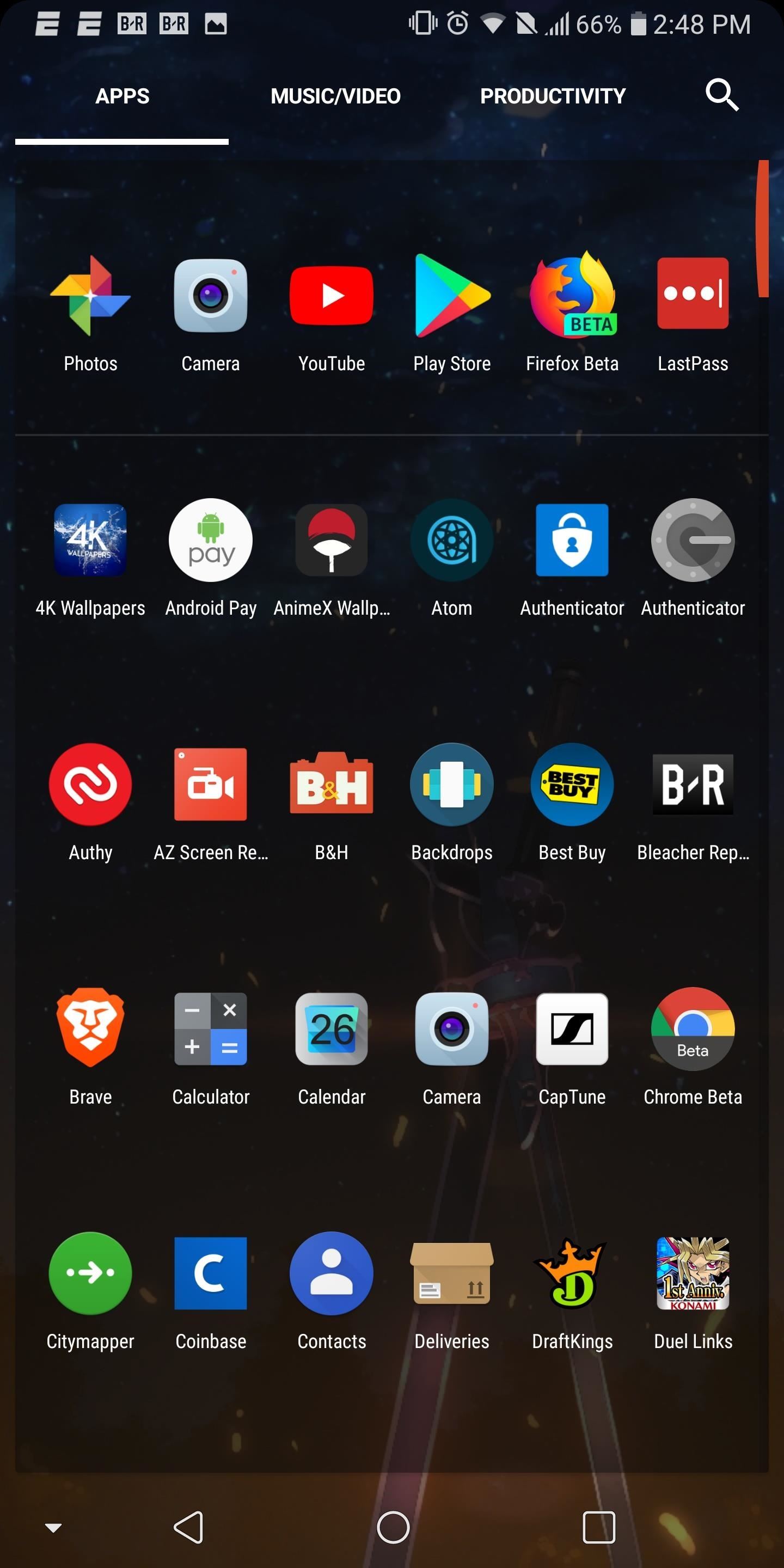
Step 4: Test Your Improved App DrawerNow open up your app drawer. Along the top, you will notice two tabs. One tab will be labeled Apps and the other will be whatever name you gave it.Under Apps, you will no longer find the apps you selected. To find those apps, you need to swipe right (over to your new tab). Alternatively, you can tap the tab's name at the top of your app drawer to select it.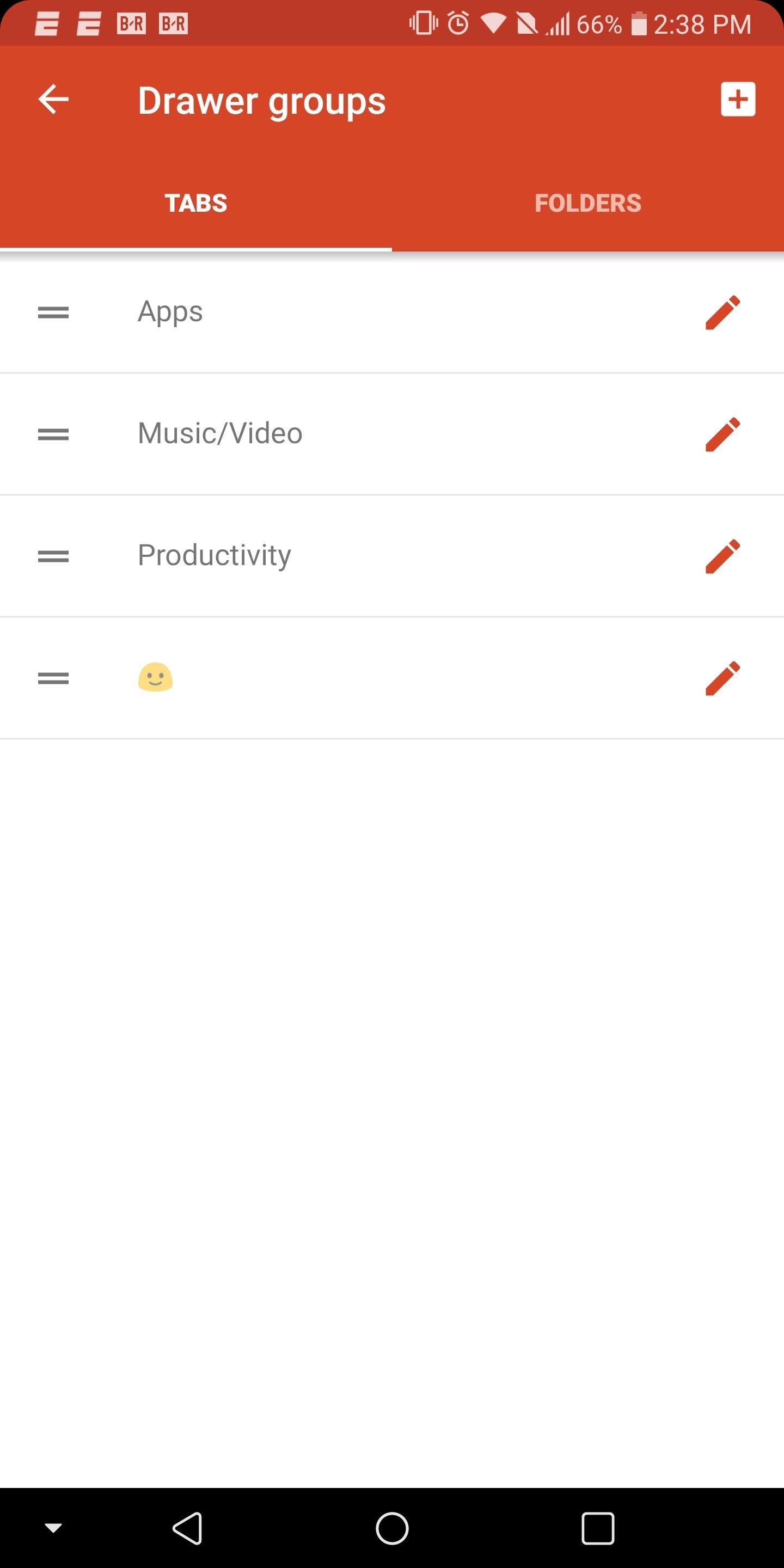
Step 5: Customize Your Tabs with EmojisFor a more personal touch, return to "Drawer groups" in Nova's settings and select the crossed square. Switch to the emoji key located on your keyboard (for Gboard, it's a smiley face to the left of the spacebar) and choose an emoji. After you choose one, select "Add."Now, in the app drawer, you should see three tabs, including the emoji labeled tab you just created. This is great for using emojis as icons to label your tabs as opposed to written names. For instance, you could do a speech bubble emoji for messaging apps, a controller emoji for games, and so on. With tab groups, Nova gave users another alternative. While some users may prefer folders, by adding this feature, they've broadened their audience by addressing the preferences of many different individuals. What do you think of Tab Groups? Do you prefer text-based labels or emojis? Let us know in the comments below.Don't Miss: 5 Tips to Increase Your Productivity Using Nova LauncherFollow Gadget Hacks on Facebook, Twitter, YouTube, and Flipboard Follow WonderHowTo on Facebook, Twitter, Pinterest, and Flipboard
Cover image and screenshots by Jon Knight/Gadget Hacks
【Best Sleeping Headphones for Side Sleeper】Bluetooth control module is in the middle of speakers, won't press the ears, which is very comfortable for side sleepers sleeping.
SleepPhones Comfortable Headband Headphones for Sleeping
The Material Design color system supports alternative colors, which are colors used as alternatives to your brand's primary and secondary colors (they constitute additional colors to your theme). Apps can use alternative colors to establish themes that distinguish different sections.
Unlock a Hidden Network Strength Meter for Your iPhone's
How to Add Hotmail Account to iPhone or iPad in Mail App Hotmail by Microsoft has been a very popular web based email service for a very long time. Windows Live had been an associated service for a pretty long time, then Microsoft decided to ditch the title in 2012.
How can I set up my hotmail account on Mail program on a Mac
Share photos with Friends using Google Drive View My Channel -
Drag-solder, gull-wing, whatever these tips are called - there is the problem. I understand that there is an issue with the patent here in the US, so if you are lucky to find one of these tips, then you are going to pay thru the nose for it - am I right? Well - why not make one of your own? It's easy.
Soldering and Desoldering Surface Mount Components
Here's a simple tip that I just figured out myself the other day: hide your online status on Facebook! Why is this useful? Well, now that Facebook has built chat into the online interface (kind of like Google Hangouts running inside Gmail), your friends can start chatting with you any time you log into Facebook.
Keep Your Online Status a Secret on Facebook - Lifewire
How To: Turn a Webcam and Phone into a Security Spy System How To: Simulate snapshots in After Effects with free Spy Photo presets How To: Get hired by the CIA as a government spy How To: Hack a Mr. Microphone into a high tech spy device
How to Spy on friends with a hidden camera - WonderHowTo
xda-developers Essential Phone Essential Phone ROMs, Kernels, Recoveries, & Other Development XDA Developers was founded by developers, for developers. It is now a valuable resource for people who want to make the most of their mobile devices, from customizing the look and feel to adding new functionality.
How to install a custom ROM on Essential PH-1 - YouTube
No offense, but I posted this for people who use Firefox and would prefer it not to look so ugly, not to promote Firefox over Safari, and definitely not to start some browser dick-measuring contest. You prefer Safari. I like Safari a lot!
How to Make Firefox 57 Look Like Safari on Mac : firefox
Previously I tested the efficacy of drying a phone in uncooked rice, it worked for Blackberries and some Android phones, but I couldn't get it to save an iPhone. So when I saw a new product that promised a 100% success rate for resuscitating wet phones (including the iPhone), I had to try it.
So you have 2 ways to take a screenshot without print screen button on Windows laptop or a PC. I prefer Snipping tool as it has a feature to take custom screenshots. We hope that you were able to take the screenshot without buttons on Android, iPhone and Windows PC. If you found the tutorial helpful then don't forget to share it on social media.
How to take a screenshot without pressing the power button
Windows Phone runs on Windows 8 operating systems have a beauty Metro-Style Live Tiles that nobody can deny. Love the look of Metro's live tiles? Want to Get Windows 8 Metro-Style Live Tiles on Your Android Device instead of buying a new windows 8 phone?
How to Get Windows 8 Metro-Style Live Tiles on Your Android
Closed an important tab in browser and wonder how to reopen it? Here is a step by step guide on how to reopen closed tabs in browsers like Chrome, Firefox, Safari and Edge. Find steps for both desktop and mobile browser versions along with the situations where you can't recover the closed tabs.
Chrome, Firefox, Internet Explorer: How to stop your web
0 comments:
Post a Comment