How To: Root Your OnePlus 3 or 3T & Install TWRP Recovery
The OnePlus 3 and 3T are two of the most modder-friendly devices to be released in 2016. Not only that, but they're both extremely solid phones which happen to sport a very reasonable price tag. Among the things that make these devices such a joy for tinkerers is the fact that they have an unlockable bootloader, receive timely kernel source releases, and are actually quite easy to root.Rooting your phone opens up a world of customizations, new apps, and software modifications that greatly enhance the Android experience. When it comes to the OnePlus 3 and 3T, both devices have a fairly large development community, so the selection of root mods is superior to most other phones. So if you're ready to start exploring the available mods and tweaks, we'll outline the best root method below.Don't Miss: The 5 Best Phones for Rooting & Modding
RequirementsOnePlus 3 or OnePlus 3T Windows, Mac or Linux computer ADB and Fastboot installed USB data cable "Developer options" enabled
Step 1: Enable 'OEM Unlocking' & Reboot to Bootloader ModeBefore we can make any sort of modification to the OnePlus 3 or OnePlus 3T, we have to unlock the bootloader, otherwise all attempts will simply fail. Before you can do that, you'll need to enable a single option in your phone's Settings menu.So head to the "Developer options" menu towards the bottom of Settings, then enable the "OEM unlocking" option. Once you've done that, it's time to put the phone into bootloader mode.First, power the device completely off. Once your phone has shut down, hold the power and volume up buttons for about ten seconds until the bootloader menu appears. Release the volume and power buttons when it does, and leave the phone on this menu.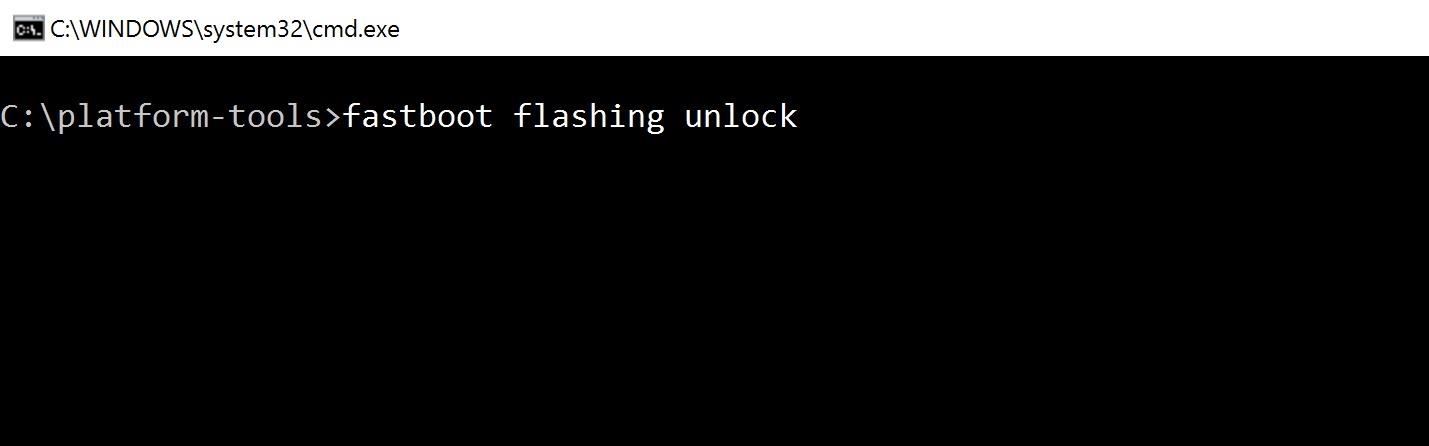
Step 2: Unlock Your BootloaderWhen your phone is in bootloader mode, connect it to your computer with the USB data cable, then open up a Command Prompt or Terminal window. Next, you'll need to change directories to the platform-tools folder inside of your ADB and Fastboot installation directory. This can be done using the command cd <folder location>, where "<folder location>" is the full directory.For Windows users, this directory can usually be found at C:\Program Files (x86)\Android\android-sdk\platform-tools. For Mac and Linux users, it depends on where you extracted your ADB folder when you installed the utility, so search your hard drive for the platform-tools folder if you've forgotten.Then, once the command prompt or terminal window is in the right directory, type in the following command:fastboot flashing unlock Hit enter after typing in the command, and you'll see a confirmation appear on your phone. Use the volume keys to select "Yes," then hit the power key to confirm. This command will unlock your phone's bootloader, which will also wipe all of your data. By unlocking the bootloader, you can now flash custom images to the phone.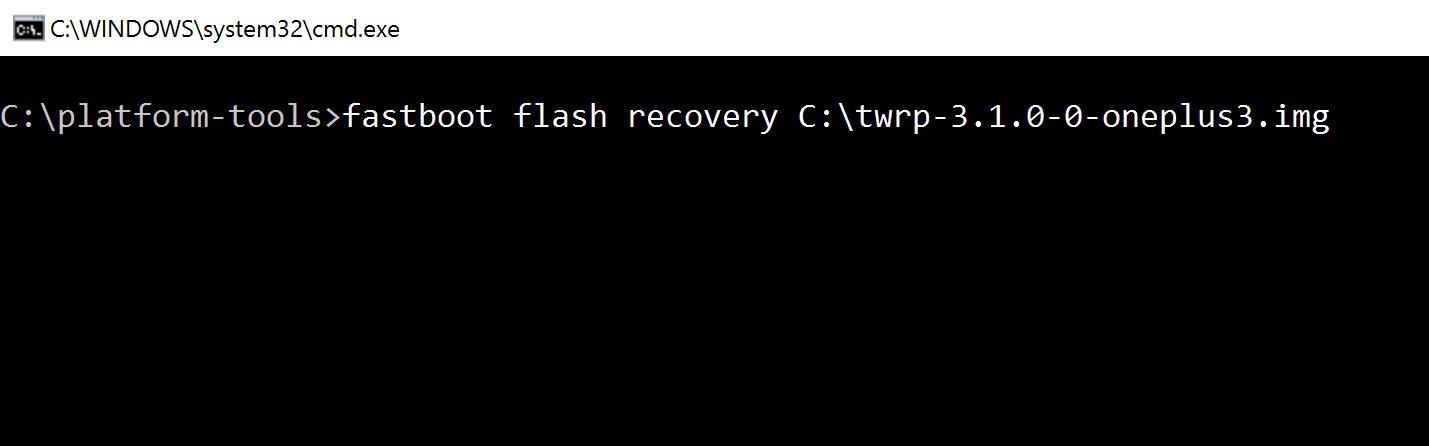
Step 3: Flash TWRPNext, we'll flash TWRP to the recovery partition of the phone, which will replace the default Android recovery menu with one that gives us enough features and accessibility to do practically anything. So from your computer, download the latest version of TWRP for your device using one of the links below.Download TWRP for the OnePlus 3 (.img) Download TWRP for the OnePlus 3T (.img) After downloading the correct image for your phone, type the following command in the Command Prompt or Terminal window, then add a single space to the end, but don't hit enter just yet.fastboot flash recoveryAfter that, open the folder where TWRP was downloaded, then click and drag the IMG file into the Command Prompt or Terminal window—this will populate the file name and full location for you. Once the entire download path is visible, hit enter and wait for the flashing to complete.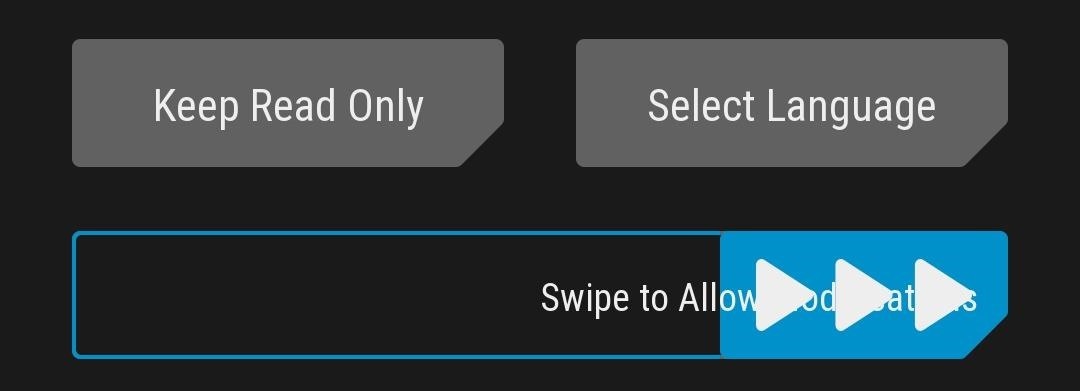
Step 4: Reboot to TWRP & RootThis step is perhaps the most important, so be sure to do it very carefully. In order to root successfully root your phone after TWRP has been flashed, you have to reboot to TWRP and flash the latest SuperSU ZIP.To begin, download SuperSU from the link below, and make sure to save it to your computer:Download SuperSU v2.79-SR3 from Chainfire (.zip) Next, use the volume keys on your phone to pull up Recovery mode, then press the power button to reboot to TWRP. When TWRP has finished booting up, you'll want to swipe the arrow on the screen asking if you wish to allow modifications. Tap on "Advanced" from TWRP's main menu, then choose "ADB Sideload" on the following screen. When you're done there, swipe the slider at the bottom of the screen to begin the sideloading process. In the Command Prompt or Terminal window on your computer, type in the following command, then add a single space to the end—but again, don't hit enter just yet.adb sideloadNext, drag the SuperSU ZIP file from your downloads folder, then drop it onto the window. This will populate the full file location for the SuperSU ZIP, and when that happens, go ahead and hit enter to run the command and sideload SuperSU. On your phone, you'll see TWRP go through the process of flashing the SuperSU ZIP. When it's done, simply tap "Reboot System" to wrap things up. Your phone may reboot a few times after doing this, and it will take longer than usual to fully boot up this first time after rooting, but that's to be expected.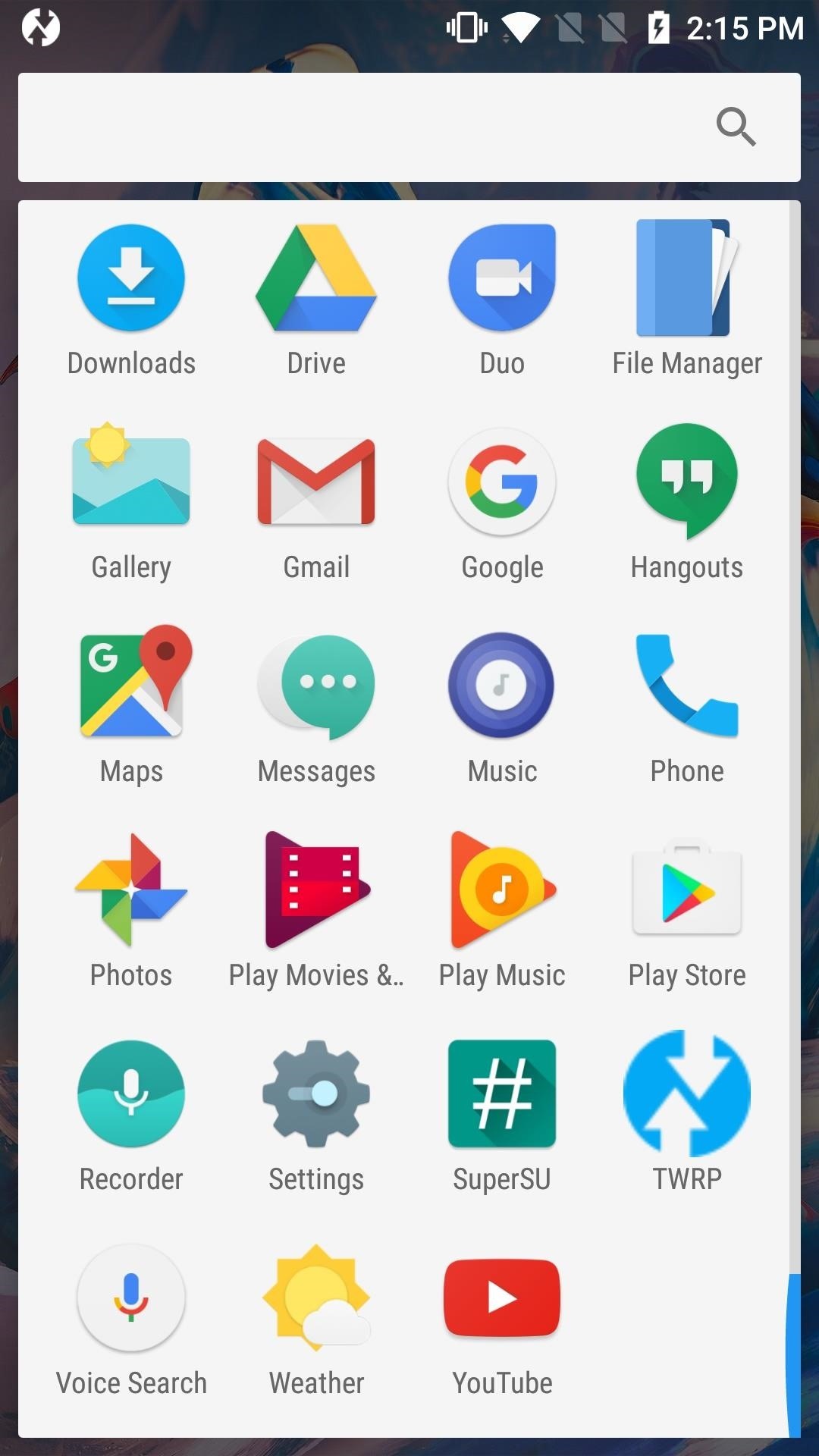
Step 5: Run Through Initial Setup & Verify RootWhen the reboot has successfully completed, go ahead and set up your phone, as you won't be wiping it again. When you're done, you'll see that SuperSU is now installed along with all of the stock applications that came with your phone. If you open this app and it doesn't say "SU binary not installed," then your device has been successfully rooted. Congratulations are in order, as you're now ready to enjoy all of the cool mods and tweaks that you can apply as a rooted user. If you'd like a good place to start exploring the wonderful world of root, make sure to check out the following guide.Don't Miss: 15 Awesome Android Apps That Only Work if You're RootedFollow Gadget Hacks on Facebook, Twitter, Google+, and YouTube Follow Android Hacks on Facebook, Twitter, and Pinterest Follow WonderHowTo on Facebook, Twitter, Pinterest, and Google+
Cover image and screenshots by Kevin M./Gadget Hacks
How to Shuffle All Songs in Apple's New Music App in iOS 8.4
How to Use Apps & Play Games on Your iPhone Using Your
Learn how to use Siri using our comprehensive Siri Commands List and questions, updated for iOS 12, optimized for mobile Safari browsers. These cool and useful Siri Commands can be used on your iPhone X, iPhone 8, iPhone 7, iPhone 7 Plus iPhone 6s, iPhone 6s Plus, iPhone 6, iPhone 6 Plus, iPhone 5s, iPhone 5c, iPhone 5, iPhone 4s, iPad Air (and later), iPad Mini (and later), and the 5th
How to Use the Shortcuts App on Your iPhone in iOS 12 for
How To: Liven Up Your Samsung Galaxy S3's Home Screen with Custom 3D Panoramic Wallpapers How To: Set a GIF as a Live Wallpaper for Your iPhone's Lock Screen Background How To: Turn GIFs into Live Photos on Your iPhone How To: Create Invisible Folders for All Your Secret iPhone Apps
Set a Video as the Wallpaper on Your Android's Home Screen
Which Stores Accept Apple Pay? The Always Up-to-Date List Apple Pay has been available to use in stores and select apps and websites ever since its first appearance in iOS 8.1. Now that iOS 11 is out, there are currently ten different iPhone models that support Apple Pay functionality without the use of an Apple Watch, and the list of partnered
Apple Pay - Where to Use - Apple
You may have read many articles and videos listing out the best apps that are available for Android. However, most of the listed apps are on the Play Store. So we've decided to do something different, and we came up with our 16 best android apps not on Google Play Store or banned android apps that
6 Superb Android Apps You Won't Find in Play Store
Removing bloatware usually requires you to take extreme measures like rooting. Unfortunately, the Galaxy S10 falls under this annoying umbrella, but there's an easy workaround. Package disablers designed for Samsung phones are all over the Google Play Store, and they do a good job of helping you remove bloatware without root.
How to Safely Disable All Bloatware on Galaxy S9
If you want to add voice recognition to your group's android app it is very simple. Throughout this tutorial you will need to add imports as you paste in the code. create an xml file or use an existing one and make sure that you add a button and a listview.
List of Google Now voice commands | Greenbot
Peak hours are the busiest times for Lyft — when we consistently need additional drivers on the road to satisfy demand. Rides count as peak rides if the ride was requested during a peak hour. Peak hours aren't necessarily the same as Prime Time, which can happen at any time. Peak hours vary by region
26 Uber and Lyft Tricks to Save You - The Krazy Coupon Lady
How to Stop Windows 7 and 8 From Spying on You. is that Microsoft has updated its user agreement to introduced exactly the same spying tools into the previous two Windows iterations.
How To Disable Microsoft's 'Spying' Service On Windows 10
how to make your own live wallpaper in this video i will teach you anyone can make or create a live wallpaper without any extra skill full skills in this video i will teach you how you can make
How to Create Your Own Android Live Wallpaper App | DroidViews
How To: Completely Customize the LED Notification Colors on Your Nexus 5X or 6P Without Rooting How To : Get Nexus 6 System Sounds & Ringtones on Your Nexus 5 How To : Easily Root Your Nexus 7 Tablet Running Android 4.3 Jelly Bean (Mac Guide)
Add Some Color to Your iPhone's Notification Banners for
Mobile Apps Leer en español How to close all tabs in Safari, Chrome and Google on your iPhone. Find out where the close-all-tabs button is hiding in these iOS apps.
iOS 11: How to close all Safari open tabs at once. iPhone and
FINSTA is defined as Fake Instagram very frequently. This definition appears very frequently and is found in the following Acronym Finder categories: Slang/chat
What's a Finsta? And does your teen have one? | Be Web Smart
0 comments:
Post a Comment