How To: Get Rid of Google Assistant on Your Android Device & Switch Back to Google Now
Now that Google Assistant is coming to all devices running Android Marshmallow or higher, roughly one out of every three Android users will no longer be able to access the old Google Now interface. The Assistant, which was previously exclusive to Pixel devices, takes over your home button long-press gesture and completely replaces all of the old Google voice search functionality.But in these early stages of development, Google Assistant still lacks quite a few features when compared to Google Now. The Now on Tap "Screen Search" feature lacks the ability to translate text, and Google Assistant's list of voice commands is still much shorter than Google Now's—even with IFTTT integration. So if you yearn for the old days, we'll show you two different methods to bring back Google Now.Don't Miss: Here Are the Key Differences Between the Various Forms of the Google Assistant
Method 1: Change Your System Language (Non-Root Method)The first option we have for you is the only way to get rid of Google Assistant and switch back to Google Now if your device is not rooted. Ultimately, this method only works because Google Assistant is not available in all regions yet, so changing your system locale can trick it into going away.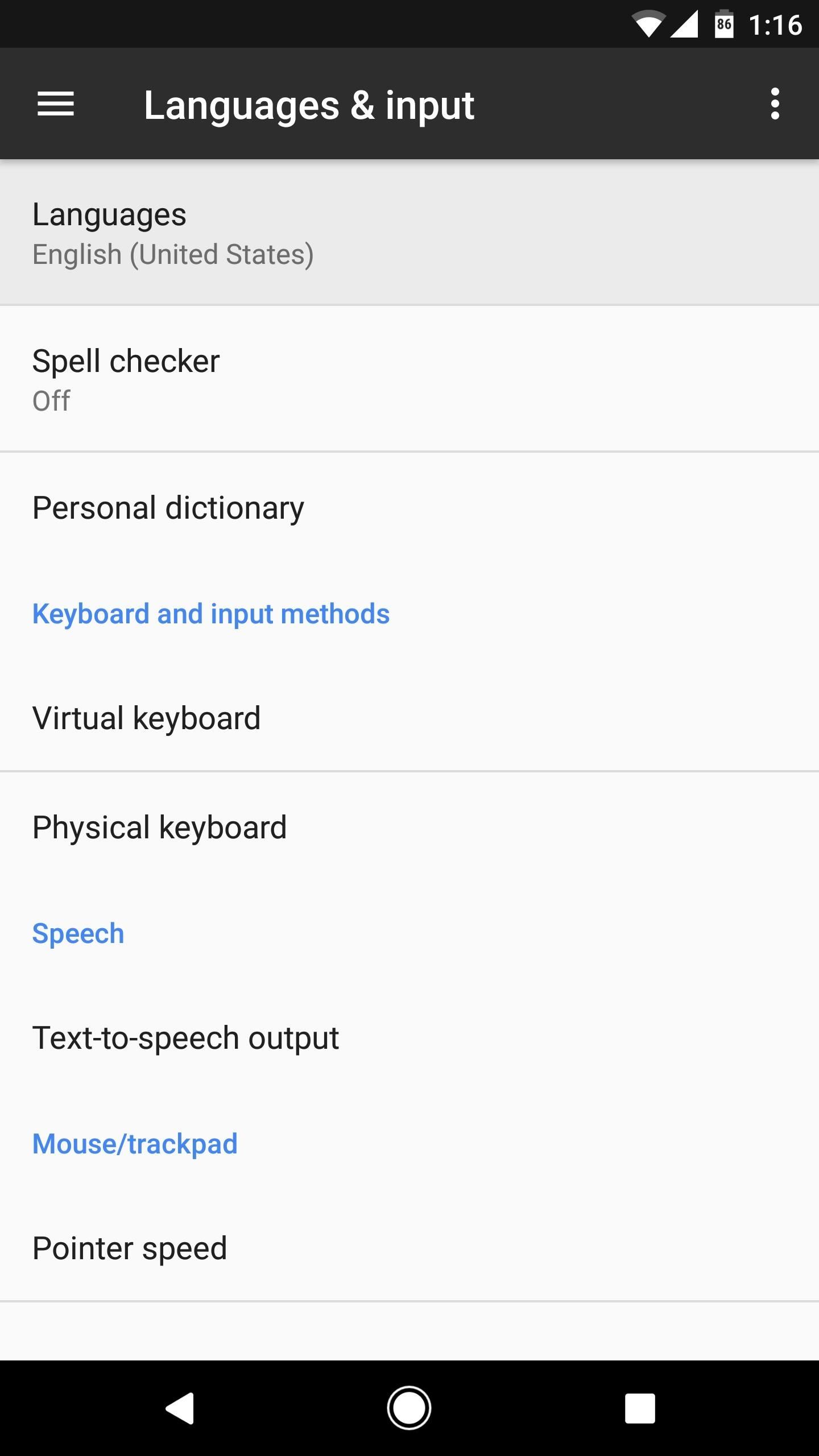
Step 1: Add a New LanguageTo start, head to the Languages & input menu in Settings. From here, tap the Languages entry, then press "Add a language" on the following screen. Next, select "English" from the list, then, when prompted to choose a region, select "U.S. Virgin Islands." This shouldn't change much when it comes to actual language and input functionality on the device, as the U.S. Virgin Islands uses fairly standard English as their primary language. It's worth noting that if English is not your preferred system language, you might have to do some experimenting with the various regional dialect options after choosing your primary language to see which, if any, causes the Google Now interface to come back.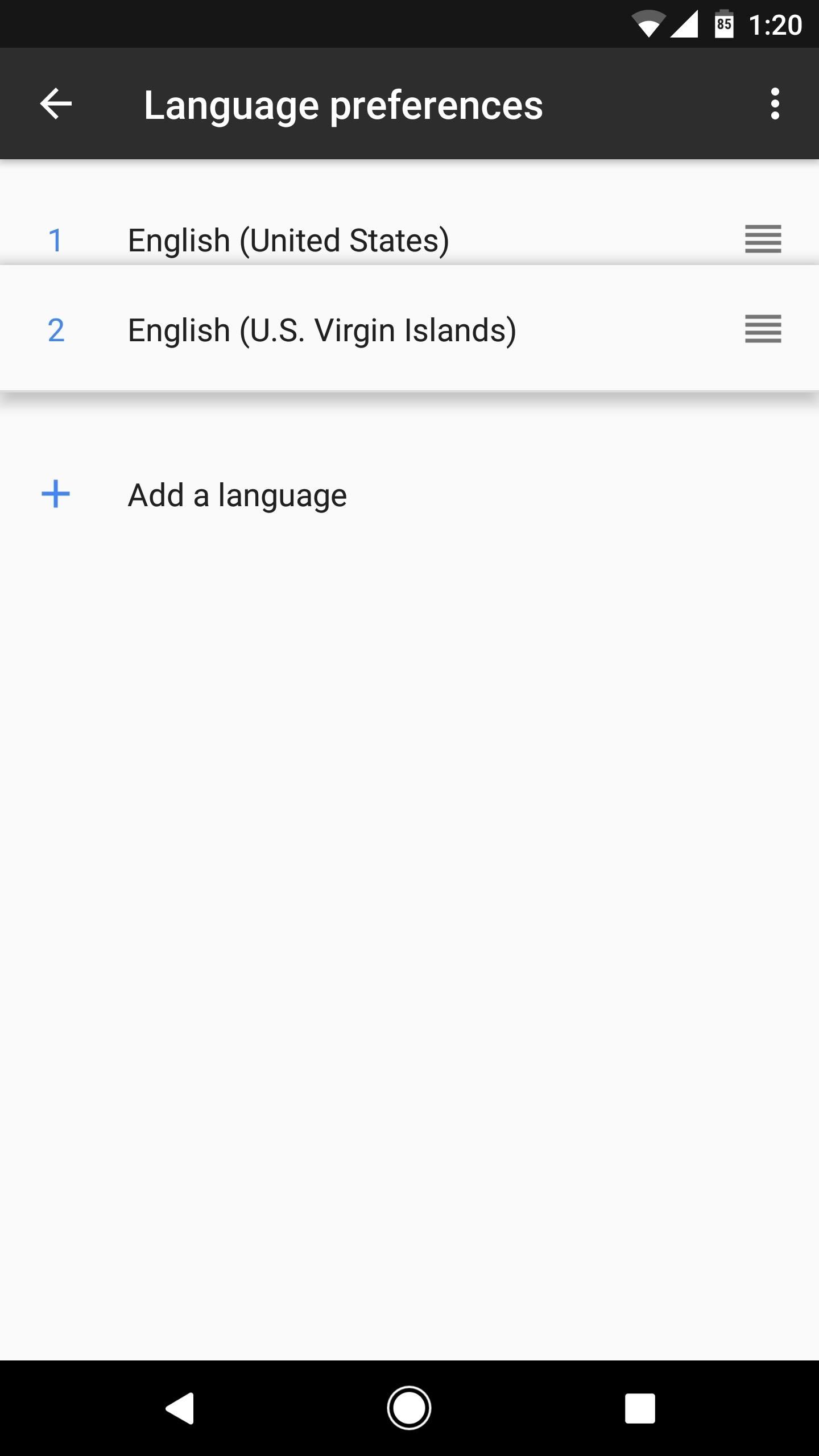
Step 2: Set U.S. Virgin Islands as Your Preferred LanguageOnce you've selected U.S. Virgin Islands, you'll be taken back to the Language preferences menu. From here, drag the "English (U.S. Virgin Islands)" entry to the top of the list, then you'll be all set to go.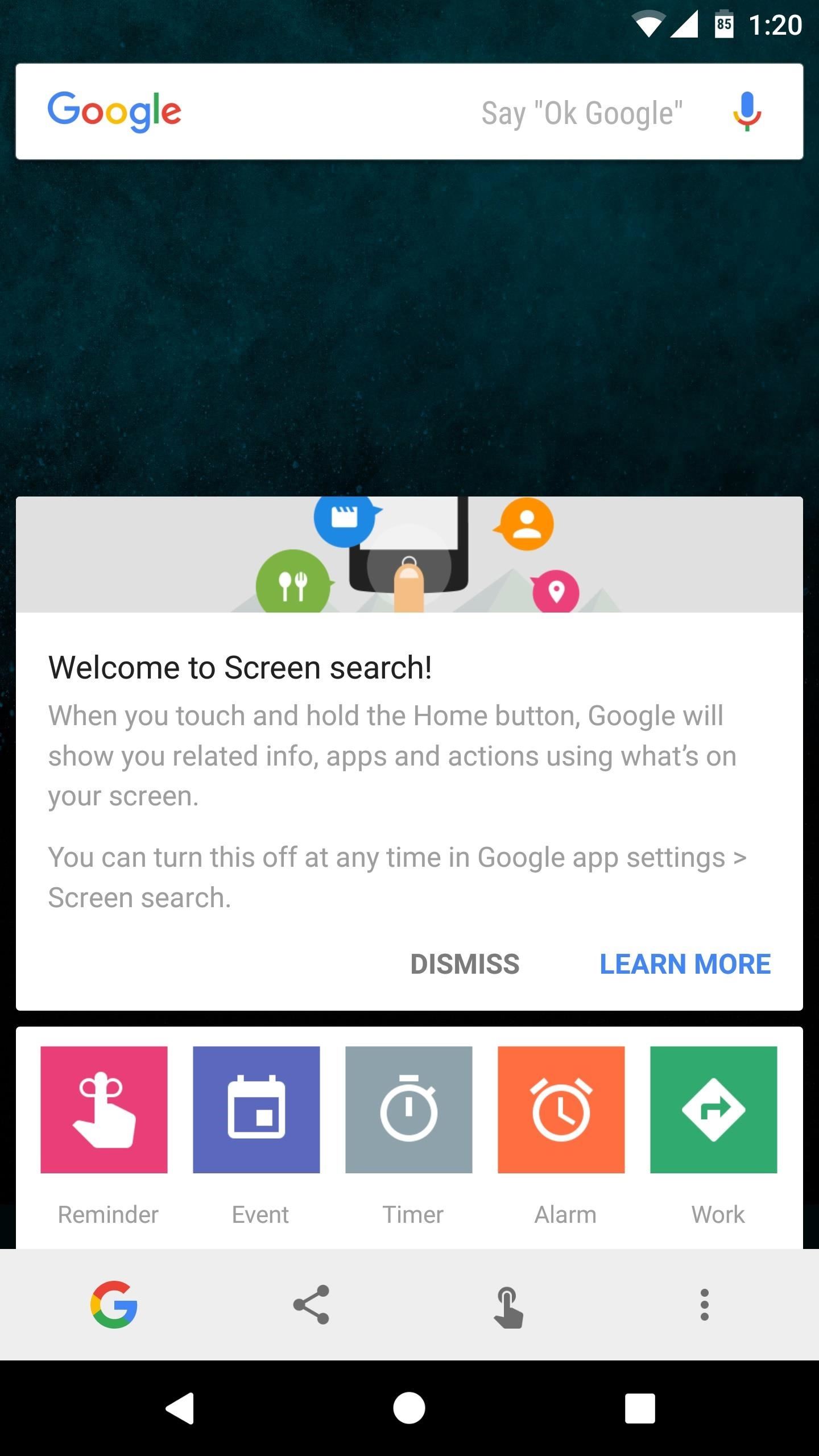
Step 3: Use Google Now Instead of Google AssistantFrom now on, when you long-press your home button, you'll see the old Google Now interface instead of the Google Assistant. If you head to the Google app's settings menu, you can see how this works—as it says at the top of this screen, "U.S Virgin Islands is not yet supported by Google Assistant," so the app defaults back to the Google Now interface instead.
Method 2: Tweak a System Configuration File (Root Required)The second method we have for you is quite a bit cleaner, as it doesn't involve changing your system language settings. But to try this one out, your device will need to be rooted, and you'll also need a good root-enabled file browser with support for text editing.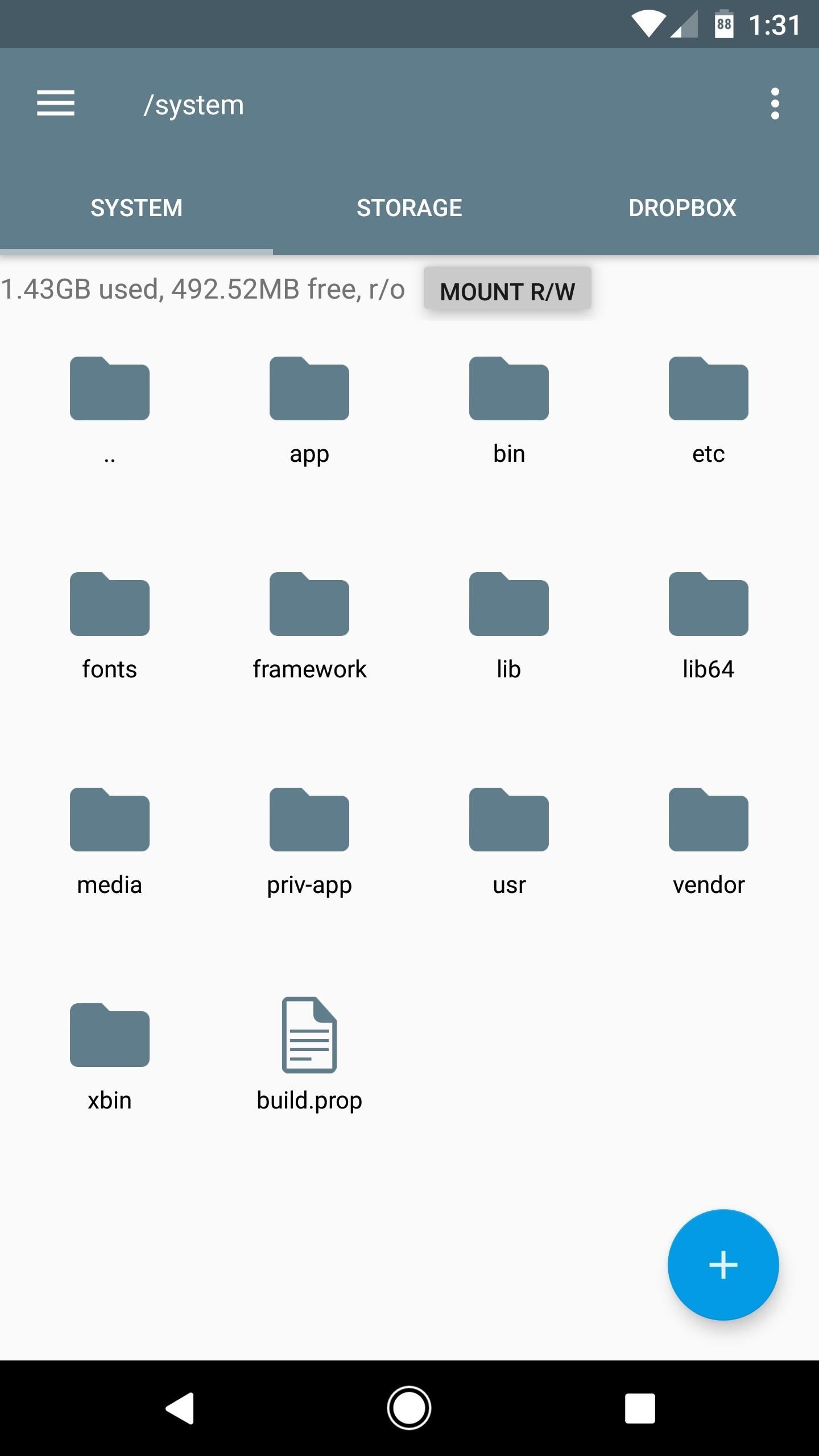
Step 4: Edit Your Build.prop FileFirst up, open your favorite root-enabled file browser, then head to the system folder on the root partition of your device. From here, make sure the folder is mounted as "read/write" so that you can alter the files it contains. Next, long-press the build.prop file near the bottom of this folder, then select "Open in Text Editor" (or similar) from your file browser's context menu. From here, you'll see a wall of text—scroll down towards the bottom of this list (about 17 lines from the end), and locate the line of code that reads ro.opa.eligible_device=true. From here, just remove the word "true" and replace it with "false" instead. So in the end, the line should look like this:ro.opa.eligible_device=false Note: If your build.prop file doesn't have this line already, simply paste it in at the bottom of the file. Once you've done that, make sure to save the changes (tap the three-dot menu button, then choose "Save" or similar). After that, reboot your phone to make the changes take effect, and you'll be ready to use Google Now again.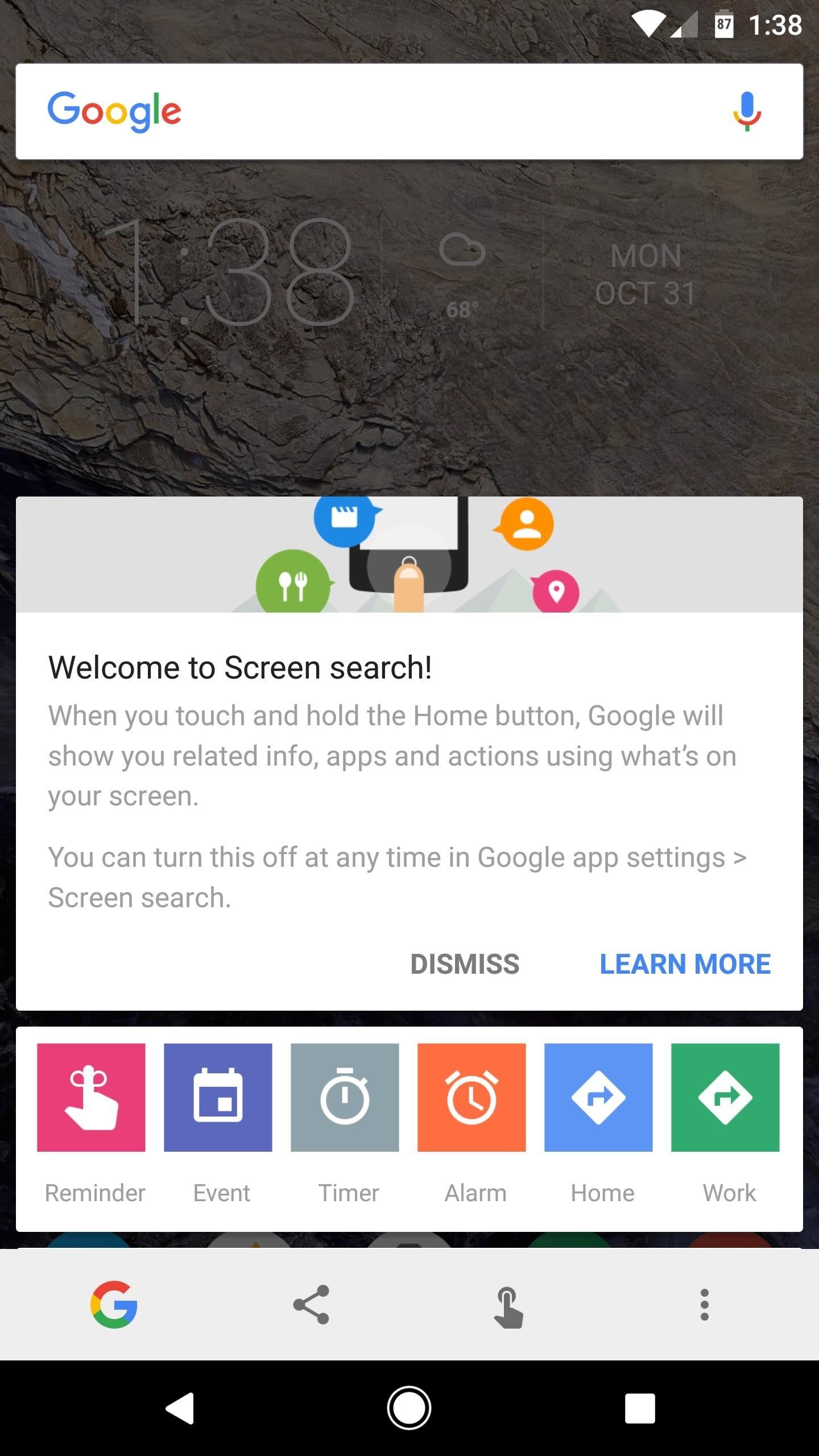
Step 5: Use Google Now Instead of Google AssistantFrom now on, whenever you long-press your home button, you'll be greeted by the Screen Search function (formerly Now on Tap). This includes actions that Google Assistant can't perform yet, like sharing screenshot or translating text from within any app.Then, when you tap the voice search button on the Google widget, you'll see the old Google Now interface. It's not quite as conversational as Assistant, but at this stage in development, it's a bit more functional. For instance, you can say "What song is this" while you're listening to music, and Google Now will find the title of the track that's playing, among various other minor advantages. If you decide you'd like to switch back to Google Assistant at some point in the future, just edit your build.prop file one more time, then change the ro.opa.eligible_device line to "true" again and reboot your phone.Follow Gadget Hacks on Facebook, Twitter, Google+, and YouTube Follow Android Hacks on Facebook, Twitter, and Pinterest Follow WonderHowTo on Facebook, Twitter, Pinterest, and Google+
Cover photo and screenshots by Dallas Thomas/Gadget Hacks
Galaxy S8 Oreo Update: Lock Screen Clock Now Matches Wallpaper Color Galaxy S8 Oreo Update: New Colors & Clock Styles for Samsung's Always On Display How To: Customize the Crap Out of Your Samsung Galaxy Note 2's Status Bar How To: Make Your Android's Status Bar Clock Change Colors Throughout the Day
How to Set Rotating Lock Screen Wallpapers on Samsung Galaxy
That may be downloaded online or imported video using iTunes or other software. I found and reviewed some apps in iTunes and that work for me on making a Simple or Normal video into Slow motion using iPhone/ iPad. Yes, but if you are looking for reverse tips on slow-motion video to normal video or Regular Speed Video.
How To Change Slow Motion Video To Normal Video On Iphone
Don't want to spend so much on internet every month? Don't want to be locked in a contract? In this video I will be showing you a cool method
Is FreedomPop Legit? Find Out How to Get 100% Free WiFi
In this tutorial, learn how to root your HTC smartphone for super user access. With a rooted phone, you will be able to tether for free, install and create new ROMS, alter the CPU and much more. Follow along with this instructional video and get started with you new "jailbroken" EVO 4G. How To
How to Root a Sprint HTC Evo 4G Google Android smartphone
In a previous tutorial we talked about the notifications, and among other things, we also mentioned that the new Windows 10 Action Center includes a set of quick actions which you can use in an easy manner. In today's article we're going to focus on these quick actions and see what they do, how you can use them and how to customize them to your
How To Disable Quick Access In Windows 10
How To Hide ANY App On Your iPhone (Hide Messages, Snapchat , Photos, Etc) (NO Jailbreak) How to Hide iPhone Apps? - Hide and Lock iPhone Apps with Password
How to completely hide any app or folder on your iPhone or iPad
If you decide to turn your old iPhone into cash for the new iPhone 7, read the listed some of the best ways to break up with your old iPhone, and get your hands on newest iPhone model. You could trade your old iPhone in Apple, Your mobile carrier, Amazon, Best Buy, Target, Radio Shack, eBay, Walmart, GameStop. 16. Erase the Data of Old iPhone
How to Mod Your Old iPod 30-Pin Dock into a Bluetooth Speaker
AT&T Visual Voicemail allows you to review and manage your voicemail directly from your smartphone eliminating the need to dial into your mailbox. Key Features: • Play messages in any order you choose • Read text transcriptions of your messages (optional feature) • Save messages to the app or smartphone's memory or memory card Requirements: • A supported Android smartphone.
Visual Voicemail FAQs | Verizon Wireless
How to Unlock Bootloader :
Download Mozilla Firefox, a free Web browser. Firefox is created by a global non-profit dedicated to putting individuals in control online. Get Firefox today!
MSN | Outlook, Office, Skype, Bing, Breaking News, and Latest
Removing bloatware usually requires you to take extreme measures like rooting. Unfortunately, the Galaxy S10 falls under this annoying umbrella, but there's an easy workaround. Package disablers designed for Samsung phones are all over the Google Play Store, and they do a good job of helping you remove bloatware without root.
How to Safely Disable All Bloatware on Galaxy S9
News: Qualcomm's Snapdragon 836 May Be Rolling Out with the Note 8 News: Meet the Nokia 8 — The First Android Flagship from the Iconic Brand News: Osterhout Design Group Announces 8th & 9th Generation Smartglasses—Starting at Under $1,000 News: Snapdragon 660 Benchmarked Not Far Below the Galaxy S8+
Unlocator currently supports over 60 channels including Netflix, Hulu, Crackle and Amazon Instant. My favorite feature is the ability to jump between different countries for Netflix, which lets you access content from any region and opens up a lot more choices to watch.
How to Unlock Android Lollipop's Hidden Battery Percentage
0 comments:
Post a Comment