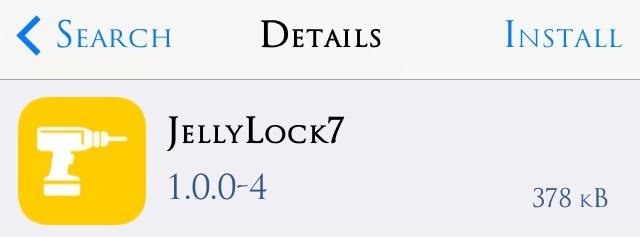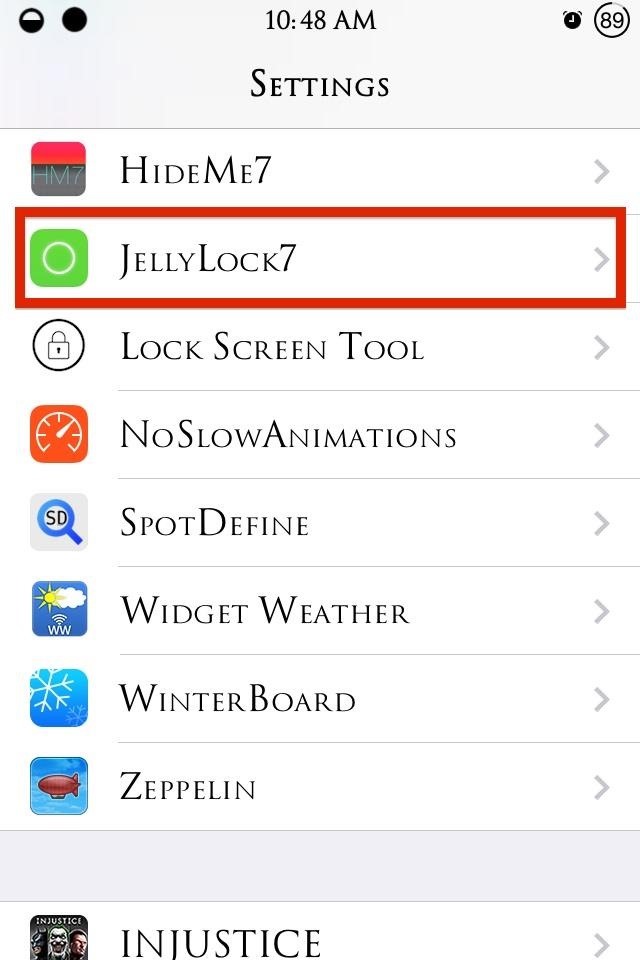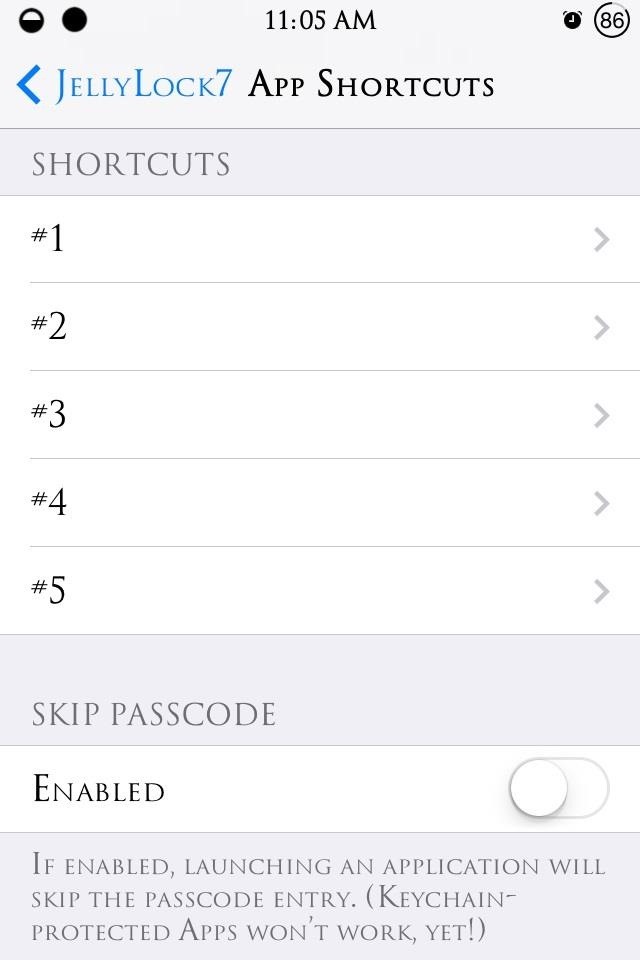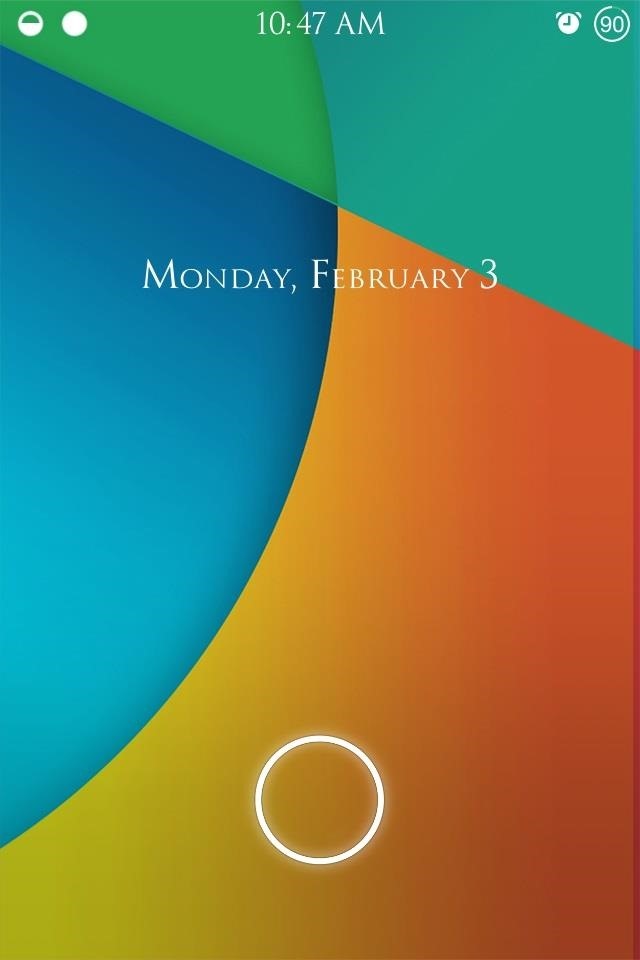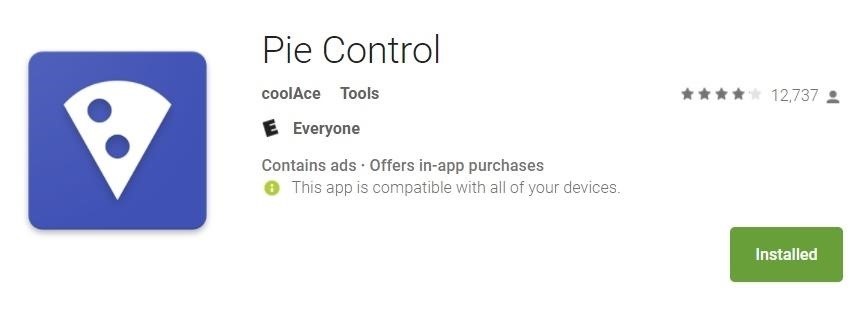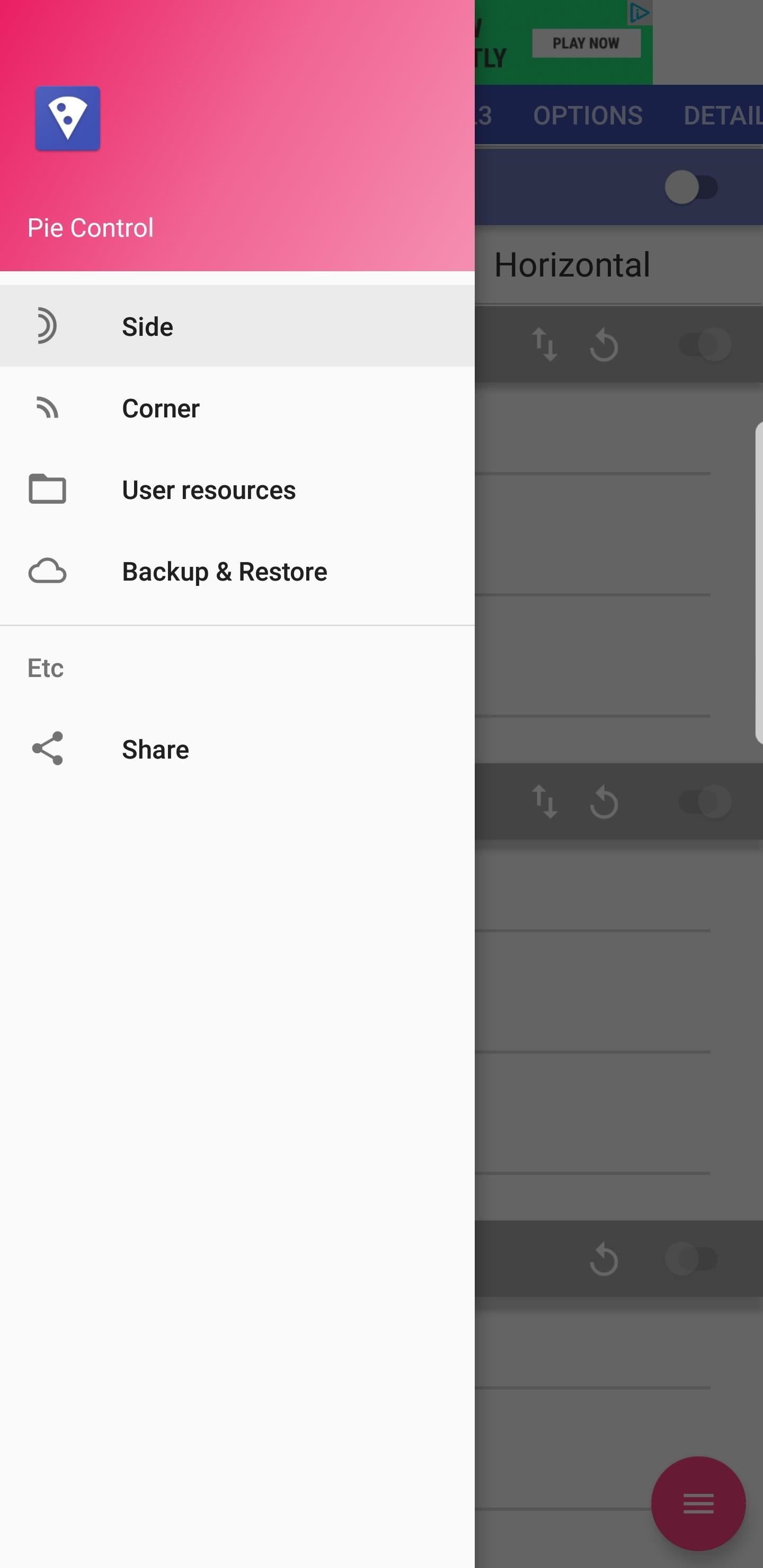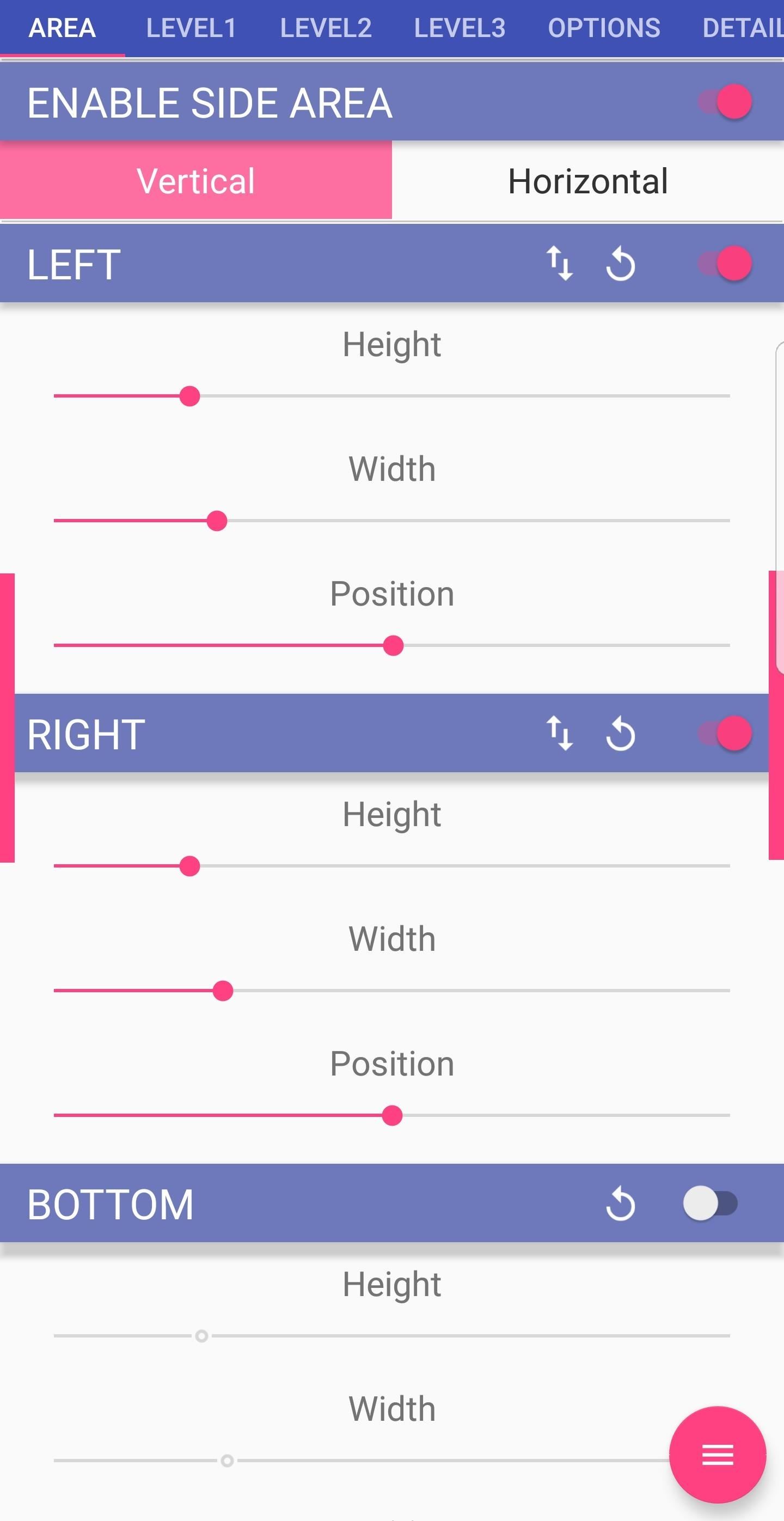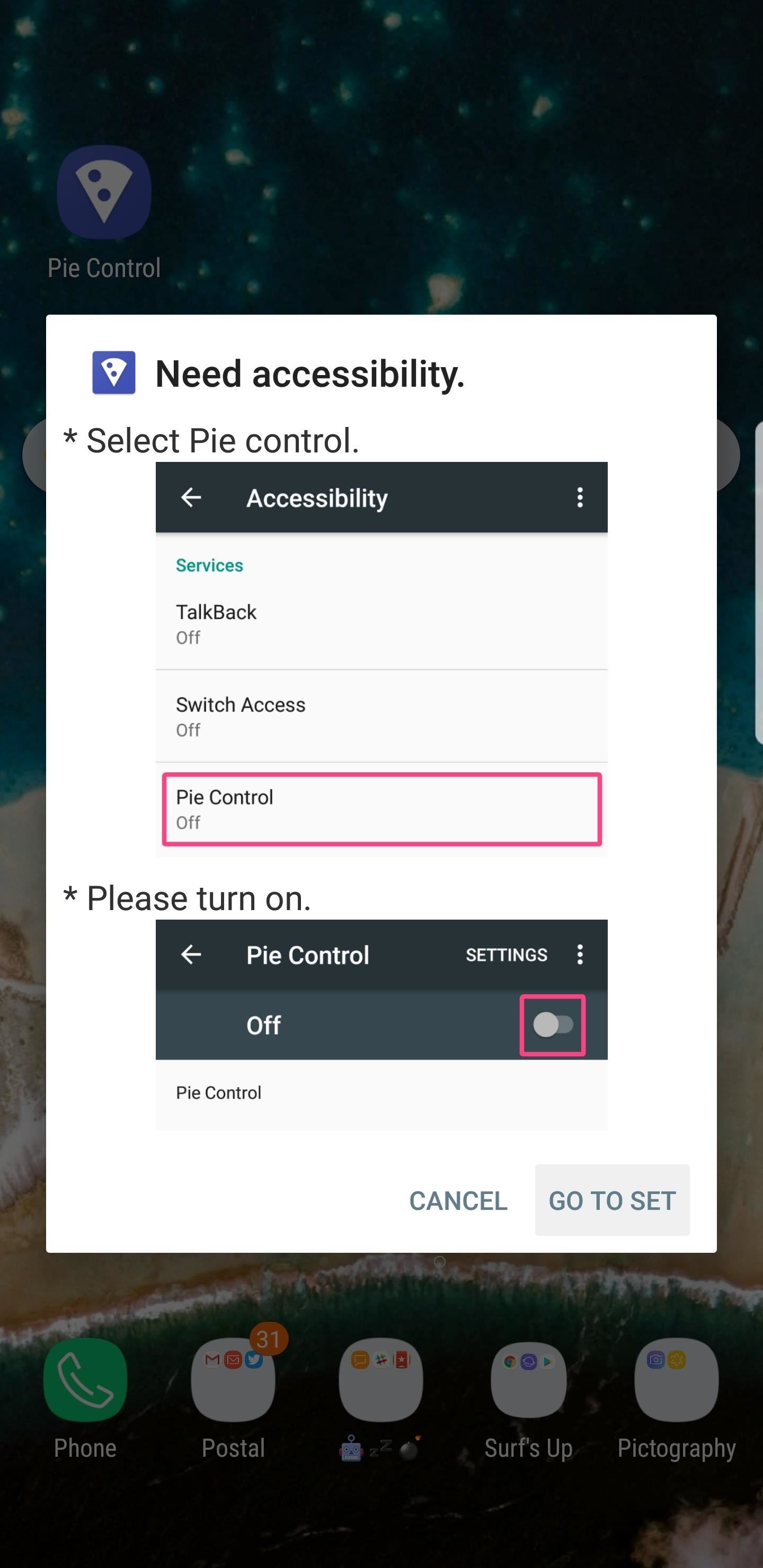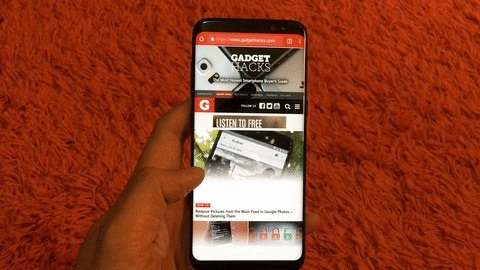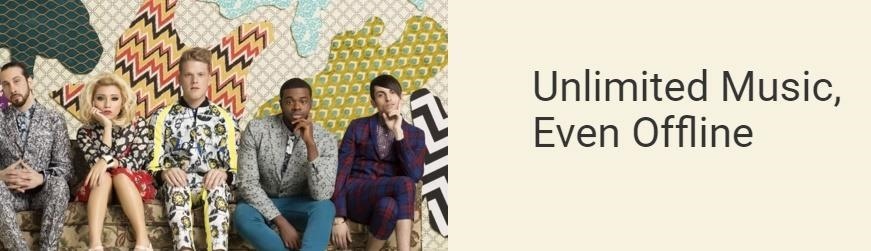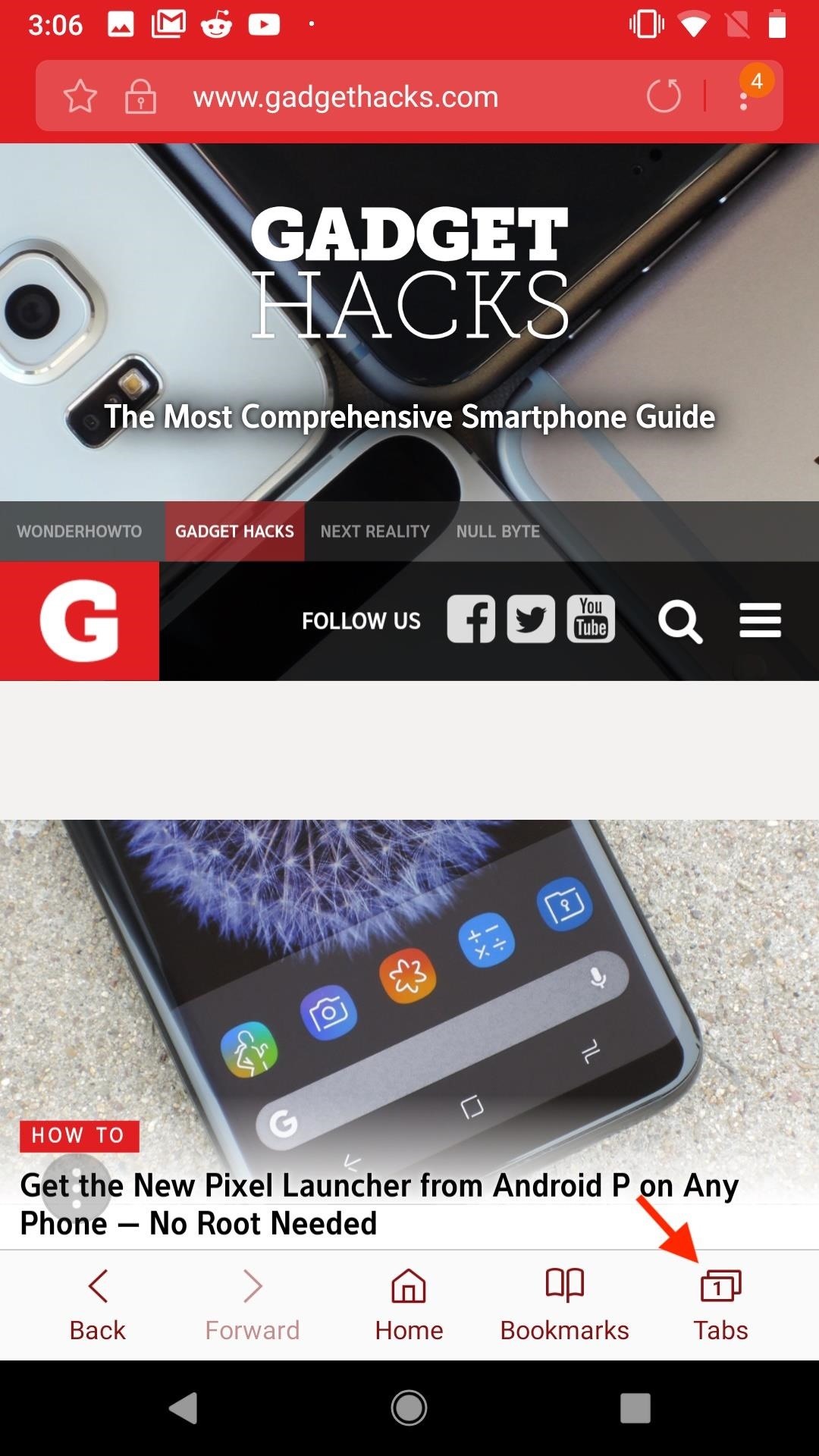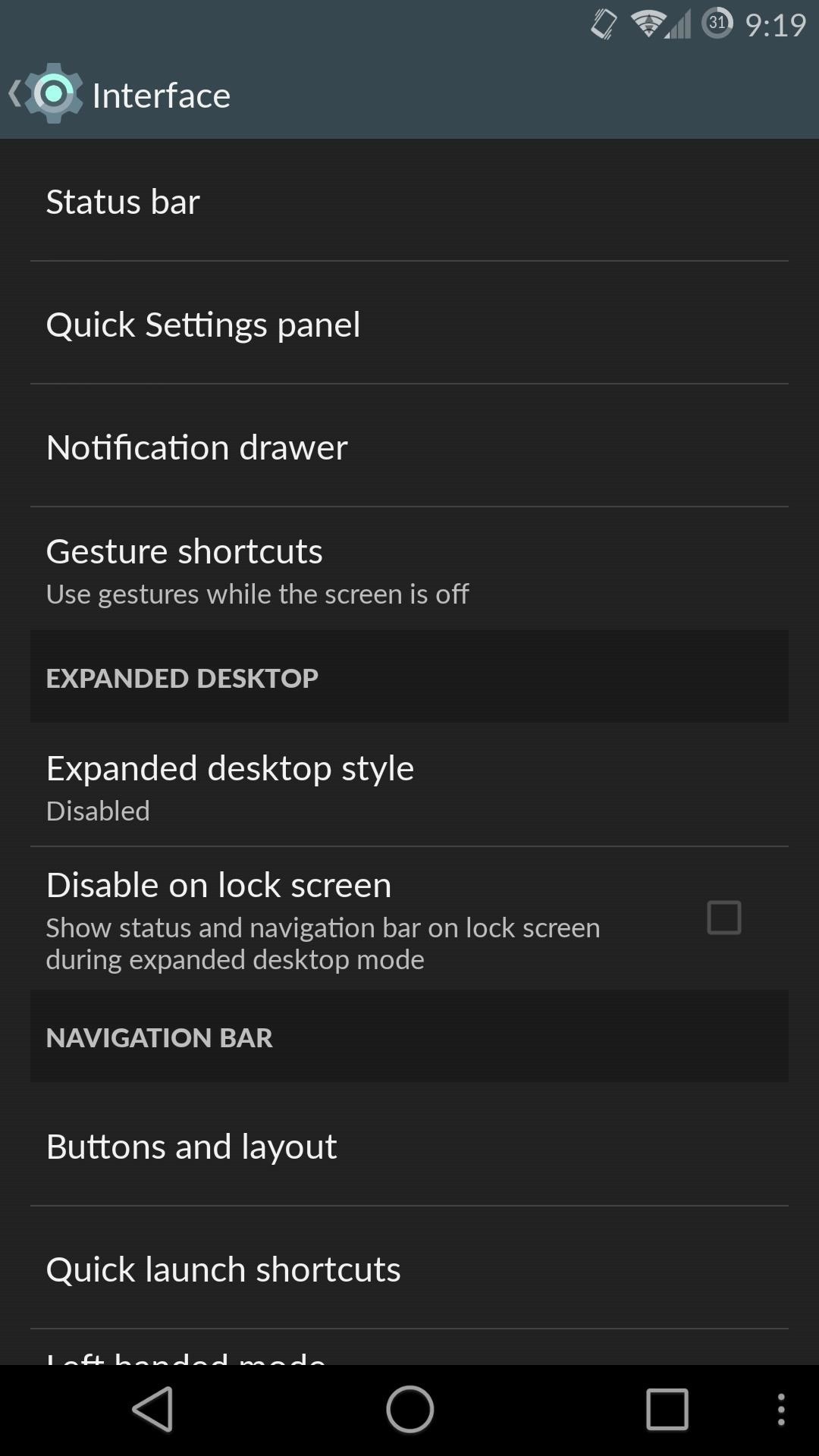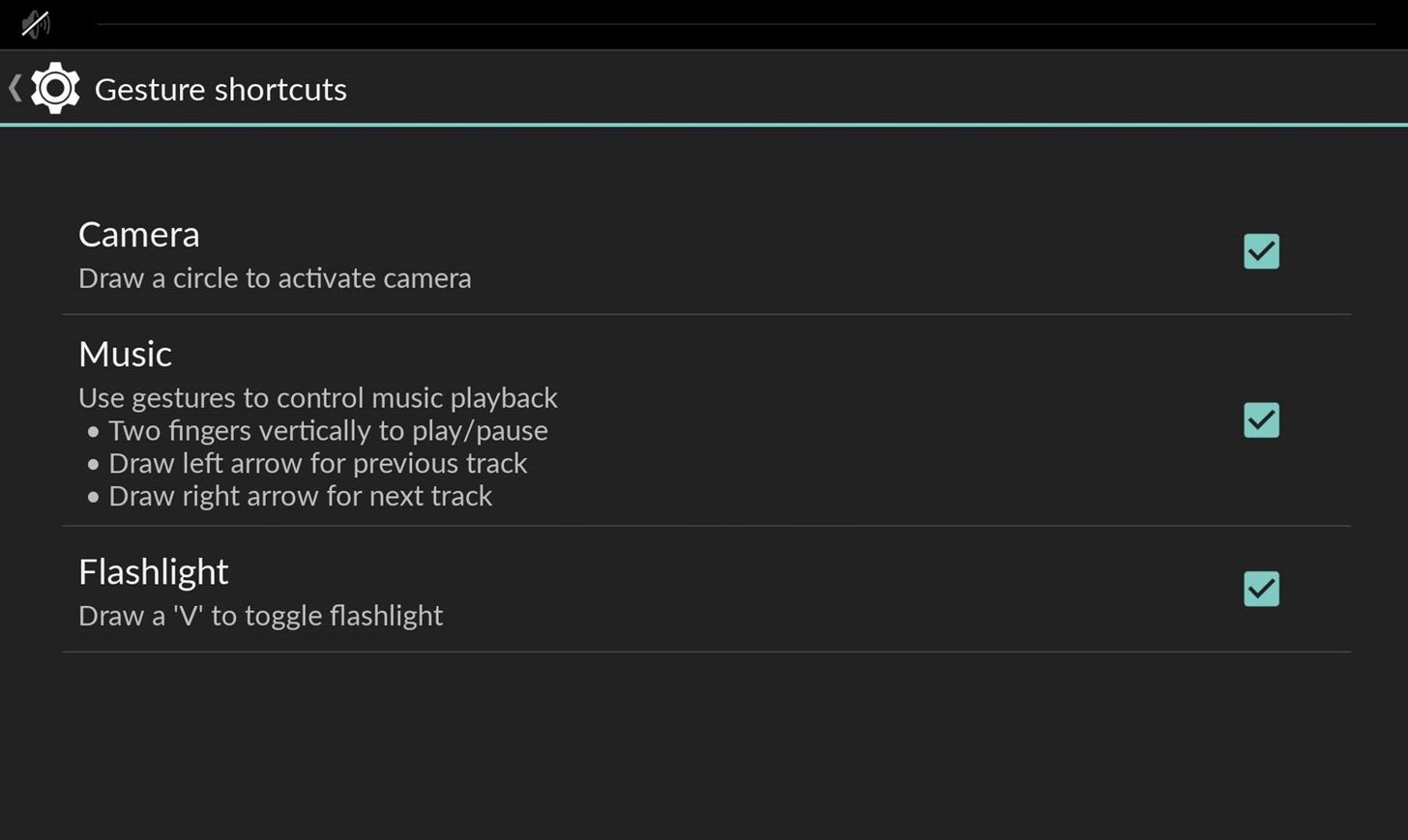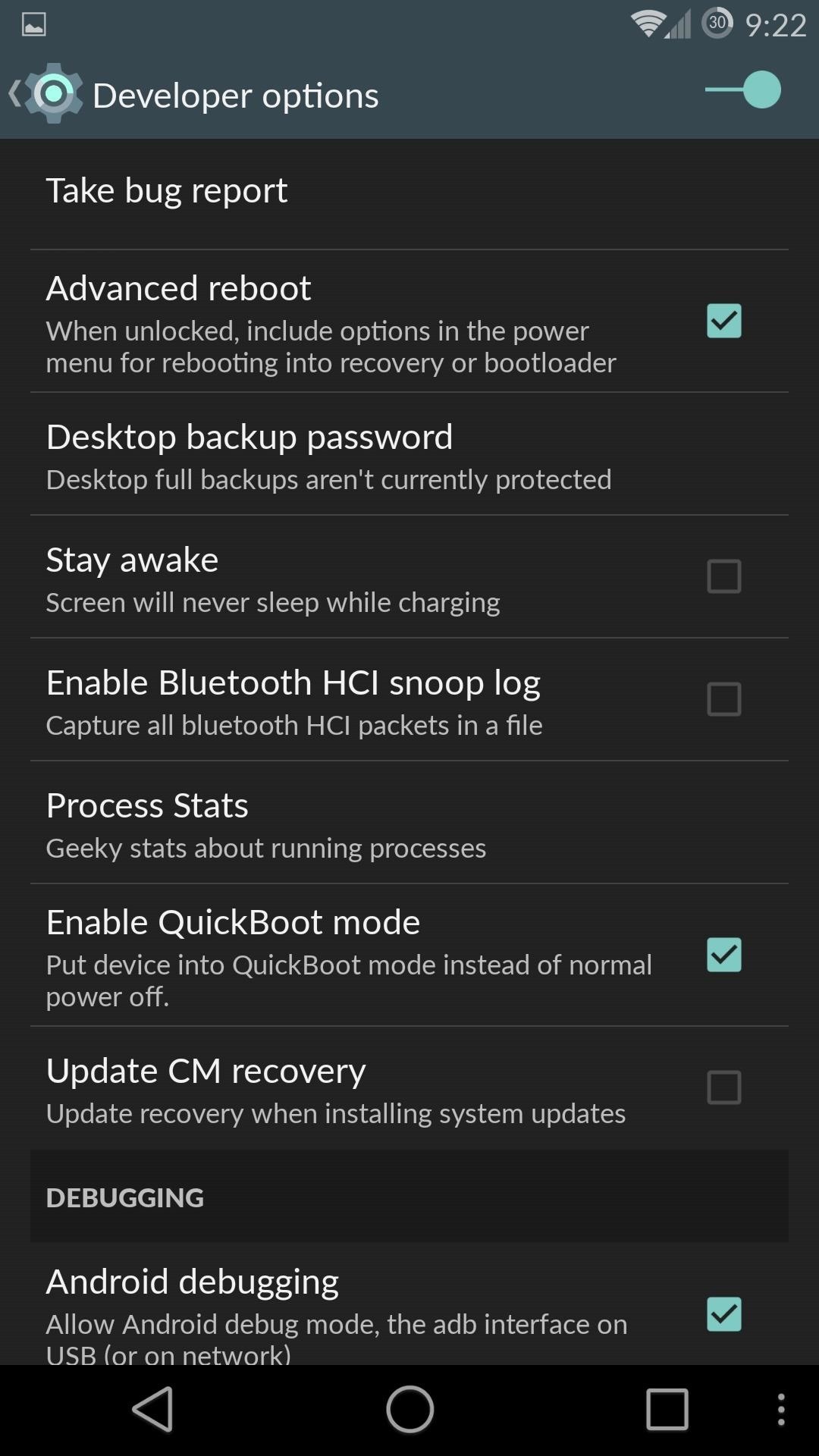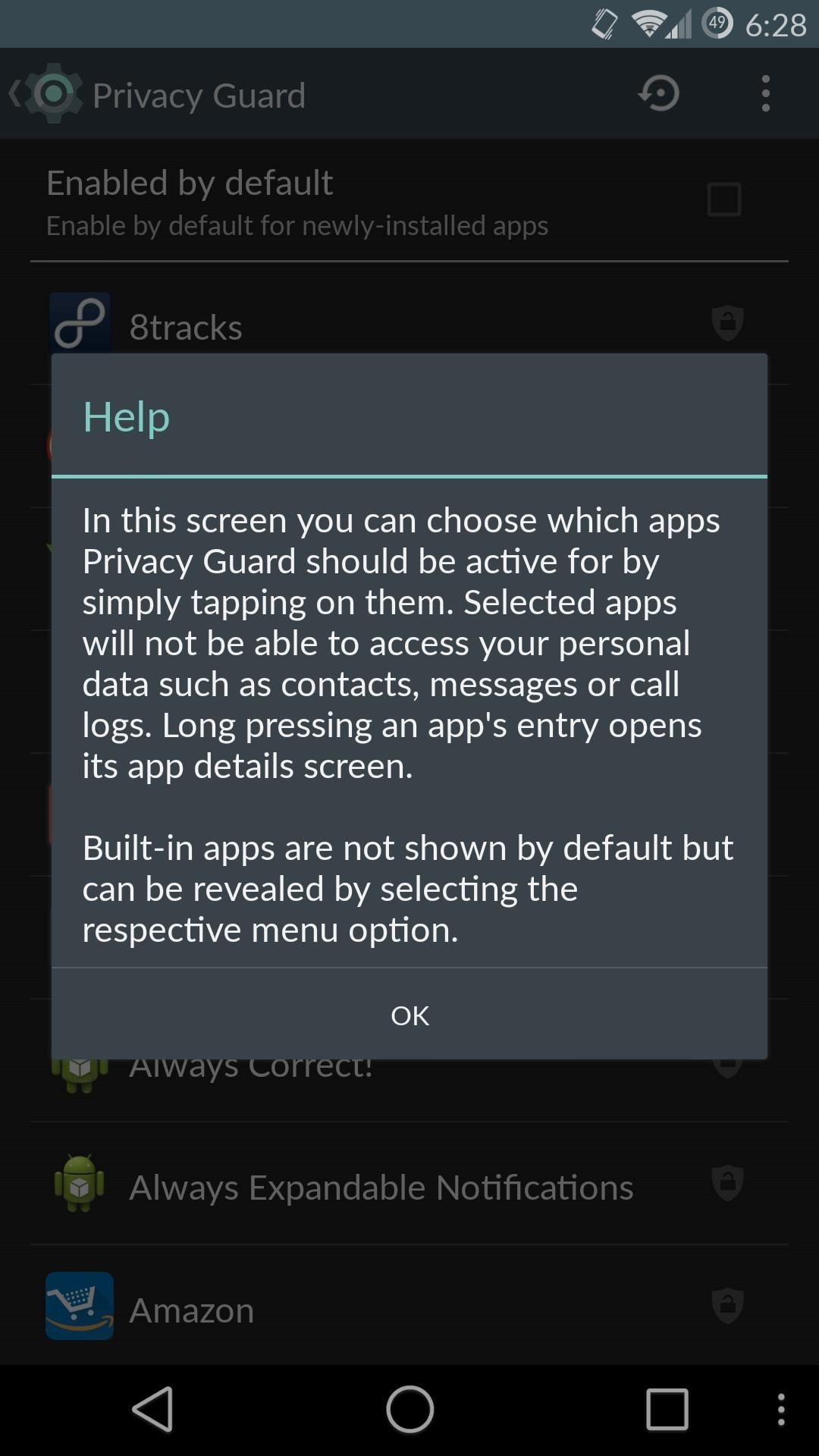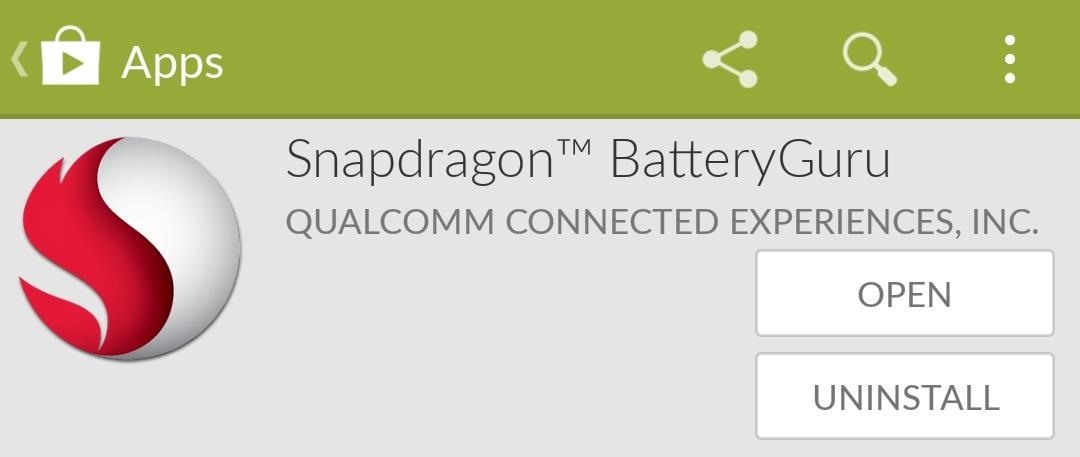How To: 10 Ways to Improve Privacy & Security on WhatsApp

WhatsApp is the go-to messaging app for millions worldwide and its easy to see why. The app can be considered the Swiss Army Knife of texting thanks to numerous features like Group Chats and Status Stories, in addition to striking a great balance between ease of access and overall security.That being said, no app is completely impervious to online hacks and unwanted access, WhatsApp included. So the responsibility of keeping your WhatsApp account as secure and private as possible ultimately rests squarely on your shoulders. Because of this, we've rounded up ten tips you can follow right now to improve your privacy and security while using the messaging app.
1. Use Two-Step VerificationTwo-step verification gives your WhatsApp account an added layer of security in the form of a six-digit numeric PIN that you set up. This setting compliments the 2FA code that's sent to your registered phone number when logging into a different device, and provides another roadblock to further prevent someone from logging into your account without your approval. iOS: WhatsApp > Settings >
Account > Two-Step Verification
Android: WhatsApp > Menu button > Settings >
Account -> Two-Step Verification So, go to the above menu that corresponds to the platform you're using. From there, tap on "Enable" within the "Two-Step Verification" page, and follow the prompts to create your six-digit pin, along with your backup email address to complete the process.
2. Set Your Notifications to PrivateNotification previews are a great way for you to view and reply to WhatsApp messages on the fly. This feature can be a nightmare when it comes to privacy, however, as it also allows for other people to view incoming messages over your shoulder, so you might want to turn the feature off to avoid potential headaches. WhatsApp > Settings > Notifiactions >
Show Notifications (Toggle) Go to the above menu if you're using an iPhone, and from there, you can disable "Show Notifications" by tapping their corresponding toggles for both the "Message Notifications" and "Group Notifications" sections. If you still want to be alerted but want to hide the preview, hit the toggle next to "Show Preview" to turn the feature off. WhatsApp > Menu button > Settings >
Notifications > Popup notification If you're on Android, on the other hand, open the above menu, and once inside the "Notifications" page, tap on the "Popup notification" tabs that are found within the "Message notification" and "Group notification" sections. From there, select "No popup" from the prompt that appears to disable alerts. Unlike iOS, there's no option to enable notifications with the preview hidden.

3. Block PeopleHarassing messages come in many forms, from annoying solicitations that waste your time, to downright terrifying threats that can ruin your day. Fortunately, WhatsApp lets you block undesirable people from further sending you harassing messages to keep your privacy, not to mention sanity, relatively intact. WhatsApp > Individual chat >
Contact name/number > Block contact Follow the above menu to block a contact on iOS. If you've received a message from someone not in your contact list, the option to block the number will appear within the conversation page itself for you to tap on. WhatsApp > Individual chat >
Contact name/number > Menu button >
More > Block Blocking a contact on Android requires a few more steps, so be sure to follow the above menu to complete the process. Like iOS, however, you can instantly block a sender straight from the conversation page if the person is not in your contact list. Image by Amboy Manalo/Gadget Hacks
4. Limit VisibilityWhatsApp gives you the ability to control your online presence within the app, and set your visibility according to your personal preferences to ensure you're comfortable as far as your privacy is concerned. iOS: WhatsApp > Settings >
Account > Privacy
Android: WhatsApp > Menu button >
Settings > Account > Privacy Open the above menu that corresponds with your platform. From there, you'll be able to set your online visibility for the following:"Last Seen" shows other people the last time you used WhatsApp. Set this to either "My Contacts" or "Nobody," depending on how private you want to stay. Keep in mind that selecting the latter will also disable your ability to view other people's Last Seen status. "Profile Photo" lets other people view your WhatsApp profile picture. Naturally, you'll want to set this to either "My Contacts" or "Nobody" to prevent complete strangers from knowing your appearance. By default, the "About" section of your profile it set to "Hey there! I'm Using Whatsapp," though you can personalize it to show off your personality and interests at a glance. Again, set this to either "My Contacts" or "Nobody," depending on your comfort level. Depending on what you wish to share, your WhatsApp Status can broadcast intimate details about you, from how you're feeling to your current whereabouts. You can limit its exposure either by selecting "My Contacts Except" to keep specific contacts for seeing your status, or "Only Share With" to narrow down its visibility to only the contacts you select. Check out our guide below for more info on this topic. Don't Miss: Choose Who Can View Your WhatsApp Status Stories
5. Read Messages Without Letting the Sender KnowWhatsApp employs an ingenious feature to let you know if someone has read your message. These simple read receipts come in the form of a pair of blue check marks to denote their read status. However, what goes around comes around, as others are also able to see if you've read their messages. iOS: WhatsApp > Settings >
Account > Privacy > Read Receipts
Android: WhatsApp > Menu button >
Settings > Account > Privacy > Read Receipts There are numerous workarounds that you can use to view WhatsApp messages without alerting the sender, the easiest of which can be accessed using the menu above. Just keep in mind that if you choose the route outlined above, you'll no longer be able alerted via read receipts for messages you send. It's also worth noting that the feature will still work within Group chats.Apart from that, the other methods that you can employ to sneakily read messages not only work for for both individual and Group chats, but also leave the read receipts feature intact so you can still see if your messages have been read. These workarounds involve either going offline or exploiting your phone's notifications, both of which we've covered in more detail in the guide below.More Info: Read WhatsApp Messages Without Letting the Sender Know

6. Hide ConversationsFor any chats that you wish to hide from prying eyes, WhatsApp gives you the option of archiving conversations to keep them largely hidden from view. The process is incredibly simple: long-press the conversation thread you want to hide, then tap on "Archive" (box with the arrow pointing downwards) from the Action bar along the top. You can view archived chats by scrolling all the way down in the conversation list. Images by Amboy Manalo/Gadget Hacks

7. Reply to WhatsApp Group Chat Messages PrivatelyThanks to WhatsApp Group chats, it's never been easier to communicate with loved ones and coworkers en masse to coordinate meetups and events, discuss pressing matters, or just chit chat. However, the feature can be a double-edged sword, as any message you post will be there for everyone to read, which may not always be ideal, especially if you wish to reply to a specific person within the chat.WhatsApp has you covered, though, and as of version 2.18.380, the app has given you the ability to directly post a private reply to a participant within the chat itself. This convenient feature does away with the need to start a separate private chat, and works for both iPhones and Androids. Using the option slightly varies between the platforms, so be sure to check out the guide below to learn more about the process.More Info: Post a Private Reply to a Group Chat Participant Images by Amboy Manalo/Gadget Hacks

8. Revoke Admin Privileges in a Group ChatWhatsApp lets you grant administrator privileges to other participants for an extra set of eyes to help ensure your group chat stays on message. There's an inherent danger in this, however, as admins you designate also have the power to change the chat's picture and description, not to mention the ability to invite other people into your group chat, which can potentially expose your chat to complete strangers.Fortunately, the app also grants you the power to revoke admin privileges from participants you feel might put the group chat's privacy in jeopardy. Revoking this access varies between Android and iOS devices, but basically entails getting into the "Group settings" page to access "Edit Group admins," and proceeding from there. Go to the link below for an in-depth guide on the process.More Info: How to Grant or Remove Admin Privileges to WhatsApp Group Chats Images by Amboy Manalo/Gadget Hacks

9. Quickly Delete Old ConversationsIt's always a great idea to routinely clear out your WhatsApp chat logs. Not only does this clear up extra space in your phone's storage, it also safeguards you from unwanted snooping from nosy individuals out to get some dirt on you. Luckily, WhatsApp has you covered and makes data removal a breeze.The process for erasing messages in batches is slightly different for Android and iOS, but will essentially have you enter "Edit" mode within the app's "Chat" page, and proceed from there to select and delete the chats you want to remove. If you'd like a detailed step-by-step guide covering the process, head to the article below.More Info: The Quickest & Easiest Way to Clean Up Your WhatsApp Chat Logs Images by Amboy Manalo/Gadget Hacks

10. Hide WhatsApp Photos from Your Gallery App (Android)By default, any photo or video you receive and load within WhatsApp gets automatically saved to your phone's local storage. This can be problematic, as media content from the app can now be easily viewed by anyone who gets into your phone gallery app, permissions notwithstanding. Luckily, there's a feature found within the Android version of the app that can prevent this from happening. Not hidden (left) vs. hidden (right). Images by Jake Peterson/Gadget Hacks There are two options you can choose from, depending on the level of access you want to give WhatsApp. We've covered this process in greater depth in our guide on hiding WhatsApp photos and videos from the gallery, so check it out to find out more about the process.This article was produced during Gadget Hacks' special coverage on smartphone privacy and security. Check out the whole Privacy and Security series.Don't Miss: Hide WhatsApp Photos & Videos from Your Phone's Default GalleryFollow Gadget Hacks on Pinterest, Reddit, Twitter, YouTube, and Flipboard Sign up for Gadget Hacks' daily newsletter or weekly Android and iOS updates Follow WonderHowTo on Facebook, Twitter, Pinterest, and Flipboard
Cover image by Amboy Manalo/Gadget Hacks
How to back up your iPhone, iPad, and iPod touch If you back up your iPhone, iPad, or iPod touch, you'll have a copy of your information to use in case your device is ever replaced, lost, or damaged.
This includes your apps, emails, texts, photos, and contacts. An easy way to do this is by using a data backup and recovery software on your device. Delete any unnecessary apps and content on your cell phone. Utilize Your Phone's Security Settings; To protect your phone from any criminal threat, utilize your phone's security settings.
How to Protect Your Personal Data and Privacy on Facebook
Report Ad
See EVERYTHING: GPS, Texts & More. 100% Undetectable. Start Free Trial Today. Purchase the worlds most advanced mobile tracking software.
Before You Delete an Apple ID. Before you take the step of deleting an Apple ID, check the different options for solving account issues below. Hopefully one of these suggestions will fix the problem with your Apple ID, so you don't need to delete the whole thing.
How to Manage & Sync iOS Apps Without iTunes on iPhone & iPad
osxdaily.com/2017/09/16/manage-ios-apps-iphone-ipad-without-itunes/
If you would like to: Open iTunes, then
View, change, or cancel your subscriptions - Apple Support
Today I'm going to show you how to make a DIY LED sign for your logo. This is the third project in my laser series I'm doing with Rockler and I'll be using the Full Spectrum Hobby 20×12 laser to etch my logo into the glass. If you don't have access to a laser you can use these same
How to Make a Light Up Sign with LED Lights! - Wilker Do's
However, if you are like me and really want the emails you DELETE to actually be DELETED then here are the steps you will want to take to DELETE them forever and turn the "archiving" feature off. Here is instruction on how to BULK Delete Archived Mail from Gmail. How to BULK Delete Archived Mail from Gmail
mail.app - Get Swipe Left in Mail To Show 'Delete' Instead of
News: The Revolution of the Hacked Kinect, Part 1: Teaching Robots & the Blind to See News: World's Smallest 3D Printer Makes Super Tiny Solid Objects News: The Latest and Greatest Kinect Hacks News: Geomagic and Cubify Make 3D-Printing Yourself Easy with Kinect-to-3D
How to Use a Kinect and a Roomba to create a 3-D - Xbox 360
Sn0wBreeze Jailbreak Tool Guide For iPhone, iPad, iPod Touch
People who wanted portrait mode on the single camera iPhone 8, 7, 6, 5 and SE are all out of luck until recently, when a crop of impressive apps arrived on the scene to save the day. This is also useful for making selfie portrait mode photos without an iPhone X since it works on any photo.
Use Portrait mode on your iPhone - Apple Support
Apple used to make it super easy to get the IPA version of any app on your iPhone just by syncing the device with iTunes, but ever since iTunes 12.7, that's no longer possible. Now, whenever you need to dig into an IPA file, whether it's to reverse engineer it or simply to look for the URL scheme
Top 10 Sites to Download IPA Files for iOS, iPhone and iPad
Cutting PCB board. The board is 1mm thick, few drill holes are used as guides.
pcb fabrication - How do you cut PCB? - Electrical
With Text Message Forwarding, the SMS/MMS messages that you send and receive on your iPhone can appear on your Mac, iPad, and iPod touch. You can then continue the conversation from whichever device is closest to you.
3 Ways to Block Text Messages on an iPhone - wikihow.tech
Apple revealed iOS 13 at WWDC 2019, with a bunch of new iPhone features focused on privacy, music sharing and more The 6 Coolest New iPhone Features Apple Just Announced Subscribe
Apple iOS 12: The 12 best new features for your iPhone
May 04, 2019 · The imminent Pixel 3a XL is basically Google's version of the iPhone XR. In short, it's expected to be a 6-inch phone with a LCD display instead of a pricier OLED (update 5/7/19: the Pixel 3a in
The Pixel 3a XL Is Shaping Up to Be the Best Google Phone