Safari 101: How to Save a Website or Webpage to Your Home Screen for Instant Access
The internet is full of fun, cool, and interesting websites. Bookmarks and favorites can help keep your favorite pages on hand, but they aren't the most convenient method. In iOS, Apple lets you save whatever webpages that you want to the home screen, so you'll have as easy access to them just as you do apps on your iPhone.This feature is just about as old as the iPhone itself. However, it isn't super obvious, so even the seasoned iPhone owner might not know about this trick. Once you've learned, however, saving webpages to your home screen is quick and easy, and will make returning to those links again and again even faster. This is most important for websites you visit frequently that have no dedicated iOS app.Don't Miss: The 10 Best New Safari Features in iOS 11 For iPhone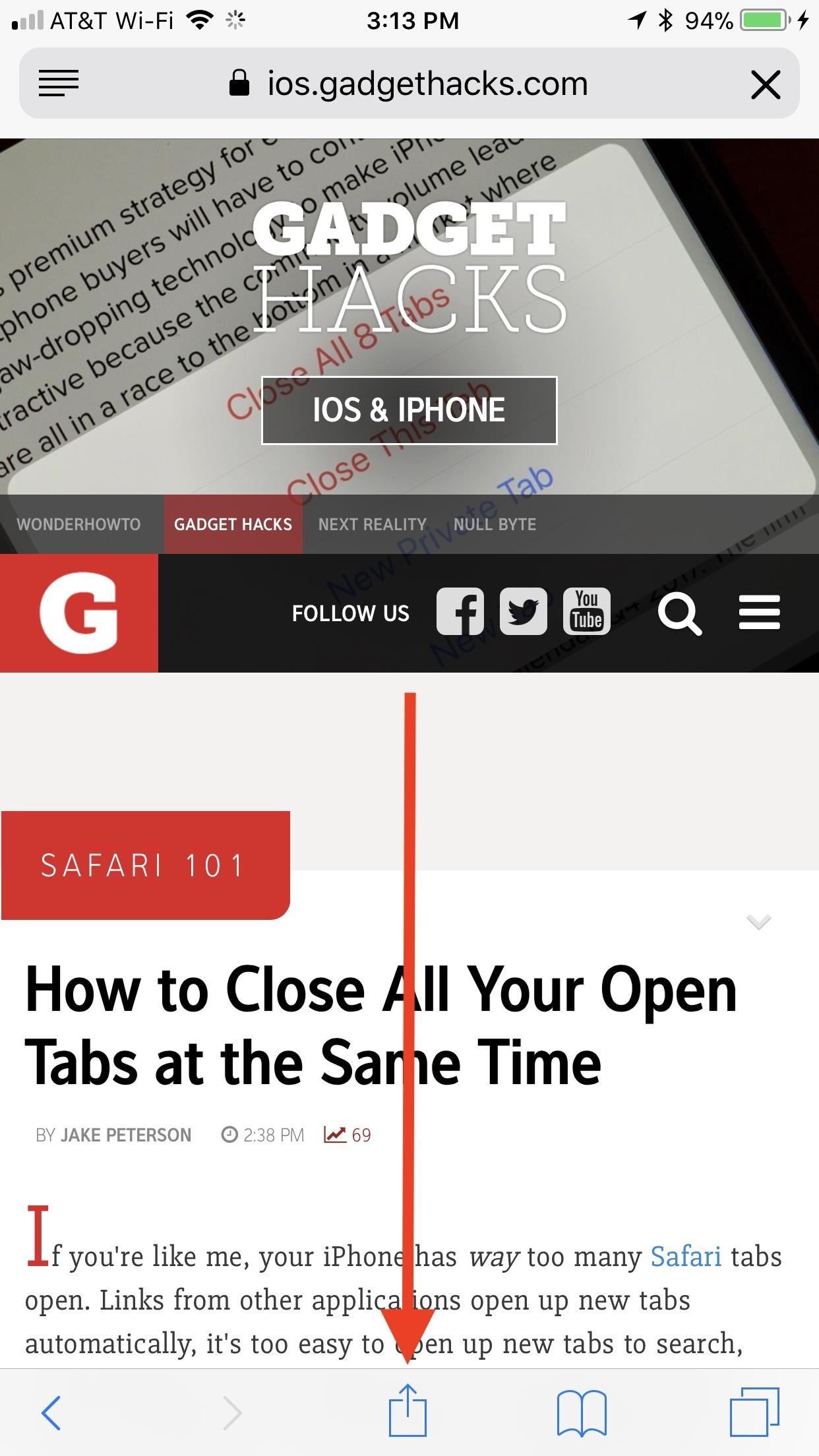
Saving a WebpageTo begin, launch Safari and load up any webpage you want to save. Make sure the Safari tools are visible, so either scroll up on the webpage or tap the top bar to make them appear if they're not already. Next, tap the share button at the bottom (or top if you're in landscape mode). Look at the bottom row of activities in the share sheet, then swipe left until you see "Add to Home Screen," and tap on it.On the next page, everything should be filled out for you already. You will see an icon preview of what the saved webpage will look like on your home screen, taken from the website's favicon, and Apple will default to using the website's name, plus possibly its tagline, for the new "app" name. You can change the title to whatever you want, however, you'll want to to keep it short and sweet to avoid any irregular formatting on the home screen.When you're finished, tap either "Done" in the keyboard or "Add" up top. Note that as of iOS 11.3, some of the webpages you save may actually be progressive web apps (PWAs) that work like mini-versions of their apps in the iOS App Store, if they even have one in there. These webpages are treated more like apps that bookmarked webpages. More on that later.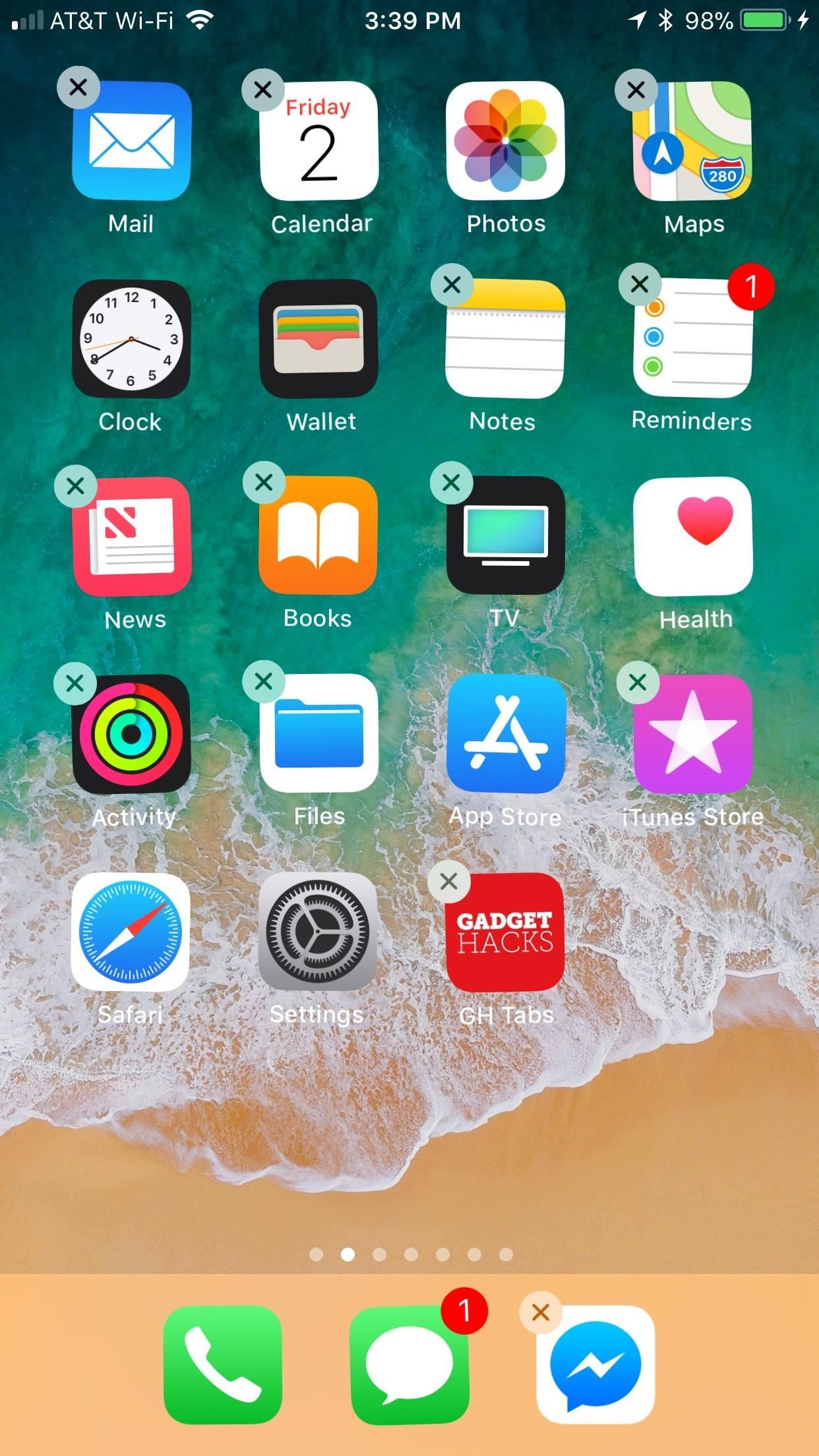
Arranging & Deleting Your Saved WebpagesYour saved webpage will now appear on your home screen just like any other app. To move it somewhere else, simply tap and hold until the icons begin to shake, then drag the webpage to a new location. To delete the webpage, tap and hold again, but this time, tap the "X" icon. When prompted, tap "Delete."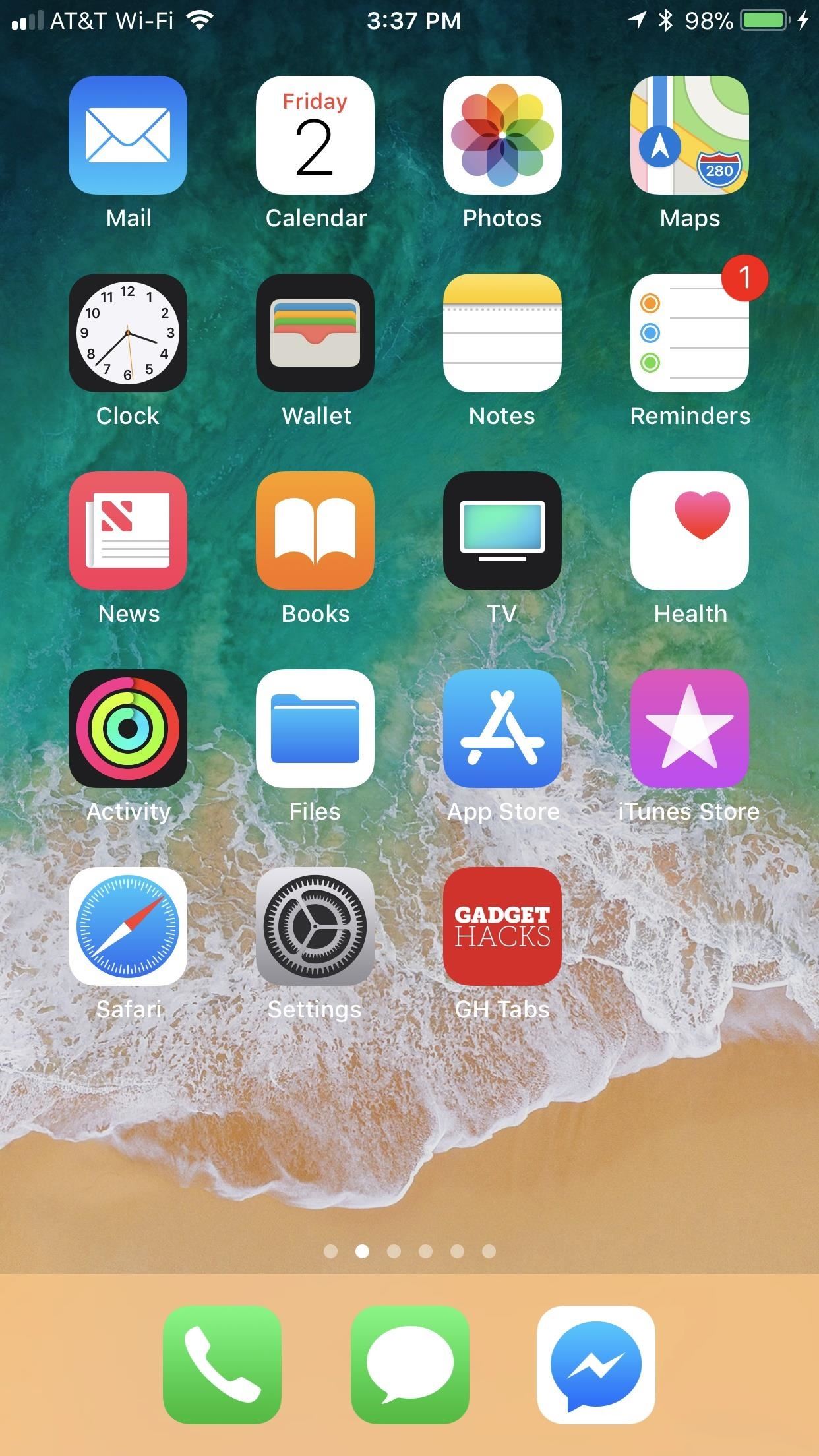
Viewing Your WebpageWhen you're happy with your webpage's location, simply tap on it to open the link. The webpage will open as a new tab in Safari if it's from a regular website. If you already had the page open when you tapped on your home screen shortcut, it will promptly reload.As for any PWAs that you added to your home screen, they should open up as their own app and not as a tab in Safari. This is the prime indicator for knowing if a webpage you saved is a PWA or not. For more information on how PWAs work and why they are nice to have, check out our roundup of cool PWA apps.More Info: Everything You Need to Know About PWAs for Your iPhone Interestingly, there seems to be a bug where webpages saved to the home screen do not always launch in Safari. Instead, they open as their own "app," meaning that Apple still has some work to do when it comes to supporting PWAs, since iOS sometimes confuses non-PWAs and PWAs. If you experience the bug, try force-closing Safari or restarting your iPhone. Afterward, your saved webpage should open normally in Safari. If it was actually a PWA, well ... then you now know it's a PWA. Bug makes it open as a new app (left) with less Safari features (right). Don't Miss: How to Close All Your Open Safari Tabs at the Same TimeFollow Gadget Hacks on Facebook, Twitter, YouTube, and Flipboard Follow WonderHowTo on Facebook, Twitter, Pinterest, and Flipboard
Cover photo by Justin Meyers/Gadget Hacks; Screenshots by Jake Peterson/Gadget Hacks
Play Ultimate Cribbage, the classic card & board game that friends & family have been enjoying for decades! If you already play Canasta, Pinochle, Backgammon, Gin Rummy 500, or Solitaire, then you'll love this classic card & board game.
How to Play Retro Video Games | PCMag.com
BlackBerry 10 makes it easy to add speed dials for contacts and leaves them just a tap away for making quick calls. You can add as many as you want (although it gets messy after a while) and they'll appear in the phone app with their contact picture. Keep reading to see just how easy it is to add a speed dial for a contact on BlackBerry 10.
BlackBerry 101 - Using Speed Dial on a BlackBerry Smartphone
How to Make a Cantenna: 10 Steps (with Pictures) - wikiHow
News: The Revolution of the Hacked Kinect, Part 1: Teaching Robots & the Blind to See News: The Revolution of the Hacked Kinect, Part 3: Gaming Gets Artsy News: Hacked Kinect Captures 3D Video in Real Time News: 5 Month Retrospective of the Hacked Kinect News: The Latest and Greatest Kinect Hacks News: Print Yourself in 3D
The Revolution of the Hacked Kinect, Part 3: Gaming Gets
I found this hidden iPhone setting hack that makes max volume EVEN LOUDER! DON'T say this to Siri (VERY ILLEGAL)
Well, now you can do something about it. There's no official name for Google's new feature, but it lets you block unwanted websites from ever appearing in your search results—EVER! Sounds awesome, right? But to all of those websites recently hit by Google's search algorithm change, this could mean even more bad news.
How to Block Certain Websites From Google Search Results
How to Install the Latest Google Clock & Calculator Apps on
How to Make a Handheld Portable Nintendo 64 N64 Gaming Console - INto64: Ever wanted to make your Nintendo 64 (N64) gaming console into a handheld portable unit for "on the go" playing?This system runs off Li-ion batteries which are powerful enough to run the system, and are also rechargeable cells.
Nintendo 64 Portable Handheld Diy Guide - Part 1 - Basics
In this video i will show how to make speakers using Motor this is not for practical use ! For more info check Facebook page:- If u really like this video than #LIKE #SUBSCRIBE # SHARE #If you
How to Make Dyson Fan at Home: 7 Steps (with Pictures)
Hiding the lock pattern while unlocking android phone is very important security feature. We have a setting to hide the lock pattern while unlocking phone. So that we can make pattern invisible on
How to bypass Android's lock screen pattern, PIN or password
Now, all you have to do is look at your wallet to know whether or not you have money inside. And it's better to make sure there's always cash in there, since you want the light to turn on as little as possible, unless you want to spend money on another battery! Photo by Shutterstock Related
Safe-Cracking Made Stupid Easy: Just Use a Magnet « Lock
How To: Pimp your toy helicopter with a spy camera How To: Set up a Canon digital camera as a webcam for digital chat How To: Install Super Mario on your TI-84 calculator How To: Make a sneaky, snake spy camera that records video
How to Set up and modify a remote control helicopter « Remote
Rock ringtones for HTC Desire HD for HTC Desire HD, you can download for free and without registration on our site. Downloading free Rock ringtones for HTC Desire HD, you have the ability to pre-listen to any of the suggested songs or ringtones, but after listening to download on your HTC Desire HD, be it a smartphone based on Android OS
how do i set a mp3 as my incoming message tone? - HTC Desire
0 comments:
Post a Comment