Messages 101: How to Enable & Disable Read Receipts for iMessages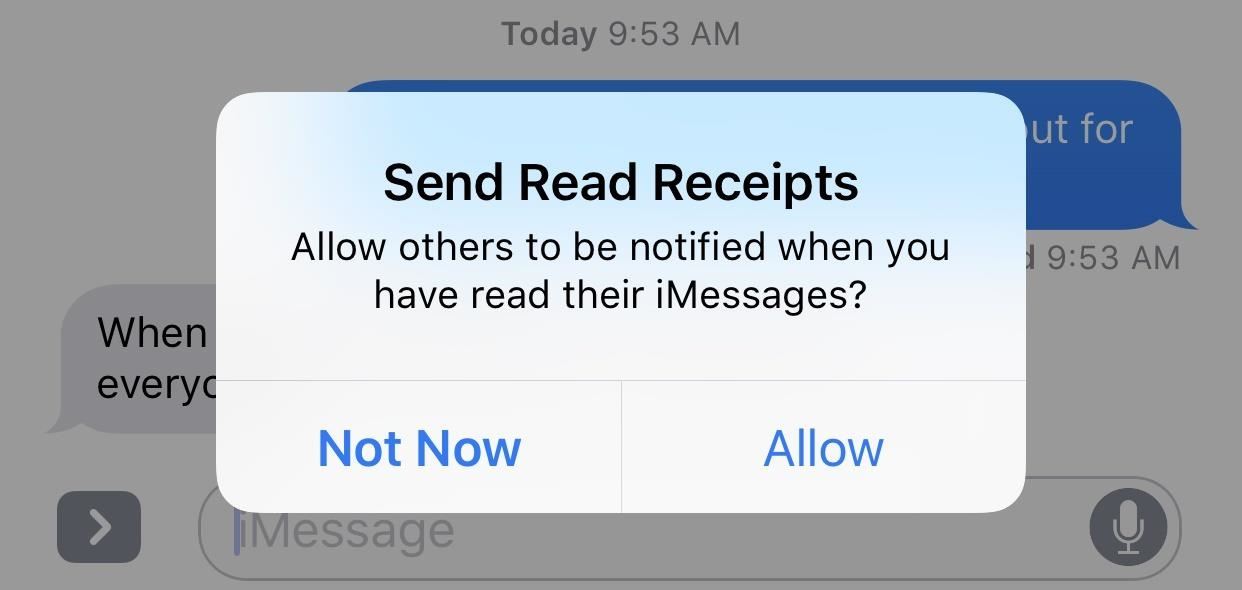
If you've accidentally turned on "Read Receipts" for all of your iMessages, there's an easy way to disable it so that no one knows when you're actually reading their incoming messages. You could also pick and choose which conversations can see that you've read their messages if you don't want to kill the feature entirely.Read Receipts has been a feature for iPad, iPhone, and iPod touch ever since iOS 5 when the iMessage platform was first introduced. It has always been an opt-in setting, so you never really had to worry about people being notified that you've read their iMessages. However, it's very easy to enable this setting and forget it.If you have not already opted into Read Receipts, Apple will give you prompts occasionally to turn it on. It's very easy to tap "Allow" on this if you're in a hurry, without thinking twice about what it means. With it on, every time you read somebody's iMessage in the Messages app, they will receive a "Read" notification underneath what they sent you on their end. Also, while they won't get a "Read" stamp when you read their iMessage on a lock screen preview or in your Notifications View (Recent Notifications in iOS 11), if you use 3D Touch to expand the messages, they will know that you've read it. Opening an iMessage using 3D Touch on your lock screen (left, middle) will show as "Read" in their Messages app (right). Truthfully, when you think about it more in depth, Read Receipts aren't all that bad. Carrie Dennis of Thrillist is actually a strong supporter of Read Receipts because she believes they keep you honest and accountable. They also can cut down on all that time you spend overthinking your responses and reassure the recipient that you're not totally ignoring them. Still, for most of us, privacy will reign supreme and we'll want to opt out of this feature asap.Don't Miss: Everything You Need to Disable on Your iPhone for Maximum Security
How to Opt In/Out of Read Receipts for All iMessagesEnabling or disabling this option is easy. Just go to "Messages" in your Settings app, then toggle on or off "Send Read Receipts." If you don't see this option, it's probably because you don't even have "iMessage" turned on at the top of this page and are strictly messaging with SMS instead, which is not supported. In that case, you have nothing to worry about (except the fact that you're not using iMessage!).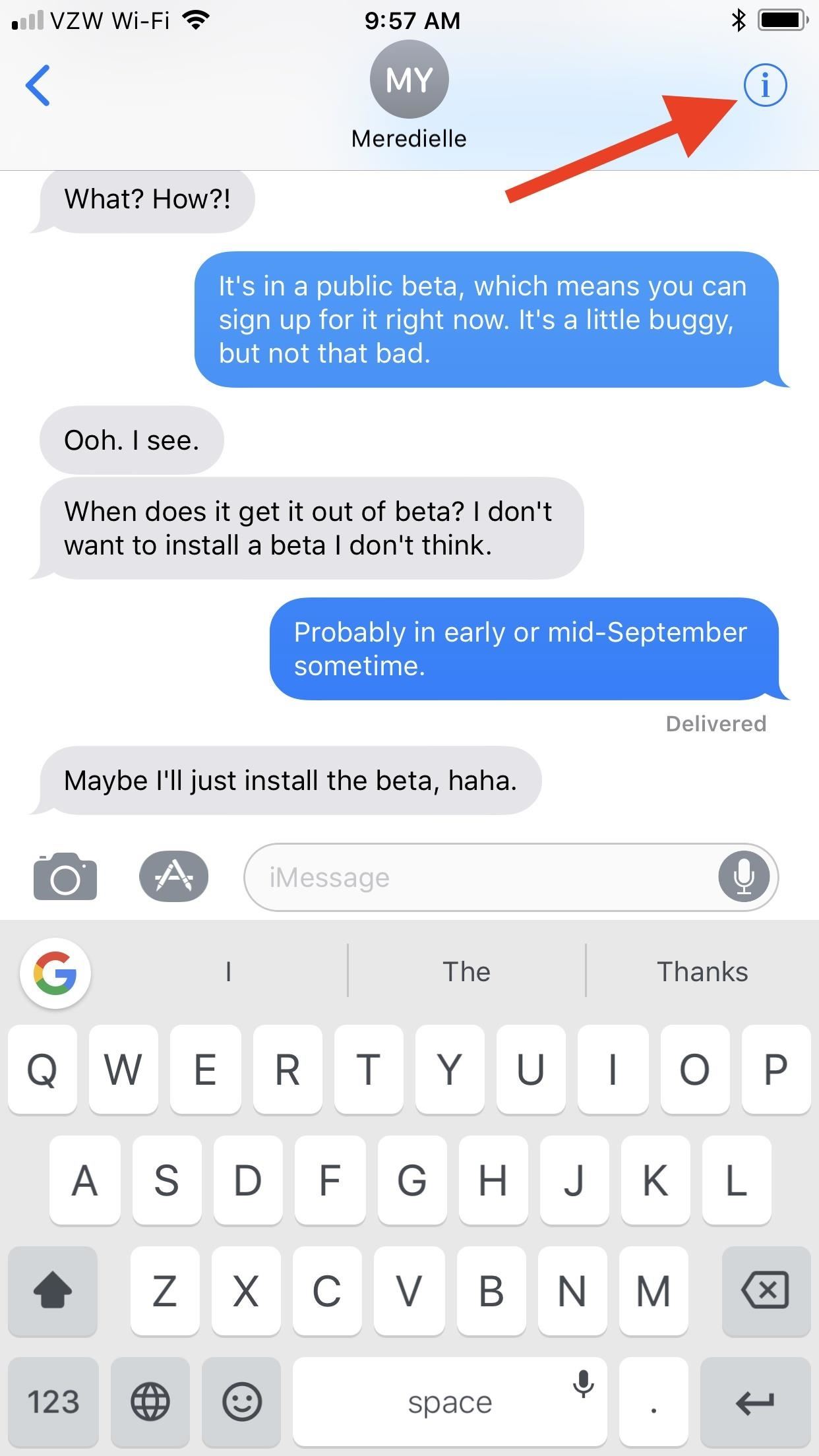
How to Enable/Disable Read Receipts IndividuallyTurning Read Receipts on or off completely has worked the same ever since iOS 5, but iOS 10 brought a new option that lets you turn Read Receipts on or off on a case-by-case basis. This way, you can turn it off across the board but go back and select people that you actually want to see that you've read their messages. Or, you can turn it on for everyone and disable it for individual contacts.To do this, in the Messages app, select a conversation thread, then tap on the "i" (info) button in the top right. Next, toggle on "Send Read Receipts" and hit "Done."More Information: How to Turn iMessage Read Receipts On/Off Per Person If you don't see this option, it's either because it's an SMS thread, not an iMessage thread, or because it's a group chat, which also doesn't support Read Receipts.Note that if you turn on Read Receipts for individual contacts, then go into your main Messages settings and toggle "Send Read Receipts" on for everybody, then decide to turn it off again, Messages won't remember your individual contact settings, so you'll have to redo them all. Likewise, if you've turned off individual contacts when the main setting is on, then go back and turn off Read Receipts for everyone and turn it back on, it won't remember individuals you wanted it off for.Don't Miss: 8 Great New Messages Features in iOS 11 for iPhoneFollow Gadget Hacks on Facebook, Twitter, Google+, YouTube, and Instagram Follow WonderHowTo on Facebook, Twitter, Pinterest, and Google+
Cover photo and screenshots by Justin Meyers/Gadget Hacks
How To: Watch 2 Videos Simultaneously on Your Galaxy Note 9 By Jon Knight; Android; Galaxy Note 9 Tips; Android does a great job at multitasking. Split-screen mode and picture-in-picture are terrific at letting you manage more than one app at a time. But there are some limitations.
Dual SIM and 1 SD Card working simultaneously for Galaxy Note
iOS 10 is currently only available in beta 1 for developers, so to be able to add and remove widgets to your Lock or Home screen you will need to download the beta 1 or enroll for the public beta
Editing Home Screen on N8 - Microsoft Community
Android Oreo Adaptive Icons on Any Marshmallow phone. Following these simple steps, you can get Adaptive Icons on any Android smartphone. All you have to do is choose your preferred type of adaptive icon and you are good to go.
How To Get Android 8.0 Oreo Adaptive Icons Feature On Any Android
Using my Nexus 7 tablet as a flashlight to light my path on the way to my room late at night is difficult, and honestly, useless. It doesn't have an LED flash for pictures, so using it as a flashlight is essentially just me brightening the display as high as it can go.
How to Hack Your Nexus 7 into a Hybrid Android Tablet That
How you can deactivate this creepy Facebook feature Have you ever glanced at the Suggested Friends category in your Facebookaccount and noticed some random people who look vaguely familiar mixed in with your real friends and acquaintances?
How to Unfriend Someone on Facebook - dummies
If you game a lot with your Android device and are experiencing lag during a gaming session, this is because of services and apps running in the background and eating up your device's memory. There are two ways you can optimize the memory device for a better gaming session. you can use Want a more feature-packed app to optimize your RAM?
How to fix PUBG Mobile Lag Issue on Android | TechBeasts
Apr 25, 2018 · Mark Griffiths and Daria Kuss are psychologists at Nottingham Trent University in the U.K. They specialize in studying the impact of technology and social media on cognitive and social behavior.
Social media addiction is a bigger problem than you think
In the book, "How To Disappear Completely and Never Be Found" by Doug Richmond, he suggests the following… Search for babies who died the day you were born and contact the government requesting their birth certificate. He emphasizes that this is normal because people lose birth certificates all the time.
How To Make Yourself DISAPPEAR! - YouTube
7 must-have gifts for iPhone lovers and Apple fans Here are the very best accessories that will thrill anyone who loves their iPhone, iPad, and Apple Watch.
2018 Gift Guide: Must-Have Smartphone Accessories for Gaming
Your Apple Watch can receive these alerts if your iPhone can receive them and is nearby, or your Apple Watch is on a Wi-Fi network. With a cellular plan from a supported carrier, your Apple Watch Series 3 (GPS + cellular) can receive these alerts without your iPhone nearby. For more information, contact your carrier.
Emergency: Alerts on the App Store - iTunes - Apple
Google Assistant, the brains of Google Home, is packed full of humor (just like Amazon's Alexa assistant). Here are 40 fun Easter eggs to try with Google Home.
20 Google Home Easter Eggs & Fun Commands - Android
0 comments:
Post a Comment