How To: The Difference Between the Control Panel & Settings Menus in Windows 10
Slowly but surely, Microsoft is pushing more and more options out of the Control Panel and into a new menu simply called Settings. This new Settings menu debuted with Windows 8 and mainly focused on touchscreen-related options, but starting with Windows 10, you'll find quite a few general options residing here as well.Obviously, having two menus that are so similar at first glance might lead to a bit of confusion. But there is some logic behind Microsoft's decision to stick with the two-menu format for the time being, so once you learn the ground rules, you should be able to navigate these two menus with ease.
Differences Between Control Panel & Settings MenuThe first thing you should know about these two menus is that Settings is now the go-to tool for most of the common Windows personalization options, while Control Panel is generally reserved for more complex actions and settings.Think of it this way: If you need to adjust the way your computer looks, feels, or behaves from a user standpoint, head to the Settings menu. On the other hand, if you need to tweak any network, security, or hardware options, Control Panel is the place to be.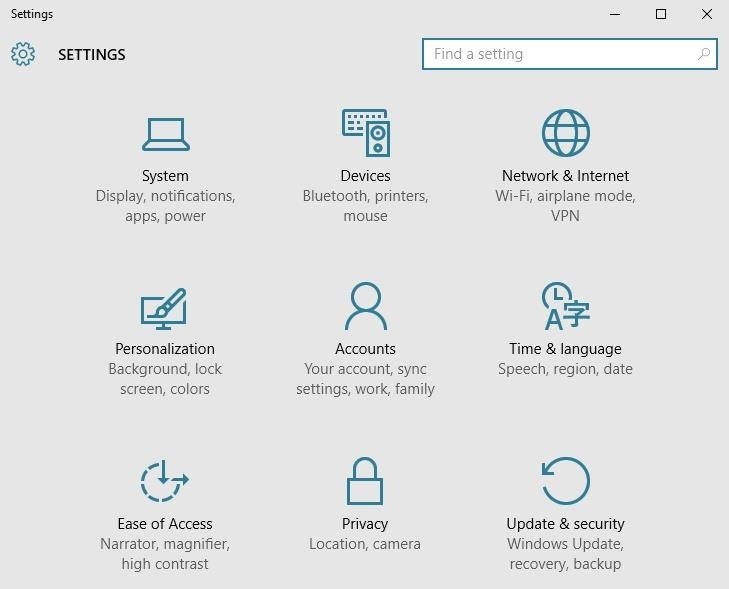
Options Available in Settings MenuTo give you a point of reference, here are some of the options you'll find in the Windows 10 Settings menu:System: Display, notifications, apps, and power options Devices: Bluetooth, printers, and mouse/keyboard Network & Internet: Manage Wi-Fi, Airplane Mode, and VPN Personalization: Change background images and colors Accounts: Settings for user accounts on this PC Time & language: Region, speech, and time options Ease of Access: Tools for the vision or hearing impaired Privacy: Control what your computer knows about you Update & Security: Backup, restore, or update Windows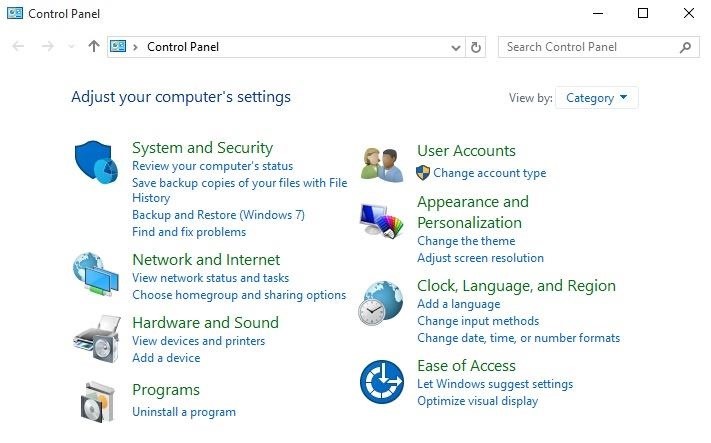
Options Available in Control PanelOn the flip side, here are some of the options you can adjust through the Control Panel menu in Windows 10:System and Security: Manage firewall, encryption, storage, and more User Accounts: Change system access permissions for users Network and Internet: Modify local network, internet, or sharing options Appearance and Personalization: Tweak screen resolution and fonts Hardware and Sound: Device Manager and system sounds menu Clock, Language, & Region: Add a second language or input method Programs: Manage desktop programs and default file handlers Ease of Access: Adjust visibility, audio options, and tooltips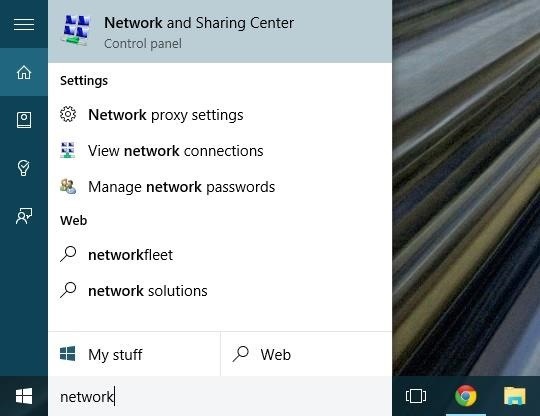
When in Doubt, Use Windows SearchThere's still a little bit of overlap between these two menus, so there may be times where you're still not exactly sure which menu you should use. In these cases, the best thing to do is perform a quick search by pressing the Windows button on your keyboard, then typing in a brief description of the setting you're looking for. Try to be as vague as possible and go with the lowest common denominator in your query—for instance, search "theme" instead of "Windows themes" when you're looking to change the appearance of your desktop.Which of the two main Windows 10 settings menus have you found to be more useful so far? Let us know in the comment section below, or drop us a line on Facebook, Google+, or Twitter.
Other Tutorials
How To Install Nintendo DS Emulator On iPhone, iPod Touch
Break Free from Your Smartphone Addiction by Turning Your
iOS 8 have lots of features. Today we are going to see one of the feature of iPhone, iPad and iPod running under iOS 8, which is speed dial to notification center. This feature will allow you to include your favorite contacts into notification center, and then you can easily use them.
Add Notes to Your iPhone's Notification Center for Easy
If your install has been successful, head to Google.com. You should see the Google LEGO Doodle showing up in place of the normal logo. If you're in a real rush, you can click on LEGO logo to
How to Change the Google Logo to Your Favorite Google Doodle
Maps for iPhone Saves Your Parking Spot Automatically in iOS
Apple Pay Cash 101: How to View Your Transactions History
This Is The Absolute Easiest Way To Peel Potatoes · Jillee
Recently, iPhone users have been bragging that they can set Live Photos as their lock screen wallpaper. While this is a great way to spice up a boring lock screen, Android users shouldn't feel left out in the cold. The highly customizable and feature-rich OS has a few tricks up its sleeve too, and
How to Get Custom Lock Screen Widgets on Your Samsung Galaxy
It's always a good idea to have a pack of mints on hand, especially right after a cup of coffee or a lunch made with loads of garlic. Whether you're going on a date, to the dentist, or to an interview, bad breath is a major faux pas and totally avoidable.
#3. Customize Swipe Gestures. Swipe gestures are both easy to use and easy to implement. While you're in your inbox, swipe left or right on a message and you'll either archive or delete the email. By default, Gmail will archive the email. However, by heading to the link below, you can learn how to change it to delete.
How to delete, not archive, Gmail messages on iPhone | Expert
The beta firmware for OnePlus devices lets you record calls from the stock Oxygen OS dialer, but this feature is never included in official updates. This is likely due to legal issues with recording calls in some jurisdictions, but thankfully, there's a way to get this feature without having to run beta software.
16 tips for shooting better video on Android | AndroidPIT
How to Identify Any Shade of Color with Your Android Device
0 comments:
Post a Comment