How To: 8 Ways to Increase Battery Life on Your LG V30
The LG V30 has solid battery life. With its QHD P-OLED screen and 4 GB RAM, it's able to maintain all-day performance with average use. Heavier users might find that its 3,300 mAh battery isn't quite enough for a full day of work, though, but with a few software tweaks, you can squeeze out even more battery life.With the following eight tips, we can extend the battery life of this device so that even the heaviest of users can get through an entire day without having to charge their phone. Any individual step will make a difference in the battery life, but when these methods are combined, average users could see their battery remain charged well into the next day. Our recommendations balance performance and battery life so that you can still enjoy using your device while saving battery.Don't Miss: Turn Your LG V30 into a Google Pixel 2 with These No-Root Mods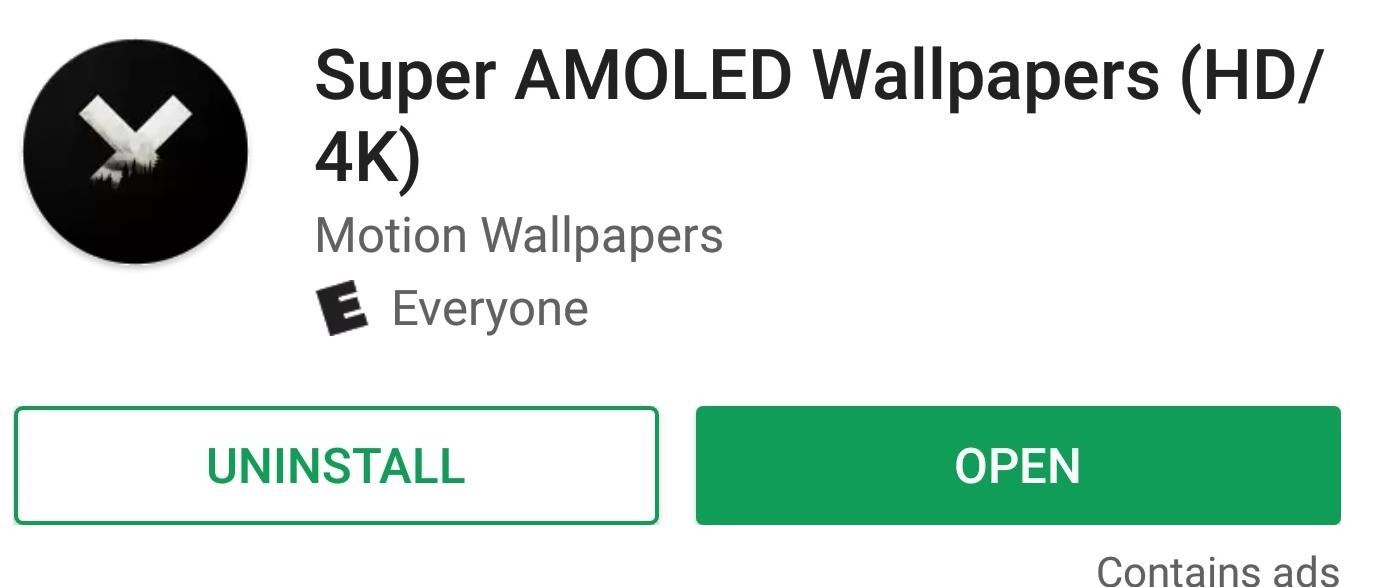
Tip 1: Use a Black WallpaperOne of the major benefits of OLED vs. LCD is the former's ability to turn off pixels to achieve true black. Not only does this allow for stunning images on your phone, but it can be used as battery saving tool. Since the pixels turn off when black, if you use a wallpaper for your home screen (and lock screen) that is mostly black, this would reduce the number of active pixels.Luckily, the Play Store has many options out there for black wallpapers, but our favorite is Super AMOLED Wallpaper (HD/4K). Super AMOLED Wallpapers has a wide array of black backgrounds for you to choose. It is consistently updating its catalog, so you don't run out of options.Install Super AMOLED Wallpaper (HD/4K) for free from the Google Play Store Browse through the app, and when you find a wallpaper you like, select it. Keep in mind that dark colors don't save battery, only true black. So the more black an image contains, the better.Once selected, press the + button in the bottom-right corner and select "Set As Wallpaper." You will be presented with a grid which you can resize to capture as much (or as little) of the wallpaper that you want. Select the button in the lower-right corner once you finish, then your wallpaper will be set.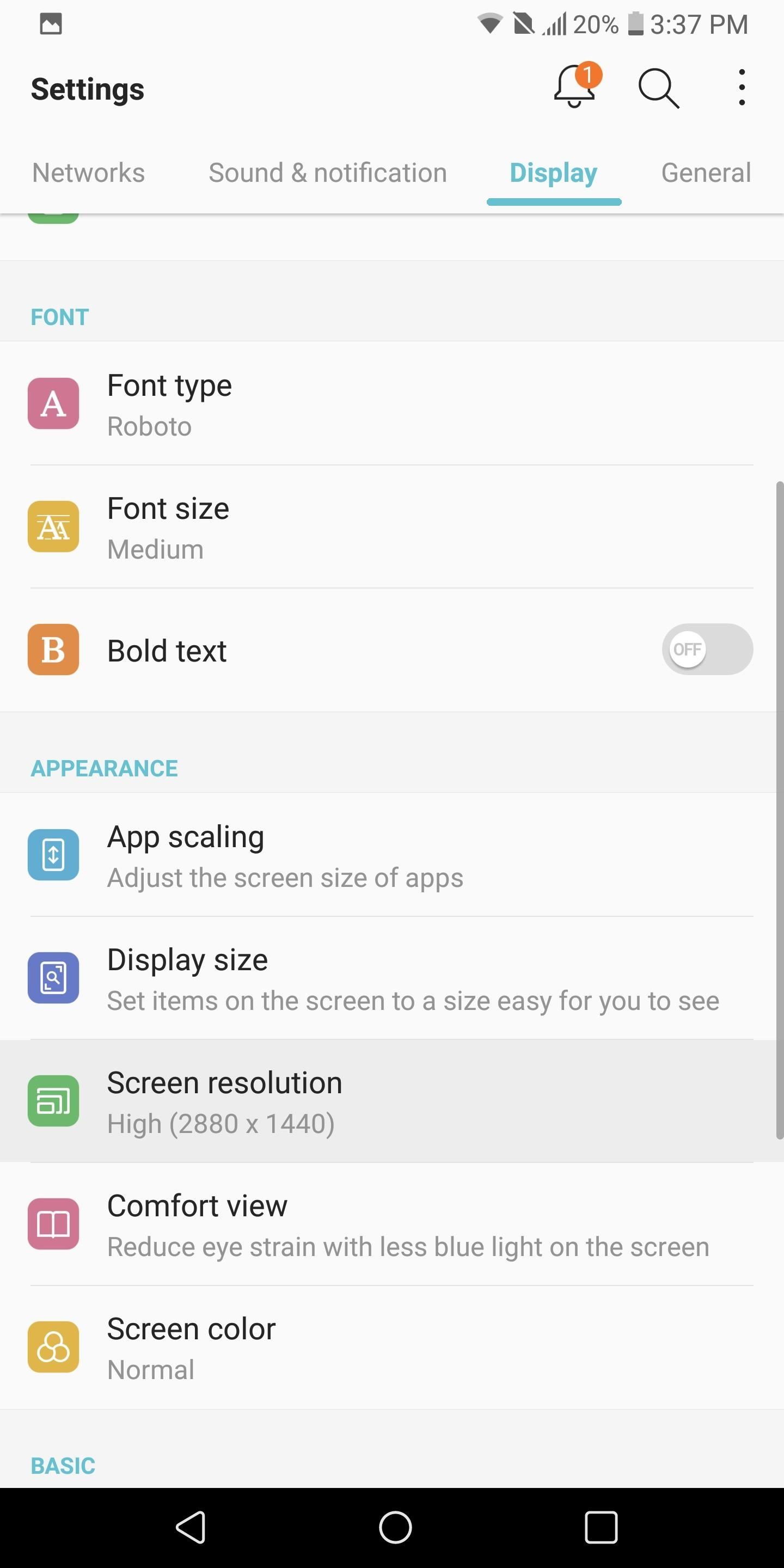
Tip 2: Reduce Screen ResolutionAs gorgeous as the Quad HD display is on the LG V30, it is one of the biggest consumers of the battery. Fortunately, LG provides an option to reduce the resolution and limit the display's effect on battery.Open your phone's main Settings app, then choose the Display tab and select the "Screen resolution" option. Using the slider, you can decrease the resolution of the LG V30 to either 720p or 1080p while maintaining the 2:1 aspect ratio. We recommend 1080p to balance battery life and PPI.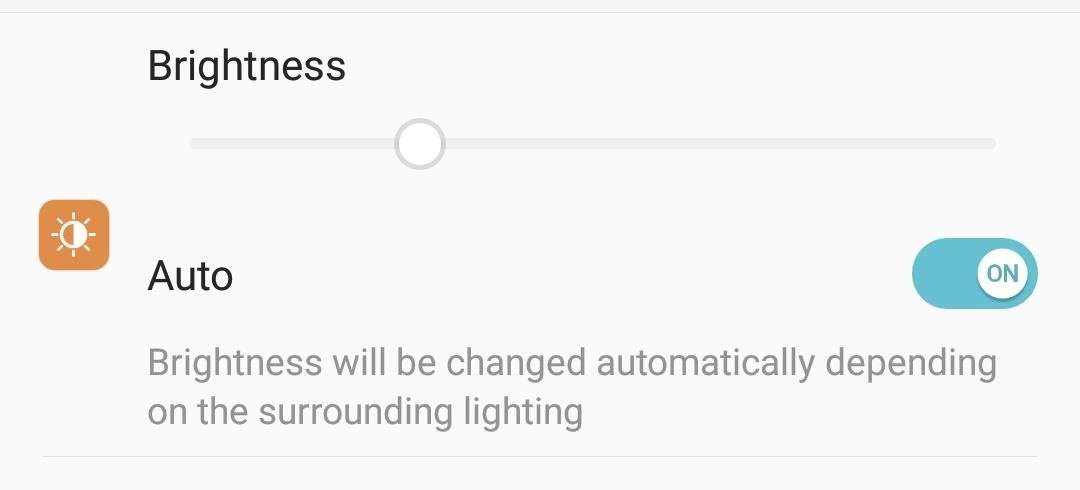
Tip 3: Turn on Auto-BrightnessBesides the resolution of the display, the brightness level you keep your device at will significantly affect your overall battery life. You can manually lower the brightness to reduce battery consumption, but a lower brightness level is not ideal for all situations. By enabling auto-brightness, you allow the LG V30 to observe its surroundings and adjust the brightness based on the environment's lighting.To activate auto-brightness, head to your phone's main Settings menu and select the Display tab. Navigate to the Brightness option and select "Auto" to enable the feature. You should no longer be able to adjust the brightness manually, but your display's brightness level will automatically adapt to what is ideal based on your environment.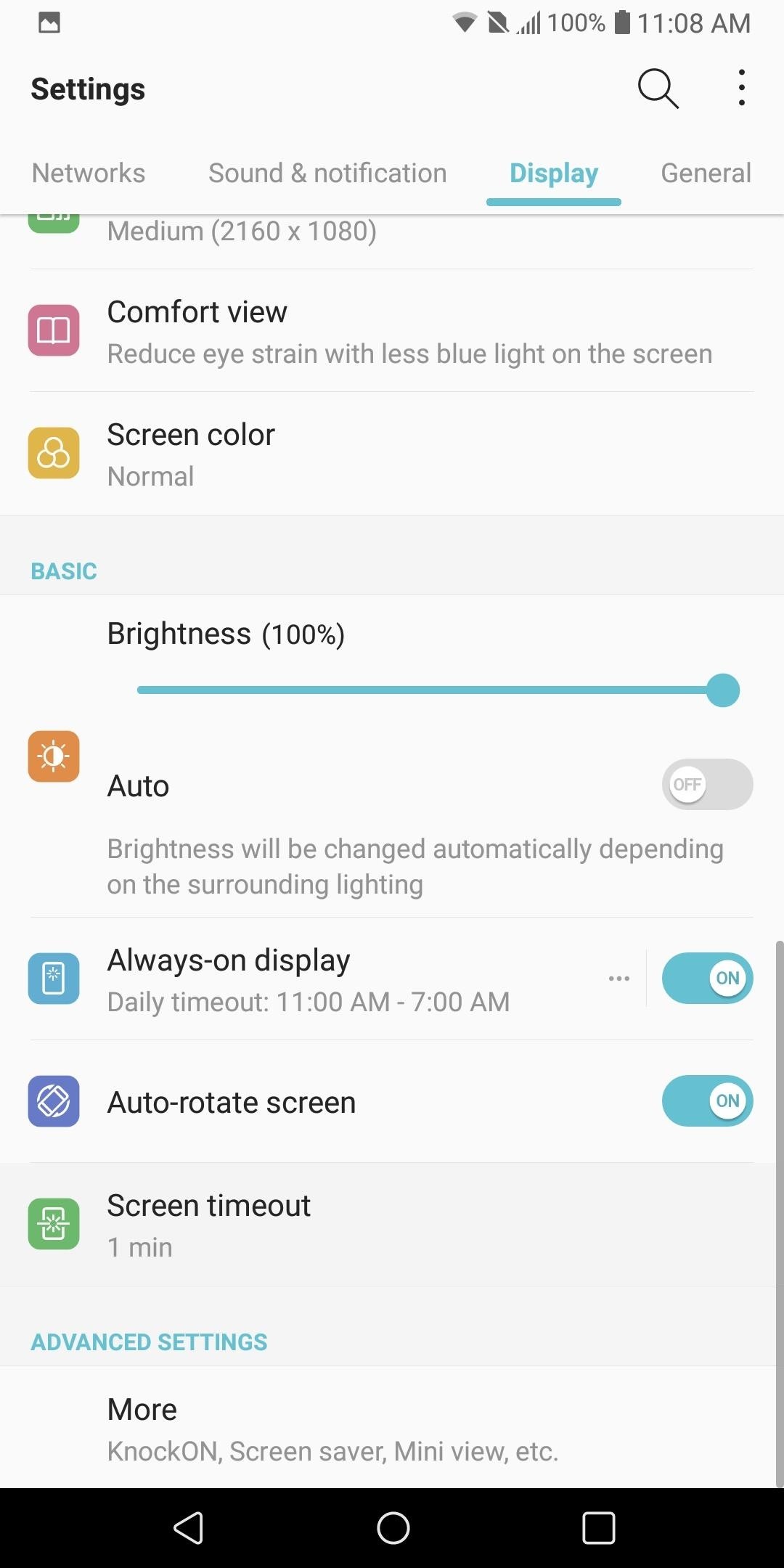
Tip 4: Reduce Screen TimeoutThe last battery saving tip involving the display involves reducing the time the screen remains idle before turning itself off. Often, when you use your phone, you forget to click the power button to turn off the screen. By reducing the screen timeout time, you decrease the unnecessary time your screen is on.To reduce the screen timeout time, head over to Settings and select the Display tab. From there, tap "Screen timeout" and choose the "15 sec" option.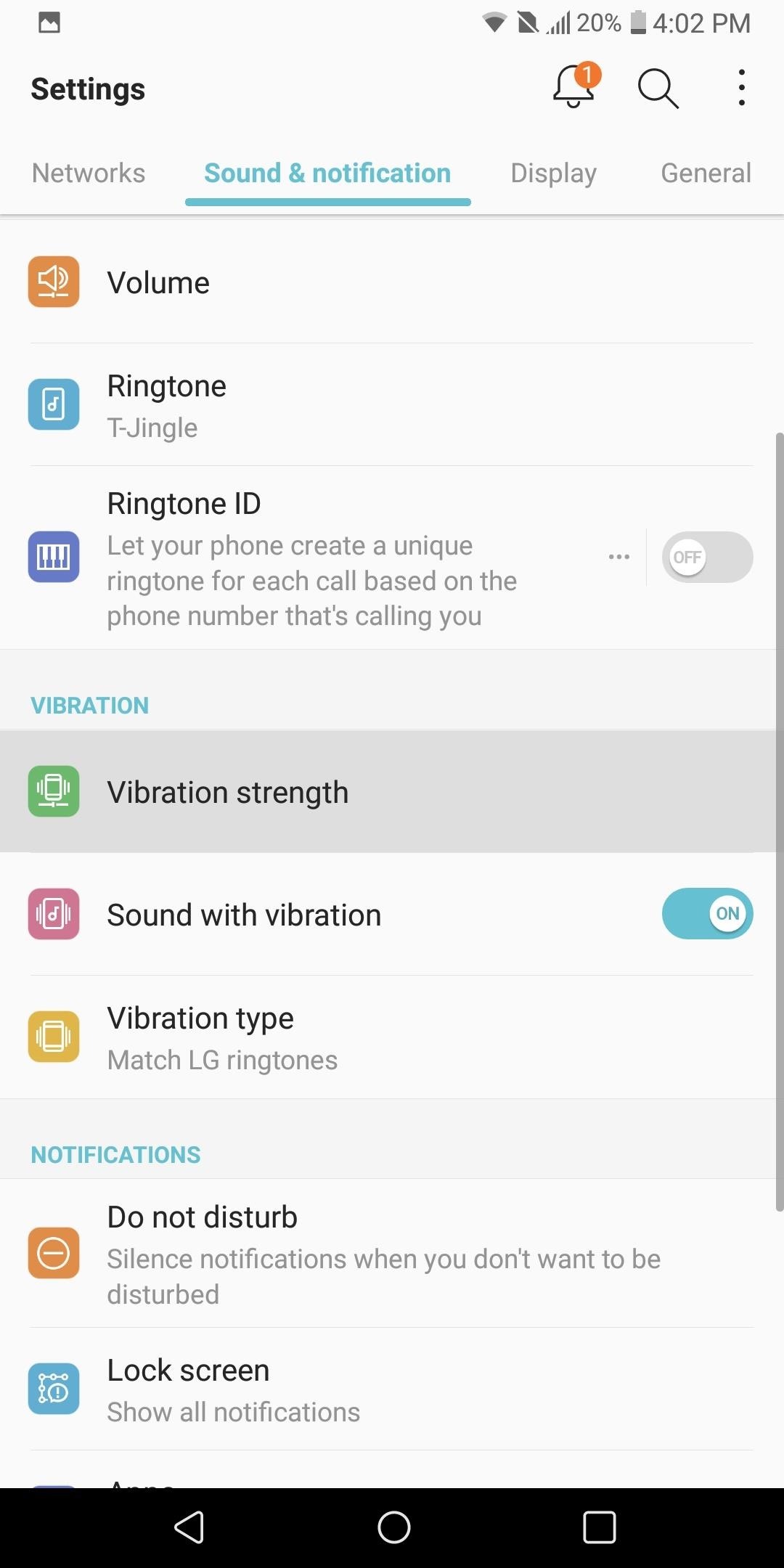
Tip 5: Reduce Vibration StrengthThe vibration motor in phones is a great contributor to battery consumption. Every time you tap your display, get a call, or receive a text, this motor draws power. However, setting our phones to ring out loud is not ideal in all situations. Therefore, instead of not using vibration, we can lower the intensity to reduce its affect on battery life.Enter the Settings menu and select the Sound & notification tab. Choose "Vibration strength" and adjust the sliders to a lower vibration intensity. As you adjust the vibration, the phone will vibrate to match the current position of the slider.Adjust the sliders to the lowest strength that you can still feel when in your pocket. In the image below, we showed what is ideal for us, but any reduction at or below 50% should have a noticeable affect on the battery life of your device.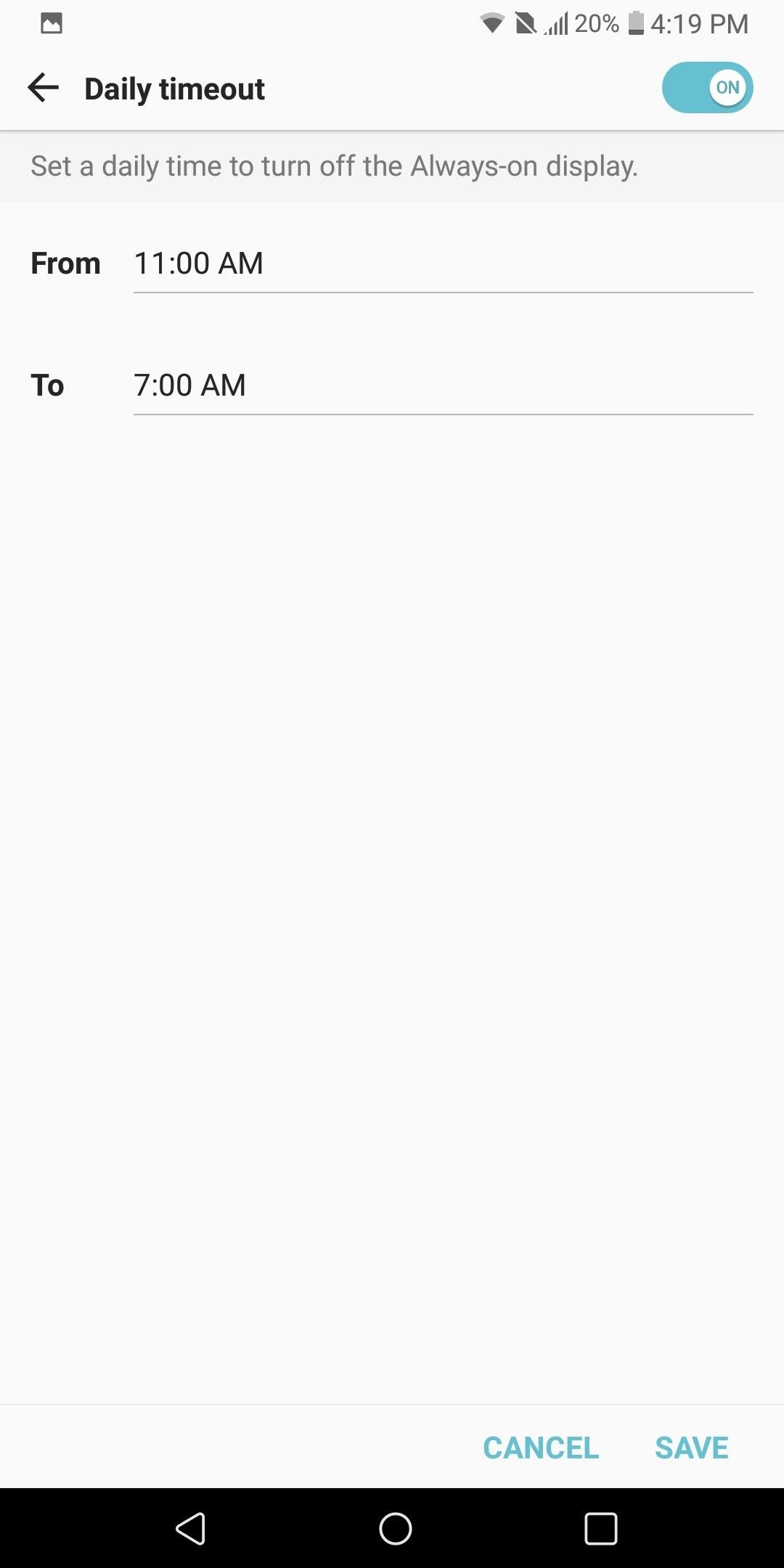
Tip 6: Turn on Always-on DisplayAlways-on Display is a feature that takes advantage of the OLED display's ability to turn off pixels. Similar to using a black wallpaper, by only enabling a few pixels, you reduce the battery consumption of the screen dramatically.Always-on Display turns on a few pixels to display the time, battery life, and recent notifications. For the numerous times a day we check out devices to see the time or to quickly glance at messages, this feature will have a significant impact on battery life, since it doesn't turn on your entire screen like pressing the power button would.To enable this feature, enter the Settings menu and select the Display tab. Scroll down until you see "Always-on display" and select it to enable the feature. From there, tap the three-dot menu button to the left of the toggle to customize things a bit.The option you should focus on that pertains to battery life is "Daily timeout." Select the option to enable the feature, then tap the menu button to the left of the toggle. Select the times you typically are asleep or away from your phone, then press "Save." Now when you are asleep, the Always-on Display will turn off since you don't need it.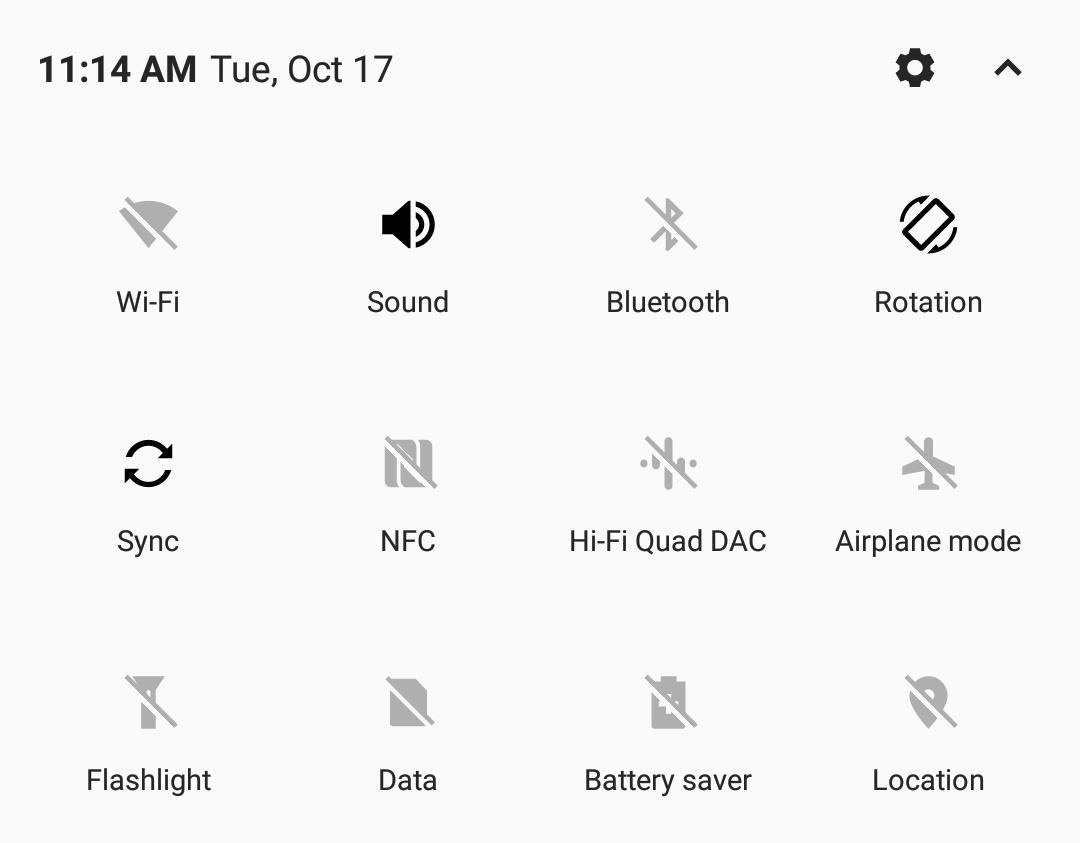
Tip 7: Turn Off Connectivity Radios When IdleAnother heavy battery consumer is your phone's wide array of connections: Wi-Fi, GPS, Bluetooth, and NFC. For most, these sensors remain idle during the day, eating away your battery life. Not only does turning them off help with battery life, but it also protects against threats which use idle Bluetooth and NFC to attack your device.So when you're not using Wi-Fi, make sure it's turned off. Same goes for Bluetooth and NFC. To do so, just swipe down from the top of any screen to enter the Quick Settings menu, then tap each icon to turn them off.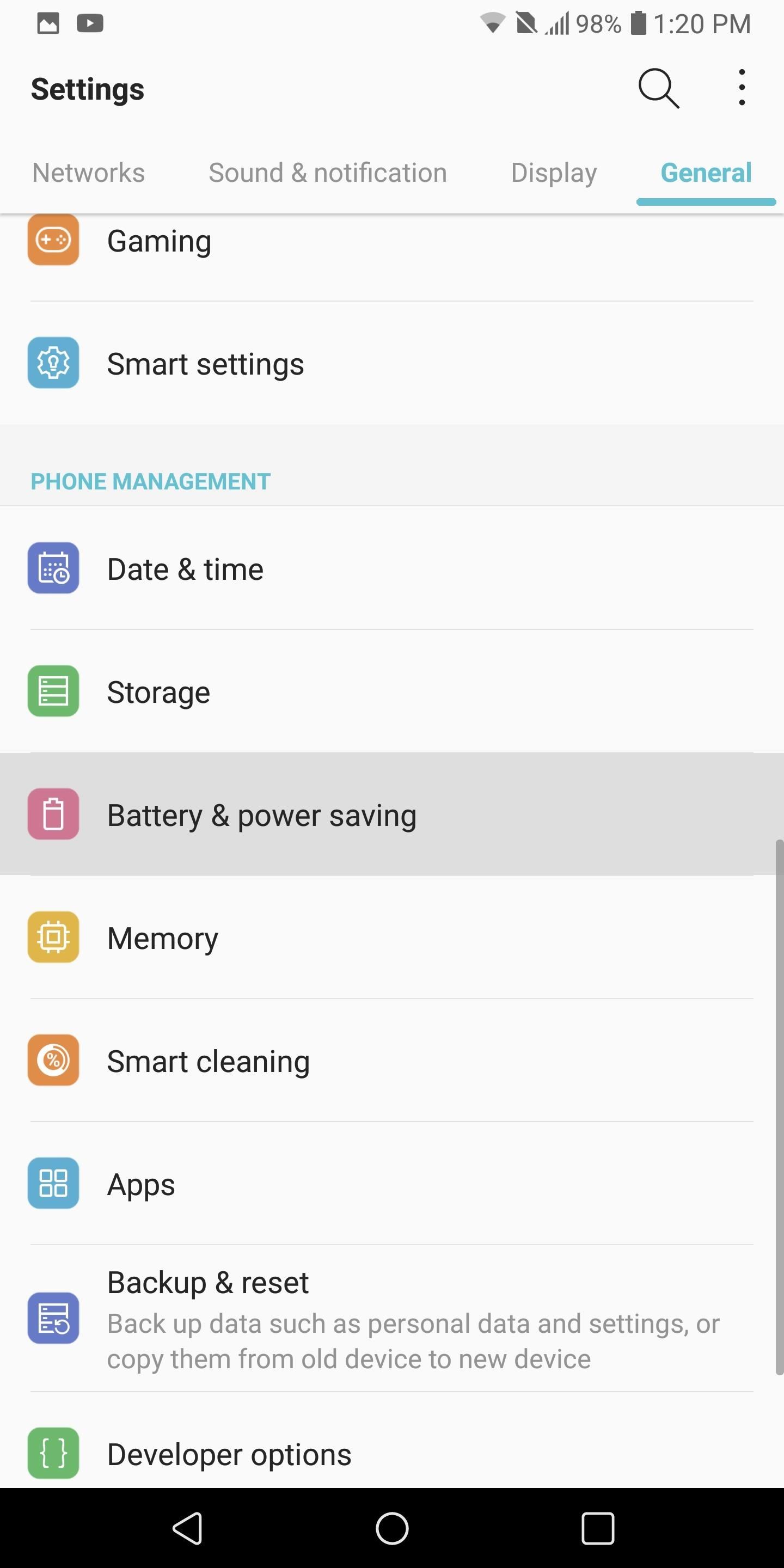
Tip 8: Enable Extended Battery Saver ModeLG V30 has a Battery Saver mode which implements many of the recommendations we suggested. It also provides additional measures, such as turning off animations, which can help increase battery life. Typically, we recommend activating Battery Saver mode when your battery is below 20% to extend it, but if you want, you can leave it on permanently — just know that doing so will reduce performance.To activate Battery Saver, head to Settings and select the General tab. Choose "Battery & power saving," then select the "Battery Saver" option. LG V30 has two options for battery saver: "Extended" and "Maximum." We recommend sticking to Extended, as Maximum will significantly reduce overall performance in favor of battery life.So choose the "Extended" option and select "Edit mode." If you are planning on permanently using "Extended" option, we recommend turning off each toggle since they provide essential functionality. However, if you are following our recommendation of turning on "Extended" when your battery is below 20%, then leave everything as is. For many, battery life is a key factor in their phone-buying decision process. The ability for your phone to work all day is crucial for many Android users. By using the above recommendations, the LG V30's battery life can improve from good to great, making it one of the better flagship phones in this category. Did you implement all of our recommendations, or just some? Let us know how much your battery life improved in the comments below.Don't Miss: LG V30 vs iPhone X: A Side-by-Side ComparisonFollow Gadget Hacks on Facebook, Twitter, Google+, YouTube, and Instagram Follow WonderHowTo on Facebook, Twitter, Pinterest, and Google+
Cover image and screenshots by Jon Knight/Gadget Hacks
How to Recover a Lost Joomla Username and Password Often they can't remember or just don't know both the username and password. Here's how to recover if you've been locked out of your Joomla 1.5 site:
How to Recover a Lost Joomla Username and Password
The Gmail app is already one of the best mobile email clients on the market. With the newly-added ability to customize the swipe actions, it's even better. The Gmail app continues to evolve in
How to customize Gmail swipe actions on iPhone
2018 Gift Guide: Must-Have Phone Accessories for Audiophiles By admin On 10 dicembre 2018 · With MP3 players all but dead, phones are now the dominant portable music devices.
2018 Gift Guide: Must-Have Phone Accessories for Movie Lovers
How To: Secure Photos, Videos, & More on Your Galaxy S6 Using Private Mode How To: Use Smart Switch to Update Your Galaxy S6—Even It's Rooted How To: Update Makes It Easy to Remove S Finder & Quick Connect from Your Galaxy S6's Notification Tray
How to Permanently Delete Photos from Samsung Galaxy S8/S7/S6
About: me is a word often used by person to represent themselves , or it can be used to represent a belonging , as an example : For who is this pen? Its for me! More About thethiny » In this tutorial you will learn how to make a Nintendo 64 Portable , this was not made by me , it is made by borjaus
Build a Portable Super Nintendo - ExtremeTech
Close All Applications with just one touch! ** Using as a WIDGET ** Just create a widget at your home screen for example and with a simple click, all applications that can be closed will just vanish from your RAM. That can save time and space. ** Using as a normal Application ** The list of closed applications can be easily read!
Assign Managed Google Play apps to Android Enterprise devices
The camera hardware itself is crucial, but what is hardware without good software to show its true potential? It does not matter which smartphone version you use, they are all powered by the same OnePlus camera app. Starting with the OnePlus 5, the two cameras on the back provide even better depth perception than previous models.
5 Tips for Recording Better Videos with the OnePlus Camera
It's probably a good idea to check Disable Settings button so that people can't access them through the lock screen, but again, this is all about choice.. Other preferences are mainly for non-Nexus devices, such AOSP Style Pulldown, which is the swipe down left or right action we discussed earlier—these won't apply for us as we are already running AOSP.
How to Add Custom Widgets to the Lock Screen on Android
You can view and manage your Location History information through Google Maps Timeline, which is available to both mobile and desktop users. In Timeline, you can edit specific entries from your Location History, delete information from ranges in time or delete all of your Location History data. Your Timeline is private, so only you can see it.
Google & Android Location History explained: Police usage
HOW TO SCREEN RECORD WITH AUDIO: starts at 3:50 The day we've all been waiting for has finally arrived :D No more will you have to use weird third party apps or jailbreak your device in order to
iRecorder - Voice Memos, Audio Recorder, and More - App Review
This tip is more about using your phone to prepare for your trip than preparing your phone; nonetheless, it belongs on your to-do list. Prepare a digital backup in case your identification gets lost or stolen. With your camera phone, take a photo of your passport or driver's license, and email the photo to yourself.
How to Pack and Prepare Your Smartphone for Traveling This
How to Watch American Netflix from Other Regions on Your iOS
How to remove Samsung's UI from your Galaxy smartphone How to delete preinstalled apps It can be frustrating when you really want to delete an app but the system only lets you disable it.
Pro tip: Quickly uninstall applications from the Samsung
I had to make a video project for college showing how to make something and one of the videos i watched a few days before getting the project was this http:/
How To Make a Foxhole Radio - backdoorprepper.com
0 comments:
Post a Comment