Chrome 101: How to Enable the Home Page Button on Any Android Phone
The Android version of Google Chrome only shows a home button on some devices. Unfortunately, this feature isn't available to all Android phones due to several factors. But thanks to a simple workaround, you can now enable this button and set a home page regardless of what device you have.A number of Android devices contain a preinstalled APK that enables the home button in Chrome. This ChromeCustomizations.apk also gives you the ability to set a home page to go back to whenever you're done visiting a particular page. Sadly, ChromeCustomizations has to be installed as a system app, so it's not something you could add to other phones without root.Recently, Chrome even stopped showing the home button on devices with ChromeCustomizations preinstalled. As a result, this feature has become available to even fewer devices than before, as many smartphones never had the APK to begin with and thus never had the feature. Thankfully, Google has come to the rescue with a new setting hidden in Chrome Beta.Don't Miss: How to Make Sites Stop Asking to Show Notifications in Chrome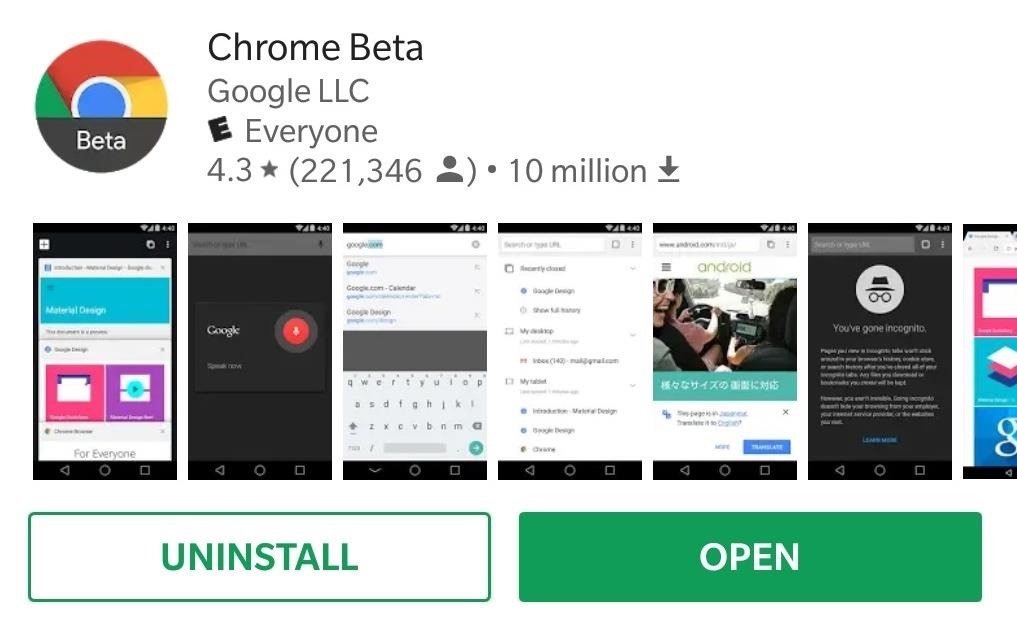
Step 1: Install Chrome BetaThe home button can now be enabled for Chrome on your Android device — regardless of whether it has the appropriate system settings or not. To do so, either head over to Google Play Store, or tap on the link below to download Chrome Beta.Install Chrome Beta for free from Google Play Store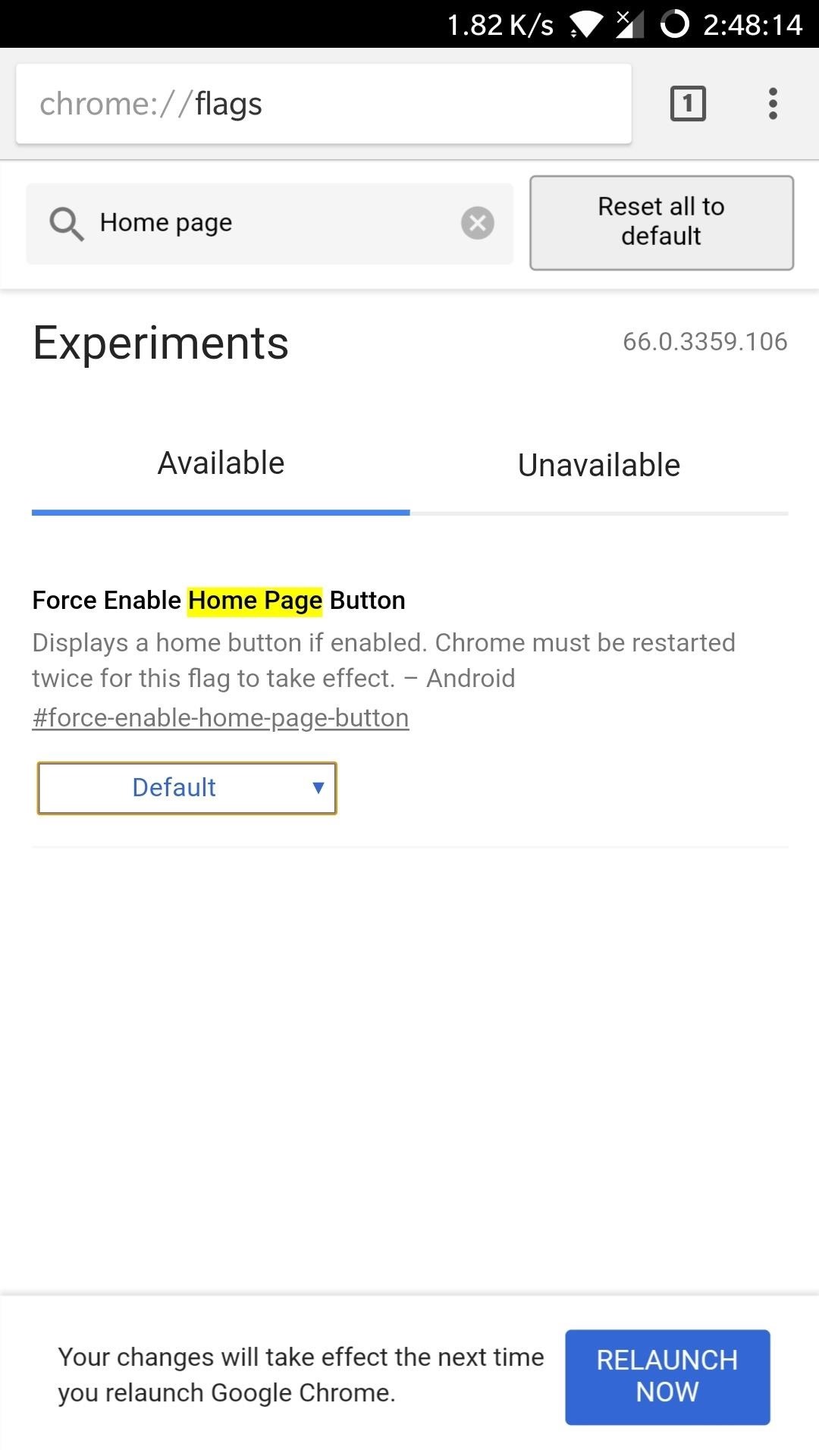
Step 2: Enable the Home Button Within ChromeOnce you've downloaded Chrome Beta, open the app and type "chrome://flags" into the address bar, then tap on "Go" to proceed. Next, type "Home page" into the search bar at the top, which will yield "Force Enable Home Page Button" as a result. Now, tap on the box marked "Default" right below "Force Enable Home Page Button," then select "Enabled" from the box that appears.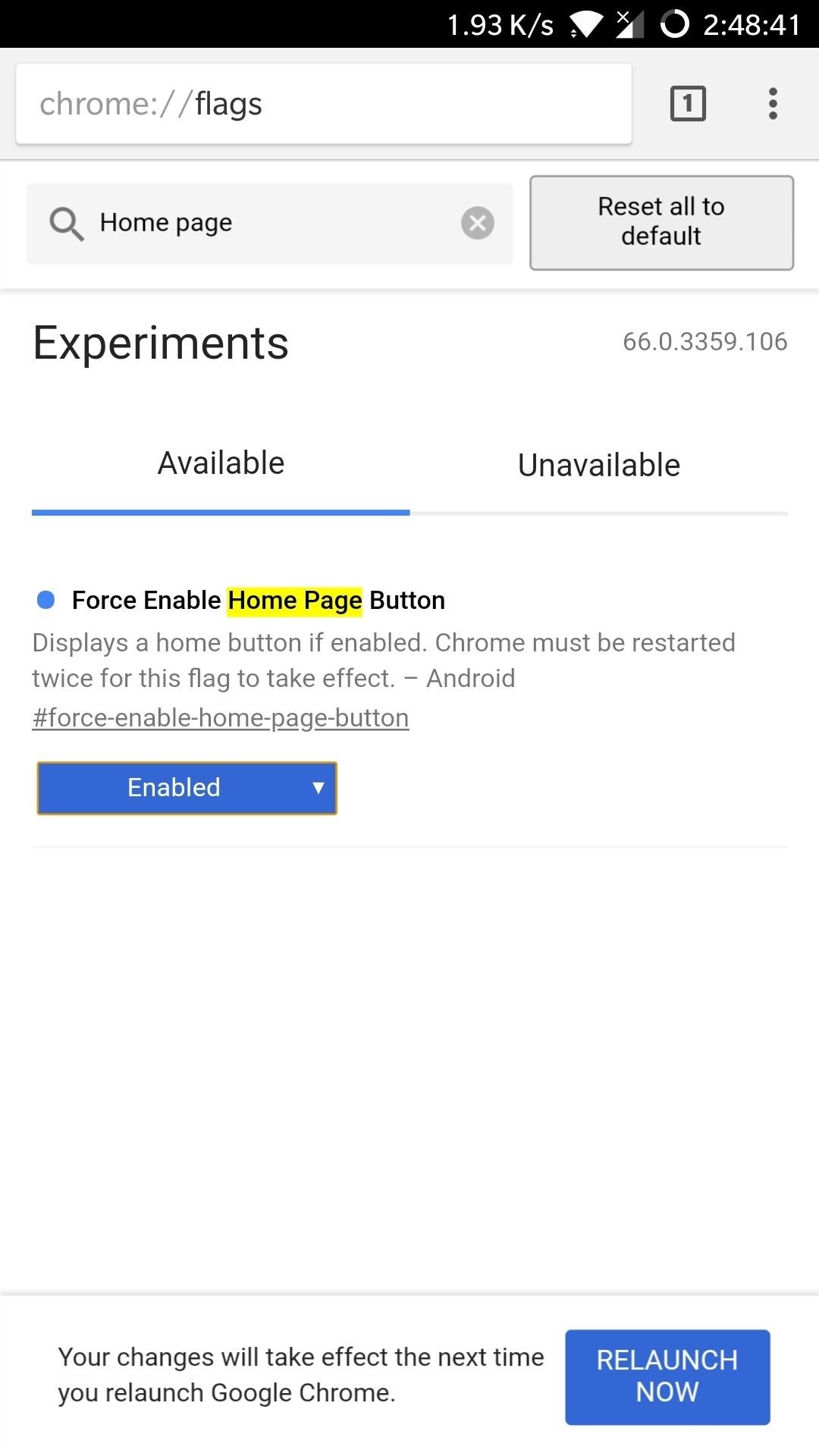
Step 3: Restart Chrome TwiceWith "Force Enable Home Page Button" set to "Enabled," tap on the blue "Relaunch Now" button in the lower-right corner of the page. Chrome will now restart and take you back to the same page. Don't worry if you notice that the home button is still missing, as Chrome needs to be relaunched twice for the setting to kick in.So tap on the box once again, and hit "Default" then "Enable" once again to bring the "Relaunch Now" button back. Tap on the relaunch button once it appears, then Chrome will instantly close and reopen. This time, the house shaped home button will now appear to the left of the address bar. You're now free to set the home page of your choosing by first tapping on the three-dot menu button to the right of the address bar and choosing "Settings." From there, tap on "Home Page" to access the setting, and input your desired website within the "Open this page" section on the following screen.Don't Miss: More Google Chrome Tips for All Your Browsing NeedsFollow Gadget Hacks on Facebook, Twitter, YouTube, and Flipboard Follow WonderHowTo on Facebook, Twitter, Pinterest, and Flipboard
Cover image and screenshots by Amboy Manalo/Gadget Hacks
3 Ways to Trigger Green Traffic Lights - wikiHow
How to put your iPhone or iPad into DFU mode | iMore
How To Make A Homemade Battery. Let's start small, and build our way up. But before we jump into making the batteries, let's clarify one crucial point. The batteries we'll be building today produce only DC (Direct Current) electricity. As opposed to the more efficient, but more complicated AC (Alternating Current) power.
4 Ways to Make a Homemade Battery - wikiHow
Next to Share Your Story to Facebook, tap to allow sharing. Note: When you share your Instagram story to Facebook, it will appear as a story at the top of News Feed. Keep in mind that anything you share to Facebook, including your Instagram story, works with your existing Facebook privacy settings.
How to Add Links to Your Instagram Story and Posts
Finally you can check your offline enabled documents by clicking the Gear icon and from the drop down menu choosing "View offline Docs" To access your Google Drive Docs for edit in offline go to Chrome New tab when there is no internet connection and click on the Google Drive web app. Update: Enable Google Docs Offline Edit Mode
How Do I View and Edit Google Drive Documents Offline?
Posts of profiles/conversations with bots, ads, or fakes will be removed. 4. Karma Whoring. For example: posting a profile only because it mentions /r/Tinder. 5. Personal Attacks. Personal attacks, slurs, and other similar comments may result in a ban. 6. Tinder Related. All posts must be directly related to tinder. Violation of any rule may
Does Anyone Have an Idea/Way/Technique to Get - WonderHowTo
Not every mod you add to your Android will revolutionize the way you use it, but many of them can make things a little more simple and convenient for you on a regular basis, like sliding across the status bar to adjust brightness or swiping the screen to put your display to sleep.
Test Realm Status « The Wizard's Spiral :: WonderHowTo
-iPhone should be turned on-iPhone can connect to a data network-My iPhone not on Airplane Mode and Location Services not off-if sim card removed wifi connection must be on-if iCloud's Photo Stream is setup and they take pictures you can check the geotagging where those pictures were taken . Lock and track your device
5 Easy Ways to Find a Lost IPhone - YouTube
13 Ways To Break Your iPhone Addiction (That Actually Work) start by cutting yourself off at night. Leaving your phone out of the boudoir not only gives you another or even shut down your
How To Turn Airplane Mode On or Off on Android - YouTube
QR Code is a 2D barcode symbology capable of encoding all types of data, such as numeric, alphabetic characters, Kanji, binary, text, url etc. To build a qr code generator in Microsoft Visual Studio, we can use a qr code generator .NET DLL by Avapose.com and follow these steps:
iOS 11.3.1 Finally Fixed the QR Code-Scanning Vulnerability
While it may seem difficult these days to remain anonymous online, it's not impossible. A hacker explains the best way to browse the internet anonymously Tech Insider How we take back the
How to Browse the Internet Anonymously - Find out Here
0 comments:
Post a Comment