YouTube 101: How to Live Stream from Your Phone
YouTube's mobile live streaming feature is great for connecting with your audience in a more personal way than traditional videos provide. Audiences can view and respond to content in real time, and creators can do the same. While unfortunately not available to everyone — you need at least 100 subscribers — live streaming is possible, even with your smartphone.Whether you're looking to expand your audience or to freshen up your content with something different, live streaming is a great way for creators to mix things up with their channels. If you've been itching to broadcast yourself live to your audience, here's how to live stream from the YouTube app for Android or iPhone.Don't Miss: Is YouTube Red Worth It?
Step 1: Verify Your AccountTo get started with live streaming, open the YouTube app. From the main menu, tap the camera icon at the top of the page (iOS) or press the red circle with the camera icon in the bottom-right corner (Android). If you haven't already, allow YouTube access to your camera, mic, and storage.Next, YouTube will ask you to verify your channel if you haven't done so already. It's a straightforward process, but YouTube has a quick video that walks you through this step: 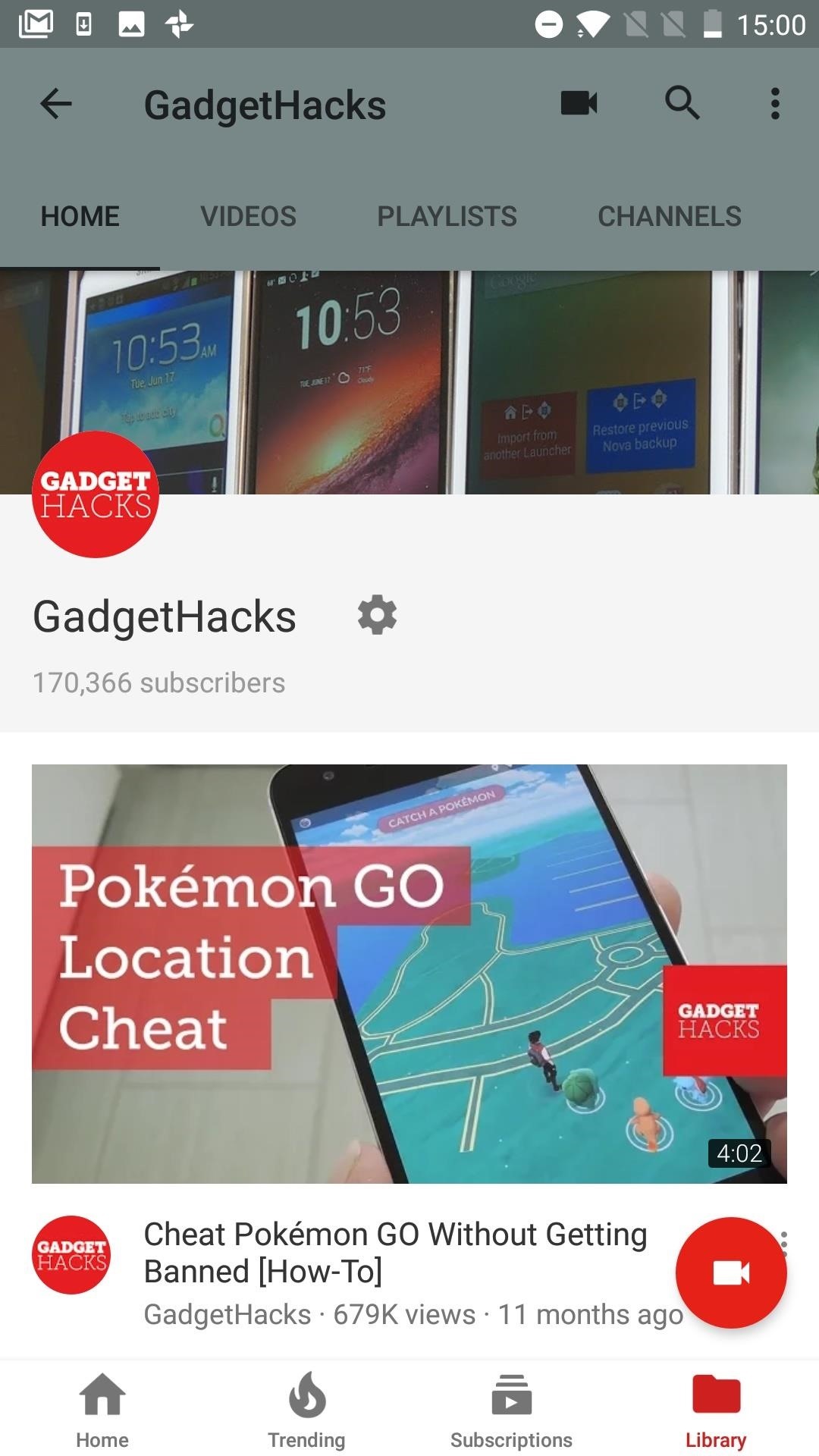
Step 2: Prepare Your Live StreamAfter pressing the camera button, allowing access, and verifying your account, you'll see a screen with a bunch of video thumbnails at the bottom and a camera viewfinder window at the top. Tap the "Go Live" button in the camera viewfinder area to get started. You can now create a title, then choose a privacy setting — Public will allow everyone to view the stream, and Unlisted will only allow users with the link to view the stream. After that, you can change between front and rear camera modes by tapping the camera icon in the top-right corner.Once that's settled, tap the gear icon near the top-right corner. You can now add a description so users know what your stream is all about. You can enable or disable live chat so that users can comment in real-time. You can indicate if the stream contains a paid promotion, as well as enable monetization. You can even choose to add an age restriction for your stream if you feel that would be appropriate. If you tap "Next," you'll see a countdown — and when it finishes, YouTube will automatically snap a photo for the thumbnail, so make sure to line up your camera. If you are on iOS, you can upload a custom thumbnail. I'm not sure why YouTube restricts this feature to just iPhones, but it is what it is.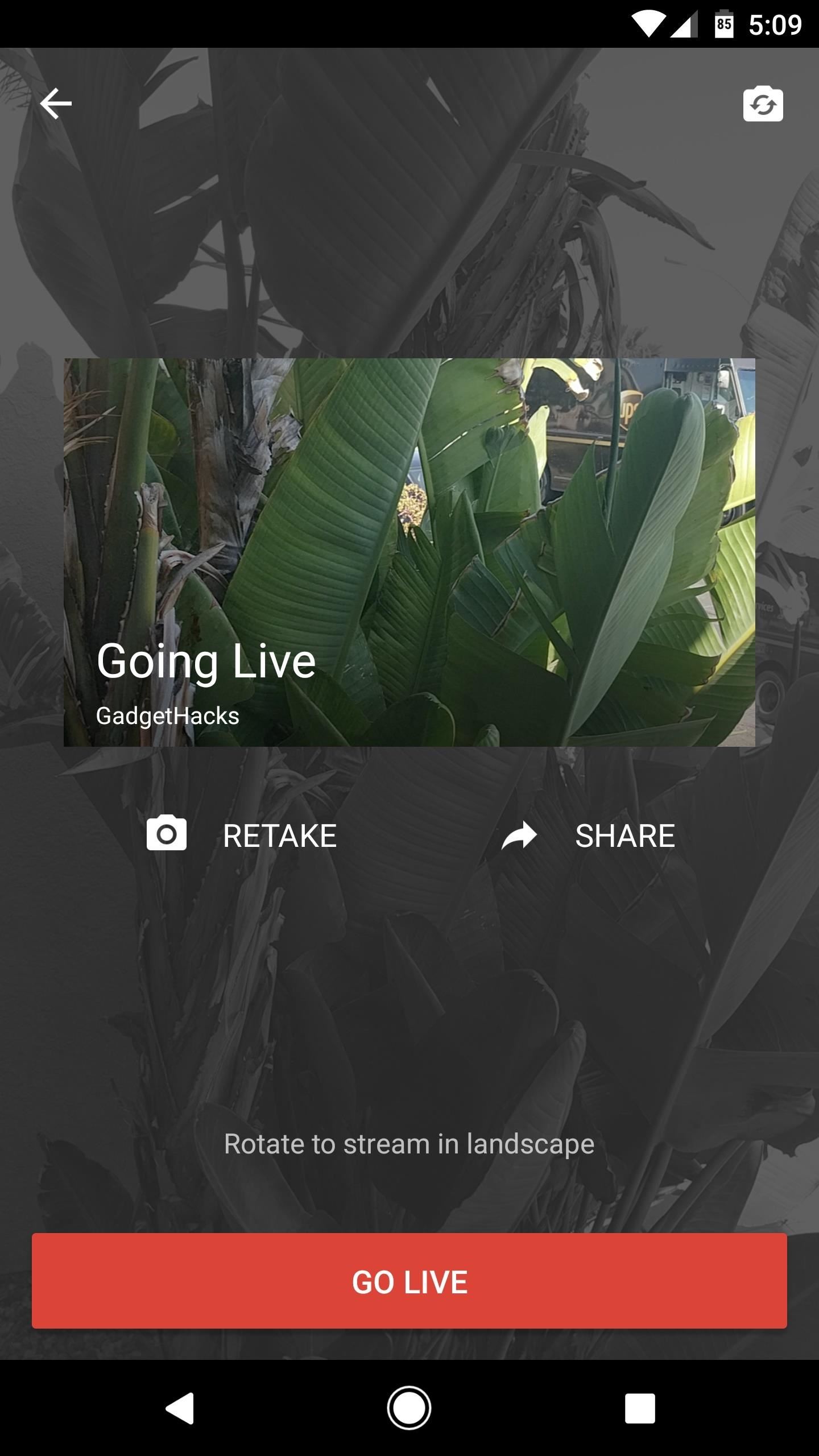
Step 3: Go LiveNext, you can tap the "Share" button to send a link for your live stream using any compatible service installed on your phone. Aside from that, make sure to orient your phone the way you want it in the live stream because your camera will be locked into either portrait or landscape once the stream starts. Then, when you're all set, just tap the "Go Live" button and your live stream will begin momentarily. From here, you can switch between front and rear cameras using the camera icon at the bottom of the screen, and you can toggle chat feedback on or off using the chat bubble icon. You can even apply filters using the icon that looks like a Venn diagram, and they take effect on the fly. Then, you can end your stream at any time by selecting "Finish," then tapping "OK" — yep, it's really that simple! It's actually very simple to go live on YouTube. As long as you have 100 or more subscribers and a smartphone, going live is as easy as hitting record. Have any interesting ideas for a live YouTube stream? Let us know in the comments below — and don't be afraid to try them out for yourself!Don't Miss: How to Upload YouTube Videos from Your PhoneFollow Gadget Hacks on Facebook, Twitter, Google+, YouTube, and Instagram Follow WonderHowTo on Facebook, Twitter, Pinterest, and Google+
Cover image by Jake Peterson/Gadget Hacks
How to Download ROMs for GBA GameBoy Advance If you want to play GameBoy Advance games on your iPhone or your Mac or Windows PC, you need to have the right emulator installed first. For GameBoy Advance, the best one would be GBA4iOS, which we have reviewed on this blog .
GBA Emulator for BB10 - a port from VBA-m - BlackBerry Forums
1. Add a Link to Your Instagram Story. Unfortunately, only popular Instagram accounts and brands are currently able to add links to their Instagram stories. You have to be "verified" which is
How to Add a Link in Instagram Stories - Tech Junkie
If you are editing or viewing a Google drive file and suddenly internet connection is gone, you can still view and edit. This video will show you how to view and
How to Enable Google Docs Offline Edit Mode in Google Drive
Prior to this year's WWDC, there were lots of rumors that Apple might finally be making a version of iMessage for Android. While that never came to fruition, a few big updates to a very useful app have now ensured that we can seamlessly send and receive Android texts in Apple Messages on our Macs.
How to Draw & Send Messages to Your Friend's Lock - Nexus
Firefox for Android can save your usernames and passwords so you don't have to enter them every time. You can also view and change your saved login information. You can also view and change your saved login information.
View Saved Passwords in Firefox | WhiteHatDevil
Thankfully IMEI unlocks also persist and are, quite literally, permanent. Meaning if you unlock your iPhone X on iOS 11.4 for instance, it will stay unlocked once you update to iOS 12. How to Unlock iPhone X, 8 Plus and more. The steps to fully unlock your iPhone using the carrier unlock method are incredibly simple and are as follows.
How To Unlock Your Locked iPhone Running iOS 12-11.4.1 With
Here is how you can run and play iPhone and iPad apps on your PC/laptop. While there are no flawless ways to run iPhone apps and iPad apps on your Windows or OS X PC, the best way would be to use a simulator to use your favourite iOS apps on your laptop or PC.
How to Run iOS Apps on PC? Play iPhone Games on Windows - YouTube
Great news, zombie killers! Zombie Gunship's long overdue sequel, Zombie Gunship Survival, has finally arrived for iOS and Android devices as a soft launch available for download in the Philippines—which means that with a little tinkering, you can play the new game in any country.
Android Flagship Play Zombie Gunship Survival Before Its
Instagram 101: How to Archive All Your Stories Automatically
How to retrieve the saved Web browser passwords. If you use Chrome, Firefox or Opera web browsers you have the ability to view and manage saved passwords from browser's environment (through its settings/options), but if you use Internet Explorer or Microsoft Edge, you have to use a third party utility to show the saved passwords, because the
Remote Chrome Password Stealer « Null Byte :: WonderHowTo
If you're interested in building your own Newstweek device, check out the detailed how-to on their site. With a little dedication and technical know-how, you can easily pull off this hack.
How to Make a working wire tracer with spare parts « Hacks
0 comments:
Post a Comment