How To: The Ultimate S Pen Customization Tool for Your Galaxy Note 3
When it comes to dictating what happens when the Galaxy Note 3's S Pen is detached, the stock settings that Samsung provides are severely lacking. There are only two measly options: launching Samsung's own Action Memo app, or displaying the Air Command menu.If you want to launch an app other than Action Memo when you detach your S Pen, then the stock settings just won't cut it. Luckily for us, a developer has come through to provide us with more than enough options and tweaks for our beloved stylus. Please enable JavaScript to watch this video.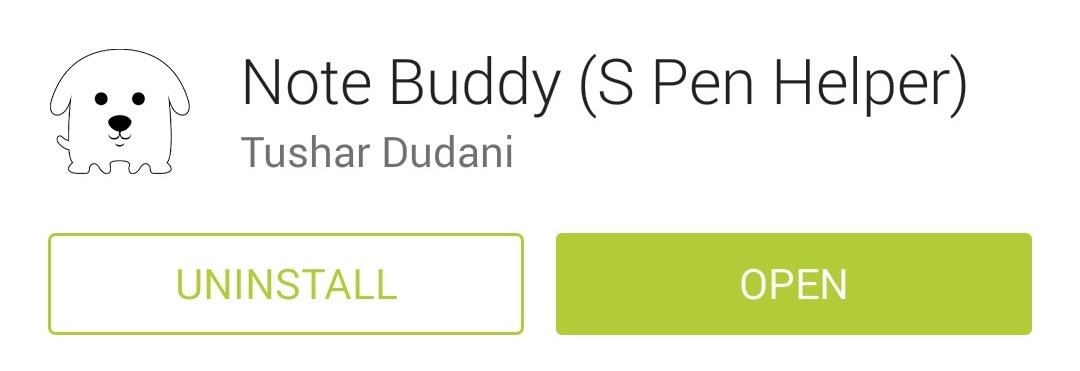
Step 1: Download & Install "Note Buddy"Head to Google Play and download Note Buddy (S Pen Helper), created by developer Tushar Dudani. Note: If you have flashed a custom, AOSP-based ROM (e.g. CyanogenMod), you'll need to install CM S Pen Add-on for Note Buddy to work. This is a special add-on by the same developer which enables non-TouchWiz ROMs to detect S Pen removal and insertion. It requires root, but if you're on a custom ROM, you're most likely rooted already.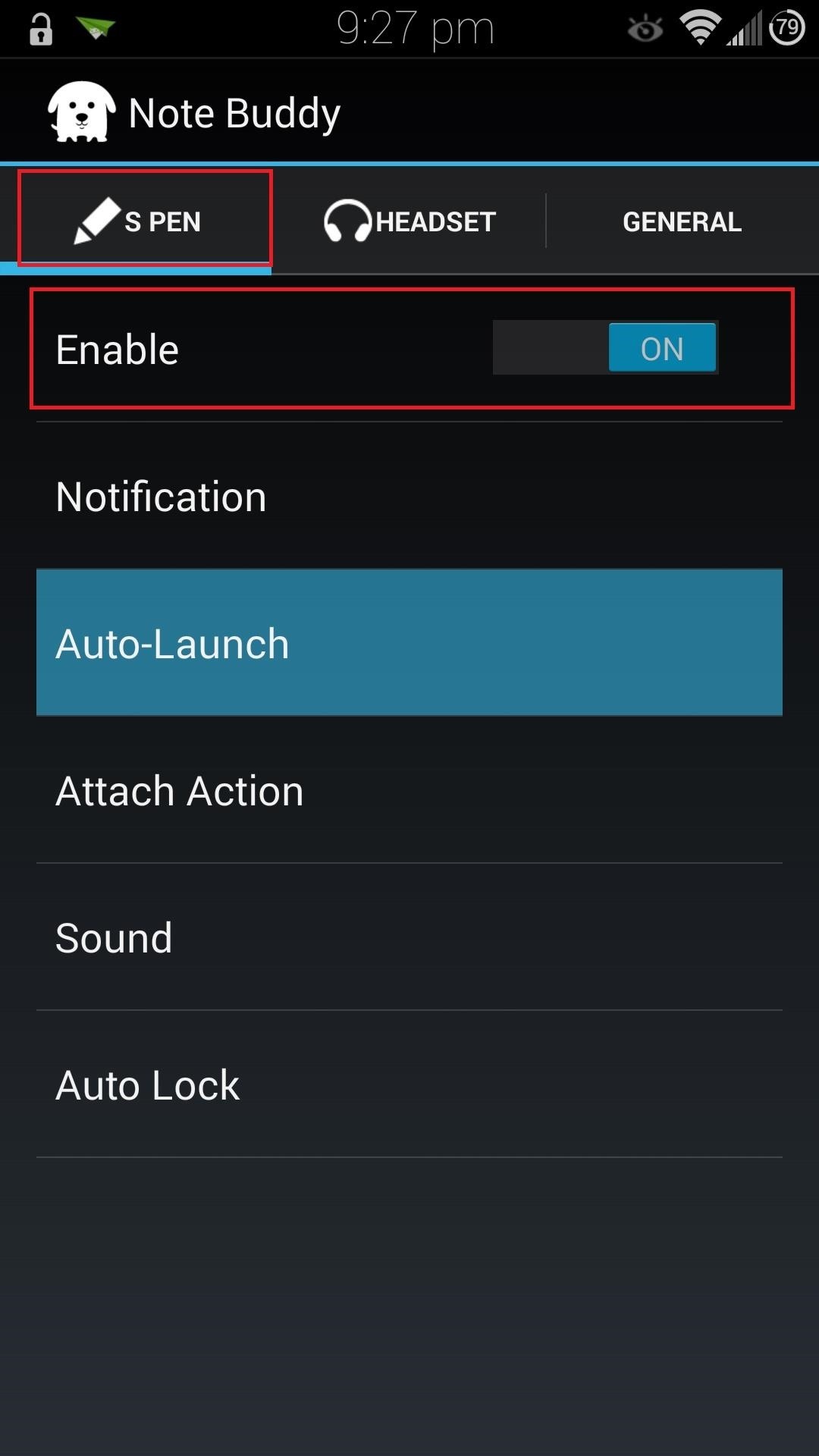
Step 2: Configure Note Buddy to Auto-Launch an AppOpen up the app, make sure you're in the S Pen section, then toggle the Enable switch to On. To choose an app to open when your S Pen is detached, tap on Auto-Launch. Once again, toggle On the switch for Enable, then tap on Select Application. You'll have several options to choose from, including various actions, shortcuts, and even a way to create your own mini-application shade, but for now we'll just choose an app to launch by tapping Application.Take your pick from the list of apps it provides, then tap on it. I find myself using the S Pen mostly when I browse the web, so in this example, I'll be choosing the Google Chrome app. Once you've selected your app, you can slide the S Pen out of its slot and your chosen app will automatically launch for you.If you want to prevent this from happening within certain apps (like when you're watching videos on Netflix or YouTube), you can add those apps to the blacklist. Simply tap on Configure Auto-Launch Blacklist to add whichever apps you don't want interrupted. You can also toggle on Disable during call to prevent the app launch from happening in the middle of a phone call.
Step 3: Explore Other Settings (Optional)While auto-launching apps with your S Pen is pretty cool, Note Buddy has much more to offer, including customizable notification text, the ability to choose your own sound effects, and a customizable QuickBar for your favorite apps to use the S Pen with.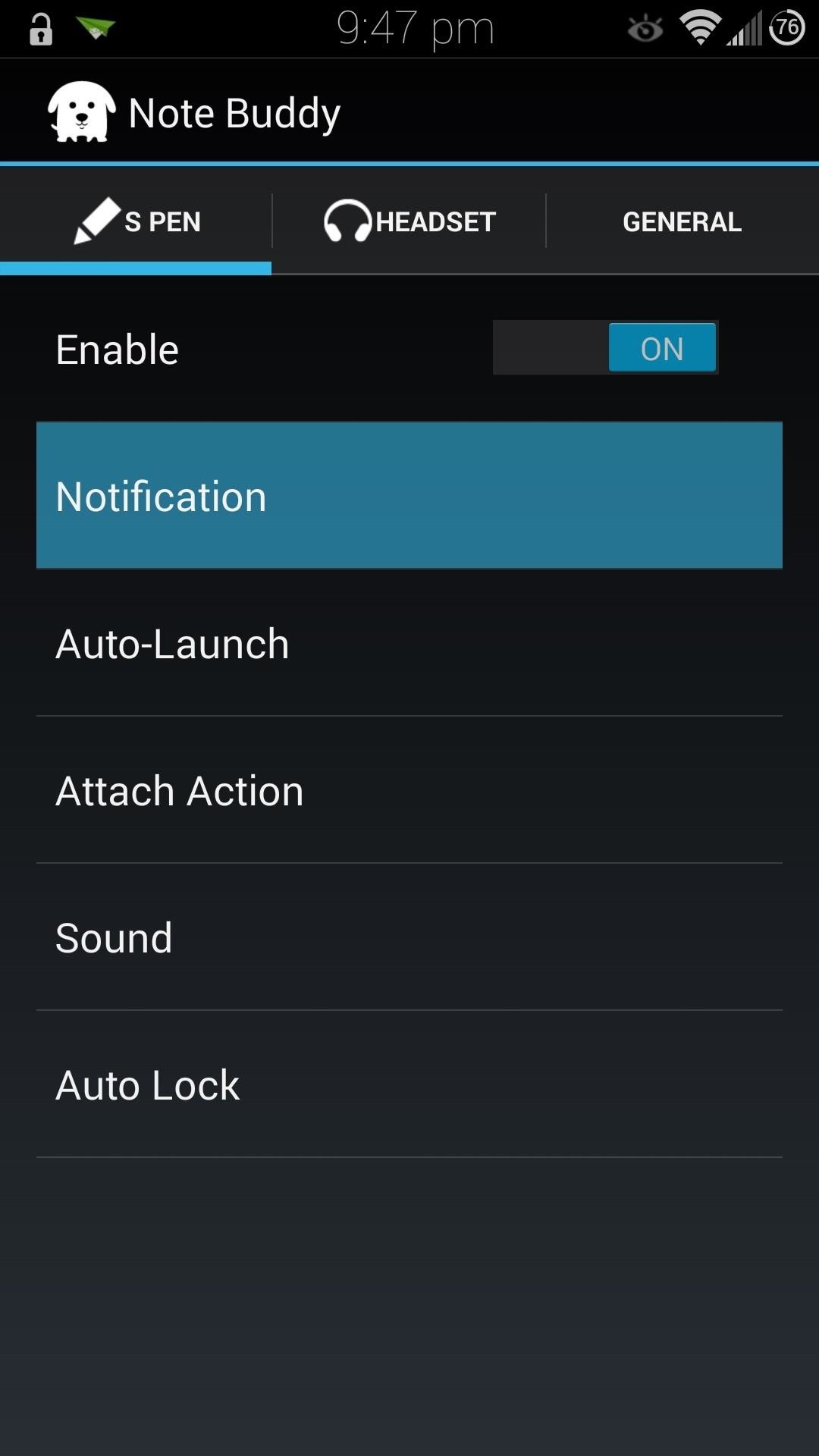
Notification OptionsHere you can customize various settings for your status bar and notification panel. You can change the text that appears in your status bar when you detach the S Pen by tapping on Notification Text. If you have more than one app that you like using the S Pen with, you can hit the switch for Enable QuickBar to create shortcuts to three different apps. The QuickBar will appear in your notification panel whenever your S Pen is detached.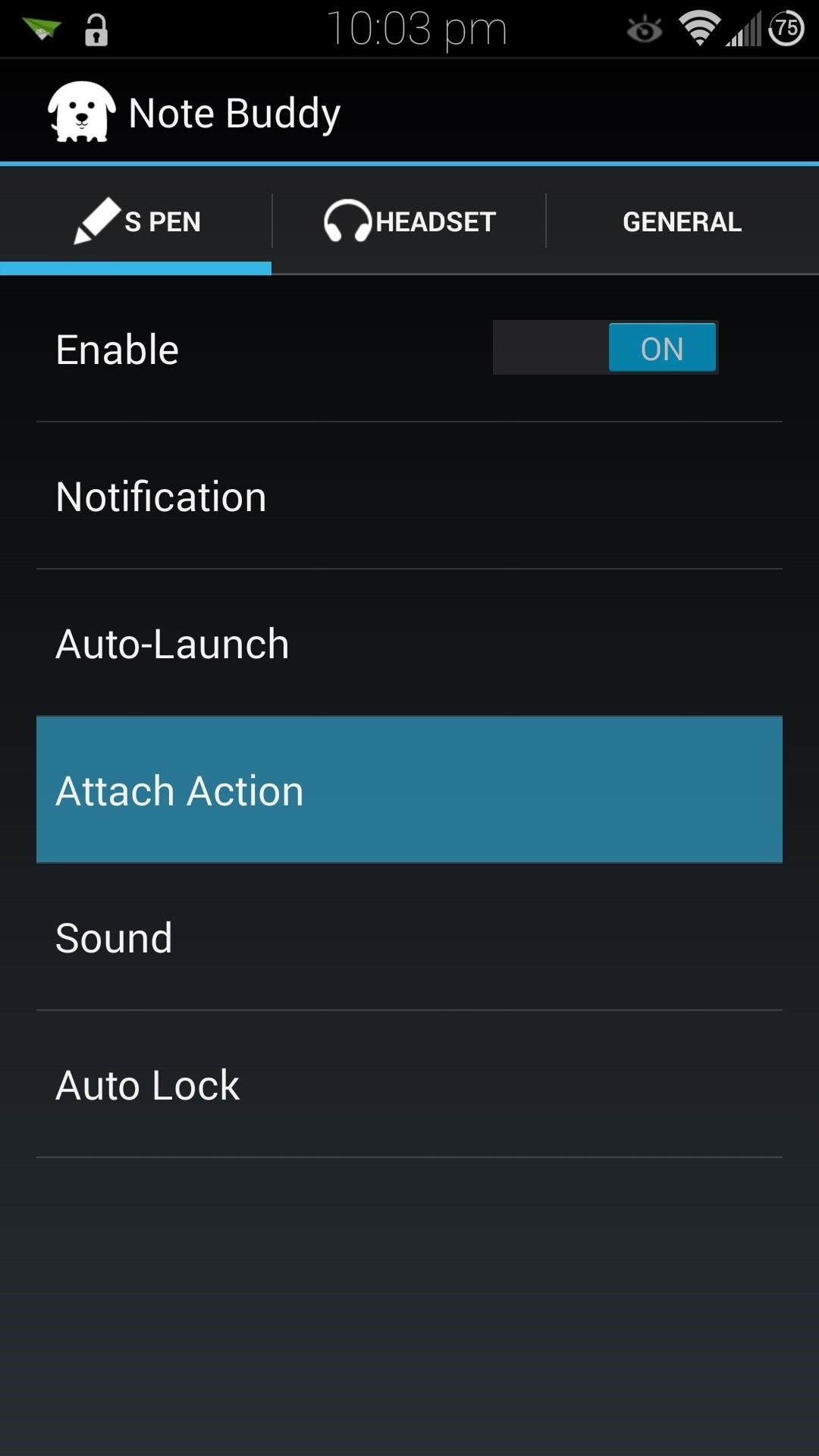
Attach ActionsJust like we automated an app opening with the S Pen being detached, we can do the same when we attach the S Pen. When I put the S Pen back in its slot, then I'm usually done with using my phone, so I like to have Note Buddy lock the screen once the S Pen is attached. To do that, select Action instead of Application like we did before, then tap on Lock at the bottom. You'll need to enable Note Buddy as a device administrator in order for it to lock your screen. From the main menu, scroll over to the General tab, tap on Device Administrator, then Activate at the bottom. If you ever need to uninstall Note Buddy, don't forget to deactivate it beforehand.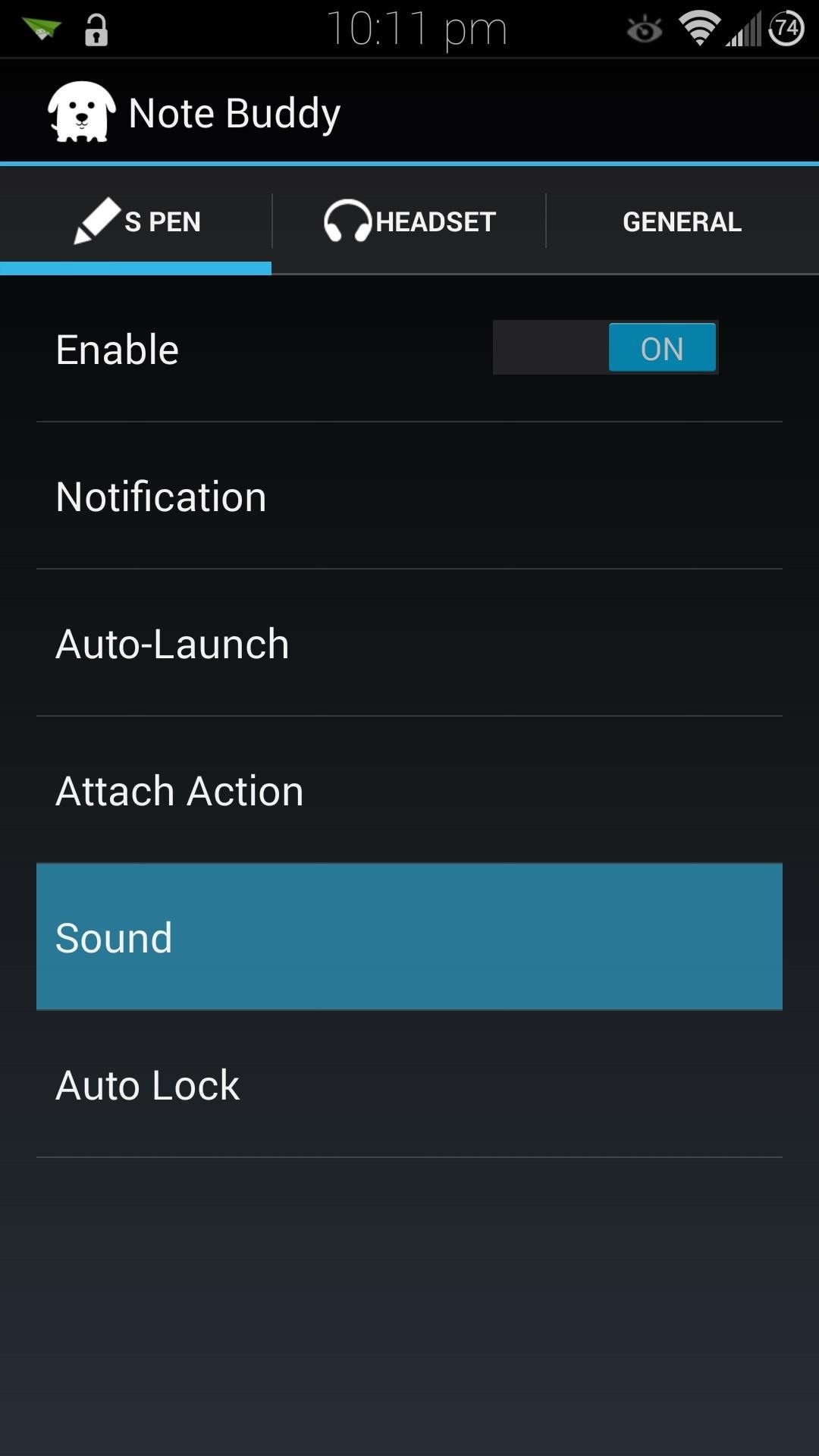
SoundIn the Sound menu, you can choose any sound you want to play whenever the S Pen is detached or inserted. This is a godsend, considering that the stock settings only gives you a selection of three sound effects.You can choose practically any audio file type that Android supports (.mp3, .ogg, .wav, etc.), but you should keep it to files under two seconds. Otherwise it can get annoying listening to a longer sound effect play every time you remove or insert the S Pen. Tap on Detachment sound or Insertion sound, then Select sound, and use the built-in file explorer to navigate to your audio file.
Headset OptionsHere you can add automation options for headphone jack insertion and removal. The settings are practically identical to the ones for the S Pen, so you can make it launch your favorite music app, create a QuickBar, and more.
Buy the Pro Version for Even More OptionsNote Buddy already unleashes a myriad of customization options for your S Pen, but if you're thirsty for more, then you can purchase the pro version for two bucks, which unlocks features like:Closing your auto-launched app when you insert your S Pen. Adjust the volume of insertion/removal sounds. Fitting six apps into the QuickBar instead of three. And more! The stock settings that Samsung provide definitely fall short when it comes to the S Pen, but Note Buddy fills in the gaps and is a must-have for all Galaxy Note owners. Give it a try and let us know what you think in the comments below as well as on Facebook and Twitter.Want more S Pen hacks? See how to use it as a kickstand, open Air Command without removing the S Pen, set up missing S Pen alerts, and add apps to the Pen Window drawer.
Shop for books — Easily shop for eBooks, including new releases and Amazon Best Reads, and pay via Amazon Pay, credit or debit cards, and net banking. Read books in 5 Indian languages - Choose from thousands of eBooks in Hindi, Tamil, Gujarati, Marathi and Malayalam. Works on most Android phones - Supported on phones with Android 4.4 and
Google Translate Not working in Any IE but works in Firefox and GoogleChrome In the code there is a link to the google translate file Translator showed up
how do you translate a web page | Firefox Support Forum
Android Mods; How to Convert a Micro SIM Card to a Nano SIM Card (Template Available) How to easily cut down your Micro SIM card to fit in a Nano SIM card slot on the Nexus 6 or any other Nano SIM device (3FF to 4FF).
How to Convert your SIM card to ANY Size - YouTube
FiLMiC Pro v6 shooting log video. FiLMiC Pro has been the de facto video camera app for mobile filmmaking for awhile. Mostly because of its robust feature set which includes manual control of iris, white balance and focus, as well as a 50 megabit and 100 megabit codec to reduce the amount image compression in video files.
The Best Video Recording Apps for Your iPhone « iOS & iPhone
How To: Banish Multi-Page Articles & Slideshows Forever How To: Use Keyboard Shortcuts to Email More Efficiently in Google Inbox DIY Elsa Costumes: Icy Halloween Looks for Frozen's Snow Queen How To: Lock Down Your Google Account with Google's New Physical Key Noseprint Security: How to Unlock Your iPhone with Your Nose
Slide-shows « Wonder How To
Sn0wBreeze is a Jailbreaking tool that has existed since the iOS 3 firmware generation and has continued to be maintained by its developer iH8Sn0w to this day. It can be used to Jailbreak the iPhone, iPod Touch, iPad and even Apple TV 2G, but is limited to iOS devices featuring an A4 chip. This
How To: Jailbreak Any iPhone, iPod Touch or iPad
How to create a 3D Terrain with Google Maps and height maps in Photoshop - 3D Map Generator Terrain - Duration: 20:32. Orange Box Ceo 4,634,498 views
myFloppyDriveQuartet (Musical Floppy Drives with - YouTube
How To: Save Custom Shooting Presets in Filmic Pro So You Don't Have to Adjust Settings Later for Similar Shots How To: Perform a master reset on a BlackBerry Curve How To: Adjust Steering Wheel for I-Cockpit How To: Add, Delete, and Modify User Accounts in Windows 8
Jake Peterson's Profile « Wonder How To
A cloud music player app allows you to upload your music collection to the cloud online and then access your music files directly from within the player. This allows you to build a massive music collection without having to worry about storage. Here is a list of the top 10 cloud music player apps for Android phones and tablets:
VLC 101: How to Stream Videos from Your Favorite Cloud
Snapchat is a popular social networking and messaging app for both iOS and Android, and you can add various effects to your photos and videos using the app. To get effects on Snapchat, you might consider using lenses (i.e. face effects), applying filters, trying the face-swapping feature, adding typed text, decorating with stickers or emoji, or
In addition to the police flashlight reviews, we have also included a handy Flashlight Comparison Guide and many other best flashlight articles, to help you choose the best law enforcement flashlight for you. Using the guide, you can easily sort through the flashlights using certain specifications, such as lumens, battery life, battery type, etc.
Amazon.com: police grade flashlight
News: Cord-Cutting Just Got Cheaper — AT&T's $15/Month WatchTV Service Is Coming Next Week News: Coming Soon to a Smartphone Near You: 3D Navigation for Buildings! News: Save Money on Hulu by Picking the Plan That's Right for You How To: Get Free Microsoft Points with Xbox LIVE's New Rewards Program
The 5 Best Streaming Cable Apps for Watching Live TV on Your
Easily Change Boot Animations on Your Samsung Galaxy S5
You can get most of the benefit of using a GUI by doing work on the server remotely. In other words my server is running Linux but 99% of the time when I need to work on the server I do it from my Windows 7 desktop or Windows 8 tablet using a combination of WinSCP, Putty, phpMyAdmin, and Firefox.
Installing plugins - MoodleDocs
How Can It Be, Deluxe Edition By: Lauren Daigle - Sure to be a fan favorite! Combining soulful vulnerability with a passion for God, Dove Award-winning artist Lauren Daigle invites you to draw closer to your Creator in this deluxe edition of her best-selling album.
answers.microsoft.com
0 comments:
Post a Comment