How To: Hide @iCloud, @Me & Custom Aliases from Your Mail App's 'From' Field on Your iPhone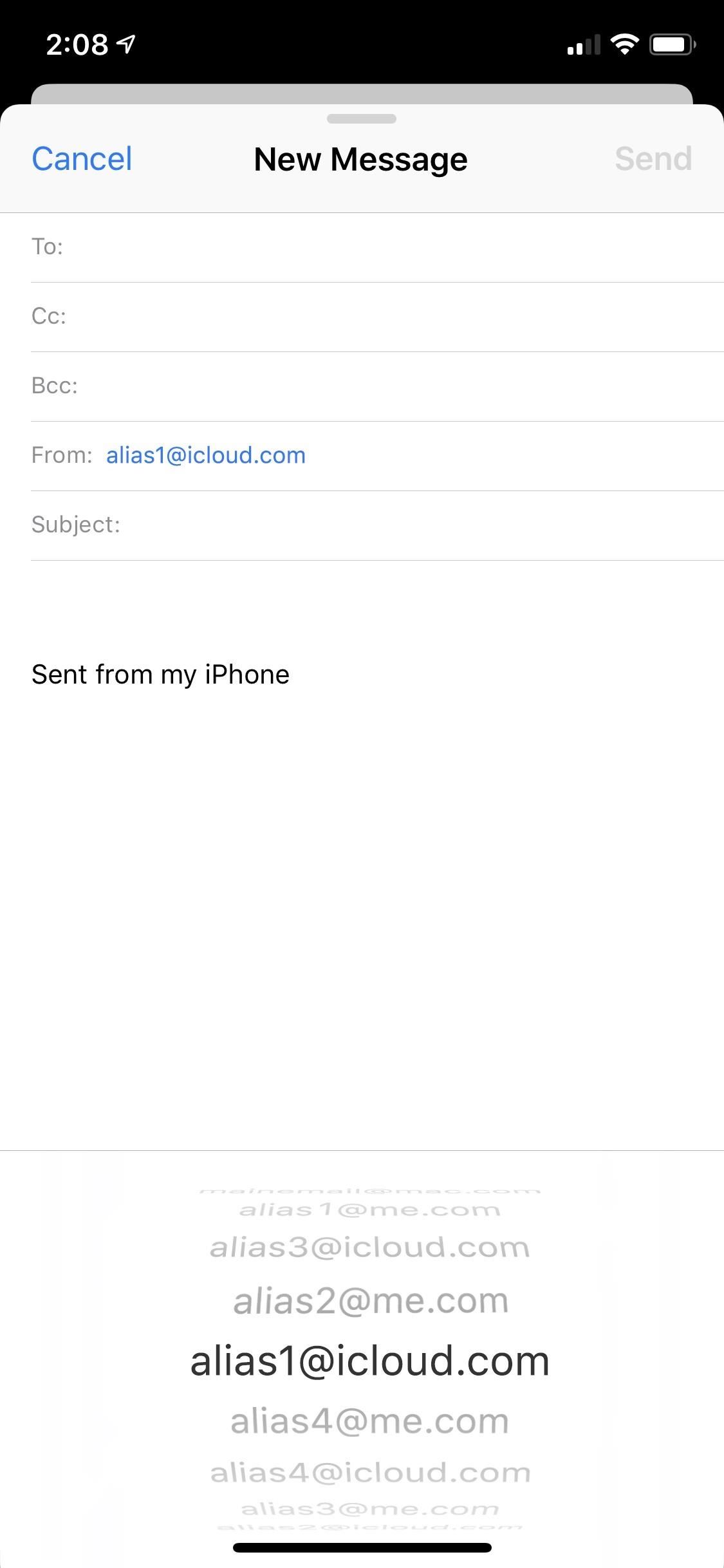
If you use Apple's email services and the "From:" field in your iPhone's Mail app is cluttered with @Mac.com, @Me.com, and @iCloud.com variations of the same address — along with third-party accounts — there's an easy way to declutter things and hide the addresses you don't use anymore.In January 2000, Apple released iTools to Mac OS 9 users. The service included an @Mac.com email address, along with other free, internet-based services. Over the following years, the service was rebranded as .Mac in 2002, MobileMe in 2008, and iCloud in 2011. At each step, data and email accounts were migrated to the succeeding service.Depending on when you signed up for the service, you may have an @iCloud.com, @Me.com, or @Mac.com email address, along with each iteration that followed. For example, if you were an early adopter of the original Mac.com service, you have access to youremail@mac.com, youremail@me.com, and youremail@icloud.com, with all of them delivering email to the same account.Don't Miss: 5 Mail Features You Might Not Know About for iPhone Further confusing things is the fact that Apple has always allowed individuals to create custom email aliases. These are email addresses that deliver email to your primary address but can be changed or discarded whenever you don't need them anymore. They make a great option when you'd rather not give out your primary address, want to sign up for a mailing list, or when you're worried about receiving spam. Regardless, they still show up in your "From:" field, further cluttering it. Before and after decluttering the "From:" options. While it may be nice to have a choice of which email address you want to use, it can be frustrating to see the "From:" field of your Apple Mail app cluttered with each iteration of your email address, especially if you're in the habit of only using one of them. Fortunately, there's a simple way to hide the aliases you're not using.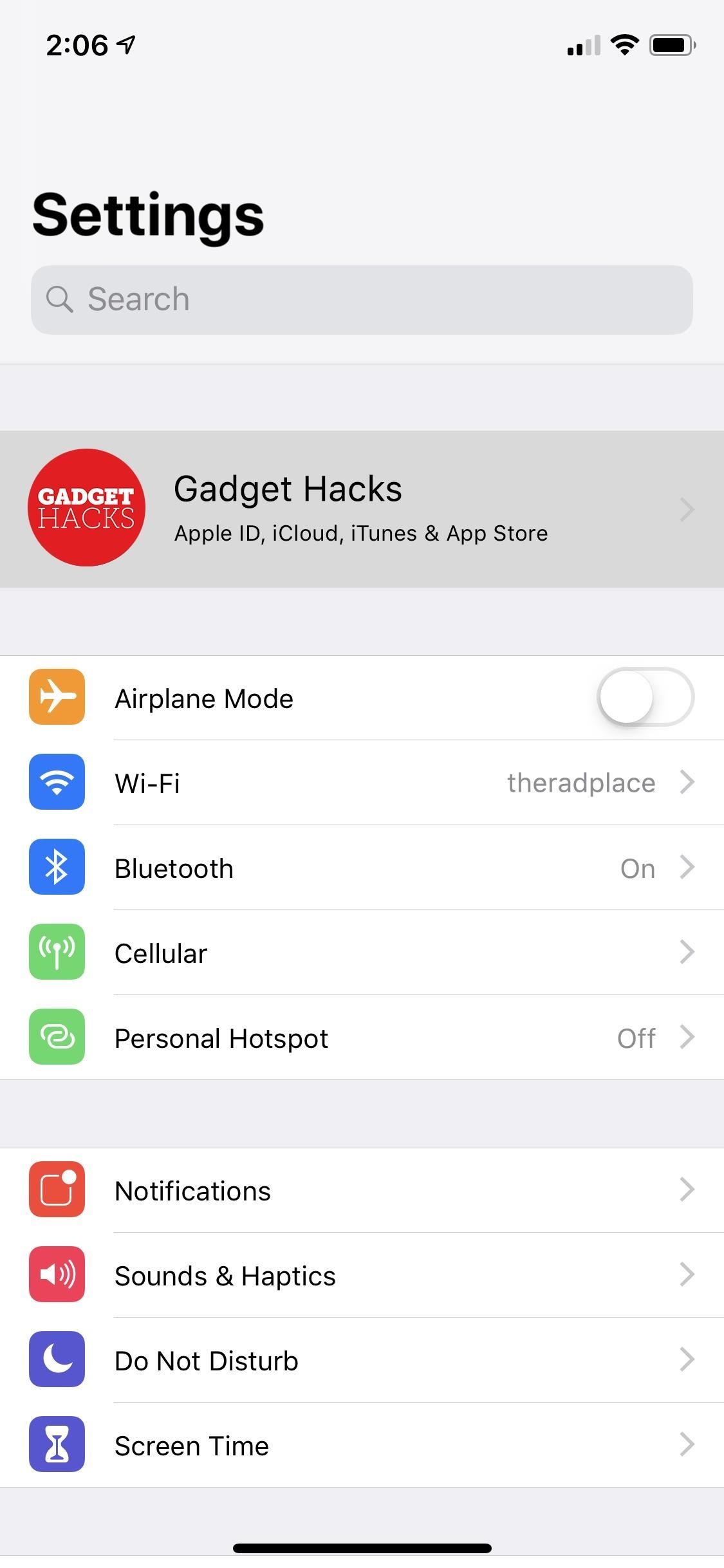
Step 1: Open Your iCloud Email SettingsTo hide those annoying aliases in iOS 11 or iOS 12, the first step is to open the Settings app on your iOS device and select your name at the top of the list. After that, select the "iCloud" settings, then scroll to the very bottom of the next page and select "Mail" to open the iCloud email settings.Alternatively, you can get to the same place by going to "Passwords & Accounts" in Settings. Tap "iCloud" one there, then "Mail" from the bottom of the iCloud email settings page. For iOS 10 users and below, you can get to the same place by opening up "Mail" in Settings, tapping "Accounts," then "iCloud," and selecting "Mail" from the bottom of the list. Alternatively, you could open "Mail, Contacts, Calendars" in Settings, then tap "iCloud," followed by "Mail" at the bottom.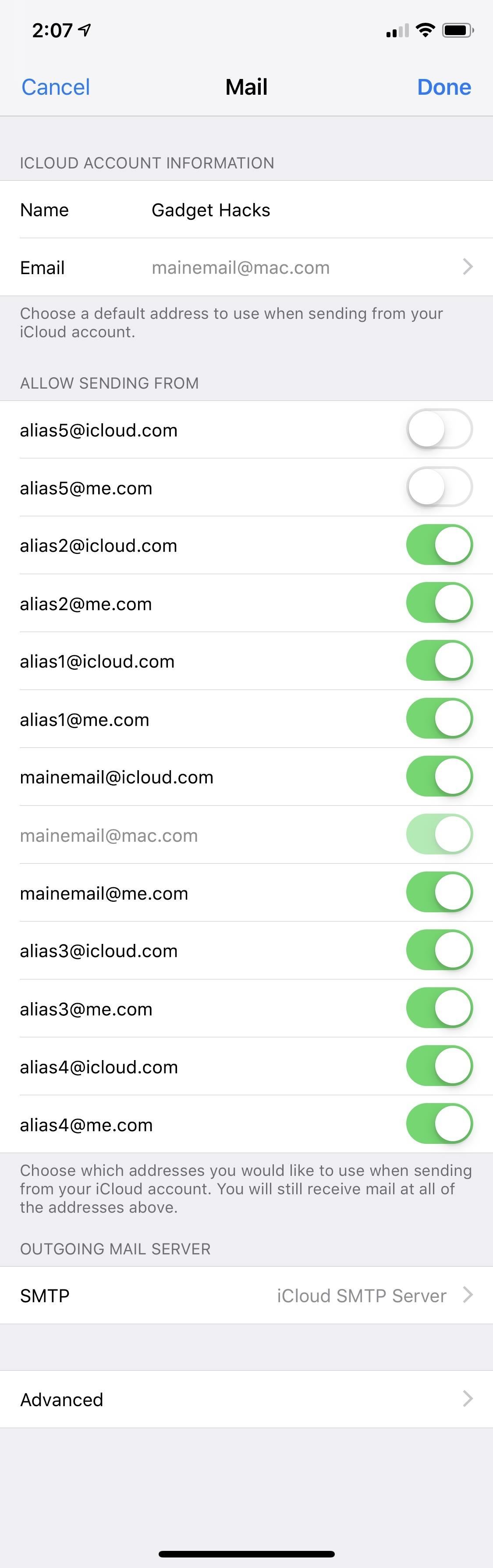
Step 2: Hide Aliases You Don't Use MuchYou'll now see a list of email addresses associated with your iCloud account. The list will likely include any previous iterations of the email address that are still being used. What this list does not show are any third-party emails you have connected to Mail, like Gmail, Yahoo, and Outlook.Simply deselect the Apple aliases you don't want showing up in your "From:" field when you compose emails. You won't be able to deselect the email address you use for your Apple ID — that one will be grayed out — but you should be able to deselect all of the others. Tap "Done" to save your settings. You will still receive emails at the hidden addresses. However, you won't be able to send emails from those addresses as long as they're hidden, and any replies to emails sent to those addresses will be sent from the email address you left visible in the above settings.This won't impact any other email addresses you use in Mail, such as Gmail, Yahoo, Outlook, or a work address.If you have an iPhone, iPad, and Mac, you should only have to do this on one device for it to take effect on all of them, as your Mail settings are saved to iCloud. Some users have reported that iOS software updates reset these toggles, so you may have to update these again later. Personally, we haven't experienced this issue and settings persist after every update.
Step 3: Manage Unwanted Email Addresses (Optional)Don't think you'll ever use those aliases ever again? You can actually delete them from your iCloud account for good or just disable them temporarily. However, you can't do this from your Mail app — you need to do it from a browser.Open up icloud.com in a web browser, sign in with your Apple ID and password, select the "Mail" option, then the cog in the bottom left. From the menu that appears, select "Preferences." Next, select the "Accounts" tab, then choose the alias you want to manage from the left column. On the right, you can check "Disable alias" to temporarily remove it or select "Delete" to get rid of it altogether.Disabling an alias is temporary, while deleting will remove it entirely and cause mail sent to it to be returned to the sender.Also note that if you have more than three aliases, and you delete one, you will not be able to create another alias. Apple only allows three aliases at any time now but did allow five total before. If you have five, you're grandfathered in and can keep them, but only if you don't delete them. For those that only have three or less, you can delete an alias and make a new one in its place. If you want to remove third-party accounts, such as a Gmail, Yahoo, Outlook, or a work address, you'll need to manually delete them from the "Passwords & Accounts" menu in the Settings app.Don't Miss: How to Add Email Accounts to Mail in iOS 11 & iOS 12Follow Gadget Hacks on Pinterest, Twitter, YouTube, and Flipboard Sign up for Gadget Hacks' daily newsletter or weekly Android and iOS updates Follow WonderHowTo on Facebook, Twitter, Pinterest, and Flipboard
Cover image and screenshots by Justin Meyers/Gadget Hacks
It's live! Google has finally unveiled the much-hyped makeover of their Gmail email service. As of yesterday, anyone who wants to update to the new Gmail look can, but in the coming days it will be forcefully pushed to Gmail users everywhere.
Chrome OS 70 Brings Massive UI Overhaul For Tablets: Android
How to Transfer Photos from Android phone to PC over WiFi. If you'd like to transfer photos from your Android phone to your PC over Wifi, we recommend Droid Transfer. The app will also copy other data from your Android phone, including music, contacts and messages. Here's how to transfer photos from phone to laptop or PC over WiFi:
Get Samsung Gallery - Microsoft Store
It can jailbreak iPhone 3GS (with old bootrom only) using iOS 4.1 custom firmware. For those of you who don't know, PwnageTool for Mac enables iPhone users to upgrade to the new firmware without upgrading the baseband, hence making it possible to jailbreak and unlock the phone using the Ultrasn0w software.
How To: Jailbreak 3.0 Firmware Using Pwnage Tool On iPhone 3g
Sometimes, when we want to share our favorite song with someone or just dance in front of the mirror, the music isn't loud enough. In these situations, an extra speaker would do the job. Today, I am going to test and review 10 product to help you find the best bluetooth speakers under 50. The Best Bluetooth Speakers Under 50 Dollars Review
Headphones For Music Lovers - Best Buy
DIY electronic music makers, start warming up your soldering irons: a pair of hardware hacking designers have created a miniature two-button, solar-powered synthesizer with a 3-D printed wrist
DIY Solar Power: Make Your Own Diode-Based - WonderHowTo
I don't have a fixed broadband connection at home, just my iPhone 4 and 3G iPad. I'm considering getting an Apple TV v2 as my girlfriend is pregnant with our first child due in June and I would love to take some HD videos on my iPhone and stream them to my TV by just hooking everything up to a Router without the Internet connection.
How do I stream from my phone to my tv without internet
So, guys, this was all about how to unlock bootloader using Fastboot. Hope you guys found the article useful and have successfully unlocked the bootloader on your phone. Although many company's devices such as LG, Motorola, Sony, do not support direct bootloader unlock but you can still give this method a try.
Unlocking the Bootloader MOTOROLA Android Phones Motorola
How to enable lock screen gestures on your phone to launch applications directly from the lock screen? Different Android devices have different lock screen designs. Pure stock Android has a simple user interface with the unlock button on the middle and Touchwiz has fancy lock screens with water, light and ink effects.
Use the Google Now Gesture to Launch Any Android App
"iOS 10 is our biggest release ever, with delightful new ways to express yourself in Messages, a native app for Home automation and beautifully redesigned apps for Music, Maps, and News that are more intuitive and more powerful, making everything you love about your iPhone and iPad even better," said Craig Federighi, Apple's senior vice president of Software Engineering. "iOS 10 adds
I Got Rejected by Apple Music… So I Redesigned It - Medium
If you're a fan of double-tap to wake gestures, you're going to love the newest app from ElementalX developer Aaron Segaert. On supported kernels, it allows you to associate custom apps and activities with each of the wake gestures you've set up, which will immediately be launched even with the screen off.
6 Useful Android Gestures You Might Not Know About Already
HERE WeGo - Maps - Routes - Directions - All ways from A to B in one. HERE uses cookies from our websites to bring you services and info that matter more to you,
Customer support | Nokia phones
The Best Buy Mobile team explains how simple it is to send a text message on your Android enabled cell phone. With the Android platform on a large amount of mobile phones today, chances are you have one.
Text message error code Dst.Rs.Sht. (35) on Palm Treo
Convert Slo-Mo Videos to Regular Speed Directly on Your
0 comments:
Post a Comment