How To: This Shortcut Lets You Download YouTube Videos on Your iPhone Straight from the Source, No Shady Services Needed
If you've ever wanted to download YouTube videos directly to your iPhone, there's an easy solution — just update to iOS 12 and install Apple's new Shortcuts app. With the Workflow-replacement app, you can add a shortcut that lets you download any YouTube video you want, without needing to jailbreak or use shady third-party tools.Over the years, countless apps and methods have surfaced for bypassing YouTube's restrictions and downloading YouTube videos to your iPhone's media library. Google quickly strikes them down, so they never lasted long. You can still sideload apps like YouTube++, but that's risky since you'll be missing out on the App Store's protections from spam and platform misuse.A safer way to save YouTube videos to your "Camera Roll" and "Videos" albums is to use a shortcut in the Shortcuts app to hook onto YouTube's own API, so you get the video right from the source. It's also likely to work for a long time unlike those shady apps of yore.Don't Miss: How to Use the Shortcuts App on Your iPhone in iOS 12 Of course, by using a shortcut to download YouTube videos onto your iPhone, you won't be helping the platform. Most of all, you'll just hurt the creators you watch. If you want or need to view YouTube content on-the-go, we'd still recommend you subscribe to YouTube Premium.
Step 1: Add the 'Download YouTube' ShortcutUnlike other shortcuts, you won't find this one in the Shortcuts "Gallery" tab. If you don't create this shortcut yourself, you'll need to download it from someone who's already created one. Reddit user Varoeldurr generously shared their version — among other shortcuts — for downloading YouTube videos. Just tap the link on your iPhone, then tap "Get Shortcut" to add it to Shortcuts. If you see its workflow page, tap "Done" to view your shortcuts library.Download Link: Download YouTube Shortcut To see what's going on inside your new shortcut, peek-and-pop the shortcut with 3D Touch or tap the ellipsis (•••) in the top-right corner of its tile. But more on how it works later, let's get to using it!
Step 2: Use the Shortcut to Save YouTube VideosUnlike some other shortcuts, you can not get this one working right away from within the Shortcuts app, nor is it useful to add a widget, home screen shortcut, or Siri shortcut.This shortcut will only work when you're currently viewing a YouTube video in the YouTube app or in a web browser, and you'll need to access the share sheet. To get to the share sheet in Safari, YouTube, and other common apps, see the list below.Cake: Share icon in bottom bar Chrome: Vertical ellipsis next to URL bar –> Share icon DuckDuckGo: Hamburger icon next to URL bar –> Share... Firefox: Ellipsis (•••) in URL bar –> Share Page With... Firefox Focus: Ellipsis (•••) in URL bar –> Share Page With... Safari: Share icon in bottom bar YouTube (when browsing): Vertical ellipsis next to video –> Share –> More YouTube (when on video): Share under the video –> More From an open video in YouTube (left) and in Safari (right). From here, tap "Shortcuts." If you don't see this option, tap "More," then enable "Shortcuts" from the list. After tapping "Shortcuts," simply tap "Download YouTube" from the Run Shortcut screen to begin the download process. Once you do, you'll see the shortcut in action, mostly as it "Get[s] Contents of URL" (more on this later). Once finished, you'll have the option to either "Share" it or "Save to photo album." To get the video into your "Camera Roll" album in Photos for later viewing, tap the save option.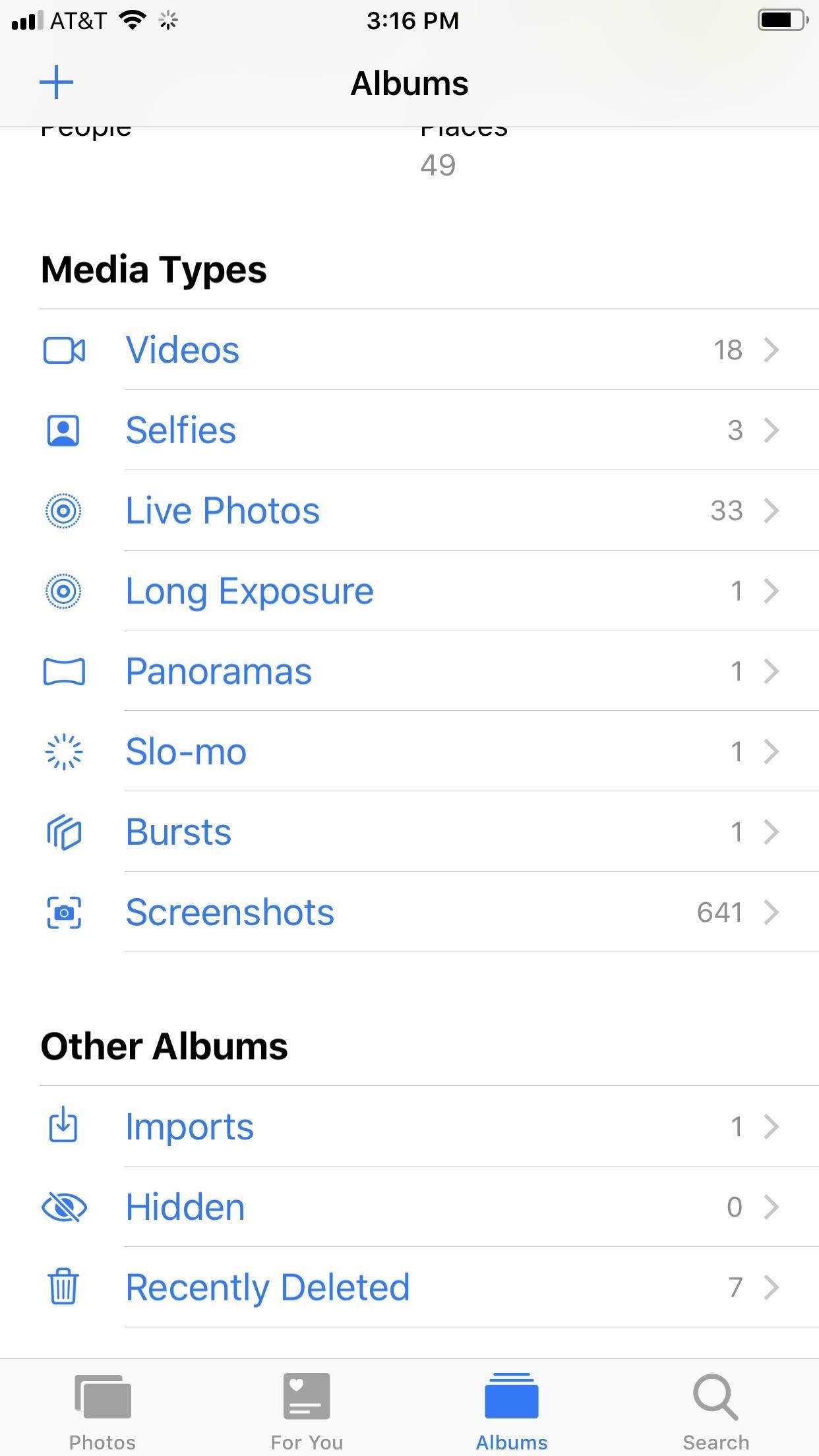
Step 3: View Your Downloaded YouTube VideosTo view the video in your Photos app, just open it up and go to either the "Camera Roll" or "Videos" album. You'll find the YouTube video there, where you edit or share it like any other video in your library.
How This Shortcut WorksIf you're like me, you'll be blown away the first time you run this shortcut. It seems like it runs on magic — downloading a YouTube video in seconds? On an iPhone? How could it be?Simply, the shortcut loops through the response data from the YouTube API call — the data produced when loading the YouTube video — to find the download URL in a format compatible with your iPhone. Once it does, it'll download the file, where it then prompts you to save or share the video.You might not have known it, but all the info you needed to download a YouTube video was right there in the URL itself. It just takes some code dissecting to find it.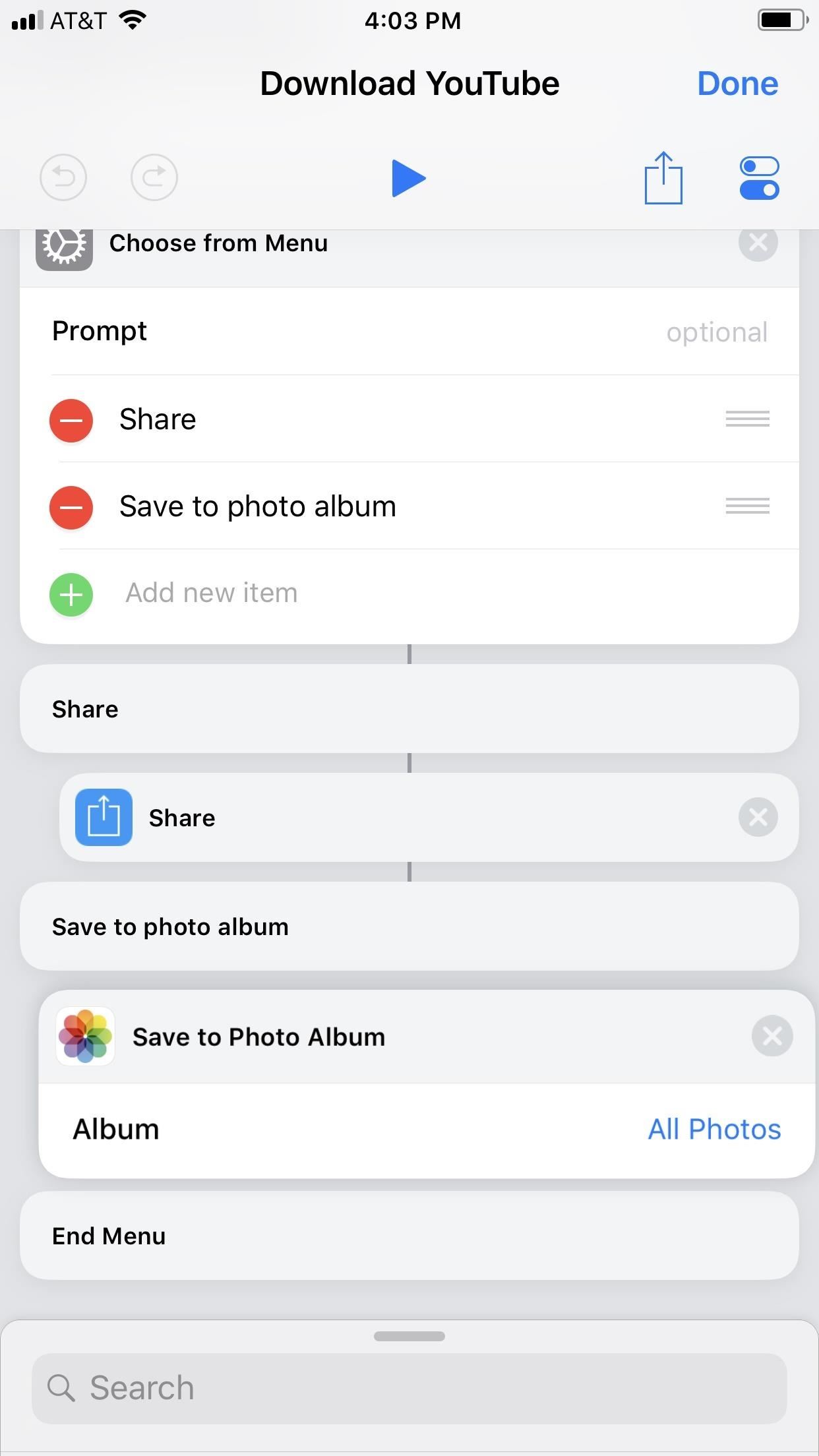
Step 4: Customize the Shortcut (Optional)There's not much you can customize with this shortcut besides what album you want the video to end up in. It will always show up in your "Camera Roll" and "Videos" albums, but you can also create a new "YouTube" album in your Photos app, then have this shortcut throw them all in there for more organization.Head to your Shortcuts library and peek-and-pop the "Download YouTube" tile with 3D Touch or tap the ellipsis (•••) in the top-right corner of its tile. From there, scroll down past the big first piece of the workflow — where it looks at the URL of the page you're on, figures out if it's a YouTube video, locates the video file, and prepares it for sharing or saving — then, tap on "Camera Roll" or "All Photos" in the "Save to Photo Album" action down at the bottom.A menu will open where you can choose an album to put the videos in. If you made a "YouTube" album in Photos, select that. If it's another album you want, well, select that. Afterward, tap "Done" in the top right of the workflow to save it. Don't Miss: How to Calculate Tips Faster on Your iPhone Using the Shortcuts AppFollow Gadget Hacks on Facebook, Twitter, YouTube, and Flipboard Sign up for Gadget Hacks' daily newsletter or weekly Android and iOS updates Follow WonderHowTo on Facebook, Twitter, Pinterest, and Flipboard
Cover image, screenshots, and GIFs by Jake Peterson/Gadget Hacks
With that said, the Samsung Galaxy Note 2 already comes with a ton of preloaded apps from Google, Samsung, and your device carrier, like Yellow Pages and Google Earth—both of which I never use. So why is it that Android won't let me remove or uninstall them?!
Samsung Galaxy Note 3 Tips & Tricks Ep. 41: How to Remove
This Super Simple Mod Improves & Speeds Up Web Surfing on
Here's how to do it in both Mac OS X and Windows. Mac OS X (Option 1) There are two different methods for Mac users. The first uses the Apple Terminal. Open it up and type in the following command: zip -e ~/Desktop/archive.zip. Then, drag the folder with the files you want to encrypt into the Terminal window. The command should look like this:
How to Create a Bootable Install USB Drive of Mac OS X 10.10
How To: Get KitKat Toast Notifications on Your Samsung Galaxy S4 How To: Android 4.4.2 KitKat Update Rolling Out Right Now for Your AT&T Samsung Galaxy S4 How To: Stop Spammy Notifications on Your Phone How To: Make Any Android Device Easier to Use with One Hand
Få KitKat Toast-meddelelser på din Samsung Galaxy S4
If you haven't yet done it, set up voicemail on your phone. Do so even if you plan on using another voicemail service, such as Google Voice. That's because carrier voicemail remains a valid and worthy fallback option when those other services don't work. Even if you believe your voicemail to
How to Set Up and Activate Voicemail on Your Android Phone
You will be happy to know that all apps on Android Pie use HTTPS by default. Android cares about your privacy. 20. The Media Panel. Since the volume controls are dedicated to Ringer volume, Android's media setting now has its volume control in a vertically aligned slider on the right side of the screen and this same media panel displays
Android Pie 9: All you need to know - theandroidsoul.com
While there are several tweaks and steps you can take to test and improve your internet connection speeds, one of the easiest and quickest ways to speed up your web browsing is modifying the Domain Name System (DNS) servers.
How to speed up your internet connection | Digital Unite
Watch full episodes of Star Trek: The Original Series, view video clips and full episodes on CBS.com. Join the conversation and connect with CBS's Star Trek: The Original Series.
Watch Star Trek The Original Series (1966) Full HD Online
How To: Reduce noise on Twitter with DM opt out How To: Reduce shadow noise using Photoshop TIDAL 101: How to Adjust the Quality of Streaming or Downloaded Music How To: Reduce camera raw noise in Adobe Photoshop CS5
How to update your email preferences - Twitter
The iPhone DevTeam released a new update of redsn0w which is still in beta but, they added support for iPod Touch 2G, multitasking & wallpaper. The jailbreaking progress with the new update is exactly the same but now you will have the options to enable multitasking and wallpapers from within the tool. NOTE: iOS 4 GM can be installed by anyone
The ultimate pixel editor tool Make beautiful pixel art, create game sprites, GIF animations and even draw online. Pixilart is a community of artists just like yourself with a passion for art and pixels!
0 comments:
Post a Comment