How To: Download Images on Your iPhone When a Site on Safari Won't Let You
Some websites block image downloads on their webpages so you can't save them for reuse. That means long-pressing or force-pressing on protected images in Safari on your iPhone will not do anything or will omit the "Save Image" option. Taking a screenshot is the obvious solution to bypass restrictions, but you won't get the best quality. Thankfully, there's another way.To download seemingly undownloadable images from a webpage onto your iPhone, you'll need a third-party app, and developer Eduardo Rocha just happens to have one you can use. With his free iOS app, you can save blocked background images and embedded photos and graphics. If the image has a URL readily visible in the webpage's source code, it's fair game.Don't Miss: How to Download Instagram Videos on Your iPhone On that note, it's worth mentioning that this tool will not find every image on every website. Some webpages, like parts of Apple's site, hide the image source URL in the code. While these images can still be found very easily in desktop browsers, I've yet to see an iOS app that also finds dynamically loaded content. Tools usually focus on webpages that block the long-press contextual menu or have background designs.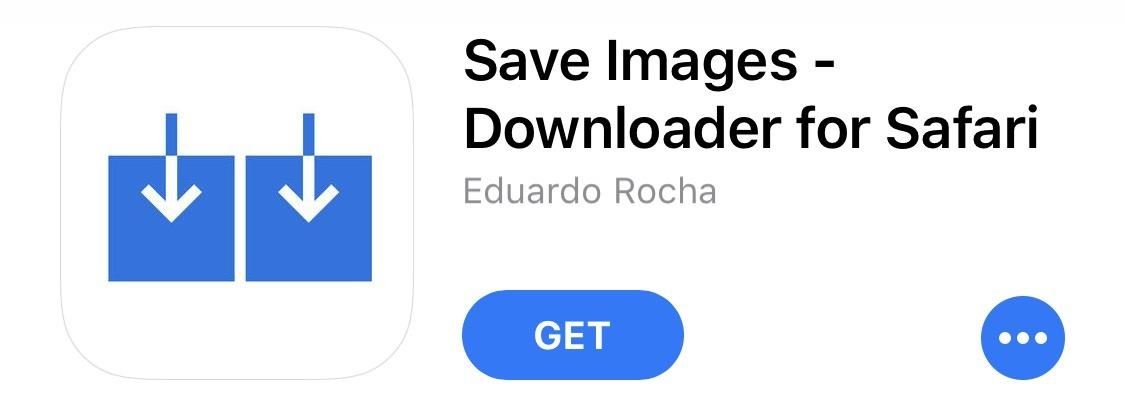
Step 1: Install 'Save Images'Rocha's app is called "Save Images – Downloader for Safari," and it works as a Safari extension. This is the more preferred method versus other apps like "Image Downloader & Viewer" that are browsers themselves. For the "Save Images" app, you can install and tuck away in one of your tools folders, as you'll barely need to open it after you set it up. It requires iOS 8.0 or later.App Store Link: Save Images - Downloader for Safari (free)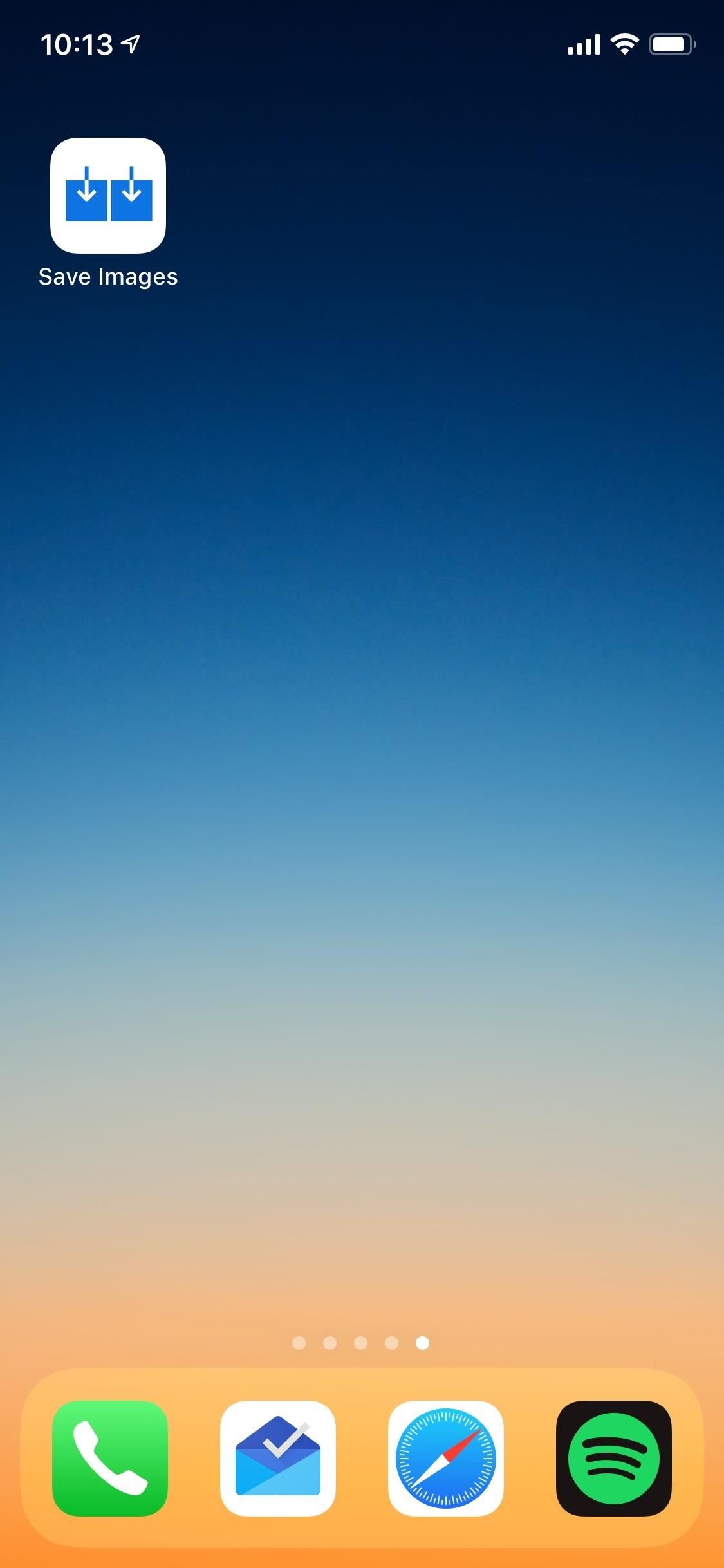
Step 2: Configure SettingsOnce it's installed, open the app up to configure its settings, which more or less means you get to include or exclude certain places its hunts for images in. By default, all three of its options will be toggled on, ready to use, but you can toggle any off that you find unhelpful. As for file types, Save Images will find .jpg, .png, .gif, and other popular image formats."img" tags (normal linked-to images) CSS background images (URL images or embedded base64 encoded images) "meta" property="og:image" tag (usually the page' main image) While that seems like a good amount of options, the Safari extension still can't locate images behind iframes, dynamically loaded images, or anything that's not listed above in the webpage's original source code view. As it appears, the app scrapes the webpage without monitoring network requests, which is why some pictures won't show up when trying to save them.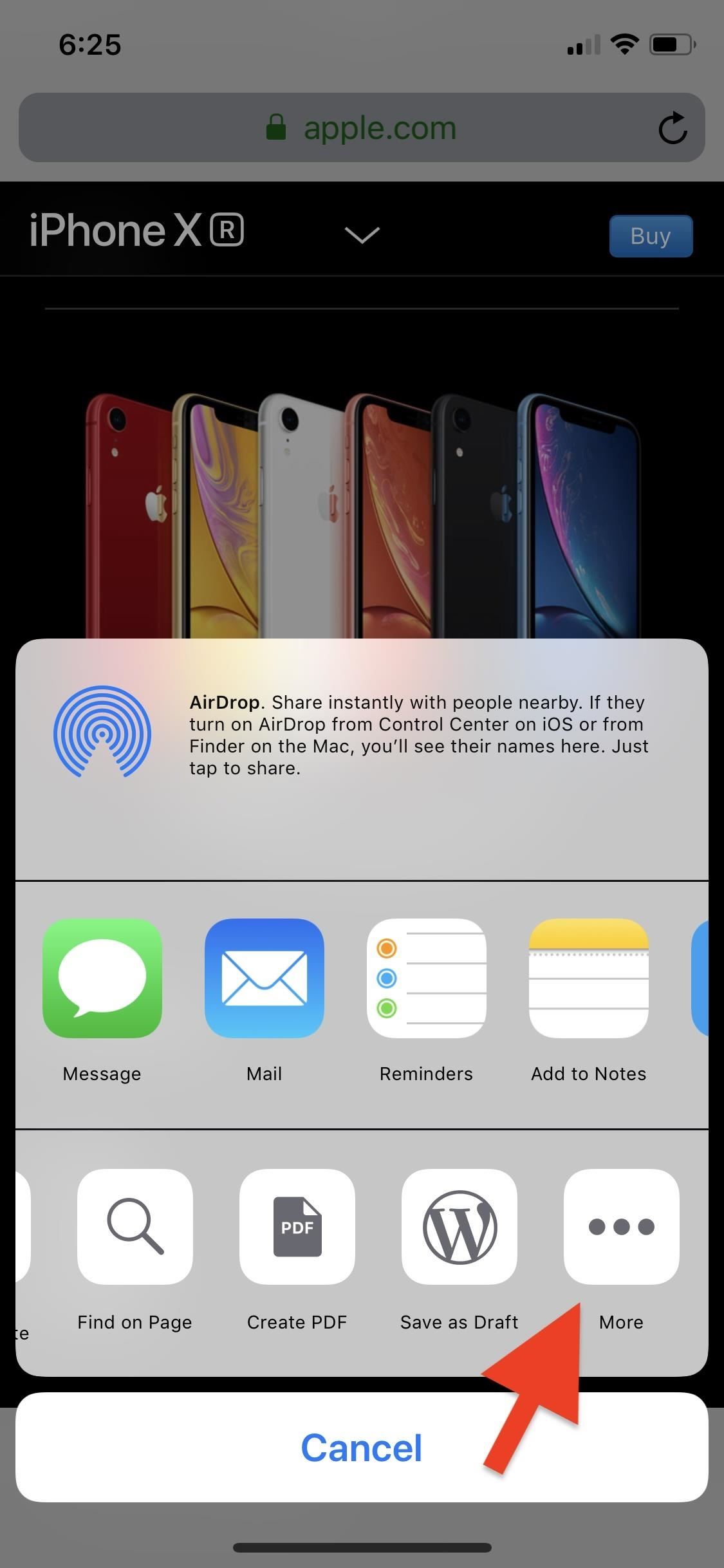
Step 3: Add the Safari ExtensionBefore you can actually use this in Safari, you need to enable its extension. With Safari open on any page, tap the share button in the bottom navigation bar. Swipe right in the bottom activities row until the very end, then tap "More." From the list that opens, scroll down and toggle on "Save Images," then tap "Done." You'll see it in your activities row now, and if you want to move it near the beginning for easier access, you can long-press on the icon and drag it left where you want.More Info: Add, Remove, & Reorder Share Options on Your iPhone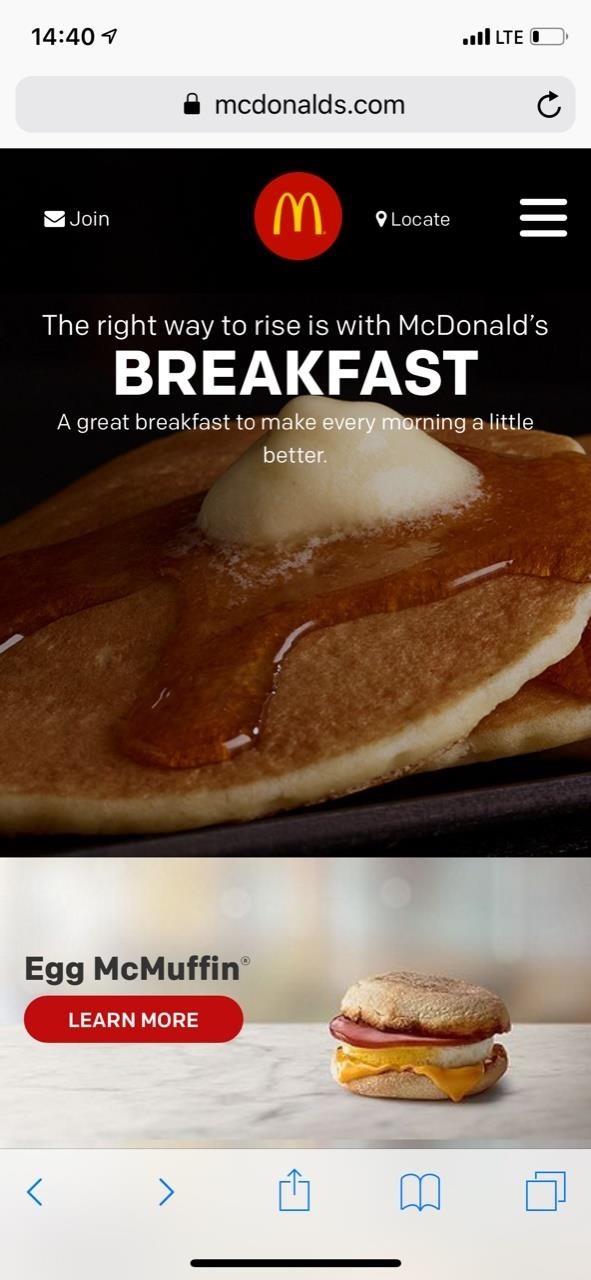
Step 4: Download an Image in SafariNavigate to the webpage in Safari that you want to download images from, and tap on the share button in the bottom navigation bar. Find the "Save Images" icon in the bottom activities row of the share sheet, and tap on it. The extension will automatically show you any image found in the original source code for the webpage, which may include header images, backgrounds, thumbnails, and icons.Tap on an image to enlarge it and view its file extension, resolution, and size. You can long-press the image to copy it to your clipboard, otherwise, tap on "Save" in the top right to download the image quickly to your Photos app. You can also hit the share icon, and tap "Save Image" in the bottom row of activities. In the share sheet, you can also use any of the apps in the top row to share the image right away.
Step 5: Download Images in BulkIf you would like to save all of the images at once, tap on "Select" in the top right of the main view, then on "Select" on the bottom left to select all of the photos. Of course, you can also choose some but not all of the images by checking/unchecking images. Once ready, tap "Save" in the top right, and the images will be saved to the Photos app.Images downloaded will say "Saved" on them, though, only on this screen; If you exit the extension, it will not remember something you saved the next time you use it. And just like that, you've saved a blocked image that you can use for your home screen background, for a witty reply in a text, or for some other innocuous reason.Websites usually block users from saving images to combat copyright infringement, a just cause if there ever was one. So if you plan on using this guide to skirt copyright restrictions for commercial, public, or malicious reuse, don't. To play it safe, you should never use an image you found on the internet unless it's public domain or has a license specifically saying it's okay to use, but that's an article for another time.Don't Miss: This Shortcut Lets You Download YouTube Videos on Your iPhone Straight from the Source, No Shady Services NeededFollow Gadget Hacks on Pinterest, Reddit, Twitter, YouTube, and Flipboard Sign up for Gadget Hacks' daily newsletter or weekly Android and iOS updates Follow WonderHowTo on Facebook, Twitter, Pinterest, and Flipboard
Cover photo and screenshots by Nelson Aguilar/Gadget Hacks
Apr 04, 2013 · Even more important, a host of realities weighs against Facebook Home making a near-term impact on rivals such as Google or even Facebook's own users. Here's why: * A huge chunk of the smartphone
Qualcomm, Lenovo announce Project Limitless: the first 5G
If you have trouble seeing your iPhone or iPad's screen, VoiceOver is there to help! It reads out just about everything on your screen for you and uses different gestures to make things easier. Here's how to use VoiceOver!
iOS 10: Where's Slide to Unlock? How to - OS X Daily
osxdaily.com/2016/09/15/disable-press-home-to-unlock-ios/
Instead if you slide right on the lock screen of iOS 10 you end up in the widgets screen. Replacing that old familiar gesture is a new Press Home to Unlock maneuver. The Press Home to Unlock move means you literally are pressing on the Home button to trigger the passcode entry screen or Touch ID.
Account Number. Last 4 digits of your SSN. For commercial accounts, the last 4 digits of your Tax ID. Please notate your username is ""
Recover Username - MyAccount
You can free up a lot of space on your Windows 10 by clearing caches on Windows. So in this articles we are going to show how to clear all caches in Windows 10 so you can free up a lot of space.
How to clear all cache in Windows 10. Free up Hard disk space
This tutorial will take you step-by-step through setting up your PC and Webcam to act as a motion-detecting and recording security camera system. And the software required to do this is open source (free).
How to Make a Motion Detector - wikiHow
If you like to keep your eye on exactly how much battery is left on the Galaxy S7 or S7 Edge, then you can show the battery percentage in the status bar. One of my favorite features that is missing from Google's AOSP Nexus version of Android is the ability to see the battery percentage right in the status bar.
Tutorial - Change Galaxy S8, S8+, or Note 8 Navigation Bar Color. Follow this tutorial in order to set up ADB on your Windows, Mac, or Linux PC.; Open up a Command Prompt or Terminal window and
How to change your Galaxy S8 AND Note 8 Navigation - YouTube
You can use Maps's Mark buttons to add pins and even save places permanently as favorites. To mark your current location, do the following: In Maps, tap the info button (looks like an i) in the upper right corner of the screen. In the resulting popover, select Mark My Location. A red pin will appear on your map.
Use Maps on your iPhone, iPad, or iPod touch - Apple Support
Users use the keyboard primarily to type text. Character keys send a character to the BlackBerry device. A modifier key alters the functionality of character keys. Modifier keys include the Shift key and the Alt key. When users press a modifier key, a typing mode indicator appears in the upper-right corner of the screen.
Basic Phone Controls on Your BlackBerry | CrackBerry.com
Detta mjuklanserade spel låter dig skapa och dela Pac-Man Mazes på din iPhone Med en aning från Super Mario Maker, har Bandai Namco blivit lanserad PAC-MAN Maker i Kanada före en global release. Det här är välkommen nyheter för mobila spelare, eftersom du inte behöver en konsol för att njuta av det här klassiska arkadspelet när det
Deluxe Pacman - Free Downloads of Deluxe Pacman Software
How to Customize the Quick Settings Toggles on Your Samsung
Top 10 Photoshop Tricks You Can Use Without Buying Photoshop. Whitson Gordon. but you can still select areas in the same way with the regular lasso tool. Sometimes your photos get pretty
How To Get Photoshop For FREE! Download Photoshop For FREE
Sep14 Previews Publications.indd 24. 8/5/2014 4:10:27 PM Halloween, your local comic shop is the place to be for Halloween fun and FREE T his comic books and mini-comics! On the Saturday before Halloween, October 25th, participating retailers will open their doors for Halloween ComicFest, an annual event anchored to the Halloween holiday!
BESM d20 Mecha | Unrest | Armed Conflict - scribd.com
How to Access Your Computer from Your iPhone. There are several methods for accessing your computer with an iPhone. Most options can be costly, charging a one-time fee or monthly/annual subscriptions.
Easy Ways to Display iPhone Screen on Computer - AirMore
Hi JuanMiguel Gealogo, My friend unfortunately I have bad news for you, while your display still works it is permanently damaged. There is no fixing this issue, there is only replacing the screen with a new one. What has happened is the display has been damaged below the first layer of glass, you ca - Samsung Galaxy S III
0 comments:
Post a Comment