How To: Delete Files on Android So They Can't Ever Be Recovered
When you delete a file, Android doesn't actually remove it from your storage drive—instead, it simply marks that space as empty and pretends the file doesn't exist anymore. But deep down inside, the file that you originally wrote to that location is still physically there, at least until you randomly happen to save another file on top of that same spot.This is how apps like Undeleter are able to recover deleted files, and it's how government agencies are able to pull data off of wiped hard drives. It's an obvious security risk, so developer Giuseppe Romano stepped in with an app that will plug up this loophole.The app works by overwriting empty space on your storage drive with random bits of data, then deleting the end product. As a result, any files you've previously deleted will be permanently erased, making it virtually impossible for anyone to recover the data.Don't Miss: How to Recover Deleted Files & Photos Using Undeleter 
Step 1: Install Secure EraserThe app that lets you permanently erase deleted files is called Secure Eraser, and it's available for free on the Google Play Store. To begin, search the app by name and get it installed, or head directly to the install page at the following link:Install Secure Eraser for free from the Google Play Store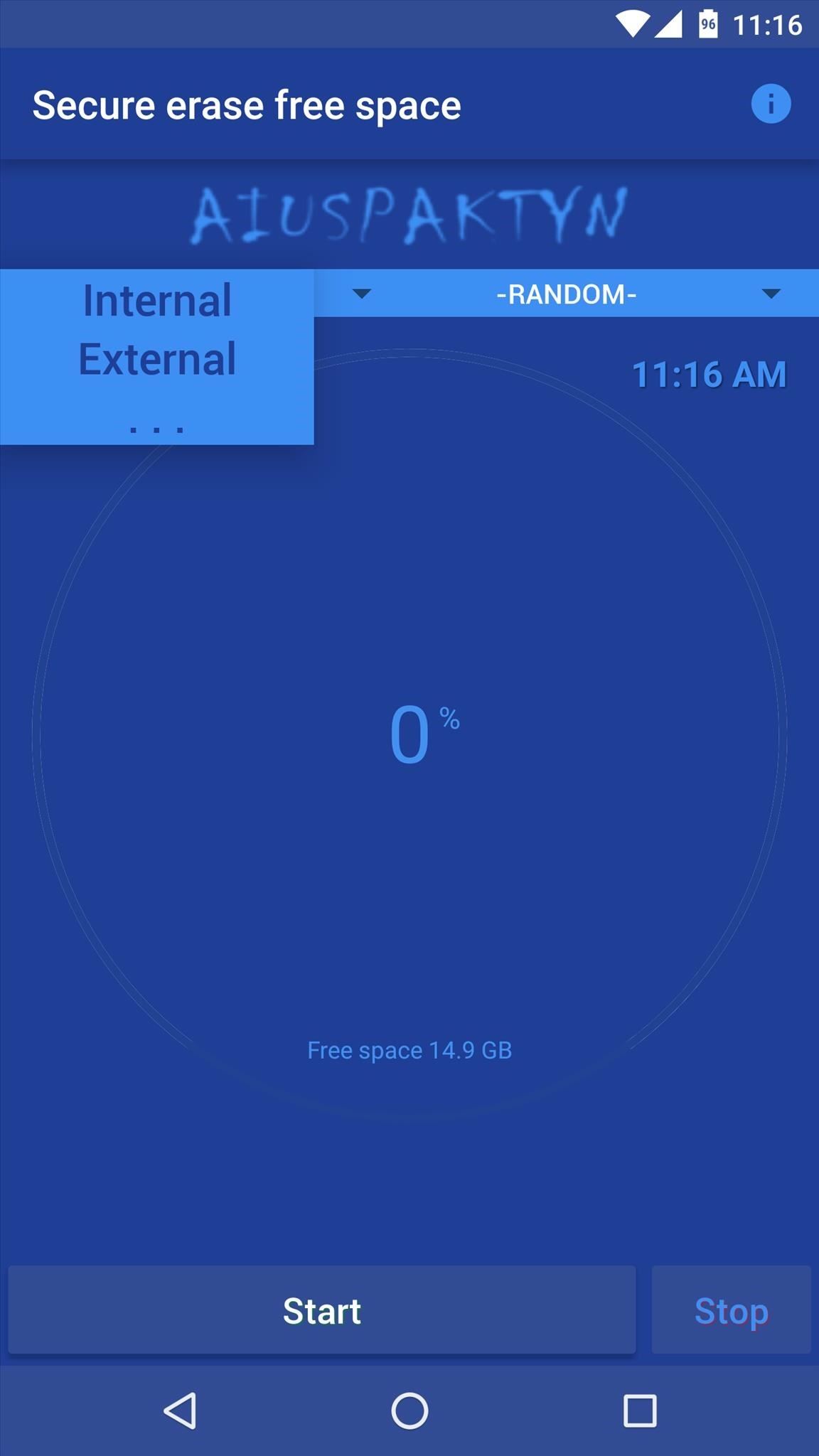
Step 2: Set Erasing MethodBefore you can permanently erase your deleted files, there's a bit of prep work you'll need to do. For starters, tap the drop-down menu near the top-left corner of the screen and choose whether you'd like to erase deleted files on your internal storage or external storage. If you're using an SD card, set this to "External"—otherwise, leave it set to "Internal."From here, the drop-down menu on the right allows you to choose what kind of random data will be written to the empty space on your storage drive. For best results, I'd recommend leaving this set to "Random."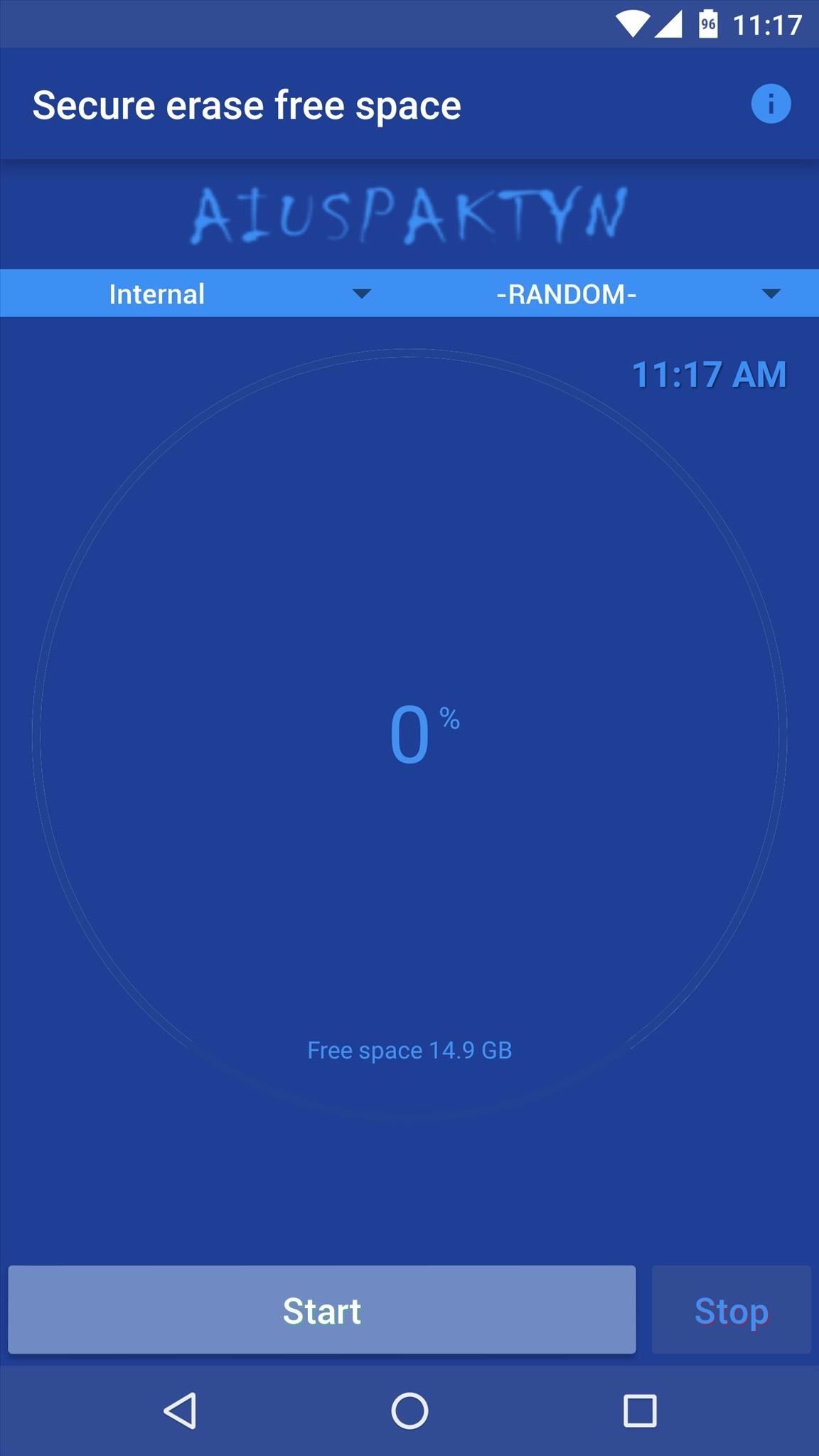
Step 3: Permanently Erase Deleted FilesWhen you've got that part taken care of, go ahead and tap the "Start" button near the bottom of the screen to begin erasing your deleted files. From here, Secure Eraser will overwrite any empty space with random data to get rid of your old deleted files.As a result, you'll notice that the available storage space being reported starts to shrink. But don't worry—Secure Eraser will delete this random data when it's done, and your available space will jump right back up. This process can take quite a while, so try doing this whenever you don't need your phone/tablet for a bit. For instance, it took about thirty minutes to fully clean 15 GB of empty space on my test run. Total time will vary depending on the amount of available space on your device, but when it's done, you can rest assured that all of your deleted files are gone for good.Follow Android Hacks on Facebook or Twitter, or Gadget Hacks on Facebook, Google+, or Twitter, for more Android tips and tricks.
Cover image via Shutterstock
Picking up an Android device for the very first time? Don't worry, we've got you covered! Here's out brief guide on how to navigate through your Android.KEEP IN MIND: Not all Android phones are
How to Move Home Screen Panels on an Android Phone - dummies
Galaxy S8 Oreo Update: Lock Screen Clock Now Matches Wallpaper Color How To: Get the Galaxy S8's Brand New Launcher on Your S7 or S7 Edge—No Root Needed How To: Get the Pixel's Amazing New 'Live Earth' Wallpapers on Your Android Device
Change the stacked clock on the lock screen on Samsung Galaxy
How to Boost Your Download Speed (with Pictures) - wikiHow
Create your own font with these 14 best tools tools to create your own custom font from scratch. creation tool to let you quickly and easily create your own
How to Create Your First Font from Scratch: A Step by Step
How to Shake Your Way to a New Wallpaper on Your Samsung
One downside to iOS 11's awesome built-in QR code scanner in the Camera app is its only been live for a short while. In its short life, there has already been a security vulnerability discovered that was an issue for at least the last 4.5 months, but Apple has finally patched this weakness with its iOS 11.3.1 update.
Coinbase 101: How to Add a PayPal Account to Get Your Cash
How to Disable Address Bar URL Suggestions in Internet Explorer 11. How to Use Google's Reverse Image Search Feature on the Mac. How to Turn Off Xbox Store Autoplay Videos on the Xbox One;
Learn how to create and upload custom Instagram story videos from your camera roll in premiere pro. How to Export Vertical Videos for Instagram Stories in Adobe Premiere Pro (CC 2017 Tutorial
How To Add Images or Video to an Existing Instagram Story
It's not listed as one of the features on the updated Nook e-reader, but there is a web browser hidden inside Barnes & Noble's newest device, you just need to know how to access it. The eBook Reader shows the clandestine web browser on the Simple Touch Reader in the video below, and it's fairly easy to access.
Hidden Web Browser Found In New Nook Touch Reader
Chrysaor Malware Found on Android Devices—Here's What You
View Saved password in Chrome, Firefox Browser also Delete or Import or Export Saved Password Easily. Also Secure your password from hacker & others.
Manage, edit and view saved passwords in Chrome on Windows PC
How to Trace any IP address in the world and see location
This was the first time I decided to try a Cydia reinstall instead of doing a restore (nice to do spring cleaning after months of app installs/upgrade, anyway), and I came across your post in search of the "best way" to reinstall Cydia. I essentially did what you did, but I did it all from the command line.
YaluFix IPA - Reinstall Cydia after Deletion [FIX ALL CYDIA
Adaptive Icons is a cool new feature of Android 8.0 Oreo, which styles apps icons in accordance with the system theme or launcher. It will give a consistent look on the phone. Now, you can get Android 8 Oreo's Adaptive Icons feature on any phone runs Android 5.0 Lollipop and up with latest beta version of Nova Launcher (v5.5).
How to Get Android Oreo Adaptive Icons on Any Android Phone
Windows 10 changed the panes that open from the notification area. Is it possible to get the old volume control back when clicking the sound icon in the system tray?
Windows 10 - Multiple Tips to Change and Control Volume
0 comments:
Post a Comment