How To: Open Links in Chrome Instead of Safari on Your iPhone Using the Shortcuts App
When you tap on a URL link in a text, email, or wherever, your iPhone's default reaction will be to open it up in Safari, and there's no way to change this in the settings. However, there is a way you can work around this to open up links in Chrome instead. Even if you accidentally open a link in Safari, there's a quick way to jump the tab right into Chrome.To do this, we'll be using the Shortcuts app, which is a powerful tool for doing things you want on your iPhone without relying solely on tons of different apps. If you've never used Shortcuts (or Workflow before it) before, it can seem pretty complicated, so it's beneficial to learn how workflows work by using some that are already created and ready for you to use before you try building one from scratch.While something like a tip calculator is a very easy thing to start out with, opening links in Chrome is something that a lot of you probably want to know how to do. And with this Shortcuts workflow, you'll be able to open links directly into Chrome, as well as Safari tabs into Chrome, without any copy/pasting.Don't Miss: How to Install & Use the Shortcuts App on Your iPhone in iOS 12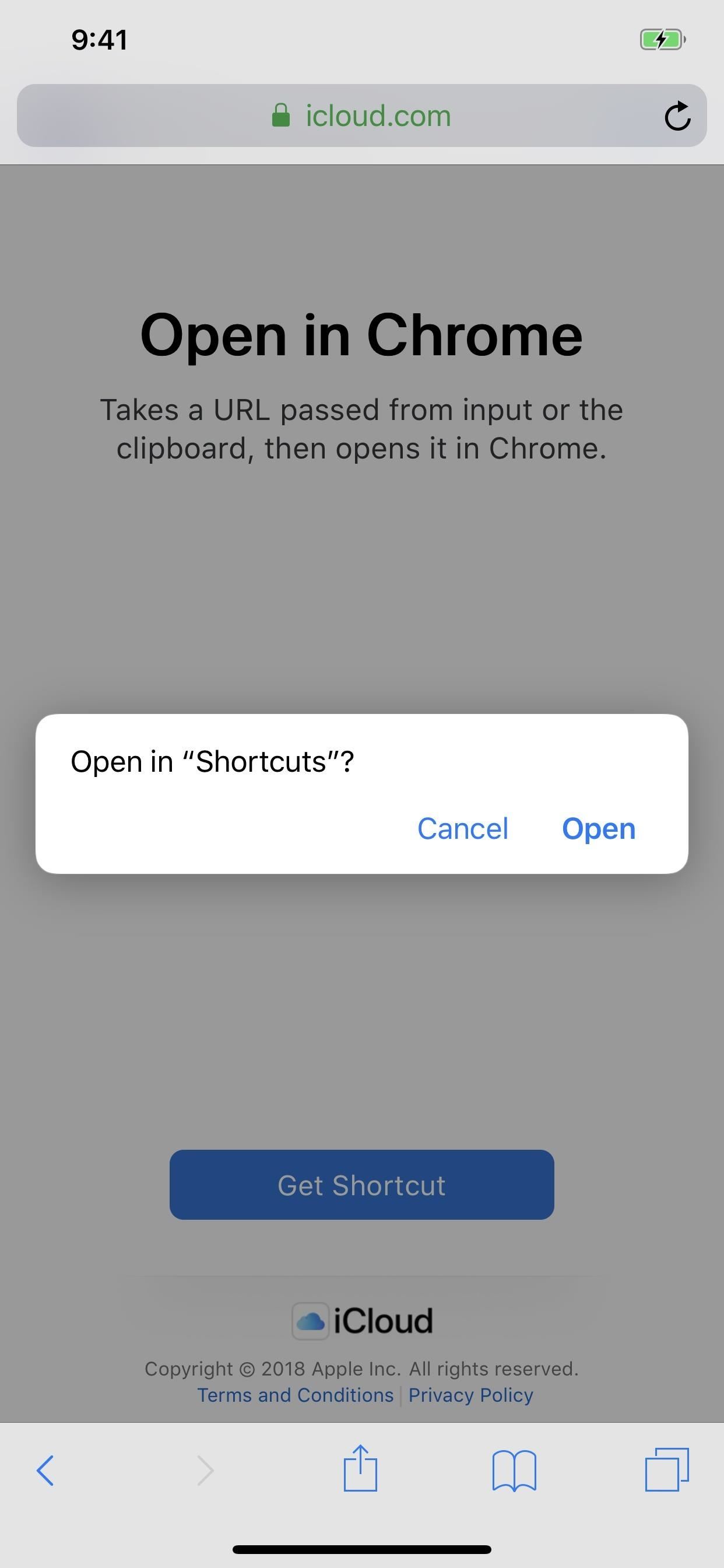
Step 1: Add the 'Open in Chrome' ShortcutThe easiest way to get this Shortcuts workflow is to tap on the link here for "Open in Chrome," which will open it inside of Safari. Alternatively, you can tap on the "Gallery" tab in Shortcuts, hit the search icon in the top right, enter "Open," then select "Open in Chrome" from the list.Shortcuts Link: Open in Chrome (free) After the shortcut pops up, select "Get Shortcut." If you did it from the Safari link, the shortcut's workflow would open right away after saving to your library. If you did it from the "Gallery" tab, it would add itself to your library, so go to the "Library" tab, then 3D Touch or tap the ellipsis (•••) inside its box to see its workflow.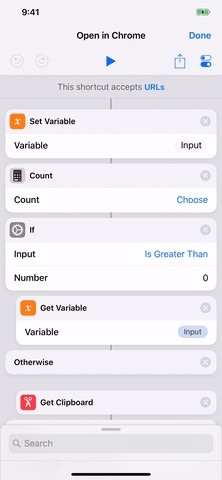
Step 2: Test Out How Well It WorksUsually, tapping on the play button up top will help you get a feel for how the shortcut actually works. However, in this case, tapping play will just open up Chrome unless you actually have a URL saved to your clipboard already. In that case, it would open up whatever URL that was as a new tab in Chrome.Tap on the return to Shortcuts option in the top left, and you'll see the URL that you had copied to your iPhone's clipboard appear in the workflow at the end (if you had one in your clipboard). We'll have to test out the "in Safari" aspect later. When satisfied, tap on the "Done" label up top, then exit the Shortcuts app.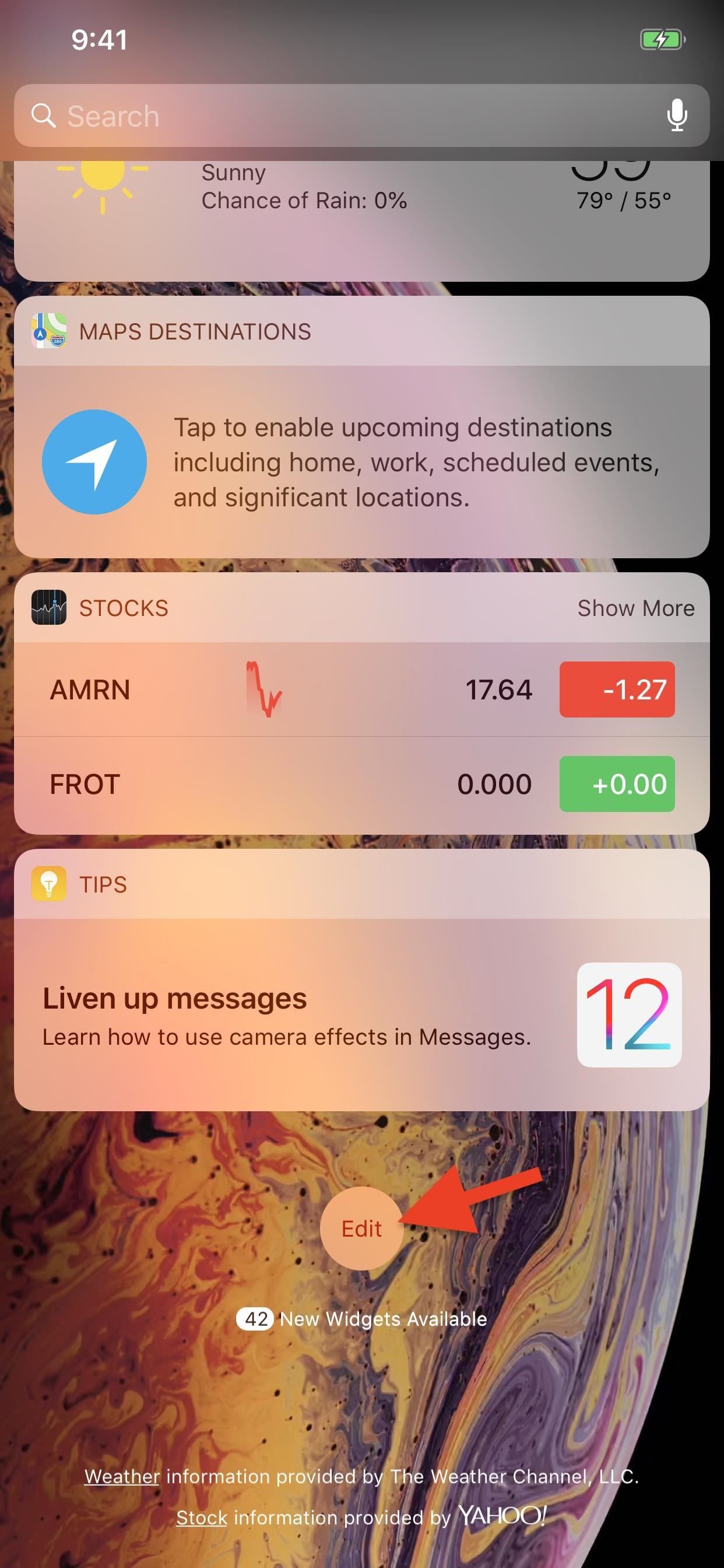
Step 3: Add the Shortcuts WidgetThe easiest way to use your new shortcut is to add the Shortcuts widget to your Today View, and there are actually two different ways of doing this.You can either 1). 3D Touch on the Shortcuts app icon on your home screen, then tap "Add Widget" on the home screen widget, or 2). swipe right from the first home screen page, lock screen, or notifications window, select "Edit" at the bottom of the Today View page, tap the "+" icon next to Shortcuts, hit "Done," then "Done" on the new widget.Don't Miss: The Easiest Way to Add Widgets on Your iPhone If the "Open in Chrome" button doesn't appear in the widget, tap on "Show More" to view all shortcuts. Still don't see it listed? Tap "Customize in Shortcuts" from the widget and make sure "Open in Chrome" is checked.
Step 4: Open Links Right into ChromeNow, as we've already seen in Step 2, whenever you have a URL in your iPhone's clipboard, activating the "Open in Chrome" shortcut will open the link as a new tab in Chrome. This is handy when you're in an email or message and you want to check out a link someone shares with you but don't want to use Safari.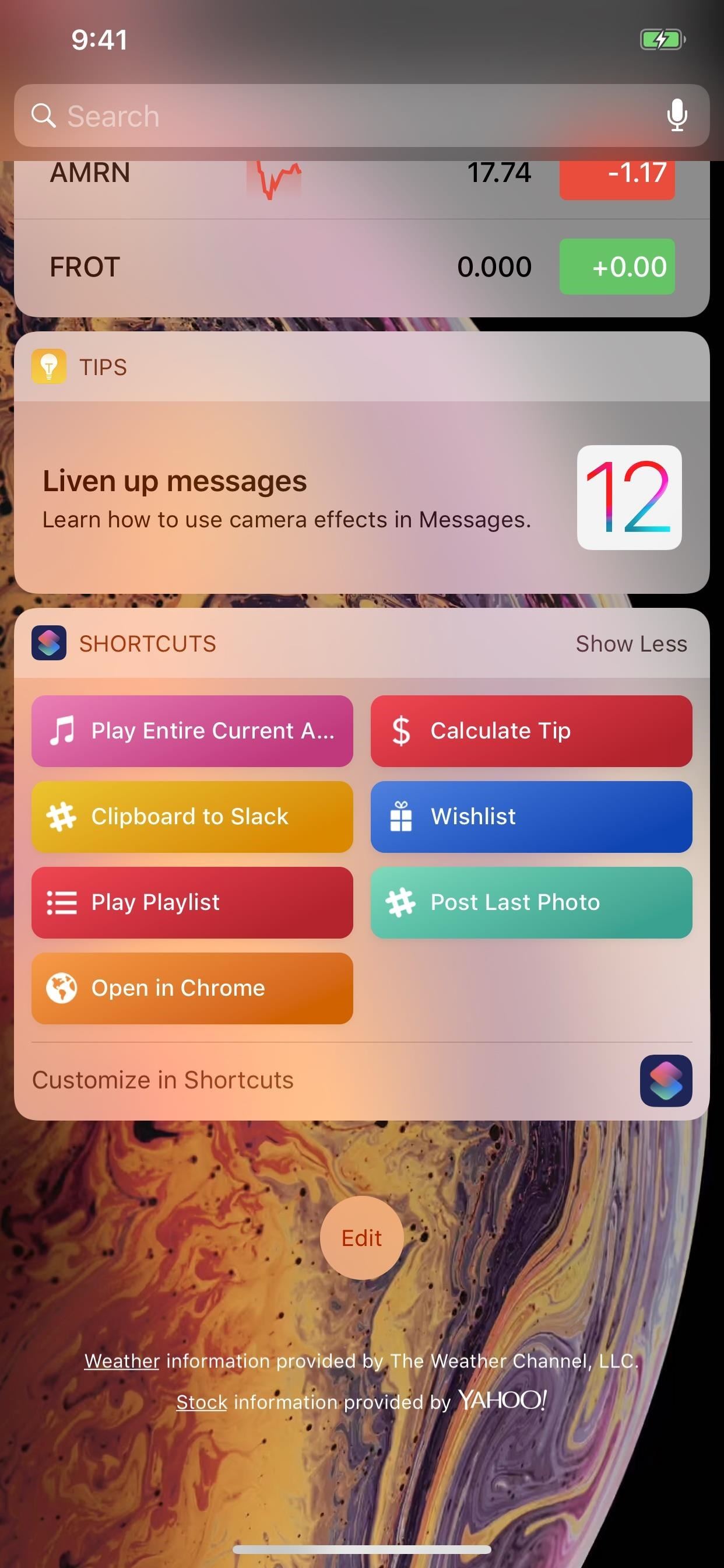
Copy & Use the WidgetTo do that, either long-press on the link gently or 3D Touch to peek into it and swipe up, then tap either "Copy" or "Copy Link," depending on which way you went. Then, swipe down the notifications, swipe right to access the Today View, then tap "Open in Chrome" in the Shortcuts widget to open the link in a new Chrome tab.
Share Directly to the ShortcutAfter long-pressing or peeking at the link and swiping up, you can also tap "Share," followed by the "Shortcuts" action, to choose "Open in Chrome" from the Shortcuts app directly. If you don't see the "Shortcuts" share button, tap on "More" at the end, then toggle on "Shortcuts" and hit "Done" to make it appear.
Copy & 3D Touch on the Home ScreenThere's also the 3D Touch action for the Shortcuts app icon on the home screen that you can use. Do that and select "Open in Chrome" if you don't like swiping to get to the Today View.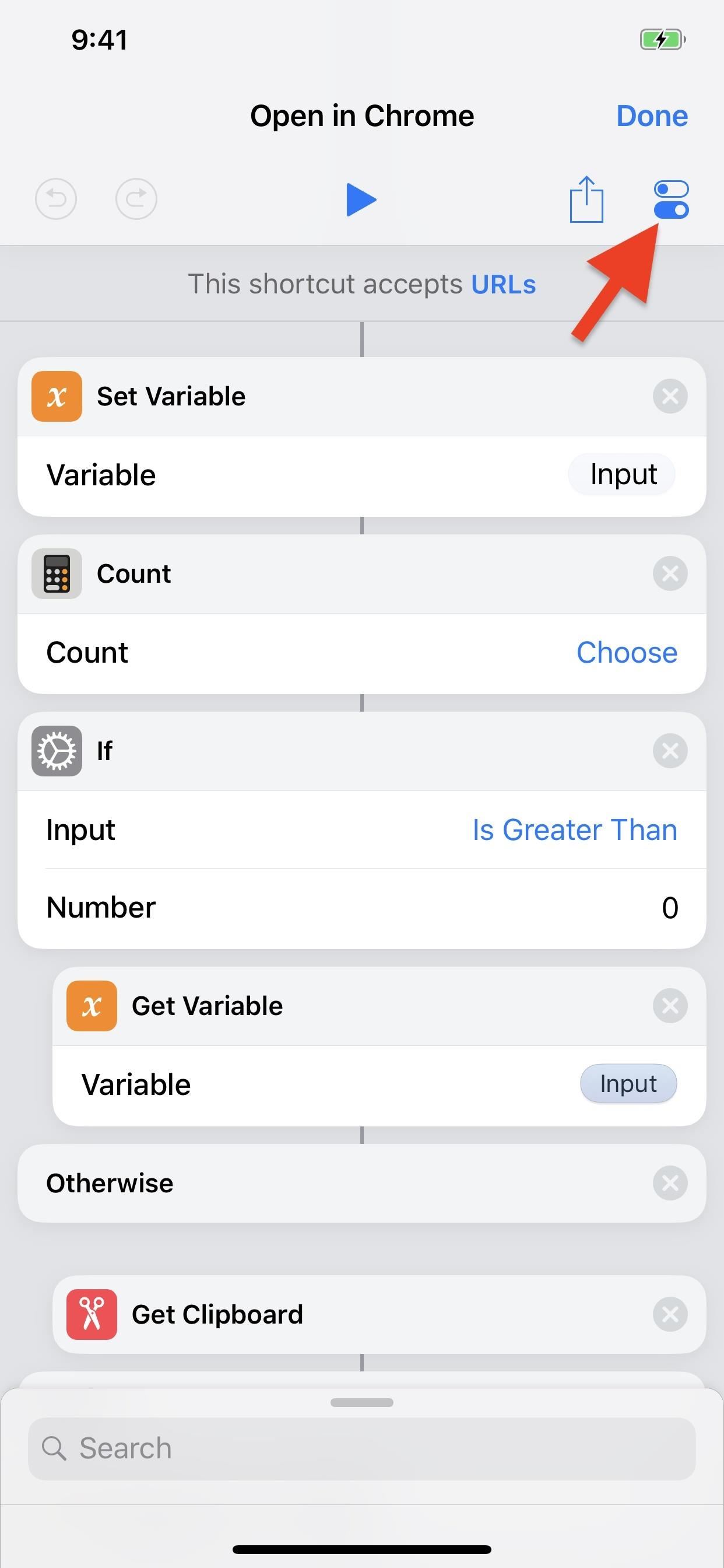
Copy & Tap a Home Screen ShortcutFor yet another way, you can add a home screen shortcut. Head back to the "Open in Chrome" shortcut's workflow from the "Library" tab directly in the app. Next, tap the Settings icon up top, then "Add to Home Screen." This will open up a link to the shortcut in Safari, then you just add it to your home screen like any other webpage.More Info: How to Save a Webpage to Your Home Screen for Instant Access
Copy & Use 'Hey Siri'Yes, there's one more way to do this, albeit, it's maybe the least convenient. From the shortcut's workflow Settings page, tap "Add to Siri," then tap the record button to record a phrase to activate the shortcut. "Open in Chrome" is an obvious choice. Then, whenever you copy a link, you can say "Hey Siri, Open in Chrome" to jump the link into Chrome.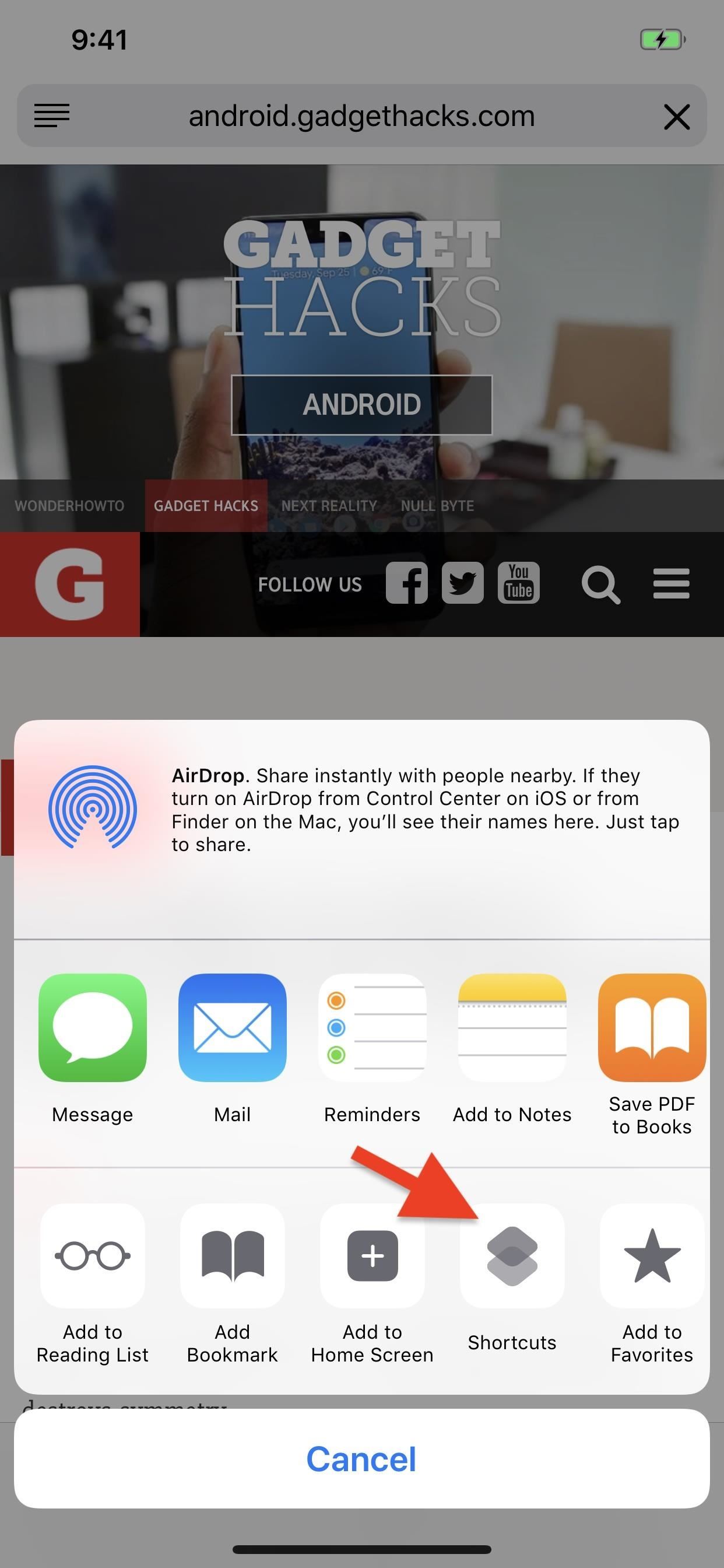
Step 5: Open Safari Tabs in ChromeIf you accidentally tapped on the link as normal, no problem. This shortcut also lets you open those links in Chrome, too.When you're on any loaded tab in Safari, tap the share icon (you may need to tap the top bar or swipe down to make the menu appear), then tap the "Shortcuts" button in the second row of activities. If you don't see it, tap on "More" at the end, then toggle on "Shortcuts" and hit "Done." After tapping "Shortcuts," tap "Open in Chrome" under Run Shortcut, and the tab will open up in Chrome.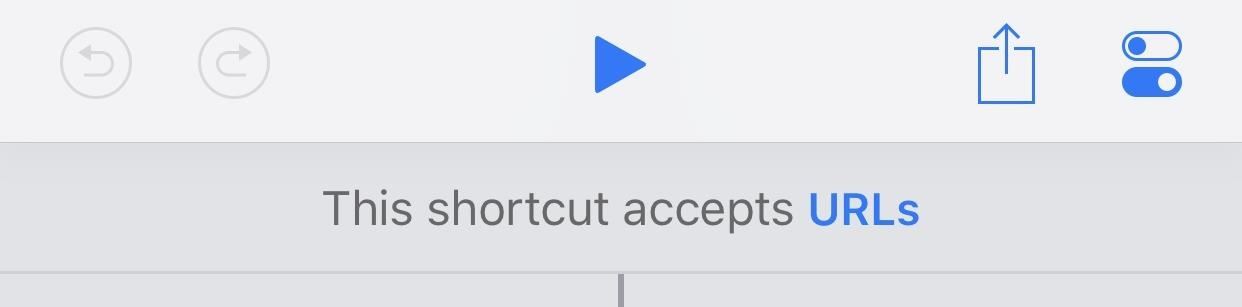
Breaking Down This ShortcutNow that you've had a chance to play around with the "Open in Chrome" shortcut, let's see exactly how this one works, which will help you when it comes to building your own unique shortcuts.The first part that says "This shortcut accepts URLs" signifies that the action boxes below it are directly related to the share sheet shortcut you used in Step 5 to open tabs from Safari to Chrome. "URLs" is selected since that's what we're looking for when in Safari. Really, it could also be used in Firefox, DuckDuckGo, Cake, Opera Mini, or any other web browser you're in. Now, the first action box, the "Set Variable" script, tells us that URLs will be the variable we're using. The second action box script, "Count," which is left without a specific count, just says to look at everything. In the following "If" action box script, it says that if the count is greater than zero (it could also be equal to one if you want), to "Get Variable" (the next action box), which takes the value of the variable and moves it to the next action.For the "Otherwise" box, this just means that if the URL wasn't found above according to the rules set, to perform the next set of actions instead. In the "Get Clipboard" action box, this just means it will copy whatever is currently residing in your iPhone's clipboard and pass that along to the next action. But it will only do this if the above criteria weren't met. So, if you used Step 4 above to just copy links and open them in Chrome, it would first look for URLs on the current page, and if not found, would take what's in the clipboard.Next, the if statement ends with "End if," and the next action begins, which will be the action that puts this all into working order. The "Open URLs in Chrome" web action box will either take the URL from the Safari tab (or tab from another browser) using this first actions above or it will use whatever is in the clipboard if nothing was found, then opens the link as a new tab in the Google Chrome web browser on your iPhone. There's one downside to using this shortcut: it won't open links into their correlating apps. For instance, if you tap on a link in an email to a Groupon deal, it would open in Safari and instantaneously be send to the Groupon app instead, if installed. When you use the "Open in Chrome" shortcut, it won't do that, since Safari is the only app that can open links in other installed apps like that.Don't Miss: The Easy Way to Get Your Chrome Desktop Tabs in Your iPhone's Safari BrowserHopefully, this gave you an opportunity to learn a thing or two custom iOS shortcuts, which will help you when it comes time to make your own unique shortcuts. We'll continue to explore more premade shortcuts in other guides, as well as how to edit them to your liking, so check out our Shortcuts 101 collection.Follow Gadget Hacks on Pinterest, Twitter, YouTube, and Flipboard Sign up for Gadget Hacks' daily newsletter or weekly Android and iOS updates Follow WonderHowTo on Facebook, Twitter, Pinterest, and Flipboard
Cover photo, screenshots, and GIFs by Justin Meyers/Gadget Hacks
Besides adding notes to individual emails and email threads, you can pin notes just about anywhere. For example, at the top of your sent email label view or starred emails or any other label.
Simple Gmail Notes - Chrome Web Store
File Transfer via Webmin. Enter the URL in the web browser i.e
Hey friends, today I m Talking about the NetBus Trojan which can be used to control a remote computer. This is not a Complete NetBus Trojan Horse Tutorial but i will try to give you sufficient information about it. If you want some theory knowledge about the NetBus Trojan then you can visit the following link: NetBus Trojan Horse Lets start, 1.
The Netbus trojan - TechGenix
techgenix.com/The_Netbus_trojan/
The Netbus trojan is one of the most famous trojans around. Its authored by Carl-Frederik Neikter that is very similar to the "Back Orifice" trojan distributed by CdC. It allows ANYONE running the client portion to connect and control ANYONE running the server portion of it, WITH THE SAME RIGHTS AND PRIVILEGES AS THE CURRENTLY LOGGED ON USER!
Next, you can establish what trusted environment that you would like to have lock screen security disabled in. If you would like to disable lock screen security while connected to any Wi-Fi network, tick the box next to Any Connected Network.
Samsung Galaxy S8 and Galaxy S8 Plus Lock Screen Not Working
How to use split-screen mode in Android Nougat Split-screen mode is pretty easy to navigate once you learn what to do. Touch the home button and you'll be taken to your home screen.
This Easy Android Trick Will Keep Your Home Screen Clean | Time
time.com/3667118/android-clean-home-screen/
Android home screens can get pretty messy if you download lots of different apps. Here's how to fix that. This Easy Android Trick Will Keep Your Home Screen Clutter-Free
How to reset your Android home screen back to the default
Prepare to waste your day — scratch that, month.Mario, Luigi and the whole gang just invaded your web browser. Full Screen Mario has updated Super Mario Bros. from your '80s Nintendo console to
Play Super Mario 64 in Your Browser - GameSpot
New iOS 9 Flaw Exposes Private Photos & Contacts—Here's the Fix
There are ways to keep your iPhone from making a sound when you have an incoming call. Whether you do it by using the hardware mute switch or software settings, the iPhone gives you ways to turn off or modify the ringer.
Your iPhone can use its cellular data connection to create a personal Wi-Fi hotspot that your Mac (or iPad) can connect to. Apple calls this handy feature Personal Hotspot, and it is commonly called tethering. Personal Hotspot is easy to set up and is far more secure than jumping onto random public Wi-Fi networks.
Re-installing the stock firmware will wipe the root kernel and unroot your Samsung Galaxy S3. Prerequisites before you unroot T-Mobile Galaxy S3 and restore back to Stock firmware: Ensure that
How to unroot and reset to stock | Samsung Galaxy Tab S
Facebook Help Center | Facebook
0 comments:
Post a Comment