How To: Improve Wi-Fi Performance on Your Rooted Nexus 4
One of the most common complaints that people have about the Nexus 4 would have to be its intermittently poor Wi-Fi performance, a problem that for many, persists through the installation of updates and even custom ROMs.Many of us have experienced poor video streaming, slow connection speeds (despite other devices working just fine on the same network), and devices repeatedly disconnecting from and re-connecting to Wi-Fi networks.These issues have been attributed to everything from incompatible router settings to the Nexus 4's Qualcomm Wi-Fi adaptor itself. However, XDA member Calogero Principato appears to have found the real culprit, and devised a fix that appears to work.
PrerequisitesRooted Nexus 4 Stock or any AOSP 4.4 KitKat-based ROM
Step 1: Download the FixHead on over to the XDA thread and download the following two files.Nexus4_wifi_solution_by_kalo86_AOSP-4.4.zip Nexus4defaultwifi_settings_AOSP-4.4.zip The "default" one is a flashable .zip file that reverts the changes made by the Wi-Fi solution, in case you run into issues later on down the road.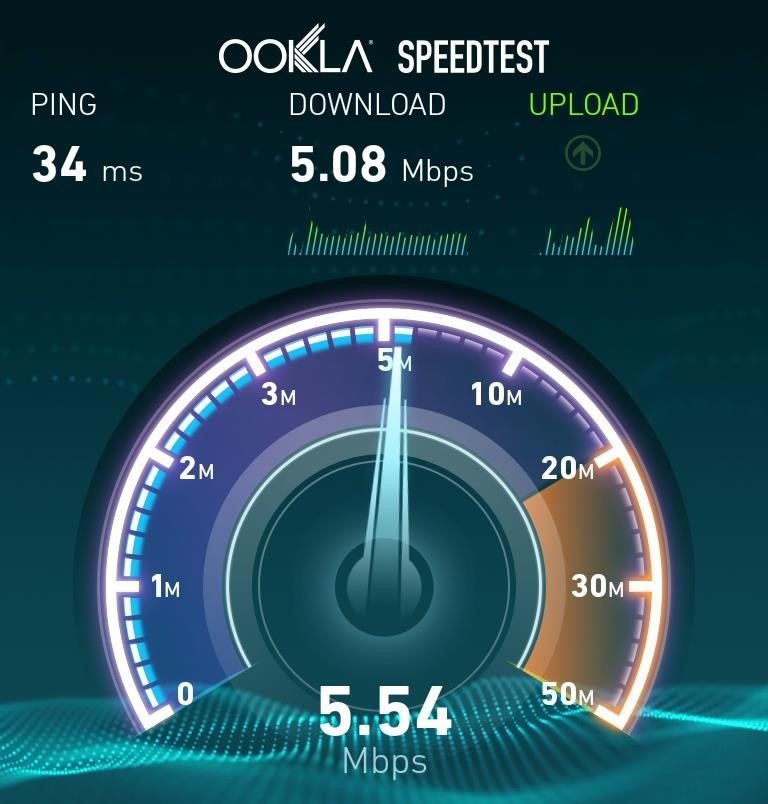
Step 2: Run a Speed TestBefore applying the fix, it would be wise to run a few speed tests to get a baseline for you current Wi-Fi performance. I like Ookla's Speedtest for this, so grab their Android app here. In addition, try streaming a few YouTube videos and make a note of how many times they stop to buffer. Doing this will give you a good baseline to determine if the fix has actually solved your problem and not just provided you with a placebo effect.
Step 3: Understand What the Fix DoesAs a general rule, you should never apply a fix or mod to your phone without first understanding what it actually does. In this case, the answer is quite simple—it modifies a single file on your device named WCNSS_qcom_cfg.ini, which is the file used to override the factory defaults for the WLAN driver.The change made to the file is very simple; it changes the gDataInactivityTimeout value to 200. Simply put, this sets the data inactivity timeout when your phone is in power save mode to 200ms.
Step 4: Apply the FixBoot into your device's recovery and install the fix in the exact same way as you would flash a new ROM. You do not need to wipe your cache.To boot into recovery, you will need to power your phone off. While the phone is off, hold the Volume Down button with one finger and press the Power button with another. From the screen that will appear, press the Volume Down button twice to highlight Recovery Mode, then press the Power button to select it. You will now be in your device's recovery. To apply the fix, simply tap Install and navigate to your Download folder, then select the Wi-Fi solution .zip file. After confirming that you have selected the correct file, swipe the slider across the bottom of the screen to start the installation process. When finished, tap Reboot System.The Wi-Fi fix is now installed, and hopefully, this solves your wireless performance issues on your trusty Nexus 4. Now you just need to enable blazing fast LTE data speeds and you're good to go.
Grayscale Mode in iOS 8: Proof That the Next iPhone Will Sport an AMOLED Display? News: Samsung Is Bringing the Galaxy A6 to the US — Budget Phone with a Flagship Screen How To: Replace the Cracked Screen on Your Samsung Galaxy S III
Break Free from Your Smartphone Addiction by Turning Your
How To Manually Remove a Virus From Your Computer Learn how to manually remove virus easily from your PC by watching this video: This guide focuses on
How to Remove a Virus (with Pictures) - wikiHow
How one simple hack can turn your Amazon Echo into a spy device. (TechRepublic) This Amazon Echo hack can make your speaker spy on you, How the Kentucky bourbon industry is going high tech.
How to make lemon battery - It's Fun and Easy! GalaProjects. Lemon battery,How to make a battery,Homemade battery,free energy battery,fruit battery,battery expirementes,lead battery,potato
How to Make a Lemon Battery - iBuzzle
Here's how you can download IPA files from iOS App Store on your PC. No jailbreak is required for this to work.
Manage and Download Apps (.ipa) without iTunes - iMazing
Anyone who is familiar with Linux knows that to use your OS to the max, you will need to use the terminal every now and then. Whether it is to install a package or update the system or even delete a file. However, this "tool" is now on your Android phone and can easily accessed by using a terminal emulator to run your day-to-day commands.
13 Terminal Commands Every Mac User Should Know
Gear 360 VR Camera Set to Accompany Galaxy S7; Announcement
Galaxy S8 Oreo Update: Lock Screen Clock Now Matches
Every Mac Is Vulnerable to the Shellshock Bash Exploit: Here
How To: Turn Any Magazine into an iPhone Stereo Sound Dock How To: Upgrade Your Dock to Six App Icons on the iPhone 6 or 6 Plus Four Isn't Enough: How to Add an Extra Application to Your iPhone or iPad Dock How To: Bottom Right App in Your Dock Keeps Vanishing? Here's How to Fix It
Bose Ipod Dock now a BLUETOOTH WIRELESS RECEIVER! - YouTube
People like to cite the iPhone as the device that started the smartphone craze, but the truth is, smartphones had existed for years by the time Apple got into the game. The real groundbreaking feature that this device brought to the table was a multi-touch screen to go along with its "smart" functionality, and this is still the main method we use to interact with our devices today.
How to Set Swipe Gesture Actions for External Links on Android
The main draw of word games is that they're great for sharpening your vocabulary, but the gameplay itself can also add to the fun. Because of this, there's no shortage of word games on both Google Play and the iOS App Store, so we decided to create a list of the best free word games that are available for both iPhone and Android.
12 Best Word Games for Android and iPhone Users. | Mashtips
0 comments:
Post a Comment