Bedtime Mode: How to Keep Notifications from Distracting You at Night on iOS 12
Let's say you wake up in the middle of the night and check your phone to see the time. As soon as you do, you're greeted by a wall of notifications on your lock screen. You just wanted to know how much longer you could sleep, but now your mind's racing after seeing all of the messages you need to deal with. Thankfully, iOS 12's new Bedtime Mode has a solution for this problem.Previously, you could use Do Not Disturb mode to mute alerts on a schedule when you needed peace, but this didn't stop the notifications from piling up on your lock screen. While DND mode is still present on iOS 12, Bedtime Mode builds on it to help minimize night-time distractions. The feature is only available on iOS 12 and higher.Don't Miss: All the Cool New iOS 12 Features You Didn't Know About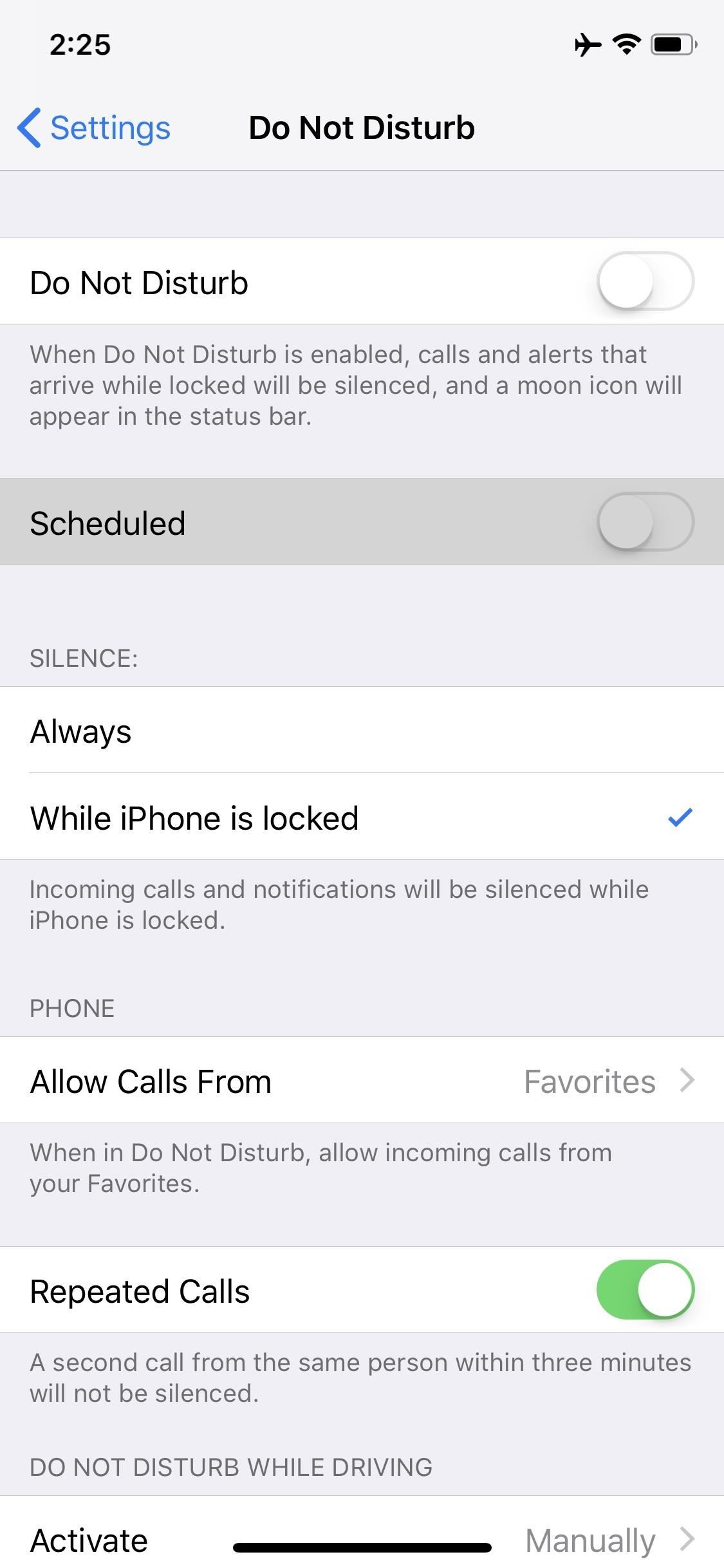
Step 1: Enable Scheduled Do Not DisturbBedtime Mode will only work if you have Do Not Disturb mode's "Scheduled" setting enabled — otherwise, you won't see the Bedtime Mode option. So to start, head to Settings and select Do Not Disturb, then enable the toggle next to "Scheduled." From there, tap the From/To field and use the next menu to set up quiet hours. Note that with scheduled Do Not Disturb mode enabled, your phone won't make sounds or vibrations when you get notifications during your quiet hours. There are settings further down on the Do Not Disturb menu that let you choose whether or not alerts will sound when your phone is unlocked, or if repeated calls from the same number or a number in your favorited contacts list will ring through. If these options won't cut it for you and you'd rather use DND mode manually instead of on a schedule, it's still possible to use Bedtime Mode. But for now, make sure the "Scheduled" toggle is enabled so that you can proceed to the next step.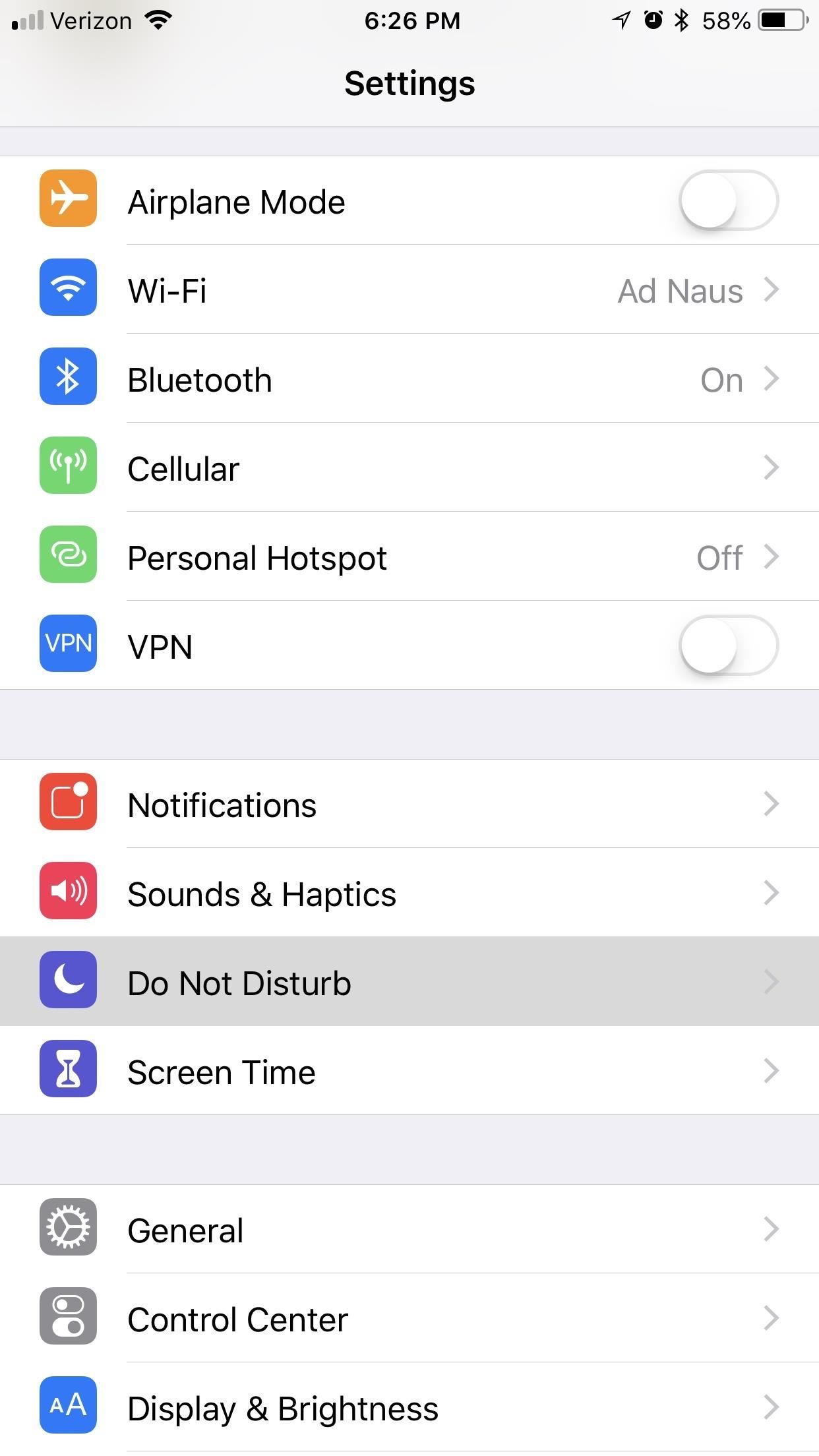
Step 2: Enable Bedtime ModeNow that you've set up a DND schedule, it's time to enable Bedtime Mode. From the same "Do Not Disturb" menu in Settings, enable the switch next to "Bedtime Mode." At this point, if you don't want to use scheduled DND mode, but you do want to use Bedtime Mode, you can turn off the toggle switch next to "Scheduled." You'll still be able to engage Bedtime Mode by manually enabling the "Do Not Disturb" toggle at the top of this menu or by tapping the moon icon in your Control Center.On the other hand, if you intend to keep the "Scheduled" toggle enabled, Bedtime Mode will kick in automatically during the quiet hours you set up in Step 1.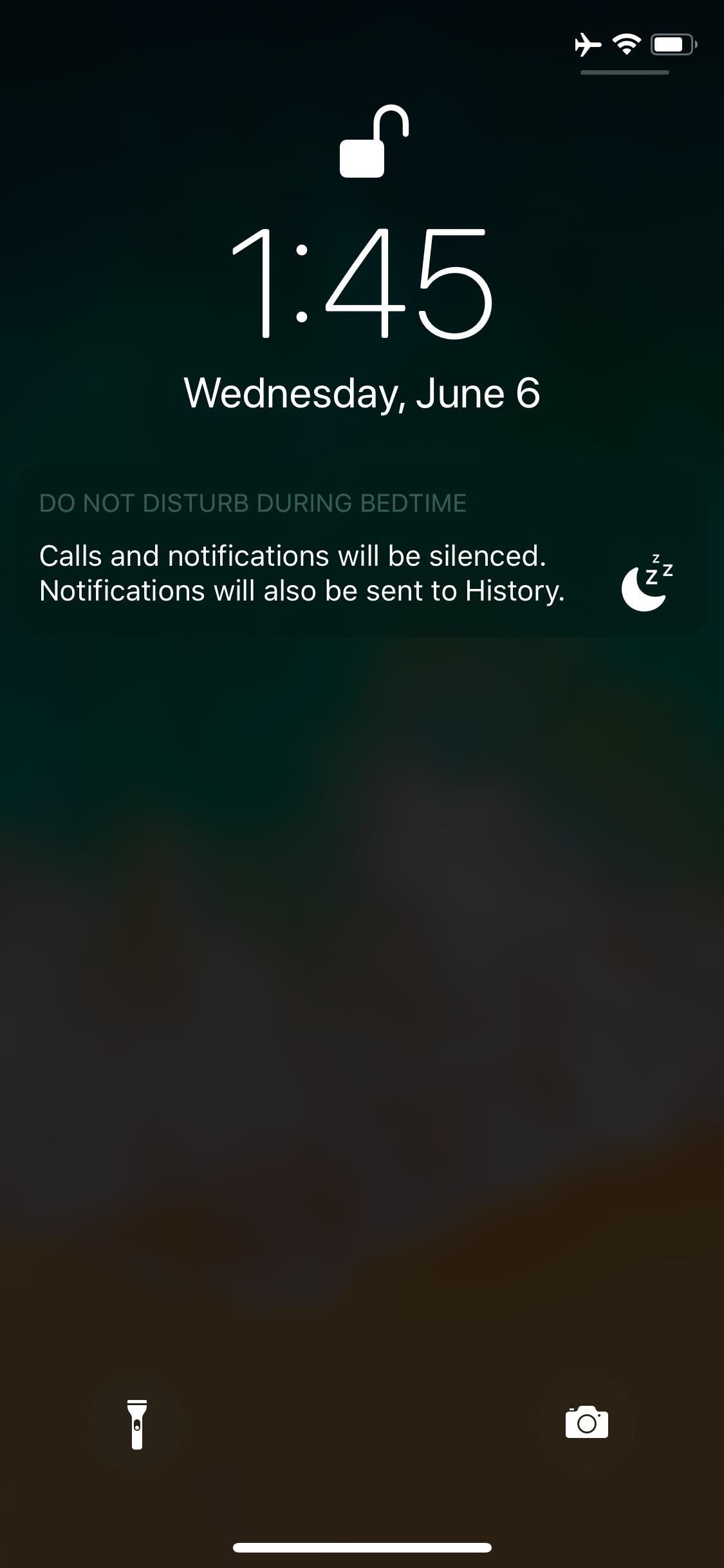
Step 3: Sleep Soundly Without Disturbances or DistractionsNow, whenever your phone is in Do Not Disturb mode, Bedtime Mode will also kick in. This will cause your lock screen to dim, and that wall of distracting notifications will be replaced by a message saying "Calls and notifications will be silent."If you kept the scheduled quiet hours enabled, your lock screen will greet you with a message at the end of your quiet hours showing you today's forecasted weather. If you must view your notifications while Bedtime Mode is engaged, you'll have to swipe up on the lock screen or notification center to see them. Notifications that came in while Bedtime Mode was on will show up under a header labeled "During Bedtime."Aside from that, exceptions that you set up on the Do Not Disturb menu in Settings will also apply to Bedtime Mode. So if you opted to allow calls to ring through if a contact calls you or someone calls multiple times, it will still ring through in Bedtime Mode.It's worth noting that the physical alert slider on the side of your iPhone won't cause Bedtime Mode (or DND mode) to kick in — it simply mutes notifications.Now you should be able to set your phone's distractions aside and get a restful night of sleep. How did you set up your Bedtime Mode? Let us know in the comment section below.Don't Miss: Measure Real-World Objects with Your iPhone in iOS 12Follow Gadget Hacks on Pinterest, Twitter, YouTube, and Flipboard Sign up for Gadget Hacks' daily newsletter or weekly Android and iOS updates Follow WonderHowTo on Facebook, Twitter, Pinterest, and Flipboard
Cover image and screenshots by Brian Lang/Gadget Hacks
Download your Location History from Google Takeout. 3) Go to the free-to-use heat map feature from Location History Visualizer. They also have a payable product with enhanced functionality you can check out (Note: I have no affiliation with this company in any way.
Location History Visualizer | Heatmap
'Droid life How Microsoft is turning Android into the mobile OS for Windows users With Windows 10 Mobile dying, many former Windows phone users are turning to iOS and Android.
When a friend searches for something e.g. mystery shopping Birmingham, all posts that mention mystery shopping come up from a variety of groups and times over Facebook. However for me, only groups are searched so results only include groups or pages that are titled with the exact words. How do i search for all public posts?
2 Ways to Search for Posts on Facebook - Andrea Vahl
Polaroid's answer to the masculine-fueled GoPro comes in the form of a tiny family-friendly square, fittingly named the Polaroid CUBE. Starting at a very modest $99.99 , the water-resistant action camera comes in all different colors, shoots HD video at 1080p, allows users to take 6MP pictures, and supports a microSD card of up to 32GB.
How to Record Your Sleep Patterns with Samsung Health — No
Apart from creating a group chat on iPhone, if you want to know how to name a group chat on iPhone, follow the tip here. All you need is to tap on that group message, select "Details" and then tap "Group Name," add a new name and tap "done." You have changed the group chat name on iPhone.
How to use iMessage groups on iPhone and iPad | iMore
SSH stands for Secure SHell. It is just a protocol that allows you to access your iPhone or iPod Touch from your desktop PC or MAC and execute commands on it (thus allowing you to copy any kind of data to and from the iPhone or iPod Touch without iTunes). It's also used for a lot of
How do I SSH into my iPhone (Mac / Windows instructions
Dec 21, 2016 · 10 must-have apps for your new Android phone. and prices and a much greater ability for users to customize their experience. process of loading up your new Android phone with apps, here
Phones and apps to replace your old Windows phone - CNET
In this video i show you how to SSH into your iphone or ipod touch. SSH allows you yo v
How to Use WinSCP to SSH into your iPod Touch or iPhone
Network Control How to monitor network usage on Windows 10 When you have a limited data plan, it's a good idea to monitor your network usage to prevent going over your data cap, and in this
How to Monitor Network Connections on Your Mac
Why install CyanogenMod you ask? Custom ROMs can offer you new UI features, better speed and performance, and not to mention the support of developers with weekly updates. So, in this article, I'll be showing you exactly how to install CyanogenMod on your Nexus 7 tablet using a Mac computer. The following files are the ones you'll need for this.
How to Install CyanogenMod 10.2 on Your Nexus 7 for a More
Install Windows 8.1 or Android KitKat as primary OS (Windows
Two Ways To Change Your Android Boot Animation [Android Tip
0 comments:
Post a Comment