How To: Convert Any HTC One into a Stock Google Play Edition with Bootloader, Recovery, & OTA Updates
We've gotten pretty close to a Google Experience before, and even played around with the actual Google Play Edition build. However, the devs over at XDA have a much better solution: actually converting your HTC One into a complete factory-fresh Google Play Edition.Since most of the hardware is the same, it requires only modifying the software. But, if you've never done anything like this before, I'm going to lay it all out for you below. Please enable JavaScript to watch this video.
Prerequisite: S-OFFBefore you begin installing the bootloader and recovery, you'll need to make sure your HTC One is set to S-OFF. Check out my last tutorial for instructions on doing so using Moonshine. If you used a different method to get S-OFF before in the past, you can still read through the prep steps.
Step 1: Download the Full RUU ZipDownload the full Rom Update Utility (RUU) using this link onto your computer. If it's not working, you can also check the XDA thread for updated download links.Put this file in your SDK tools directory.
Step 2: Back Up Your SD CardJust a warning before we continue. Proceeding with this process will wipe everything from your HTC One, including your SD card data, so make sure you back up your SD card before continuing.
Step 3: Change Your Model ID (if Necessary)Edit: Changing your MID is actually not necessary, even if you have a different Model ID. I'll leave this here just in case you want to check, and because we still need to connect our phone and open a command prompt.Plug your phone into your computer, open a command prompt, and reboot to the bootloader manually or by using the command adb reboot bootloader. Navigate to your SDK tools directory. Once your phone is connected (it should say FASTBOOT USB on the screen), check the model ID. The command is fastboot getvar modelid. If it model ID doesn't match ours (PN0712000), you'll need to change it. Shadowboy23 has a really good guide over on XDA for doing this, but keep a look out for a future softModder tutorial. It's pretty easy, but a lengthy process, and I wanted to get this GPE guide out first since so many people have been asking for it.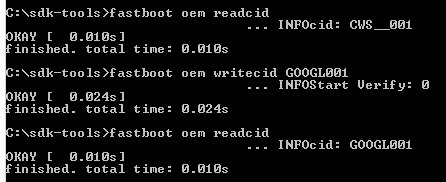
Step 4: Change Your Cell IDFinally, you can change your Cell ID (CID) to the Google Play Edition's. Use fatboot oem readcid to check it and fastboot oem writecid GOOGL001 to change it. You can change it back to the stock CID (CWS_001) using this method, as well.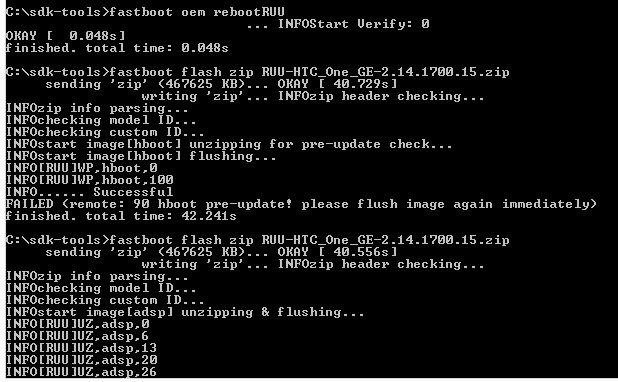
Step 5: Flash the RUUNow that your bootloader thinks it's a Google Play Edition device, you can flash the RUU from that phone. Put it in the correct mode to accept the update using fastboot oem rebootRUU.Then, flash the RUU with the command fastboot flash zip filename where "filename" is the name of the downloaded zip file. As you can see, you may have to send that last command twice before it will work. Let it run, and when it's finished, it will boot into the new Google Play Edition bootloader. Use your volume keys to select RECOVERY and press Power.
And That's It!You'll see the Google splash screen and Google Play Edition boot animation, and you'll have a fully stock Google Play Edition HTC One with over the air (OTA) updates. Make sure you watch the video for a complete walkthrough of these steps, and if you have any questions on this process, please post them below and I'll see if I can help you out.
L'HTC ThunderBolt costa $ 249 con un piano biennale su Verizon Wireless. Il prezzo pieno al dettaglio è $ 599,99. Rimozione di Bloatware (root) Se vuoi perfezionare il tuo smartphone ed eliminare tutti quei bloatwares non cancellabili, l'unica opzione è quella di eseguire il root del tuo dispositivo.
How-To: Safely Root HTC Thunderbolt | One Click Root
Mad Science has entered the automatic pet feeder project as an instructable in the Make It Real challenge. Nine of the winners will receive their own 3D printer! If you are now imagining all the cool stuff we could do for Mad Science with a 3D printer, please share your ideas and vote for the entry here.
Light Up Your Next Party with This DIY LED Beer Pong Table
You can see that the screen of your iPhone X become unresponsive sometimes. You are using your iPhone X and it suddenly wholly stops to give a response to your taps, or there is a big delay between the responsiveness of your taps and screen output. There may be various reasons behind such unresponsiveness of the screen in your iPhone.
Calculator App Missing from Control Center in iOS 12? Here's
HOW TO BUILD A ONE-STRING DIDDLEY BOW IN 20 MINUTES! In this video Justin Johnson and Blind Kiwi teach how to build and play a one-string guitar (diddley bow) in under 20 minutes, with just a
How to Build a simple one-string electric guitar called a
How To: Use a Wireless or USB Mouse on Your iPhone in iOS 13 News: iOS 13 Developer Beta 1 Available for iPhone with a Lot of Kinks to Work Out News: 100+ Exciting New iOS 13 Features for iPhone How To: Enable Apple's True Dark Mode in iOS 13 for iPhone How To: Lower Screen Brightness Below the Default Level on Your iPhone (Without Jailbreak)
New Posts « WonderHowTo
How to change an iPhone or iPad's six-digit passcode to four digits iOS asks for 6-digit passcodes by default when setting up a new iPhone or iPad. Here's how to go back to 4 digits
Chat heads is a new feature of Facebook Home that will allow you to carry on Messenger conversations within other apps. Here's how to use it.
How to Disable Facebook Messenger Chat Heads on Android
You're having a tough time reading text on your iPhone and you want to change the font size. There are two ways to change text size on an iPhone — in the Settings app, or in Control Center if your iPhone is running iOS 11.
How to Change Font Size and Style in iPhone, iPad on iOS 7/8
Here's How to Set Swipe Gesture Actions for External Links on Android. the app will ask you for different swipe gestures that can be used in the app. # Android apps # browser
How to Redirect Links on Android to Open in the App You
Today I'm going to show you how to make a DIY LED sign for your logo. This is the third project in my laser series I'm doing with Rockler and I'll be using the Full Spectrum Hobby 20×12 laser to etch my logo into the glass. If you don't have access to a laser you can use these same
How to Make a Light Up Sign with LED Lights! - Wilker Do's
Wireless headphones work by connecting, or pairing, with the device you want to use, through a radio or infrared signal. Many devices use Bluetooth technology to make connecting easier for the user. Devices with Bluetooth technology can connect and exchange data over
How to Connect Your Phone Via Bluetooth to Use Skype | Chron.com
You Can Now Save Instagram Live Videos | News & Opinion
Gadget Hacks Mac Tips WonderHowTo Gadget Hacks How to Os 10.10.10.10.and 10.10.8 Dual Install. Completely Trick Out Finder on Your Mac with XtraFinder
How to remove XtraFinder 0.25.4 - Mac application removal
0 comments:
Post a Comment