Android Basics: How to Prevent Going Over Your Monthly Data Limit
Mobile data is expensive. The internet connection that comes with your cell phone plan is generally limited to a certain amount of gigabytes that can be downloaded before your monthly cap kicks in, at which point you run the risk of incurring costly overage fees.Luckily, though, your smartphone can help with this problem. The Android operating system has a built-in mobile data monitor that can be set to warn you when you're getting close to your monthly cap, or even prevent your device from using any more data. So if you've been struggling with your cellular data limit, I'll show you how to set it up below.Don't Miss: All of Our Android Basics Guides for Beginners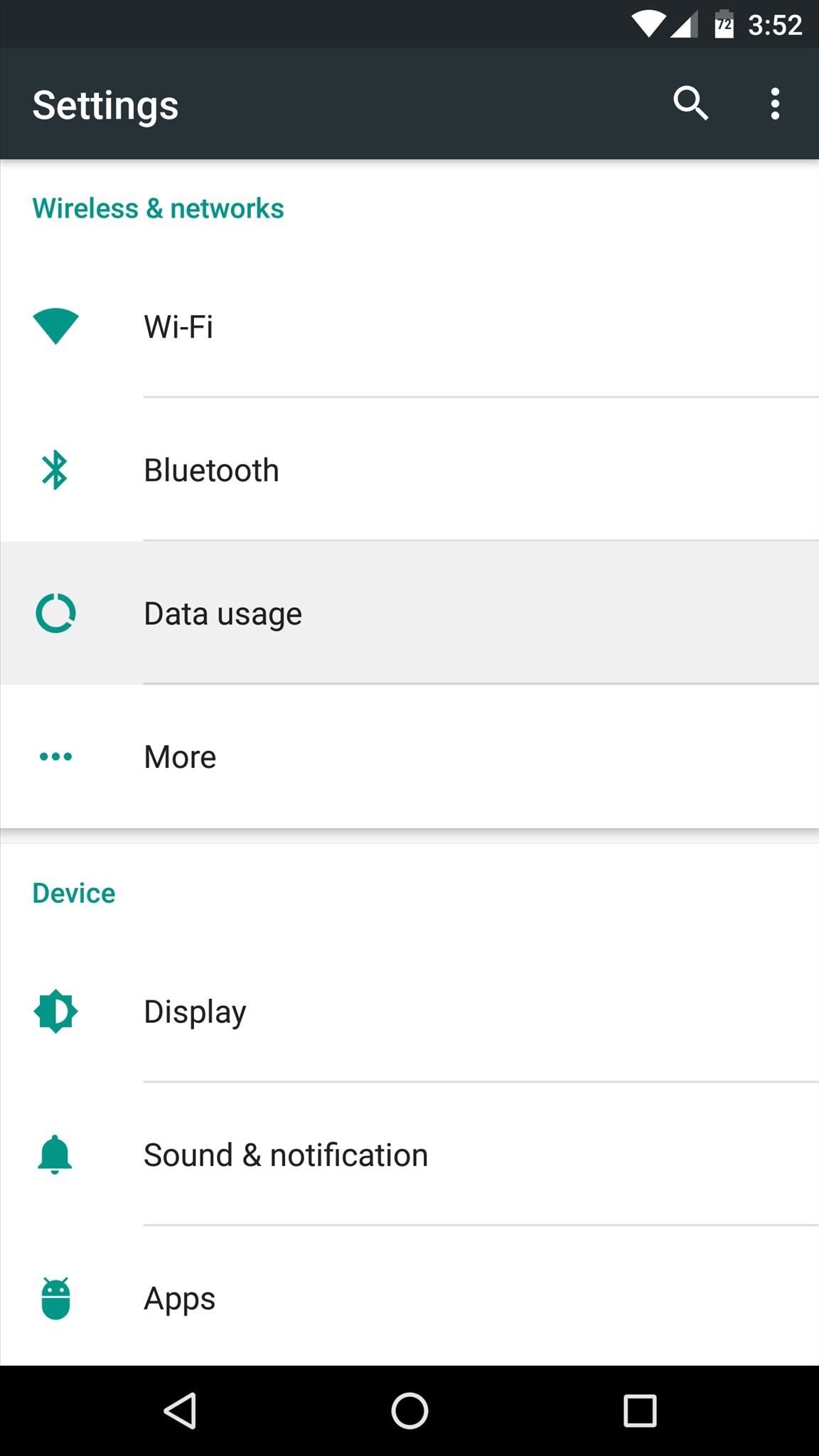
Step 1: Set a Data Usage Warning LevelIf you'd like your phone to warn you with a notification when you're getting close to your monthly data cap, head to the main Settings menu and select the "Data usage" option. You'll see a graph with a line above it on the following screen; Drag this line up or down to change the warning threshold. I'd suggest setting it to 75% of your monthly data limit. If you're not aware of your monthly data limit, visit your carrier's website. Note: If you don't see a line in the graph, make sure "Cellular data" (or "Mobile data" on older Android versions) is toggled on.Next, you should adjust the billing cycle so that your phone's data usage meter resets on the same day that your bill is due. So tap the date field on this menu, select "Change cycle," and select the day of the month that your bill is normally due. From now on, your phone will be able to warn you more accurately when you're about to hit your data limit. It should be noted, though, that the data usage numbers depicted in this menu may differ from your carrier's official numbers. In general, it's safe to use this as a rough estimate, but when you start to get really close to your monthly data limit, you should double check with your carrier's website to be extra cautious.
Step 2: Set a Data Usage Limit (Optional)Even if you're not actively using your phone to browse the internet or stream media, your apps can sync in the background, which uses data. This means that when you're really close to your monthly data cap, your apps can automatically and silently put you into overage fee territory.If you'd like to avoid this, consider setting a hard cap on your data. To try it out, enable the "Set cellular data limit" option (called "Set mobile data limit" on old Android systems) in the same settings menu, then adjust the orange slider that appears to a point just below your monthly data limit.With this setting enabled, your phone will automatically block all data traffic when you hit this threshold, which means that apps won't be able to sync data in the background until your next billing cycle.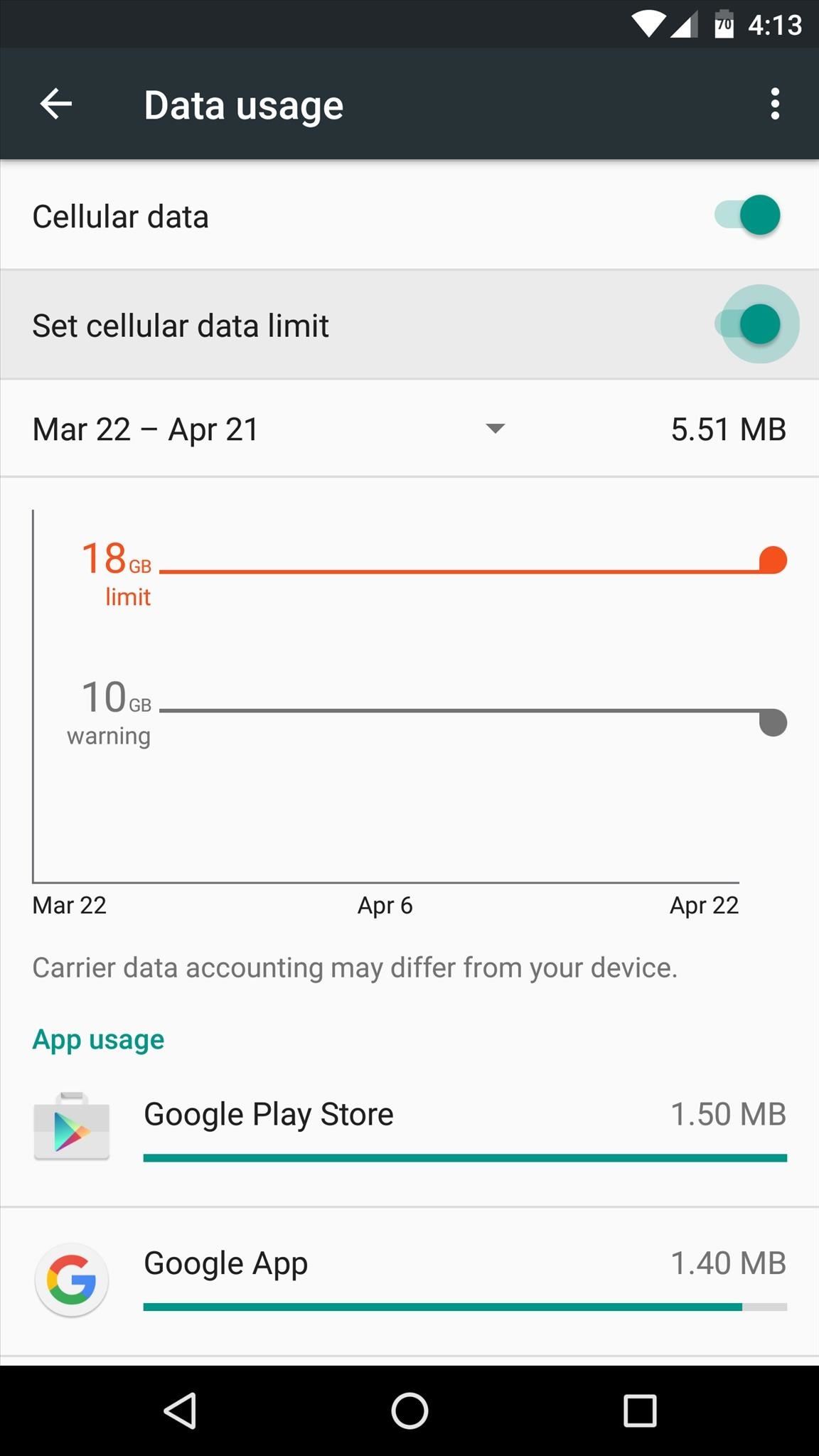
How to Disable Data Usage Warnings & LimitsBut let's say you're not worried about overage fees—perhaps you have an unlimited data plan, for example. In this case, the data usage warning and limit would only serve as an annoyance, right?To disable either of these features, go back to the "Data usage" settings. From here, turn the "Set cellular data limit" switch off to prevent your phone from blocking data traffic. As far as the data warning function goes, there's no way to truly disable it, so your best option would be to simply raise the slider up to a very large number that you'll be unlikely to hit. Follow Gadget Hacks on Facebook, Twitter, Google+, and YouTube Follow Apple Hacks on Facebook and Twitter Follow Android Hacks on Facebook and Twitter Follow WonderHowTo on Facebook, Twitter, and Google+
Hey guys! You can easily change lock screen notifications settings on Samsung galaxy S8 devices. In galaxy S8 and galaxy S8 plus device, you can see two options for set lock screen notifications, one is hide content and another is notifications icons only. These settings can be found withing Settings > Lock Screen & Security > Notifications.
How to Display Owner Information on the Lock Screen on Your
If you pre-ordered your Samsung Galaxy S4, it might very well be possible that you're reading this on your brand spanking new Android device. As is commonplace with the release of popular smartphones, rooting instructions are usually released simultaneously.
ElementalX: The Only Custom Kernel You Need on Your Nexus 5
Change Navigation bar to black in Samsung Galaxy S9 !! Recently the Samsung launched their flagships the Samsung Galaxy S9 and S9+ at MWC 2018. No Doubt the Phones have and best and high end features , and some noticeable things like the Ultra Slow motion videos at insane 960fps(How does it works) and AR Emojis(How to use them).
Change the Galaxy S8, S8+, or Note 8 Navigation Bar Color
The first developer preview of Android Oreo 8.0 was only out for a couple of days before Chainfire created a new root method for it. For the time being, only the Nexus 5X and Nexus 6P are supported by this first SuperSU ZIP, as the Pixel's dual-partition layout has created some hurdles, though
Update Nexus 6P- Android 8.1 Oreo OPM1 Firmware - GuideBeats
The originally agreed-upon RCS standard, known as Universal Profile, included a number of enhancements over SMS messaging: Here's everything you need to know. How To Watch The 2019 UEFA
What is RCS Messaging, and Exactly How Does It Work
As you may have heard, Verizon has jumped on the "giving up users' data to whomever will pay" bandwagon with its new AppFlash spyware app that's all set to be pre-installed on at least one of the Android phones they sell. Currently, AppFlash is only being tested on the LG K20 V, and Verizon has
May 03, 2016 · BlackBerry brings video calls to BBM on Android and iOS; North America only for now video calling has been limited to BBM on BlackBerry 10. But for those who still use BBM and have friends
How to Make Video Calls between Android and iPhones
How to Take Screenshots on Android Without Pressing Any
This video show How to make an easy and cheap DIY holographic display. Holographic pyramid using your iPhone or any other phone or screen. Como hacer un holograma fácil y barato, holograma de la
How to Make a Holographic Illusion Pyramid: 11 Steps
In our last episode of our 10-part series on how to make a family tree we'll show you how to print your family tree using MyHeritage.com. It's fairly straightforward and gives you several options
Print Out Your Family Tree | FamilyTree.com
Use Maps on your iPhone, iPad, or iPod touch With Maps you can get directions with real-time traffic information, explore new places, save your favorite locations, and more. Maps makes things easier to find by giving you detailed information and suggestions based on your habits and calendar events.
How to Use the iPhone Maps App to Get Driving Directions
0 comments:
Post a Comment