How To: The Free Way to Save iPhone Voicemails on Your Mac
Voicemails are like chores for me. I have to listen to them, but never really feel like doing it. When I finally do, most of them get deleted right away, but every so often they'll be one I save and listen to over and over again, whether it's a cute birthday wish from grandma or a hilarious joke from my friend.When you come across a voicemail that you want to keep forever, transferring it over to your computer makes total sense, but it's not a simple task to do if you have an iPhone. While there are apps like iExplorer and PhoneView, they cost too much to use just for a voicemail here and there.Instead of handing down any cash, I'm going to show you how to extract all of the voicemails on your iPhone to your computer and convert them into shareable files, all thanks to a few Terminal commands.Don't worry, the process might sound tedious, but it's straightforward and simple enough to understand as long as you follow the steps below.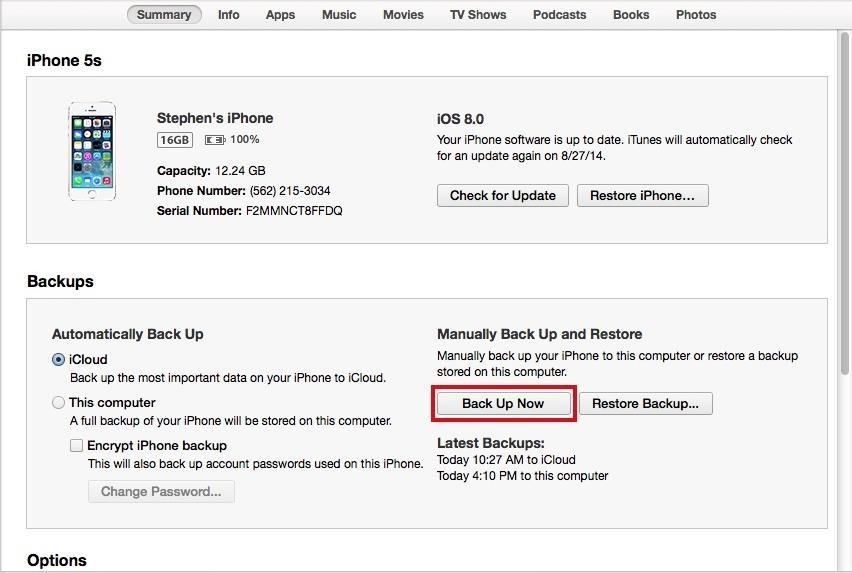
Step 1: Back Up Your iPhoneIf you want the voicemails from the iPhone you're currently using, you'll need to backup your device through iTunes—not via iCloud. Do so by connecting your iPhone to your computer, opening iTunes, and clicking on Back Up Now from your iPhone's Summary page. If you want to pull voicemails from an older backup, skip directly to Step 2.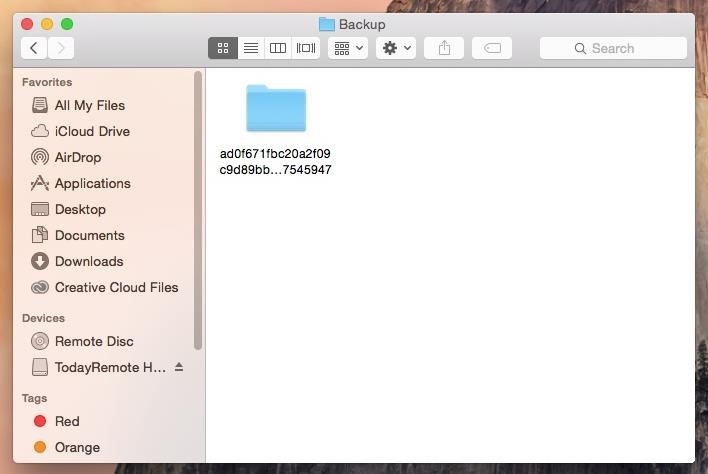
Step 2: Find the Backup FolderAfter the backup is complete, you'll need to find the folder where the iPhone backup is stored.Open Finder. Press and hold down the Option key. Click Go in the menu bar. Select Library. Go to Application Support -> MobileSync -> Backup. All of your iTunes backups will be in the Backup folder. Show all of your items in List View so that you can see the date for each backup. That way you'll find your most recent backup or older ones that you want to pull voicemails from.
Step 3: Copy & Rename the Backup Folder, Create iOSVoicemails FolderSince you don't want to mess up your backup (for future purposes), we're going to make a copy of the folder and paste it onto your desktop. Simply right-click on the backup folder and select Copy "Backup Folder Name". Now right-click on an empty space on your desktop and select Paste Item. Since these backups are pretty large, it might take a few seconds for the folder to copy over to your desktop.Rename the folder to something easier than those mess of letters and numbers by right-clicking on the folder, selecting Get Info and entering a name into the Name & Extension: box. Let's use iOSBackup as the name, to make things simple.Also, create a folder called iOSVoicemails on your desktop—this is where your voicemails will be saved.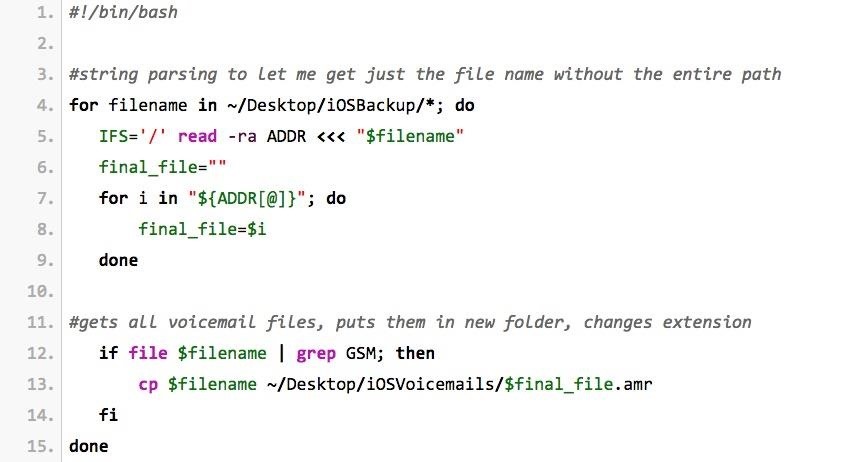
Step 4: Create Script on Your DesktopIn a previous version of this guide, we had a much more complicated way of going about the process of extracting the voicemails from your backup. Thanks to WonderHowTo user Lauren Pattison, the process is now much more simple, thanks to a nifty script she wrote and provided to us.Open Terminal and enter the following:cd DesktopHit enter. This is to to set the directory. Now you're going to create the script by entering:vim voicemailscript.shAgain, hit enter. Now type:iThis will allow you to insert text. Now type the following text into Terminal, indentations and all. You can copy it here from the file on Pastebin, then paste into Terminal to make things easier. After pasting the text, hit the escape key on your keyboard and type in::wqAnd hit enter.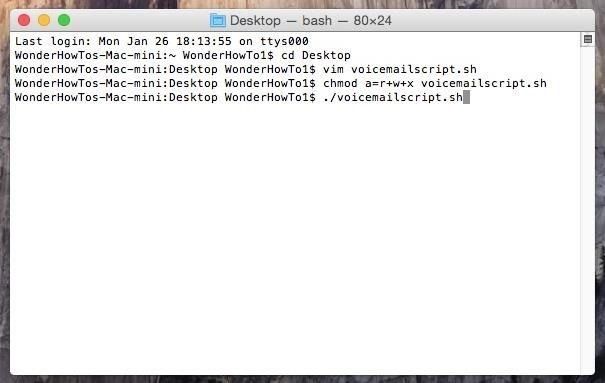
Step 5: Make Script Executable, Run ItStill in Terminal, type in:chmod a=r+w+x voicemailscript.shHit enter. This will make the script executable. Finally, type in:./voicemailscript.shAnd hit enter one more time, which will run the script. A list of all your voicemails will show up in Terminal.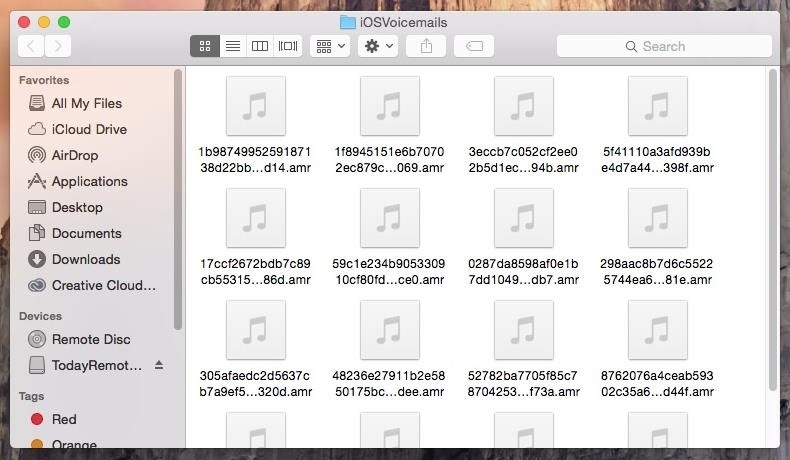
Step 6: Listen to Voicemails, Convert Them to .M4AIn the iOSVoicemails folder on your desktop, you'll find all of the voicemails from your backup. When you find the voicemails that you want to keep/share, open them in QuickTime Player, go to File, click on Export and select Audio only.... Now press Save and your voicemail will be saved in an .m4a file that you can share and upload on the internet. And that's all there is to it.
If you even cannot open encrypted RAR file to view files saved in the archive, probably the RAR archive has been set password to encrypt file names. If you just could view files in RAR archive but cannot open them without password, probably the RAR archive has been encrypted with another way from extraction.
How to extract Password Protected RAR file without password?
DSLR Controller costs $8.48 in the Android Market. Get it here . Via New Android App Allows Canon DSLR Owners to Remotely Control Their Cameras on WonderHowTo .
How to Use zoom and telephoto lenses on a Canon DSLR camera
Heartbleed, move over. There's a new bug in town, and this time it's also affecting Mac and Linux computers. It's called Shellshock (its original official title is CVE-2014-6271), and it's currently got a 10 out of 10 severity rating over at the National Cyber Awareness System.
Apple Releases Second Developer Beta for iOS 12.4 Posted by Dennis D. Bednarz on May 20, 2019 in Apple News , iPhone News Apple released the first developer betas of their next operating systems a few days ago, that being iOS 12.4, watchOS 5.3, tvOS 12.4 and macOS Mojave 10.14.6.
How to download iOS 12.4 developer beta 3 to your iPhone or
Super quick and easy tutorial on how to install and play The Sims MOBILE on your PC/Android! ↓ Click for full description ↓ Step 1: Download Bluestacks (Ap
How to Fix Sims Mobile Not Loading (Android & iOS)
You can remove apps from your Apple Watch Dock at any time. The focus of this step-by-step tutorial is on explaining how to add, remove and rearrange apps that appear in the Dock so we're going to assume your Dock is organized by Favorites, not Recents.
How to Calibrate the Colors of Your Pixel 2's Display with ElementalX October 30, 2018 No matter how good a display is, the idea of perfect color calibration is subjective — some prefer warmer more saturated colors, while others prefer the calmer cooler side of the color spectrum.
How to Install the ElementalX Custom Kernel on Your Pixel or
8.6 Unless you have been expressly authorized to do so in writing by Google, you agree that in using the Services, you will not use any trade mark, service mark, trade name, logo of any company or
How to Do bird dog extensions « Body Sculpting - WonderHowTo
Speed dial is a handy function to have set up on any telephone, especially if you have a group of people who you call often. Speed dial can be set up on both your home telephone and your mobile phone. By setting up speed dial, you can easily call your contacts by pressing just one button instead of dialing an entire phone number.
How to add a speed dial for a contact in BlackBerry 10
See Who's Ignoring Your Emails (And Which Ones You're
Vid Octopus: Upload your videos to Multiple Social Networks in One Go. "Vid Octopus" is a video distribution and sharing solution to upload videos to social media sites for content creators
The Octopus Conundrum: Octopuses vs. Octopi vs - WonderHowTo
0 comments:
Post a Comment